Want to convert XLSM to XLSX or XLS? You have come to the right place. In this article, we are going to tell you how to do that in different ways.
In this article
Part 1: XLSM, XLSX, XLS, What's the Difference
Excel is used for many purposes and is familiar to many. The extensions of various Excel tables are different. The common ones are XLSX and XLS format and CSV and XLSB format.
XLS
In 1987, Microsoft had come with the first Excel spreadsheet for Windows and since then it has been updated several times. One of the biggest features of Excel is it has 65536 rows and 256 columns. So, the data stored in Excel 2007 and its later versions are much different. The XLS format file is a part of Excel's evolutionary history. These days, it is primarily replaced by XLS. But often Excel 2003 is used to save money.
XLSX
This is a Microsoft Office Excel 2007/2010/2013/2016/2019 extension. In fact, it's the mainstream format of the spreadsheet. In comparison with XLS, it can store data on 104576 rows and 16384.
XLSM
It is almost the same as XLSX and users can open it with Excel 2007. But the only difference is XLSM begins the macro. Usually, if you record a macro in the XLSX file or just insert a part of the VBA code, it can't be saved normally. You can just save it in XLSM format. XLSX can't save VBA but XLSM can.
Apart from the functional differences, the primary difference between these kinds of tables is the file size. For the same content, XLSB format comes with the smallest size and it's followed by XLSM and XLSM format, and then comes the XLS format.
Part 2: Convert XLSM to XLSX/XLS in Excel
Step 1 To convert the XLSM file to XLSX/XLS format, you will have to follow the steps given below.
Step 2 Open the Excel file you want to convert. Go over to the 'File' option at the top-left corner of the spreadsheet.
Step 3 On the left panel, you will find the option 'Save As'. Click on it. Choose the location where you want to save the file.
Step 4 On the pop-up window, you can choose from different formats by clicking on the drop-down menu 'Save as type'.
Click on XLSX/XLS format. After choosing, click on 'Save' to save the file in the chosen format.
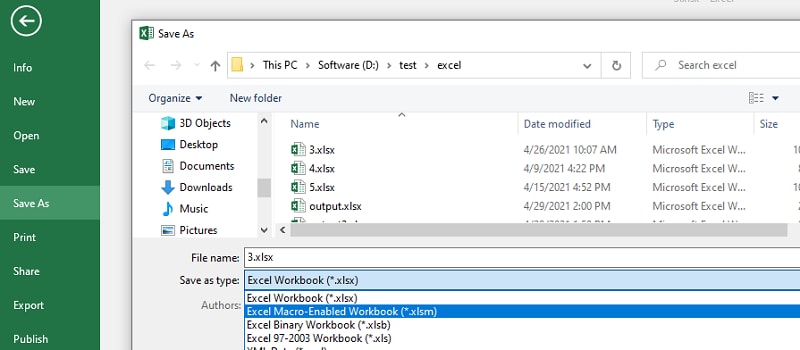
Are you confused about other XLSX conversions? Click the link below and find out how to convert XLS to XLSX.
Part 3: Convert XLSM to XLSM/XLS on Google Drive
You can convert XLSM to XLSX/XLS format for free, you can use Google Sheets online spreadsheet tool. When you do this, it is going to convert the file to a special format for you to make the desired changes. Let's find out how to do it.
Step 1 Upload the file to Google Drive account by going over to the New and then File Upload option. Select 'Folder Upload' if you have to upload an entire folder.
Step 2 Now, right-click on the XLSM file presents in Google Drive and choose 'Open With' and then 'Google Sheets'.
This will automatically convert the format, which allows you to read and use the file with Google Sheets.
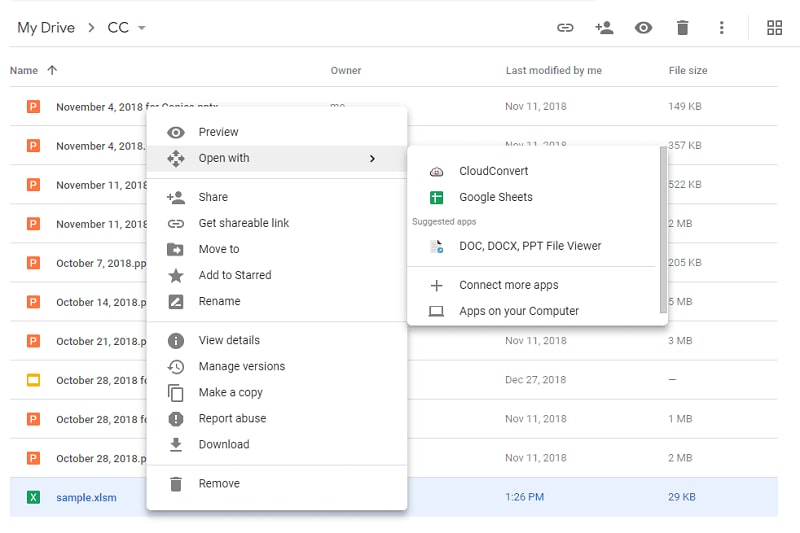
Part 4: Convert XLSM to XLSX Online without Opening
You can also convert your XLSM files to XLSX format with the help of an online XLSM converter. With these tools, you will be able to convert the file without even opening them.
1. CloudConvert XLSM to XLSX Online
CloudConvert is an online spreadsheet converter that has output quality as same as the file that had been saved through the new Microsoft 2019 suite. The converter has been trusted by users since 2012. It maintains security and ensures that no one except you gets access to the files.
To convert the file, you just have to go XLSM to the XLS converter page and click on 'Select File'. After opening the file, click on convert. So, converting the file is easy and only takes a few minutes.
2. Online XLSM to XLS Converter
ASPOSE offers an online XLSM to XLS online converter for free. You can use the tool from any device you want. It has a drag and drop format when it comes to file conversion. You can use this Excel conversion tool for free. With this, you will be able to upload a maximum of 10 files at the same time.
Step 1 To convert the files, here is what you have to do.
Step 2 Upload the XLSM files for converting. Then press on the 'Convert' button.
Step 3 When you are done, just convert the files instantly. However, if you want. You can also send the download link to your email address and download it when you want.
Step 4 The files are deleted from the server after 24 hours. So, the download link will stop working after that period.
3. XLSM to XLSX Converter
GroupDocs XLSM to XLSX Converter is an online tool that you can use from any browser. To use this, you don't have to register an account. All you have to do is drag and drop the XLSM file, select the desired format, and click on convert. When you are done converting the file, you can download the XLSX file.
The files you are converting will be stored in Cloud. The tool offers 100% privacy. Moreover, all the converted documents are removed from the cloud after 24 hours. The tool works on all formats Android, iOS, MacOS, and Windows.
Part 5: FAQ about XLSM to XLSX
1. Convert .XLSX to .XLSM Using Command Line?
If you want to convert XLSX to XLSM using a command line, check it out below.
Sub TrandformAllXLSFilesToXLSM()
Dim myPath As String
myPath = "C:\Excel\"
WorkFile = Dir(myPath & "*.xls")
Do While WorkFile <> ""
If Right(WorkFile, 4) <> "xlsm" Then
Workbooks.Open FileName:=myPath & WorkFile
ActiveWorkbook.SaveAs FileName:= _
myPath & WorkFile & "m", FileFormat:= _
xlOpenXMLWorkbookMacroEnabled, CreateBackup:=False
ActiveWorkbook.Close
End If
WorkFile = Dir()
2. Can I Convert XLSM to XLSX using Power Automate?
No, Power Automate might not let you choose a macro-enabled file. You might have to convert it back to .XLSX. You can do this either manually or with the help of a tool. You should know that there are limitations to using Power Automate with your Excel Connector.


