 Home
>
Google Tips and Tricks
> How to Add a Border in Google Docs
Home
>
Google Tips and Tricks
> How to Add a Border in Google Docs
Google Docs is a convenient and simple document maker. However, it lacks some of the tools that a word processor has, such as Microsoft Word. It is notable when you try to create a file with a border that surrounds the whole page. In case you are wondering how to add a border in Google Docs, this article will explain how to go around it.
How to Add a Border in Google Docs
One common way of adding a border to Google Docs is creating a single cell table that surrounds the whole page.
Step 1. Add a Cell
To add a border in Google Docs, you need to add a cell. For that, you can click the "Insert"> "Table" button, and choose the top-left cell that creates a 1 by 1 cell on the page.
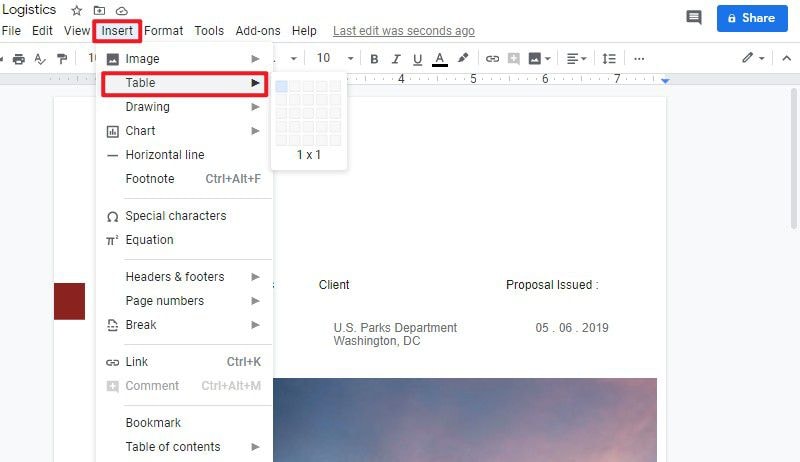
Step 2. Enlarge the Cell
Now a cell is inserted in Google Docs, and then you need to enlarge the cell by your mouse. Or you can press the "Enter" key on your keyword repeatedly to enlarge the cell to the borders of the page.
Step 3. Customize the Border
On the toolbar, there are also some options that allow you to change the border styles, such as color, width, and border dash. You can set the border as you desired.
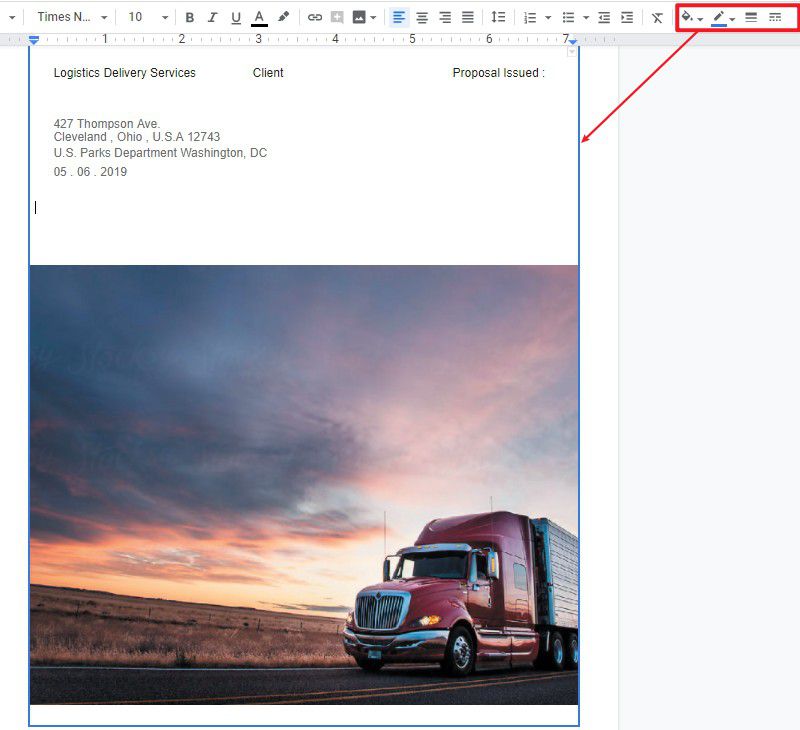
A Powerful PDF Editor
Apart from adding a border in Google Docs, you can also add a border in PDF. If you also want to know more about PDF editing, Wondershare PDFelement - PDF Editor Wondershare PDFelement Wondershare PDFelement is a powerful tool that makes you edit PDF with ease. It not only performs this task but also comes with additional features to enable an effective and efficient PDF formatting experience.
PDFelement a PDF solution that contains multiple functions combined in one that makes it easy to create, convert, edit, merge, annotate, protect, compress, watermark, and even sign industry PDFs for contracts. It simply changes the way you operate with PDFs and is compatible with both Mac and Windows. The following are the main features of PDFelement.
- Convert PDF - You can convert any PDF file to Word, Excel, PowerPoint, image, HTML, and other file formats without changing the style and formatting.
- Annotate PDF - It enables you to add comments to your document by highlighting text, adding notes, adding shapes, and so on.
- Edit PDF - You can easily add and edit text, image, link, background, watermark, etc. in PDFelement.
- Protect PDF - It allows you to add certified digital signatures so that the recipients can validate the document's integrity and authenticity, and protect your PDF file.
How to Insert a Border in PDF
Step 1. Open the PDF File
Launch PDFelement and upload your PDF document by clicking the "Open PDF..." button.

Step 2. Add a Page Border
To insert a border in PDF, you need to go to the "Comment" tab and select the "Rectangle" option. Then you can draw a rectangle around the page.
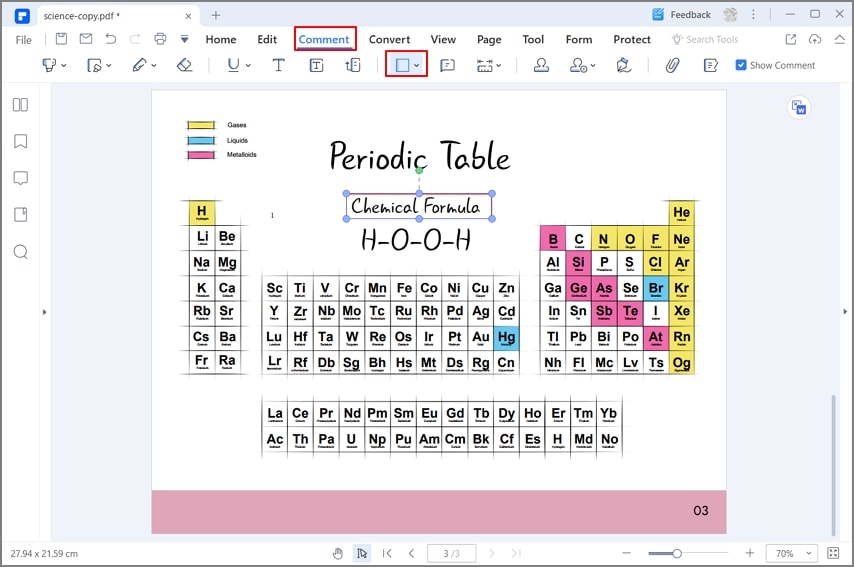
Step 3. Set the Border Style
You can also change the style of the rectangle by right-clicking the rectangle and selecting the "Properties" option. Then, you can change the appearance of the border.
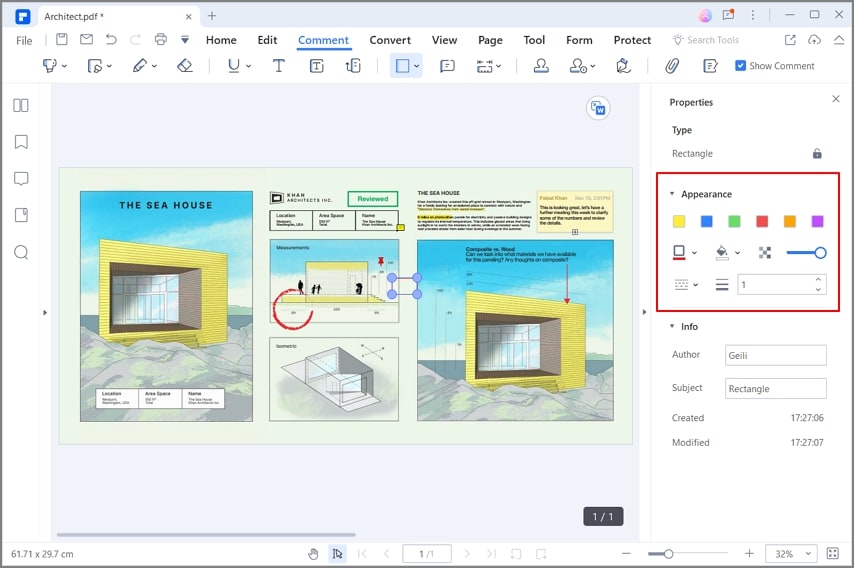
Free Download or Buy PDFelement right now!
Free Download or Buy PDFelement right now!
Try for Free right now!
Try for Free right now!
 100% Secure |
100% Secure | G2 Rating: 4.5/5 |
G2 Rating: 4.5/5 |  100% Secure
100% Secure




Elise Williams
chief Editor