In South Korea, the Hangul Word Processor (HWP) format is very popular with government documents, business reports, and academic papers. Nevertheless, most files are usually in PDF format, which can be challenging to edit at times. In case you have to convert a PDF to HWP, the good news is that there are quick and reliable methods to carry out the process.
This article will look into the two simple ways of converting a PDF document to a HWP format. Read this guide to explore the methods of using a handy web tool and software that will keep fonts, tables, and layouts intact on your desktop.
In this article
Part 1. What is HWP?
HWP (Hangul Word Processor) is a document editor created by Hanscom and used primarily in South Korea. It is the standard format used by government offices, schools, and enterprises, supporting Korean fonts, tables, and formatting. PDF to HWP files are valued due to their compatibility with official forms and professional documents. They are not very popular in other countries but are necessary in Korean workplaces where precise formatting and language assistance are required.
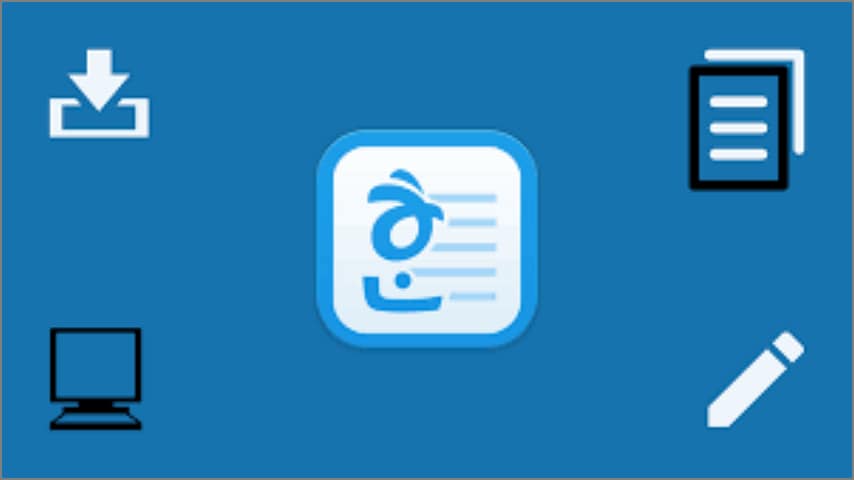
Why PDF to HWP Conversion Matters
- Legacy Templates: A lot of organizations continue to use old HWP templates, and thus, they need to be converted to allow editing and reuse.
- Mandated Submissions: HWP is frequently requested by government departments and schools as a standard format for submitting documents.
- Workplace Standards: South Korean enterprises typically use HWP as the standard document format.
- Collaboration Requirement: Cross-system team files would frequently require a standard format, such as HWP, which is why PDF-to-HWP converters are needed.
- Form Compliance: Important forms, licenses, and applications are usually only given in HWP.
- Editing Flexibility: PDF to HWP has the advantage of enabling users to edit and update text, tables, and formatting in an effortless manner.
Key Challenges Faced While Converting PDF to HWP
- Korean Font Preservation: It can be challenging to make sure that the specialized Korean fonts are maintained when converting.
- Table Accuracy: Advanced tables can lose form or organization during the conversion of PDF.
- Form Integrity: Interactive forms also have the risk of being flattened and are more difficult to edit in HWP.
- Multi-Language Support: Documents that contain mixed languages can undergo recognition problems or formatting problems.
- Layout Consistency: Headers, footers, and bullet styles should be maintained to ensure the quality of the document.
- Image Position: Both embedded graphics and logos can be adjusted in their location during the conversion process.
Part 2. Method 1: Convert PDF to HWP Online
In this section of the article, we will be discussing the first method of transforming a PDF file to an HWP. Read into the details below to understand how to convert PDF to HWP:
When to Use Online PDF to HWP Converter
- Fast Conversions: When you have a single PDF to convert, either personal or work-related, an online converter will be quick and hassle-free.
- Lightweight Documents: When your file is small and simple, online tools can work with it without requiring software installation and with minimal difficulty.
- Straightforward Content: If you are dealing with non-confidential content such as study notes, guides, or reference materials, an online converter is a good option.
- Straightforward Layouts: Considering the majority of your PDF consists of text with minimal formatting, online tools can provide clean and precise results.
Steps for Converting PDF to HWP
Step 1Upload PDF File
Once you launch your selected tool across the browser, click the “Upload” button to add the PDF file you want to convert.
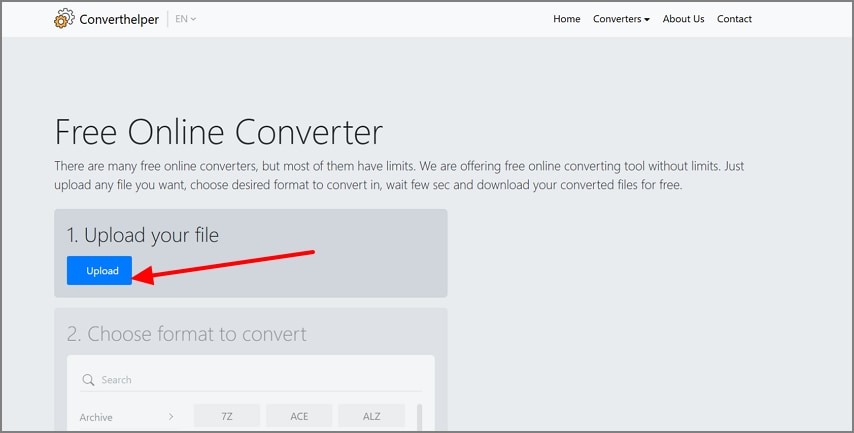
Step 2Select HWP Format
At the “Choose Format to Convert” section, choose the “Document” option and scroll and locate the “HWP” file option.
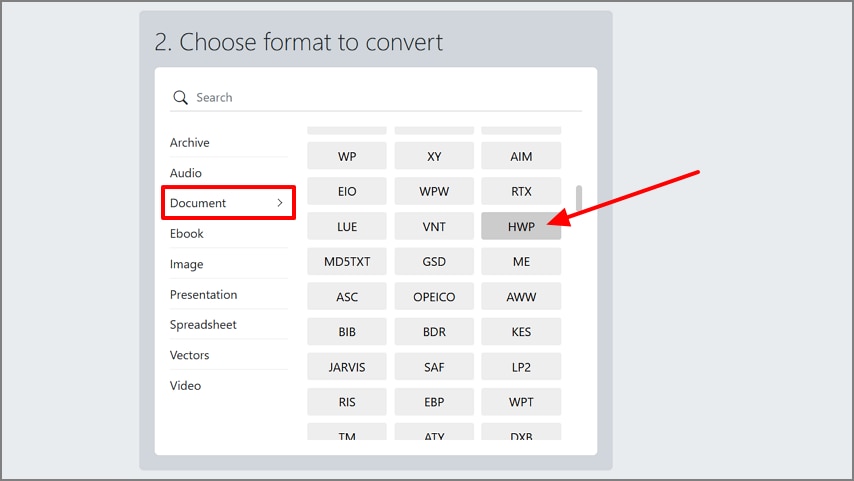
Step 3Start Conversion
Click on the “Start Conversion” button to download the HWP file that was converted from a PDF.
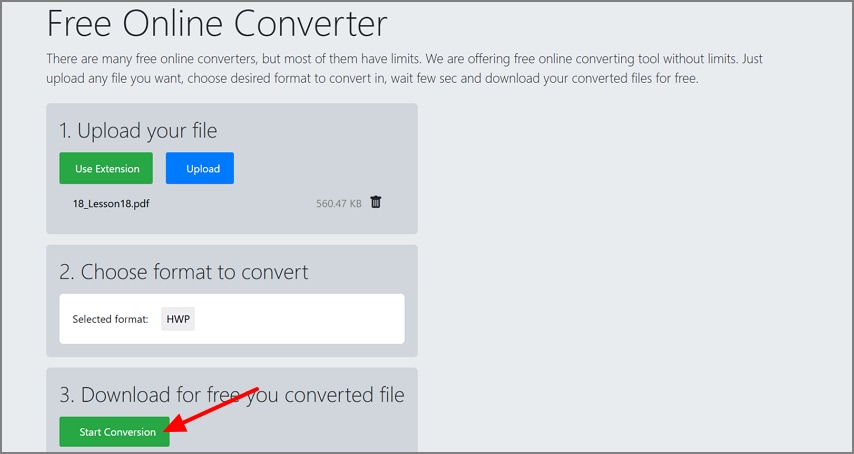
Key Takeaway: Online tools are best for quick and simple file conversions, but you should expect possible formatting compromises and take extra care with confidential data.
Part 3. Method 2: Convert PDF to HWP on Desktop Using PDFelement
Moving on, after exploring the online PDF to HWP converter tool, we realized that there are many drawbacks one faces while using the tool. In this part of the article, we are looking into converting PDF to HWP through a desktop software like Wondershare PDFelement. Dive below to understand the details of using this tool:
Why Choose Desktop PDF to HWP Converter Tool
- Desktop programs are highly accurate, and the tables, forms, and headers/footers are not distorted by layout.
- It provides good support for Korean fonts and encoding that avoids the loss of characters or errors.
- Offline processing makes sensitive files confidential, and converting files in batches saves time.
- Scanned PDFs are converted to fully editable HWP documents by the built-in OCR.
Understanding PDFelement’s Conversion Feature
In PDFelement, all one needs to do to convert a PDF to HWP is to open the file and go to the Convert tab. This feature is the most accurate formatting, and it also preserves Korean fonts and intricate details such as tables. PDFelement simplifies the conversion process tremendously, and the conversion is efficient and reliable enough to be applied to professional work with only a couple of clicks.
Walkthrough Guide on Converting PDF Files into HWP with PDFelement
Step 1Open PDF in PDFelement
Start the process by installing the latest version of PDFelement and launching the software. Click on the “Open PDF” button on the main interface to import the PDF you want to convert.
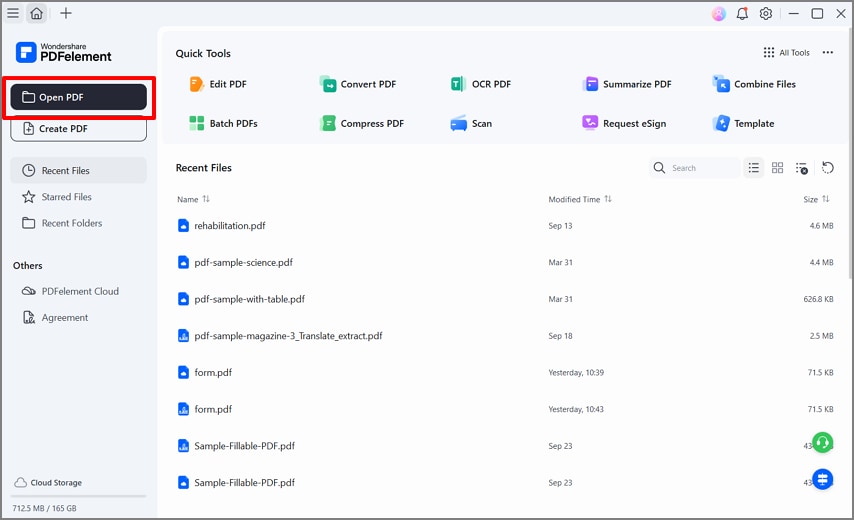
Step 2Navigate to Convert Tab
From the left side bar, choose the “Convert” button. Then, from the drop-down list, locate the “HWP” file format and click on it.
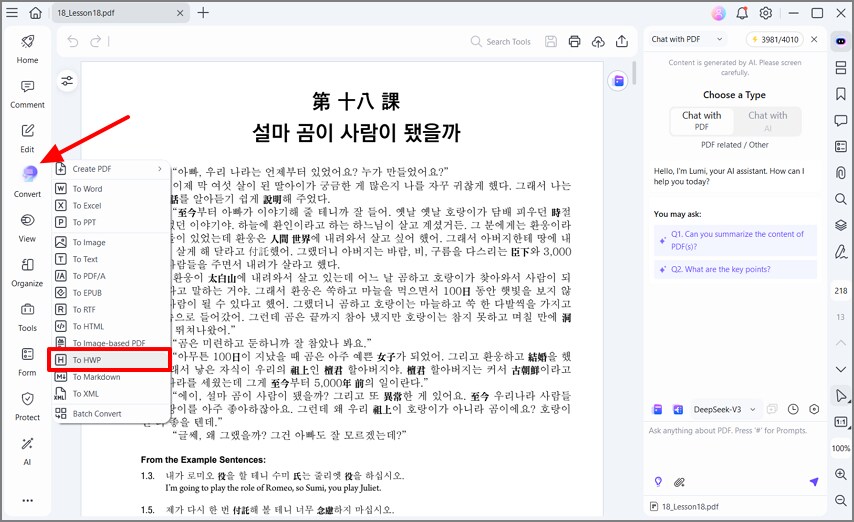
Step 3Set Destination and Convert
Now, a pop-up window appears where you can set the file settings and the destination of the converted file. Hit the “OK” button to start the conversion process, which will finally take you to the File Explorer where the HWP file is saved.
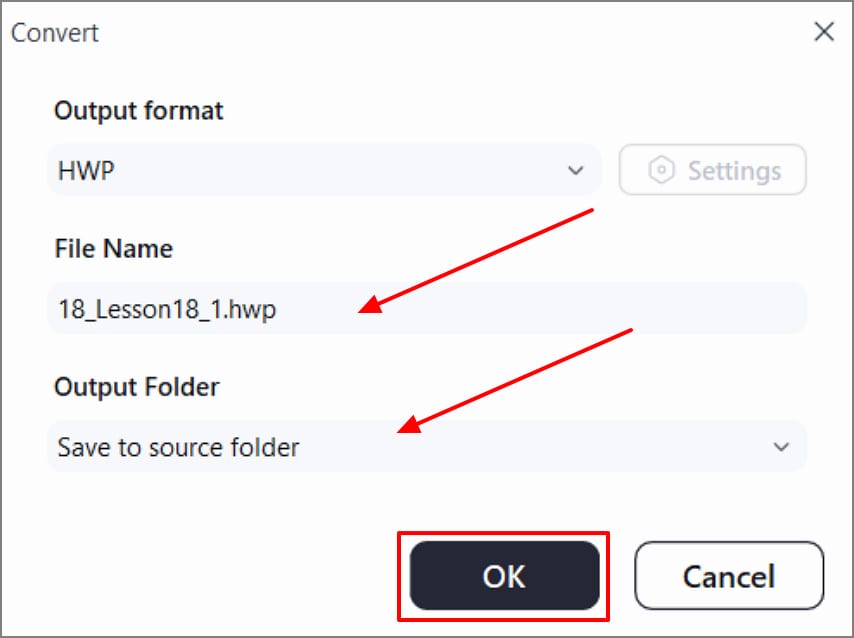
Key Highlights of PDFelement Desktop Converter
- High-Fidelity Conversion: The tool maintains tables, forms, and multi-column layouts with high fidelity.
- OCR Capability: PDFs that have been scanned can be transformed into editable HWP text, which can be more easily edited.
- Batch Conversion: PDFelement allows users to convert batches of PDF files into HWP in one go to help save time and effort.
- Font and Language Support: It gives a higher input into the Korean and other Asian fonts and even mixed-language documents.
- Offline Security: Conversions are located locally, which ensures compliance and ensures that there is sensitive information protection.
Part 4. Comparative Table on PDFelement vs Online Converters
| Criteria | PDFelement | Online Converter |
| Layout Fidelity | Preserves tables and forms with strong accuracy. | Works for simple layouts, but complex tables may break. |
| Fonts/Encoding (Korean) | Korean fonts are sometimes missed or not encoded correctly. | Handles most fonts reliably, including non-Latin scripts. |
| Scanned PDFs | Built-in OCR converts scans into fully editable files. | Basic OCR is available, though often limited in quality. |
| Batch Conversion | Multiple PDFs can be converted in one batch. | Only single-file conversion is typically supported. |
| Privacy and Security | Offline use ensures documents remain fully secure. | Files are uploaded to the cloud, reducing privacy. |
| File Size Limit | Larger files are supported with fewer limits. | Free plans usually impose size restrictions on uploads. |
| Speed and Reliability | Desktop performance remains consistent and reliable. | Speed depends heavily on the internet and server stability. |
| Best For | Ideal for confidential, official, or complex projects. | Best suited for small, casual, and non-sensitive documents. |
Key Takeaway: When dealing with sensitive or complex PDFs (particularly those that contain tables, forms, non-Latin text, or demand OCR), PDFelement produces more reliable and high-quality HWP output. Whereas online converters can be used for quick and simple work, they cannot necessarily assure fidelity or privacy for more demanding work.
Part 5. Tips for Better HWP Results
- Enable OCR First: Use OCR on scanned PDFs prior to conversion to allow the text to be edited in HWP.
- Font Compatibility: When HWP indicates missing fonts, embed or substitute them with compatible Korean fonts to ensure proper formatting.
- Table and Form Alignment: Take note of tables and forms and make sure that they are aligned correctly using PDFelement before conversion.
- Batch Conversion: When working on a large project, it is best to use the batch conversion option and use the same file naming to maintain order within the documents.
- Post-Conversion: Once the conversion is made, open the file in Hancom to verify the proper formatting of the headers, footers, bullets, and lists.

 G2 Rating: 4.5/5 |
G2 Rating: 4.5/5 |  100% Secure
100% Secure



