 Home
>
Convert Word
> How to Convert Word to PDF on Windows 11, 10, 8, and 7
Home
>
Convert Word
> How to Convert Word to PDF on Windows 11, 10, 8, and 7
One of the most widely used Microsoft Office programs is Microsoft Word, which can be used to create reports, letters, applications, e-books, and even forms. Are you wondering how to convert Word to PDF? This article will guide you through the steps on how to change Word to PDF on laptop in 4 efficient ways, including through the use of Wondershare PDFelement - PDF Editor Wondershare PDFelement Wondershare PDFelement.
- Method 1: Convert Word to PDF without Losing Formatting on Laptop
- Method 2: How to Convert Word to PDF by Save as on Laptop
- Method 3: How to Convert Word to PDF with Adobe Acrobat on Laptop
- Method 4: How to Convert Files with Word to PDF Converter for Laptop
- Method 5: How to Convert Word into PDF Online on Laptop
- Method 6: How to Convert Word to PDF Online with Google Docs
- More Ways to Convert Word to PDF
Method 1: Convert Word to PDF without Losing Formatting on Laptop
With PDFelement, you can convert Word to PDF without without ruining the document's original formatting. And if you need convert Word files to PDF format in bulk, PDFelement can help you to batch convert Word files in one click. It also be used to convert Word documents to one PDF and turn plenty of other formats(Excel, PPT, JPG, TXT, etc.) into PDF files. Free download PDFelement on your laptop to have a try.
Convert Word to PDF in Windows 11, 10, 8, 7
Follow the steps below to convert Word to PDF on Windows with PDFelement.
Step 1. Import Word File to Convert
Click the following button to free download PDFelement for Word to PDF conversion.
Launch this Word to PDF converter on Windows, click on "Create a PDF" and select the Word files that you want to convert. You can select as many Word documents as you want. Click on the "Open" button at the bottom right side of the screen.

Step 2. Convert Word to PDF in One Click
The created PDF file will be opened in PDFelement directly. You just need to click "Save As" on the "File" tab to save it onto your computer. This Microsoft Office Word to PDF converter works for all the Word versions from 2003 to 2016.

Video Guide - Convert Word to PDF in Windows 11, 10, 8, 7
Convert Word to PDF on MacBook
If you are using a Mac, you should use PDFelement for Mac to change Word file to PDF format. The application can convert Word to PDF on Mac laptop in high quality and at a fast speed.
Run PDFelement on your Mac, click File > New > PDF from file.
Then select a Word file and open it in PDFelement. Now click the Save button to save the Word file in .pdf format.
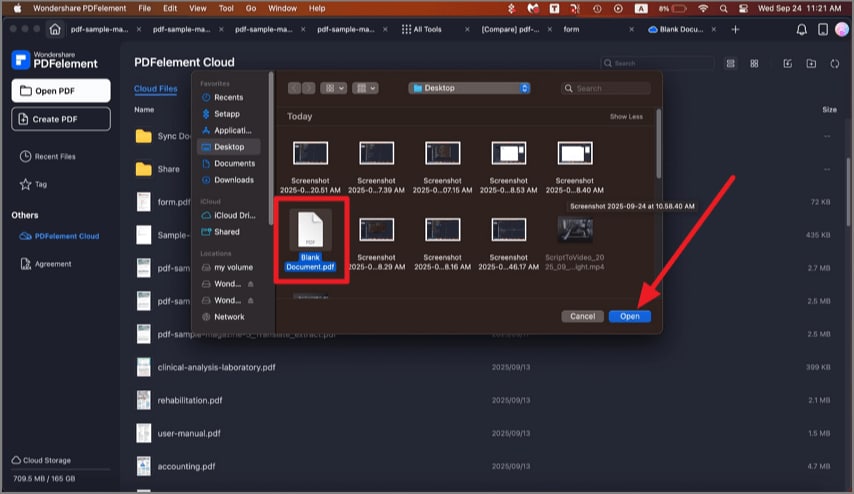
PDFelement is not only a converter to change Word documents to PDF, but it will also allow you to edit the converted PDF files, protect them with passwords, or digitally sign them. It produces high-quality output PDF files that meet ISO standards with the perfect DPI and resolution. This is a cheap yet professional PDF editor that provides rich features for editing PDF files, such as editing text, editing images, and perform OCR (Optical Character Recognition).
Method 2: How to Convert Word to PDF by Save as on Laptop
If you have a Word processor such as Microsoft Word on your laptop, you can convert your Word files to PDFs with the built-in Save as feature.
Follow the steps below to save Word documents as PDFs in different Microsoft Word versions.
Turn Word to PDF with Word 2016, 2013, and 2010
Open a Word document on your computer. Go to the "File" tab and choose the "Save as" option, then in the new dialog window, select "PDF(*.pdf)" to save the Word document, then click the "Save" button. You can also choose the folder and name the file as you wish.
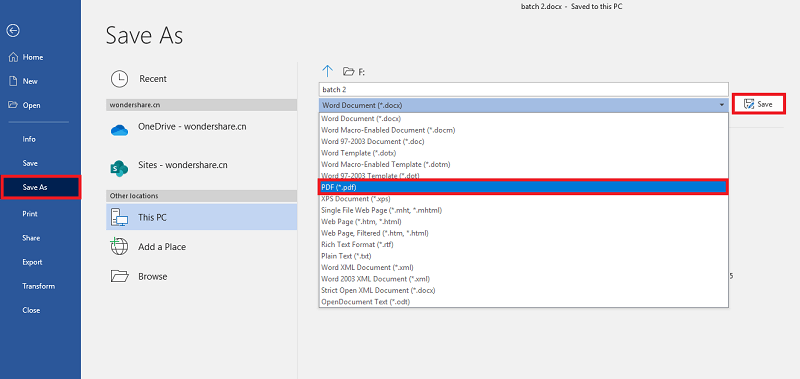
Convert Word to PDF with Word 2007 and 2003
Open a Word document, then go to the "File" button at the top-left corner. Click the "Save as" button and choose the "PDF or XPS" option to change doc to PDF. (Note: If you do not have this option, then you can use the method below to convert Word 2003 to PDF.)
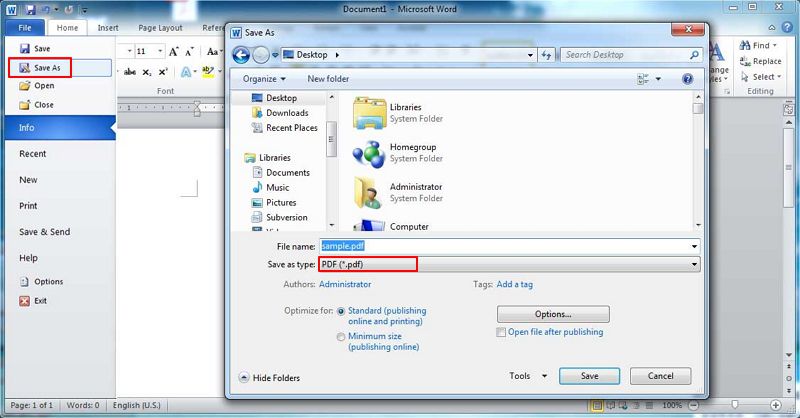
Tip: By using the "Save as" button, you can convert only one Word file to a PDF at a time. To convert multiple Word files to PDFs at once, you can use a Word to PDF converter with batch processing function.
Method 3: How to Convert Word to PDF with Adobe Acrobat on Laptop
Adobe Acrobat is well-integrated to allow you to create PDFs from Word, Excel, Outlook, PowerPoint, and more. If you have Adobe Acrobat on your laptop, you can convert Word documents to PDFs with the Create PDF feature.
- Open Acrobat in your laptop and select "Tools" > "Create PDF."
- To convert a Word file to PDF, choose to create a PDF from single file; to convert multiple Words to PDFs, select Create PDF from multiple files.
- Click "Create" to convert and save the PDF files to your desired location.
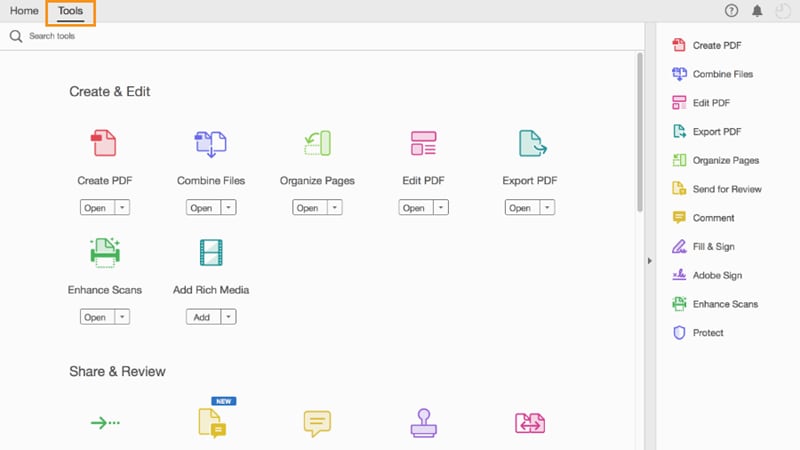
If you don't have Adobe Acrobat installed on your laptop, you can also utilize the Adobe Word to PDF online tool to convert Words to PDFs.
- Go to Word to PDF online on Adobe.
- Drag and drop your Word documents into the box. The Adobe online service will automatically start converting the Word documents to PDFs.
- Click Download to save the PDF files to your laptop.
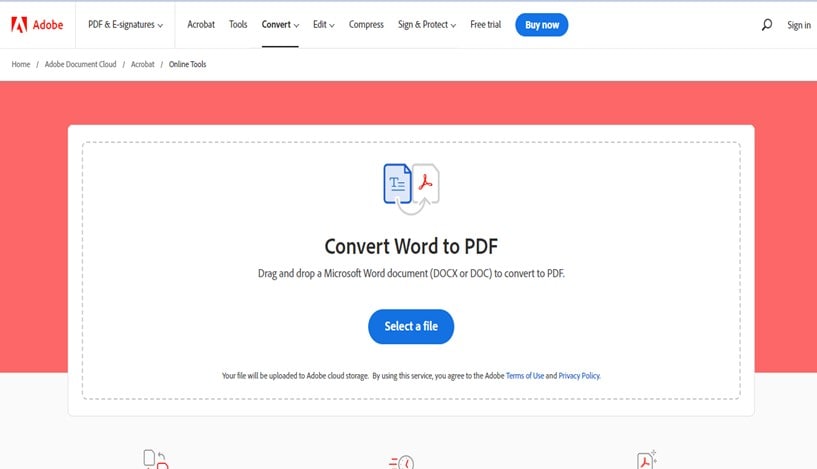
Method 4: How to Convert Files with Word to PDF Converter for Laptop
Wondershare PDF Converter Pro is one of the most powerful Word Doc to PDF converters that allows you to create PDF files from almost any other file type. You can create PDF files from Word, PowerPoint, Excel, Rich Text, and other formats. In addition, Wondershare PDF Converter enables you to encrypt PDF, protect PDF, OCR PDF, and merge PDF.
To change Word document to PDF with Wondershare PDF Converter Pro, you only need to go to "File to PDF," and then add a Word document onto this Word to PDF converter, then click the "Create" button. It is the easiest way to change Word to PDF.

Method 5: How to Convert Word into PDF Online on Laptop
If you don't want to use an offline Word to PDF converter, check out how you can convert your Word file into a PDF file without paying for it or downloading any software on your computer.
PDFelement can also operate online and allows you to convert and edit your PDF files. With the help of this website, you can convert different kinds of files into PDF and vice-versa.
You can go to the PDFelement Online webpage. Or even simpler, just follow the steps below.
Step 1. Convert Word to PDF Online.
Click “Select A File” in the action area, or drag and drop your file to upload.
Step 2. Download the Converted File
Once done, click the "Convert" button. After converting, you can click the "Download" button to save the converted file.
Method 6: How to Convert Word to PDF Online with Google Docs
Google Docs enables you to export a Word document as a PDF file. Simply go to the Google Drive website, sign in to your Google account, and upload a Word file to the drive. Then you can open the Word file with Google Docs and export it in PDF format.
Step 1. Open Google Drive on a browser of your laptop. And then sign into your Google Account.
Step 2. Click the File Upload and select your Word document from your laptop.
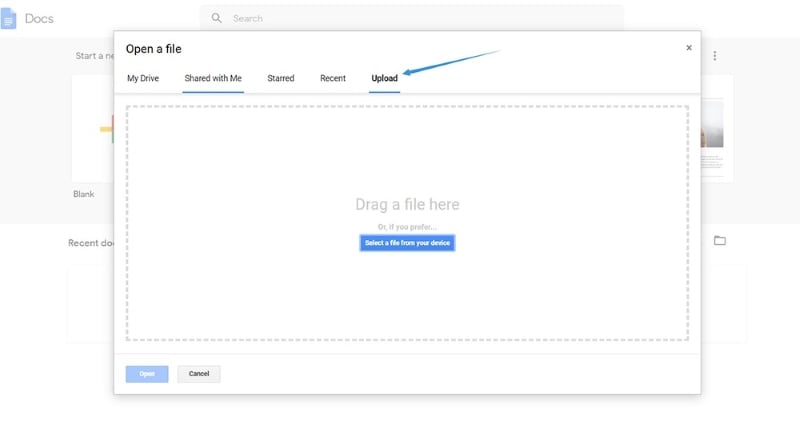
Step 3. After your Word document is upload, double-click it in Google Drive, then click Open with Google Docs open it.
Step 4. Go to the File menu. Click Download and select PDF document as the export format. The file will be saved back to your laptop as a PDF file.
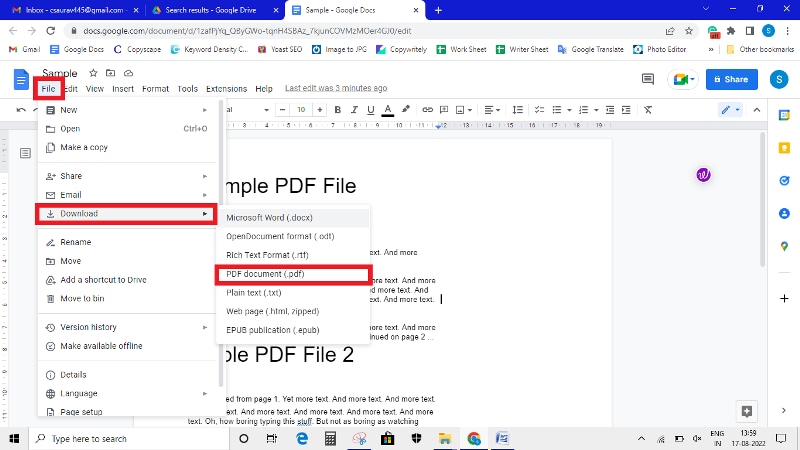
More Ways to Convert Word to PDF
1. How can I convert Word to PDF on iPhone?
iPhone allows you to convert Word to PDF directly without downloading any app.
Go to the File app, find the Word document and open it. Now tap the "Share" button > "Print" icon.

Then tap the share icon again and select Save to Files > choose a folder and click Save. Now you can find a PDF version of the Word file in the File app. Just in the folder that you have selected.

2. How to convert Word to PDF in Android?
You can use Microsoft Word app to convert Word to PDF in Android phone.
Just Run Word on your phone and open a Word document. Tap the More menu at the top right corner of the app. And tap Print > Select a printer to expand more options. Choose Save as PDF option to convert the document to PDF.
3. How to convert Word to PDF in Windows 7?
Converting Word to PDF in Windows 7 is similar to that in Windows 10/8. You can use a professional PDF software like PDFelement. Or you can save a Word document to PDF directly in Microsoft Word.
4. Is There a Quick Way to Convert Word to PDF in Windows 10?
Yes. simply right-click on your Word file and select "Convert to" from the option that appears. Your file will open with PFDelement, where you can choose to convert it into Word. Your file will convert once you hit the "start" button.
5. How to Convert Word to PDF with embedded links?
When you save a Word document with embedded links to PDF in Microsoft Word, all the embedded links will be preversed in the PDF file. If you need to edit link in PDF, you can use PDFelement.
6. How to convert Word to PDF in WPS Office?
Open the Word document you want to convert in WPS Office, click File > Save As > PDF. The Word document will be saved as a PDF file.
Free Download or Buy PDFelement right now!
Free Download or Buy PDFelement right now!
Try for Free right now!
Try for Free right now!
 G2 Rating: 4.5/5 |
G2 Rating: 4.5/5 |  100% Secure
100% Secure




Elise Williams
chief Editor