 Home
>
Indesign Tips and Tricks
> How to Add and Edit InDesign Hyperlinks - 2025
Home
>
Indesign Tips and Tricks
> How to Add and Edit InDesign Hyperlinks - 2025
Hyperlinks are a great addition to many types of documents, as they lead users to further information and resources. An InDesign hyperlink works very well, but it adds an extra step in the process that can sometimes seem complicated. Luckily, the steps in this article make the process seem simple. Read on to learn more.
Steps to Add and Edit InDesign Hyperlinks
Wondershare PDFelement - PDF Editor Wondershare PDFelement Wondershare PDFelement is a popular PDF program that has an intuitive interface and simplifies problems which other programs present. It is a widely used software, and can come to the rescue when you are having issues with hyperlinks.
This software also has many features that let you perform any action on PDF.

- It can be used to open, markup, edit, protect, save and print PDF files.
- It can be used to add passwords to PDF files.
- The OCR can be used to extract text from images.
- The documents can be approved and signed digitally.
- The data from PDF forms can be extracted and exported.
To add hyperlinks to PDF files, follow the steps below:
Step 1. Import InDesign PDF
There are multiple different ways to open PDFs in the program:
- i. Drag and drop the PDF file into the program window.
- ii. Click the "Open File" button to browse for PDFs on your computer and open them in the program.
- iii. Click "Edit PDF" on the main interface to open the document and go to the "Edit" tab directly.
- iv. Right click the file and select "Open With" > "Wondershare PDFelement".

Step 2. Add Link to PDF
Once the document is opened, go to the "Edit" tab and then click the "Link" button. Select the text that you want to hyperlink and then release the mouse button. A dialogue box will appear. Once the settings are done click "Set Link" and the hyperlink will be added to the file.

Step 3. Edit Link to PDF
To edit the hyperlink, double click the hyperlinked text and a dialogue box will appear. Edit the "Link Action" by going to the "Page View" or by using the "Open a Web Page" tab. Then click "Set Link" to complete editing the hyperlink.
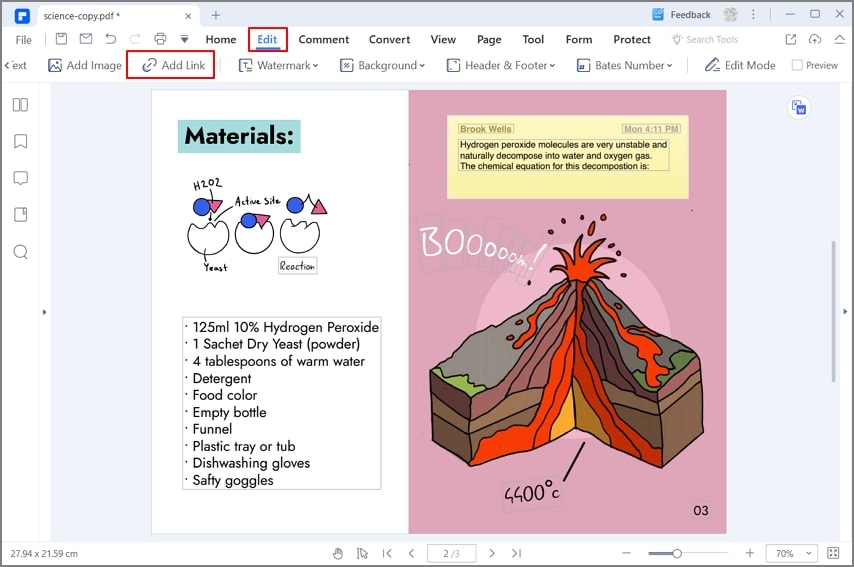
How to Add a Link to PDF in InDesign Directly
This process is very simple using InDesign. Follow the steps below for the best results:
1. To open the panel, follow the path "Window" > "Interactive" > "Hyperlink".
2. Set the hyperlinks in the panel according to your needs:
- i. Manually: It keeps the same order in which the links are displayed within the document.
- ii. By Name: Links are displayed in alphabetical order.
- iii. By Type: Similar hyperlinks are grouped together.
4. If you want to, you can display the hyperlinks in smaller rows.
5. To create a new hyperlink, right click the text that has been highlighted then choose "Hyperlink" > "New Hyperlink".
6. In the URL field specify the address you want the document to link to.
7. Click "OK" to complete the process.
8. If you want to link the document to another file, then go to the "Link To" dropdown menu and select the file that you want to link to.
9. You can also specify the appearance of the hyperlink.
Free Download or Buy PDFelement right now!
Free Download or Buy PDFelement right now!
Try for Free right now!
Try for Free right now!
 100% Secure |
100% Secure | G2 Rating: 4.5/5 |
G2 Rating: 4.5/5 |  100% Secure
100% Secure




Elise Williams
chief Editor