 Home
>
Indesign Tips and Tricks
> Two Methods to Convert PDF to InDesign on Mac
Home
>
Indesign Tips and Tricks
> Two Methods to Convert PDF to InDesign on Mac
The process for how to convert PDF to InDesign on Mac is simple for users to apply for the best results. Follow the guide below for the easy, step-by step process using InDesign, as well as PDFelement for Mac.
Method One: Convert PDF to InDesign on Mac
Wondershare PDFelement - PDF Editor Wondershare PDFelement Wondershare PDFelement is one of the best PDF convertor and editor tools currently on the market. Preserve, protect, edit, OCR, create, and convert PDFs into various other formats.
- This program lets you convert, create, markup, modify, print, and save PDFs.
- The text within the images can be unlocked using OCR.
- Documents can be approved and signed digitally.
- PDFs can be saved using password protection.
- Graphics within the PDF can be removed, moved, resized, and rotated as required.
- The program can also be used to insert page numbers, bates numbers, and other page elements.
- You can also perform OCR on defined fields using this program.
To convert PDF to InDesign supported formats, follow the process below:
Step 1. Open PDF
There are several ways to open PDF files using this program:
- i. Drag and drop PDF file into the program interface.
- ii. Click "Open File" on the interface.
- iii. Browse "File" > "Open Recent" or "Open" to open the files.

Step 2. Edit PDF before Converting to InDesign
Click the "Edit" tab. Here you’ll find tools to add text, add images, add links, perform OCR, crop, watermark, or edit the background, header & footer, or bates numbers.
You can click "Add Text" to add it to a specific location within your PDF file. You can also press "Command + F" to find and replace the text within the PDF file using this program.

Step 3. Convert PDF to InDesign
After you edit the PDF, you can now go to "File" > "Place" and choose the files that you want to place within the program. You can also choose the specific number of pages that should be placed within the program. Then just save it as InDesign file.
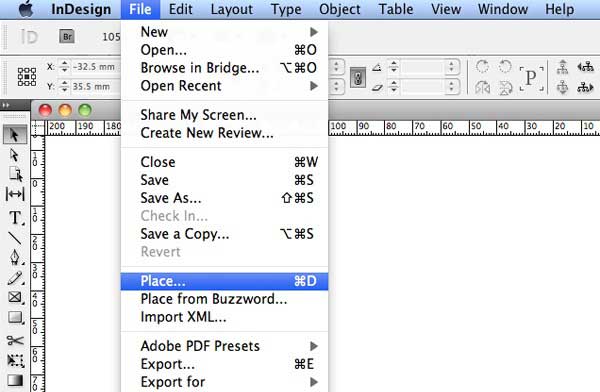
Method Two: Convert PDF to InDesign on Mac Using a Third Party Tool
Third party tools can be very useful when importing PDF files to InDesign on Mac. These tools are specifically created to ensure users can do this with ease and perfection. One such plugin that is used for the task is Markzware Plug-in. This new tool appears in the InDesign menu. Clicking it reveals additional options. These are PDF2DTP and Q2ID. Selecting PDF2DTP will import your PDF into the program. Follow the process below:

The conversion takes a few minutes depending on the size of the file. It is one of the easiest ways to convert the PDF files and import them to InDesign at the same time.
It is important to note that there are several free programs that can be used to perform this task, though these programs can compromise document security by saving data to their servers.
Free Download or Buy PDFelement right now!
Free Download or Buy PDFelement right now!
Try for Free right now!
Try for Free right now!
 100% Secure |
100% Secure | G2 Rating: 4.5/5 |
G2 Rating: 4.5/5 |  100% Secure
100% Secure




Elise Williams
chief Editor