 Home > PDF Software for macOS > PDF Expert Sync with iCloud/Dropbox/Google Drive/One Drive
Home > PDF Software for macOS > PDF Expert Sync with iCloud/Dropbox/Google Drive/One DriveHave you tried to sync documents before but couldn't? PDF Expert syncs easily with iCloud, Dropbox, Google Drive, and One Drive. PDF expert is dependable for Mac users, as it syncs with iCloud, a native iOS app. PDF expert also syncs really well with Dropbox and you can effortlessly move documents into PDF Expert's iCloud folder.
About PDF Expert's Syncing Capabilities
1. Introduction to PDF Expert Sync
PDF Expert is universally used to manage, edit, and read files on devices such as iPads and androids. PDF Expert has been proven to be the ultimate solution, not only for entrepreneurs but for anyone else working with documents. This is because PDF Expert is one of the most simplified and reliable ways of sending documents. PDF Expert iCloud and PDF Expert Dropbox have a unique ability to highlight and review PDF files, fill forms, sign documents, and work in the cloud. It can connect to Dropbox, iCloud Drive, Google Drive, One Drive, and other document storage providers.

On devices such as an iPad or iPhone, there is a document storage provider. Such providers are iCloud, Dropbox, Google Drive, and One Drive. PDF Expert can work in the cloud, meaning it can connect to the document storage provider and work with files in the storage.
PDF Expert sync is when PDF Expert views files in the document storage provider and edits and saves them without necessarily downloading the document. You can sync a folder from web storage using PDF Expert. This is made possible since PDF Expert enables 2-way syncing with document storage.
2. How to Use PDF Expert Sync with iCloud/DropBox
To perform PDF Expert sync with iCloud, create a folder, and name it. iCloud does not require extra setup for it to be effective. This means that to sync documents to iCloud, you simply move documents into PDF Expert's iCloud folder that you created.
To perform PDF Expert sync with Dropbox, create a folder in your device and name it. Add files to the folder you created. All documents moved to this folder will be automatically be synced to PDF Expert. Your attachments will automatically sync since PDF Expert Dropbox enables 2-way sync. You can manually select a different storage provider whenever you need to.
3. PDF Expert Sync Problems
When you are unable to perform sync in PDF Expert, troubleshoot this problem by first ensuring that your internet connection is stable. Next, disable the wi-fi then enable it again. Tap on your screen and pull it down to refresh and trigger the process.
When the documents app does not sync with web storage, troubleshoot this issue by ensuring that you have a stable internet connection. Next, disable Wi-Fi, restart the device then enable Wi-Fi again. Finally, open the synced folder, tap on the screen as you pull down to refresh and trigger the process.
Better Alternative to PDF Expert
PDFelement is a great alternative to PDF Expert. It is packed with a complete set of tools that enables you to create, edit, convert and sign PDF forms easily and efficiently. Editing can be done without hindering the layout, and it allows you to merge multiple files into a single file.
PDFelement, allows you to sync PDF iBooks on your Mac, with the help of your iOS device. To sync PDF on your Mac, click on the "File" button, then click on "Move Files from iTunes." Your downloaded books will automatically be synced.
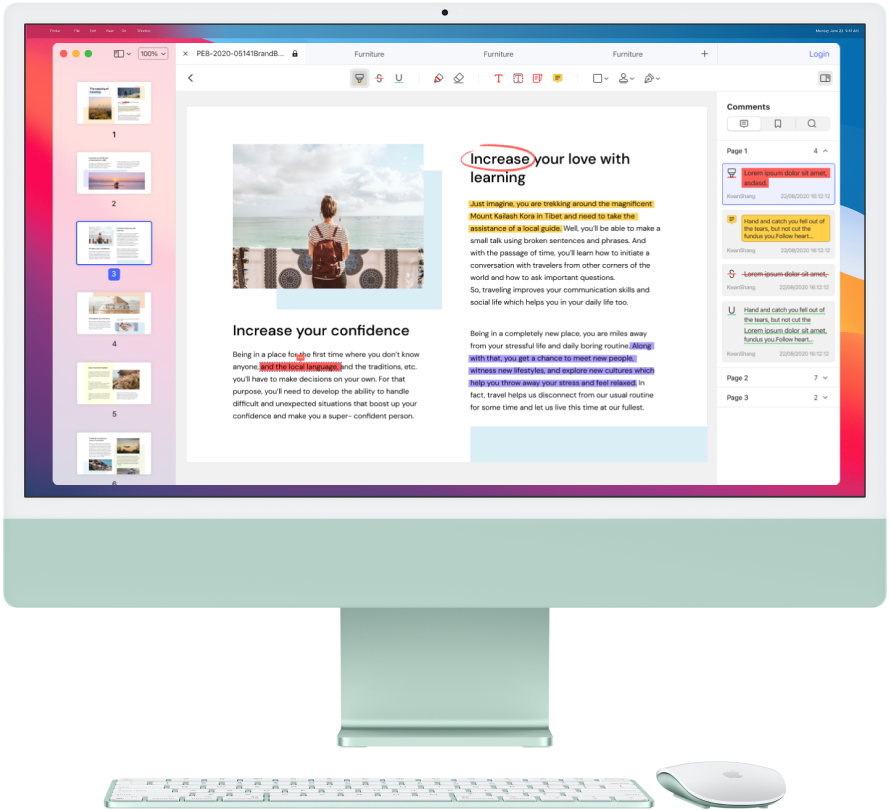
It has an additional convert feature in comparison to PDF Expert which makes converting PDF Files into various file formats even easier. It also allows for annotations within pages, the ability to add watermarks, and easy assess to templates, etc.
Free Download or Buy PDFelement right now!
Free Download or Buy PDFelement right now!
Buy PDFelement right now!
Buy PDFelement right now!
Related Articles
- Top 5 PDF Expert Troubleshooting and Solutions
- 5 Things to Help You Know What is Preview
- Get to Know Preview Shortcuts
 100% Secure |
100% Secure |

Audrey Goodwin
chief Editor
Comment(s)