 Home > PDF Software for macOS > Top 5 PDF Squeezer on Mac
Home > PDF Software for macOS > Top 5 PDF Squeezer on MacLooking for a solid PDF squeezer for Mac? The macOS ecosystem doesn't have nearly as many robust PDF tools as Windows, but there are some really good third-party and Mac App Store apps to help you minimize PDF size on a Mac. You might also want to know how to minimize PDF size in Mac OS X or macOS; we'll show you how to do that as well. Here's a look at the top 5 PDF squeezer Mac applications you can use to reduce a PDF's file size so it can be easily shared via email or uploaded to the web for quick access by a wide audience.
5 of the Best PDF Squeezer on Mac
#1: PDFelement: Top PDF Squeezer for macOS Catalina
Ever try to minimize a PDF size in Mac with a free tool but realized that the converted file looks bad? Formatting might be off, fonts aren't always retained, alignment might be skewed, and so on. But NOT with a premium tool like Wondershare PDFelement - PDF Editor Wondershare PDFelement Wondershare PDFelement.

The reason it is the best PDF squeezer and file size optimizer for Mac and Windows is that it carefully retains the best possible quality for images and other visual content when altering the resolution to make it smaller. In addition, you also get a comprehensive set of PDF tools for editing, creating, converting, organizing, protecting, sharing, printing, form-filling, batch processing, and other advanced features like scanning to OCR to create an editable or searchable document. More on how this squeezer for Mac works to optimize PDF file size later.
Pros
- Extensive tools to edit, annotate, and sign PDF documents.
- Full PDF protection with password-based encryption.
- Create PDFs from 300+ file formats.
- Convert PDF to numerous file types like Word, HTML, EPUB, Text, and more.
- Form creation, form conversion, form filling - template library to create new interactive forms.
- Perform OCR to convert non-editable text-based PDF or image files into searchable or editable PDFs.
- Optimize PDF by reducing resolution, removing unwanted components, and flattening PDFs.
- Share PDFs via cloud storage services or print PDFs from within the software.
- Supported macOS 10.14,10.15 Catalina, and 11 Big Sur.
Cons
- Full cloud integration not available.
- The free version limits conversions and adds a branding watermark.
#2: VeryPDF PDF Compressor for Mac
Another third-party PDF squeezer for Mac is VeryPDF, which boasts greater compression speed than some of its peer products. It's a good tool when you don't have a full-featured PDF editor like PDFelement but it does have some drawbacks that could be dealbreakers. At times, it won't support multiple files being processed in a queue but does a decent job of compressing files one at a time. As a lightweight PDF squeezer, it's convenient because it offers a lot of presets for compression and even a way to password-protect your files.
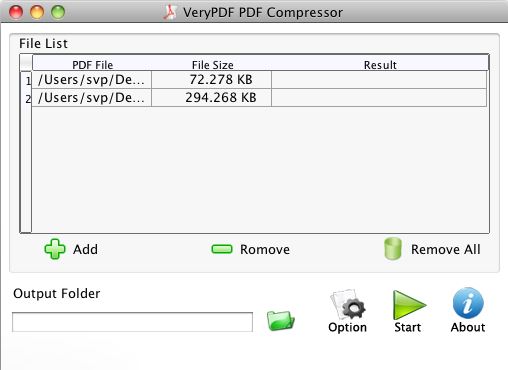
Pros
- Light tool.
- Good quality after compression.
- PDF Security features included.
- Multiple modes of compression for PDF images.
Cons
- Single conversion works best.
- Needs XQuartz installation apart from the main software.
#3: Neuxpower NXPowerLite PDF Compressor for Mac
The NXPowerLite PDF compressor for Mac is a relatively unknown product outside of certain professional circles. Nonetheless, it is a powerful PDF optimizer on Mac that offers several additional features and services. Available for Mac and Windows, it supports compression for not only PDF but a large number of other file types, such as Word, PowerPoint, and multiple image types. It is integrated with Mac Finder, which means you can access the program by right-clicking a PDF file and selecting NXPowerLite for PDF compression.
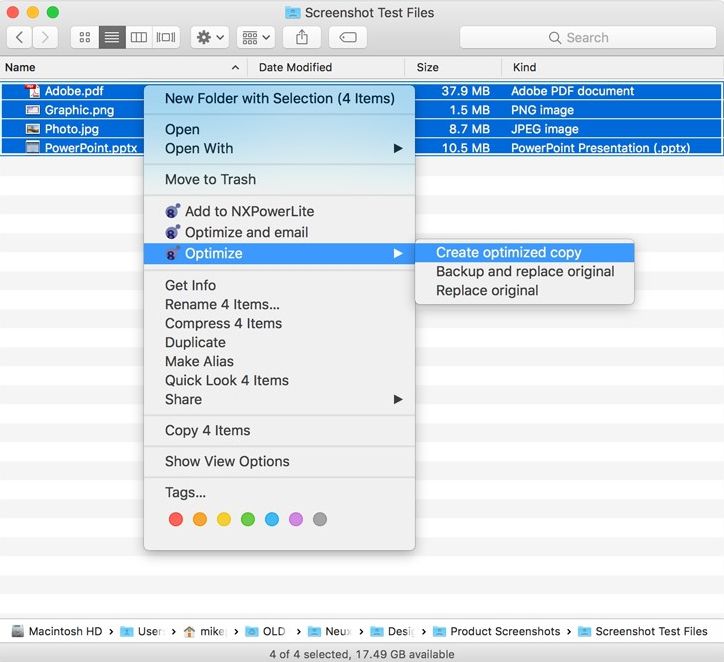
Pros
- Robust performance; maintains the original formatting.
- One-time license is available.
- The free online tool (wecompress.com) with a generous 50MB file size limit.
Cons
- Expensive if you don't use the feature regularly.
- Limited support for the number of different file formats that can be compressed.
#4: PDF Shrink for Mac
PDF Shrink is a neat little desktop app that offers numerous extra features apart from its core function of PDF squeezing on Mac and Windows. The interface is clean and you won't have to face a steep learning curve. The standard drag-and-drop action to import PDFs is supported by the app and it comes loaded with encryption tools and other capabilities. This PDF minimizer for Mac does what it promises and even offers advanced features like batch processing, but it doesn't come cheap.
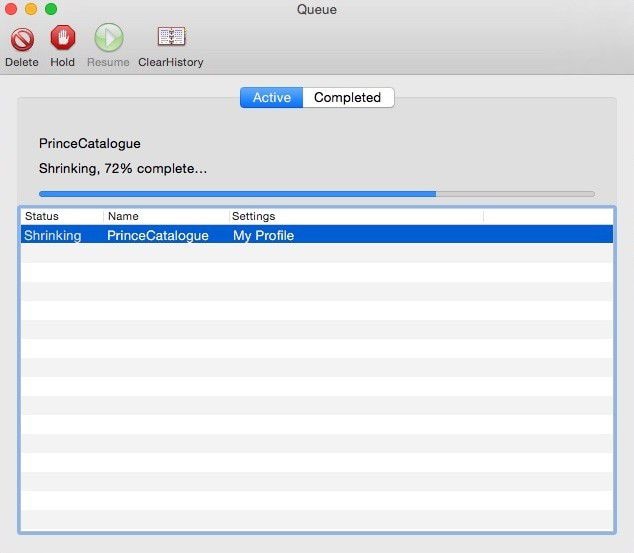
Pros
- Slick interface.
- Minimal learning curve.
- Custom options and extras.
Cons
- A little on the expensive side for a PDF squeezer for Mac.
- Not many versions or license options.
#5: PDF Squeezer
PDF Squeezer from Witt Software is a Mac App Store application that is user-friendly, affordable, and performs well with lighter workloads. Its simplified interface makes it easy to navigate and figure out. It also comes with preset filters to make the PDF compression job easier on a Mac. The convenient one-click-compression advertised by the app further improves the usability of this Mac app for PDF squeezing. The app also supports password-based encryption and offers add-ons for Preview, Safari, and Finder.
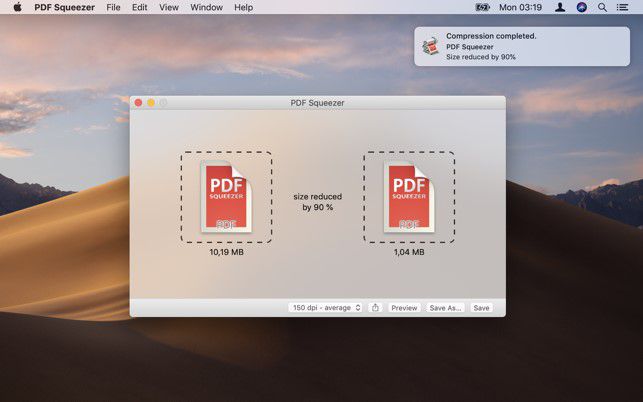
Pros
- Mac App Store app; safe to download.
- One-click-compression.
- Automatic compression.
Cons
- Not suitable for very large PDFs or files with complex content layouts.
- Previews take a lot of time to be generated.
How to Minimize PDF Size on Mac
The choice of a good PDF squeezer for Mac relies mainly on your specific needs. If it's merely a once-off activity that you need now and then, you're probably better off with a free or free trial software application for Mac. On the other hand, if you handle PDFs on a regular basis, apps like PDFelement allow you to unify your document workflows and make them easier to manage. More importantly, it will increase your productivity whether you're in the office or doing remote work from home.
Here's how to squeeze a PDF:
Step 1. Import PDF
Bring the PDF document into the PDFelement interface to open it. You can also drag the file in or use the "Open File…" menu option.

Step 2. Minimize PDF on Mac
Click "File" → "Save As Other" → "Optimized PDF…".

Step 3. Settings for Minimize PDF Size on Mac
This will take you to a new window, where you can alter the attributes of the PDF compression process. As you move the slider, you'll be able to see the output file size and compression percentage.
You can directly share the file or save it with a new name to preserve the original PDF.

PDFelement's integration with cloud storage services makes it possible to collaborate with online shareholders, which means you can centralize your documents and still have them protected with passwords and encryption. If you need a PDF squeezer for Mac that also acts as a holistic document management system, PDFelement is it. It also rates high with users because of its flexibility and cross-platform support (Windows, Mac, iOS, Android.)
Free Download or Buy PDFelement right now!
Free Download or Buy PDFelement right now!
Buy PDFelement right now!
Buy PDFelement right now!
 100% Secure |
100% Secure |

Audrey Goodwin
chief Editor
Comment(s)