 Home
>
Convert PDFs on Mac
> Methods to Save Word Document as PDF Format on Mac
Home
>
Convert PDFs on Mac
> Methods to Save Word Document as PDF Format on Mac
We all know that MS-Word has been one of the most famous Word processors to date. But, however, many users are quite inclined towards the conversion of the Doc to PDF files. They are constantly learning how to save Word Doc as PDF on Mac. This will help them in many ways such as, keep the documents in order, PDFs are mobile-friendly, etc.
So, let us begin with the process of how to save Word do as PDF on Mac with two methods.
Method 1. Save Word Doc as PDF on Mac
Wondershare PDFelement - PDF Editor Wondershare PDFelement Wondershare PDFelement has been an all-in-one solution for the users. It is a very simple way to edit, create, and convert the Doc file to PDF on Mac. It is reliable and can do the task of conversion easily. PDFelement helps in editing and annotating the PDFs quickly. It also used OCR to convert the scanned PDF into an editable text. The below-mentioned steps will tell you how to save a Word document as PDF on Mac.
Step 1: Open the Doc and Click on File
Open PDFelement, go to "File" and click "New", from the menu, you can choose "Create from File" and open the Word Doc you need to convert.

Step 2: Save Word Doc as PDF on Mac
Click the "File" menu and pull the "Save as" menu down and then click on the "Save" button.

This method of saving the Word Doc as a PDF file on the Mac is very easy and convenient. With this, you can also get the existing Word Doc exchanged into PDF file by clicking on the "Save As" feature. Next, you can share the Word Doc in the form of PDF by clicking on the "Share" menu and then clicking on "Send PDF".
Method 2. Save Word Documents as PDF on Mac
The next method to learn how to save Doc as PDF on Mac is using the export option:
Step 1: Open the Doc and Export
Open the existing Word Doc that you want to convert into PDF in Word of Mac. Then go to the "File" menu and click on the "Export" option
Step 2: Save Microsoft Word as PDF on Mac
Next, select the option "PDF" which you will find in the file format selection. Lastly, choose the "Export" to convert the Word file to PDF
With the help of the export option, one can convert the Doc files to PDF very easily and not only this, but it also gives you a lot more option for PDF saving options. It is quite similar to the "Save As" option. But still, the users prefer the export option for converting the Microsoft Office file to PDF. It is compatible in almost every office app which is available on the Mac, be it PowerPoint and not just word.
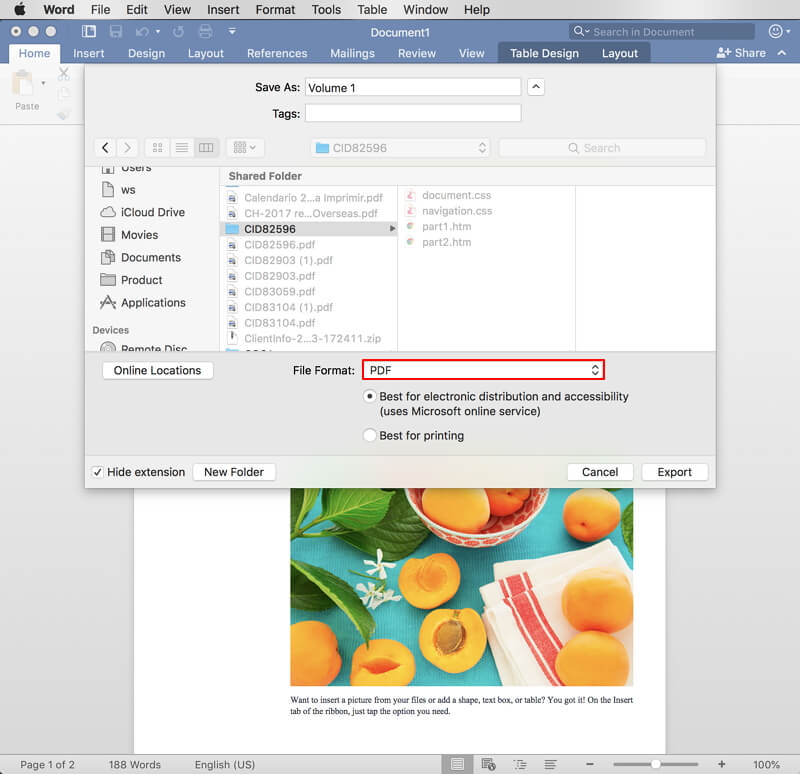
Free Download or Buy PDFelement right now!
Free Download or Buy PDFelement right now!
Try for Free right now!
Try for Free right now!
 100% Secure |
100% Secure | G2 Rating: 4.5/5 |
G2 Rating: 4.5/5 |  100% Secure
100% Secure




Elise Williams
chief Editor