 Home
>
PDF Software Comparison
> How to Use Adobe Acrobat 3D 2025
Home
>
PDF Software Comparison
> How to Use Adobe Acrobat 3D 2025
Adobe Acrobat 3D is widely used by Businessmen and other common users for enhancing their document files. It is mainly used during presentation or promotion of company products/ideas with various special effects and transitions. This tool is widely used for sharing 3D designs with colleagues or clients. It also protects sensitive information and provides a faster and a reliable solution for easy access and editing of 3D designs. In technical terms, Adobe acrobat 3D is a relatively new program that permits the use of interactive 3D content in widely available and familiar PDF format.
Before introducing Adobe Acrobat 3D Well, I'd like to introduce the best and cost-effective alternative - Wondershare PDFelement - PDF Editor Wondershare PDFelement Wondershare PDFelement. 3D animations are widely used during presentations and other cases of post-production events. By using PDFelement, a simple yet outstanding 3D output can be created.
- It is very easy to navigate and it supports multiple functions when compared to Adobe Acrobat.
- It enables its users to view or edit PDF documents as well as performing highlights, callouts, notes and other forms of annotations.
- This tool can be used by the user for splitting and merging documents. It also enables its users to add special transition and effects.
- 3D animations in Wondershare PDF element are user-friendly and flexible.
- Two great features of PDFelement are data extraction and form recognition. It allows you to extract data from oceans of PDF files and recognise the form fileds for you to fill.
- Another significant key feature of PDFelement is that it supports Batch processing, that is you can compress multiple files or create instantly.
- It is Platform independent in nature and can be incorporated in any platform such as Windows, Mac, iOS and Android.
- As a whole, it is a Multifunctional PDF tool with bundled features that comes one time investment as it provides continuous product developments for its registered users.
How to Use Adobe Acrobat 3D
The major Benefits of Adobe Acrobat 3D version is that:
- It helps engineering design professionals to communicate the design ideas with ease.
- It increases the rate of workflow efficiencies and reduces last minute expensive design changes or errors.
- For a technical documentation professional, adobe acrobat 3D tool is used for creating interactive documents easily.
- For architecture, Engineering or construction professionals, it helps them to communicate sophisticated design ideas quickly and clearly.
- It demonstrates construction sequences with animations, walkthroughs and flyovers.
- It also ensures more secured and reliable communication to non-design professionals.
The following is how to use Adobe Acrobat 3D:
Step 1: Installation of latest version of Adobe Acrobat
Any user with latest version of Adobe Acrobat can use 3D PDFs. Thus, for using an Adobe 3D tool it's mandatory for an individual to install the updated version of Adobe Reader.
Adobe Acrobat Reader can be downloaded for free from the link: https://www.adobe.com/products/acrobat/readstep2.html
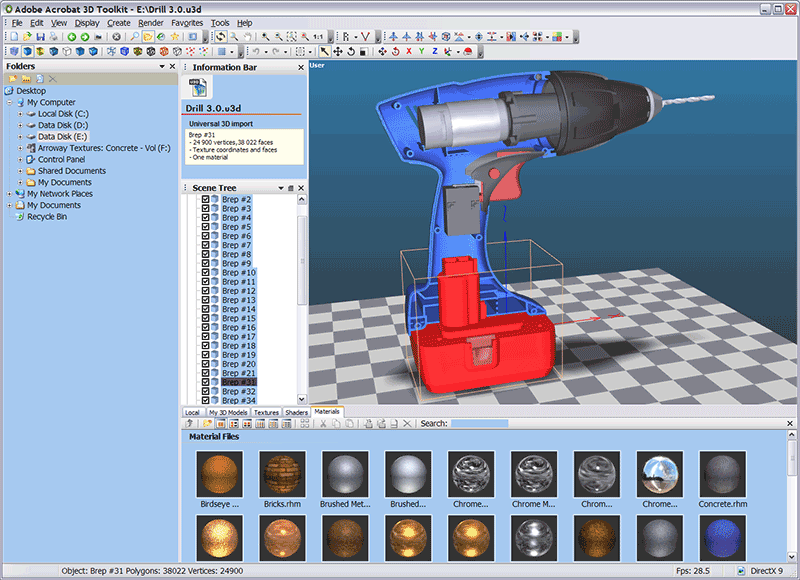
Step 2: Determination of file size
In this tool, 3D PDFs are generated in 3 file sizes so that any user with any kind of computer configuration can be benefited with this program. The largest size is more detailed compared to smaller file size PDFs. So, after Installation of the tool kit the required file size is determined based on the configuration.
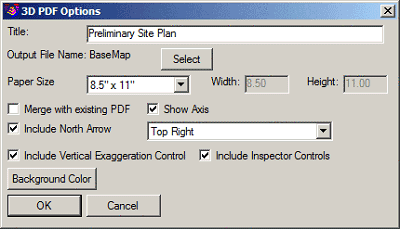
Step 3: Open the PDF file
Once the file size is determined, open the PDF file by downloading the required 3D file in Adobe Acrobat 3D.
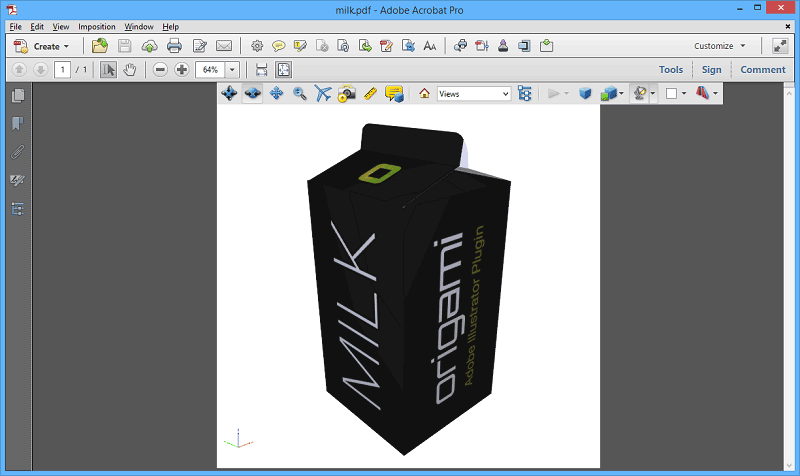
Step 4: Activation of 3D effect
Once the PDF file opens, click anywhere on the screen to activate 3D. Now, you can work on your ideas and 3D effects can be added to your objects based on the selected animation effect.
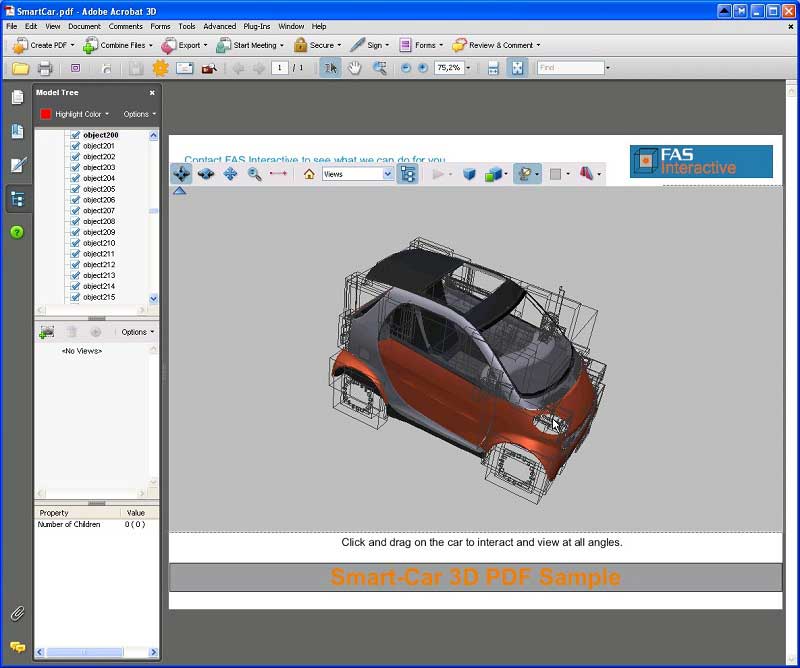
Step 5: Addition of 3D effects
If you want to add 3D effects, you can follow the steps below:
- Now, you can add effects such as rotation of object, object resize, etc.
- You can add fly reorientation effects in order to enhance the standard views by right clicking on the window.
- For controlling actions, use model tree on the left corner of the window. Use Right click for options.
- In order to add effects like rotate, scan, zoom, walk, Right-click the main viewer panel for options.
- You can also add text, images, objects, etc, using Adobe Acrobat 3D tool.

Problems With Adobe Acrobat 3D And Its Solution
Problem 1:
For creating and adding 3D effects to your PDF file, latest version of Adobe Acrobat need to be installed in your computer.
Solutions
- Make sure you have the latest version of Adobe Reader installed.
- If you have older version of the full Adobe Acrobat installed, rather than the latest version, then you can change the default program to Acrobat Reader in your browser.
- For example, In Mozilla Firefox, click Tools > Options > Content > File types > Manage, and then change Action for PDF to the updated Acrobat.
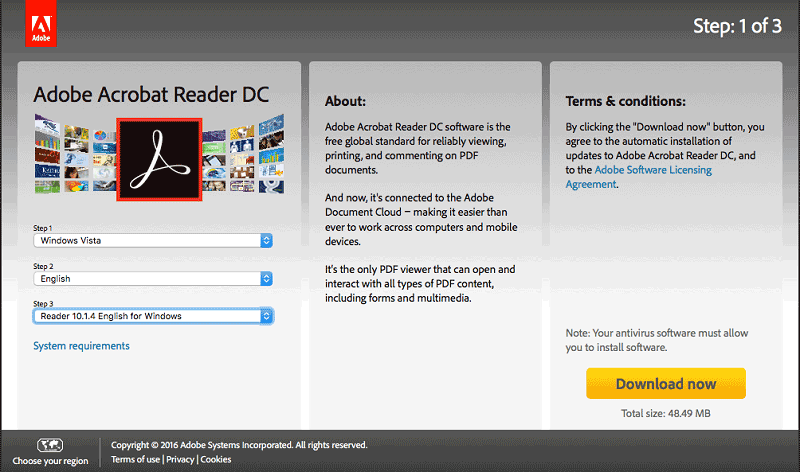
Problem 2:
Sometimes it is time-consuming to open a file stored in your computer.
Solutions
- Rather than trying to open a file in a browser window, you can save it to your computer, by right-clicking the file and choosing "save link as "option. Then, you can right-click the file and open with "Adobe Acrobat"
- Or else, open Adobe Acrobat and then drag the 3D PDF into the window.
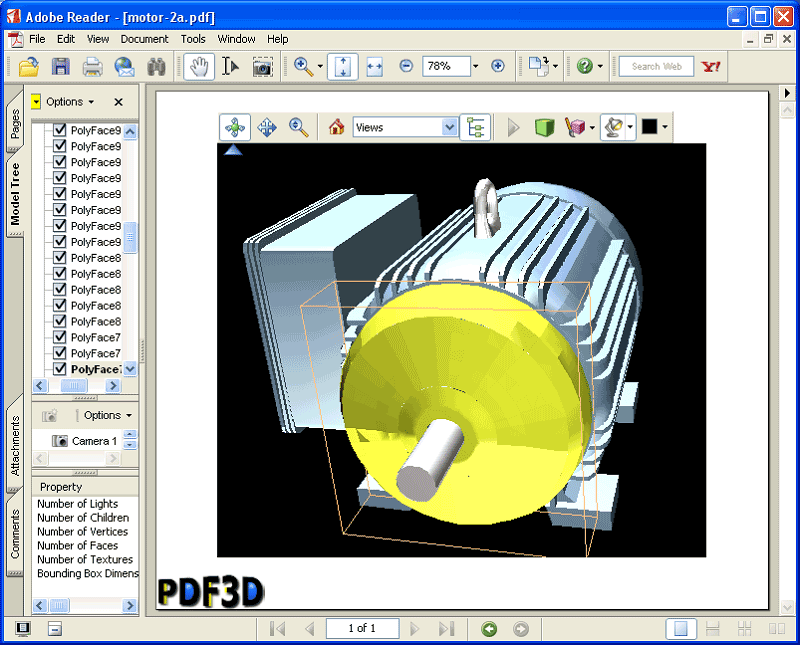
If all the solutions still can't solve your proble, I suggest you try an alternative:
Free Download or Buy PDFelement right now!
Free Download or Buy PDFelement right now!
Try for Free right now!
Try for Free right now!
 100% Secure |
100% Secure | G2 Rating: 4.5/5 |
G2 Rating: 4.5/5 |  100% Secure
100% Secure




Elise Williams
chief Editor