PDFelement-Powerful and Simple PDF Editor
Get started with the easiest way to manage PDFs with PDFelement!
An OCR (Optical Character Recognition) software is a tool for scanning documents and photos before extracting editable texts and numbers. This program is used in organizations to extract information from IDs, passports, invoices, etc. And one excellent example is Bluebeam OCR. This text recognition tool scans PDFs into searchable data. But sometimes Bluebeam text recognition might fail to run or scan PDFs. In that case, read on to learn how to fix the Bluebeam OCR not working problem. I'll also introduce you to the best Bluebeam alternative - Wondershare PDFelement, which can not only edit PDF files but also convert scanned PDFs to editable and searchable PDFs. It can recognize text in 23 different languages.
Part 1. How to OCR PDF on Bluebeam Revu eXtreme
SO, without wasting time, let's learn to use Bluebeam OCR to scan and convert PDF documents into searchable and editable data. Follow me!
OCR a single file:
Step 1. Open Revu eXtreme, tap File, and load your PDF document.
Step 2. Then, navigate to Document and tap OCR to launch the OCR dialog. Alternatively, just click Ctrl+Shift+O.
Step 3. Choose the recognition language and set other OCR configuration options. For example, click the "Detect Text in Pictures and Drawings" to extract text from graphics. You can also set the page range to scan OCR.
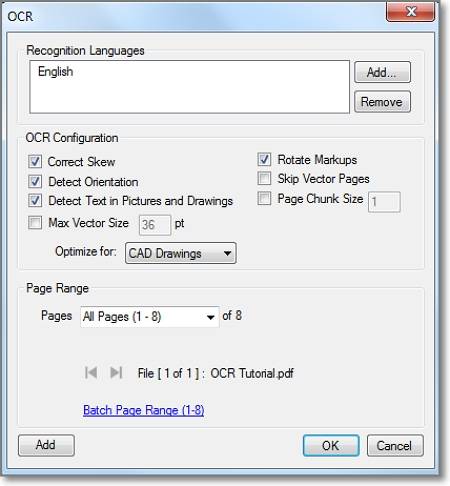
Step 4. Finally, tap Ok to scan and convert PDF into searchable data. If the process is successful, copy the text and use it as you wish.
Batch OCR PDF:
Step 1. Tap File, click Batch, and then choose OCR to launch the Batch OCR dialog box.
Step 2. Now tap Add to open your local drives or network and load PDF files. Or, click Add Open Files to load PDF files saved on Revu.
Step 3. Select the page range and page filters. For example, you can choose to OCR odd, even, landscape, or portrait pages only.
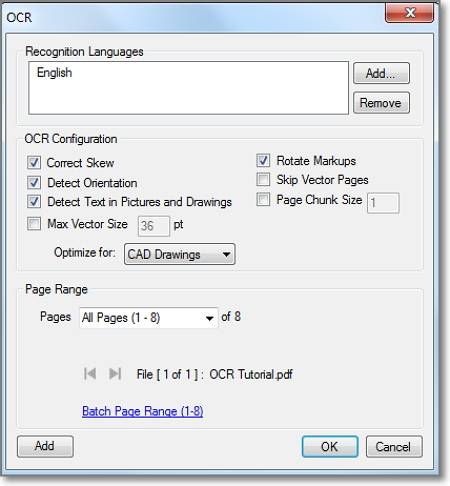
Step 4. Click Ok to open the OCR dialog box and choose the text recognition language. Lastly, tap OK to run OCR. That's it!
Part 2. [Recommended] Best alternative to Bluebeam text recognition
Although Bluebeam Revu OCR is an excellent text recognition software, it has a few drawbacks. First, the user interface can be intimidating for first-timers or beginners. Also, Bluebeam Revu eXtreme is only available for Windows PCs. What's worse, the $599 price for the Revu eXtreme edition can be out of reach for many casual users.
For these few reasons, I recommend using Wondershare PDFelement. It's a simple OCR software that packs everything you need. For starters, you can OCR PDFs in batch and choose a specific area to OCR. After converting PDF to searchable and editable text, you can enhance and edit it with texts, watermarks, e-sign, images, and comments/feedback. That's not all. PDFelement lets you convert the OCR text to PDF, image, Word, Excel, EPUB, and other formats.
PDFelement key features:
- OCR PDF with handwritten or typed texts.
- Scan PDFs with e-sign and scanned images.
- It supports batch OCR.
- Edit PDF with annotations, texts, feedback, e-sign, etc.
- Cross-platform compatibility on mobile and PC.
- Convert PDF to image, PDF, PPT, Doc, EPUB, etc.
Steps to edit and convert PDF using Wondershare PDFelement:
Step 1 Upload your PDF file.
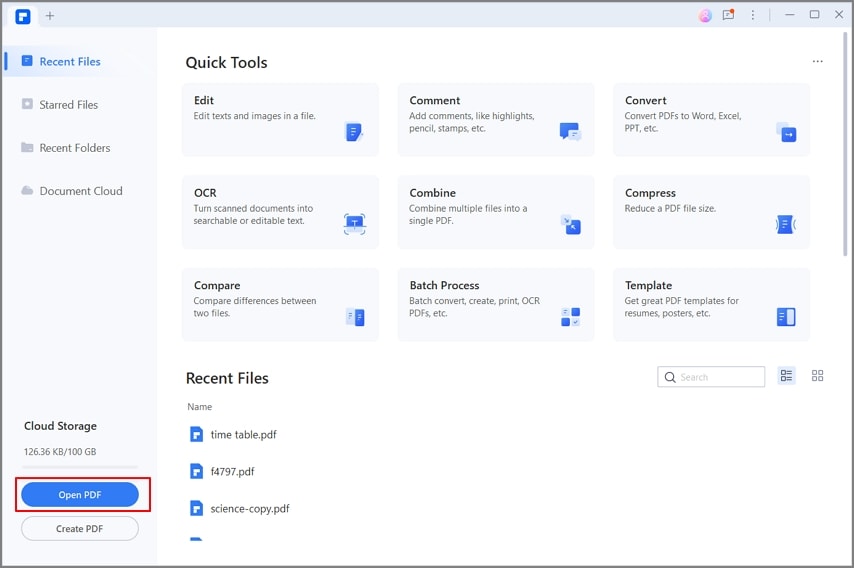
Install and run PDFelement and then tap OCR PDF to load your PDF file. Alternatively, tap Open Files to browse and load multiple PDF files.
Step 2 Choose OCR language and scan PDF.
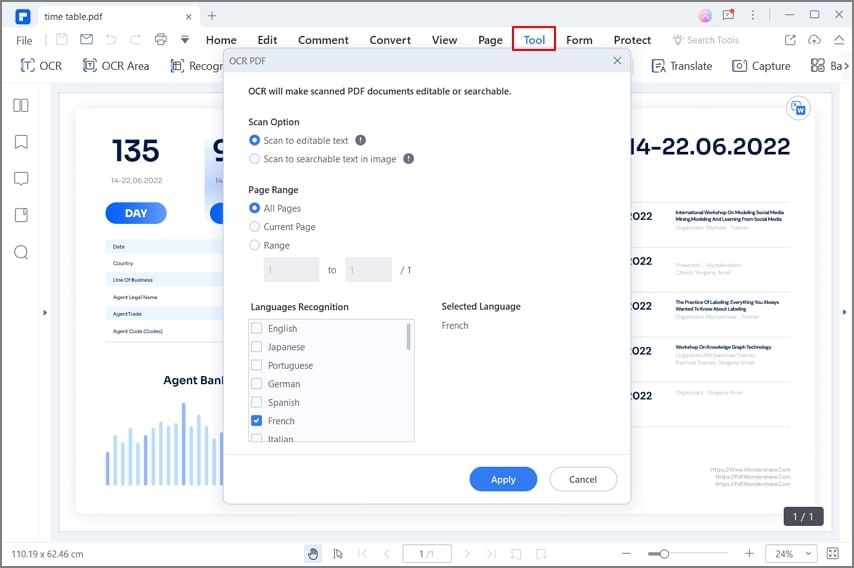
Next, click the Tool tab and then tap OCR. The OCR dialog box will appear, where you can choose the recognition language. Note that PDFelement OCR supports more than 20 languages. You can also choose to scan the PDF document into searchable text or editable text. Either way, tap Apply to run OCR on your PDF file.
Step 3 Edit the OCR file.
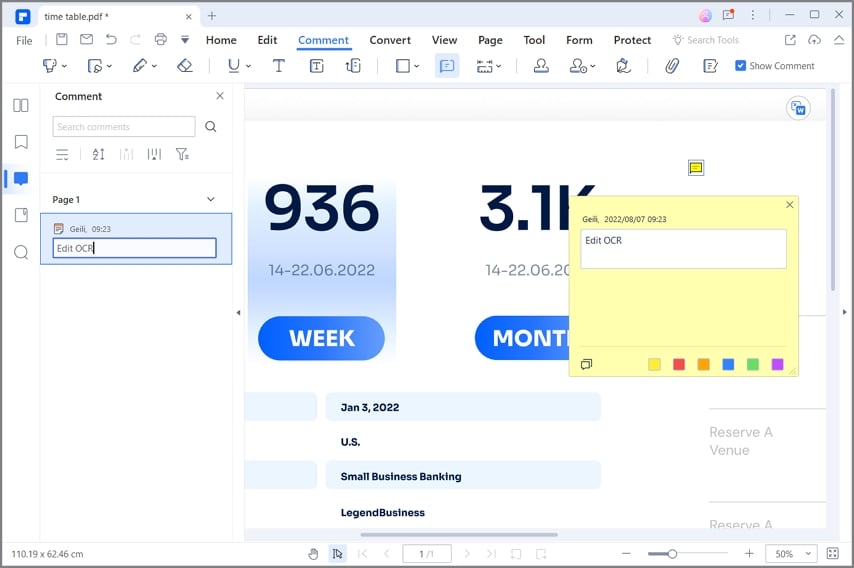
Do you want to customize the PDF with features like image overlays, watermarks, website links, etc.? Click the Edit button and do that straight away. You can also add a comment or attachment by clicking the respective icons.
Step 4 Convert and save the OCR file.
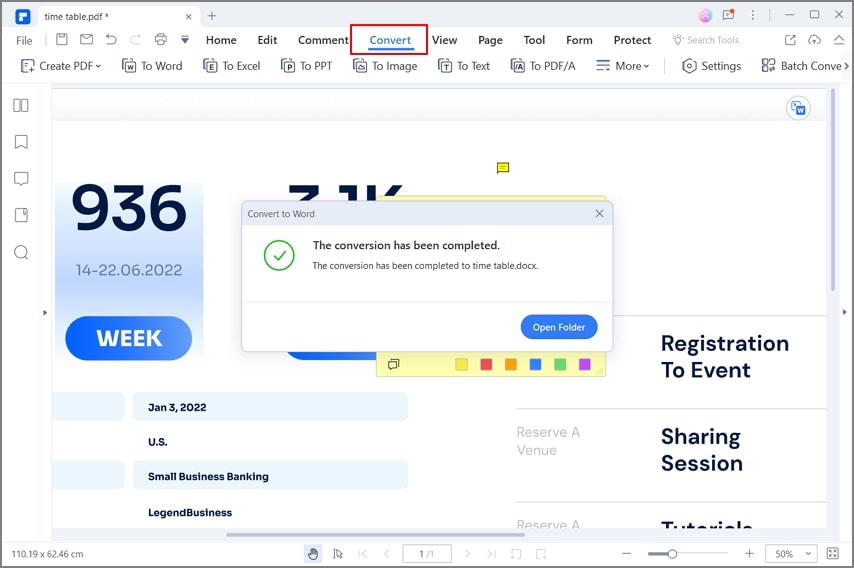
Finally, click Convert and choose an output format for your edited text. You can convert to PDF, RTF, HTML, HWP, PPT, etc. Then, name your file and save it to the selected destination path.
Part 3. Bluebeam OCR not working? Fix it!
First and foremost, the Bluebeam OCR comes installed in the Revu version. So, install Bluebeam Revu to access the OCR feature or you'll get the "Revu's Optical Character Recognition (OCR) software must be installed" error message.
But even with that, not all Bluebeam Revu editions have the OCR feature. Bluebeam Revu is available in Standard, CAD, and eXtreme packages. The Standard version features most PDF creation and customization tools. The same applies to Revu CAD, although with a few extras like creating 3D PDFs from Revit and AutoCAD.
On the other hand, Revu eXtreme includes all features you'll find on the other editions plus more. Here, you'll get a robust PDF solution to transform scanned pictures into editable and searchable PDF texts. Apart from the OCR feature, this package also allows you to convert PDFs to forms, add an electronic signature, and more. And please note that Bluebeam Revu OCR cannot scan and recognize digitally signed or certified PDFs.
Part 4. FAQs about Bluebeam OCR
1. How do I OCR in Bluebeam?
You can easily OCR PDF in Bluebeam OCR. You can add single or multiple PDF files. Note, however, that Bluebeam text recognition can't scan copyrighted or digitally signed PDFs.
2. Does Bluebeam Revu Standard have OCR?
Unfortunately, you can't use Bluebeam Revu Standard to scan and convert text into editable and searchable text. The only version with this feature is Bluebeam eXtreme, which costs $599.
3. How many languages does Bluebeam OCR support?
Bluebeam Revu OCR supports most international languages. You can OCR PDF in English, German, Spanish, French, and other languages.
Conclusion
Now you know how to get the best out of Bluebeam OCR. The error message mostly means that you don't have Bluebeam OCR installed on your PC. But if you're running a macOS computer, you may need a Bluebeam OCR alternative in Wondershare PDFelement. It's simple, fast, affordable, and feature-rich. Give it a try!

 G2 Rating: 4.5/5 |
G2 Rating: 4.5/5 |  100% Secure
100% Secure



