 Home
>
PDF Software Comparison
> Compress PDF with iLovePDF
Home
>
PDF Software Comparison
> Compress PDF with iLovePDF
The iLovePDF compress tool is an online PDF file size reduction utility that works with multiple files. It's a convenient tool for users who are looking for quality compression at an affordable price point. There's a free version for registered users but it only allows 2 files per compression task. If you upgrade to the Premium Web version the limit is increased to 10 files per task and there's also a web+desktop option called Premium Pro. As a PDF compressor, iLovePDF is one of the better online options because of the simple interface, fast conversion, and bulk option for premium users.
Simple Steps to Compress PDF with iLovePDF
To reduce PDF size in iLovePDF's website, just go to the specific URL for iLovePDF Compress and upload your files. The process is detailed below:
- 1. Go to this web page and use the "Select PDF files" button to choose local files. You can also click the cloud storage service icons to import your files or simply drag them from an Explorer or Finder window depending on whether you're using Windows or Mac.
- 2. Once your files are uploaded, there's an option to alphabetize your imports. You can also choose from three compression levels: Extreme, Recommended, and Less.
- 3. When you're ready, hit the "Compress PDF" button. After compression, you'll be taken to the download page, where you can click the button to download your compressed files as a zip archive file. You can also see the percentage of compression displayed below that button.

Note: In addition to the download button, you have several other options like rotating the PDFs, merging them, organizing the pages, adding page numbers, adding watermarks, and protecting the PDFs. If you're within the file limit, the corresponding button will be enabled; if not, it will be greyed out. There are also options to upload them directly to the cloud, get a URL for sharing, and trashing the files.
Disadvantages of Using iLovePDF Compress
While this is certainly a robust utility to reduce file size, iLovePDF is not a heavy lifter. Some of the disadvantages of using iLovePDF include:
- File limits for compression are capped at 10 files per task even on premium plans
- As a limited PDF compression utility, it is quite expensive to upgrade to a paid option
- Since you're uploading the files via the Internet, there's always a security concern, especially if you're using a shared or public WiFi network
- No advanced features like PDF editing, form management or OCR in the premium plans
- Limited options to convert to and from PDF; for example, no conversion for PDF to text or text to PDF
If you have heavy workloads and you're concerned about things like security, quality of compression, advanced features, and such, you can try the best iLovePDF alternative: Wondershare PDFelement - PDF Editor Wondershare PDFelement Wondershare PDFelement. Let's take a look at some of the features in this professional PDF editor.

PDFelement Key Features
- Create and Edit PDFs: A full suite of tools to convert over 300 file types and create PDFs. Full access to editing tools to modify existing content, including images, embedded media, text, watermarks, headers/footers, hyperlinks, and more.
- Annotate and Share PDFs: It comes with a comprehensive set of tools for commenting, reviewing, and marking up your PDF workflows, and sharing can be done easily via several channel options from within the software interface.
- Convert PDFs: Extensive options for output formats, including MS Office files, eBook formats, HTML (including HTML5), text, images, and more. Conversion accuracy and speed are among the highest in this software product category.
- Protect and Sign PDFs: Security is paramount, and Wondershare takes it very seriously with its products. PDFelement offers enterprise-grade security tools like file encryption, redaction, watermarking, editing restrictions, legally valid eSignatures, and more.
- Manage PDF Forms: Comprehensive tools to create, fill, or convert forms, extract form data, perform form field recognition on non-fillable forms, etc.
- OCR Function: Convert any image-based text document into fully editable or searchable PDF; convert scanned PDFs or convert directly from a scanner. OCR-friendly text is automatically detected, and a prompt will be displayed offering to Perform OCR.
- Batch Processes: A lot of the functions can be done for large queues of PDF files, including data extraction, watermarking, OCR, PDF conversion, file encryption, combining PDFs, Bates Numbering, and others.
How to Compress PDF with the Best iLovePDF Alternative
PDFelement offers a smoother and user-friendly experience, especially for first-time users. The learning curve is literally flat so you can jump in and get started right away without going through a bunch of boring video tutorials or extensive documentation. However, if you do need help, there's a full collection of helpful resources at your disposal and a trained customer service team to give you a hand. As an example, here's how to compress a PDF file in PDFelement, either as a single file or as a batch.
Step 1. Open PDF
Open the file by dragging and dropping it into the software window. You can also use the "Open File…" link and fetch it from Explorer or Finder.

Step 2. Compress PDF with iLovePDF Alternative
The next step is to click on "File" and select "Optimize", upon which the "Optimize" window will be displayed. Choose the compression level and hit the "Optimize" button.
Then save your file using the "File" → "Save As" option.

Alternatively, you can do this as a batch process.
Step 1. Click on "Batch Process"
In the home page of PDFelement, click on the "Batch Process" module, as shown in the image below:

Step 2. Compress PDF in Batch
Click the "Optimize" menu item in the tool panel on the left, then import the files to be compressed. Choose the compression level on the right side and hit the "Start" button to compress the imported files.
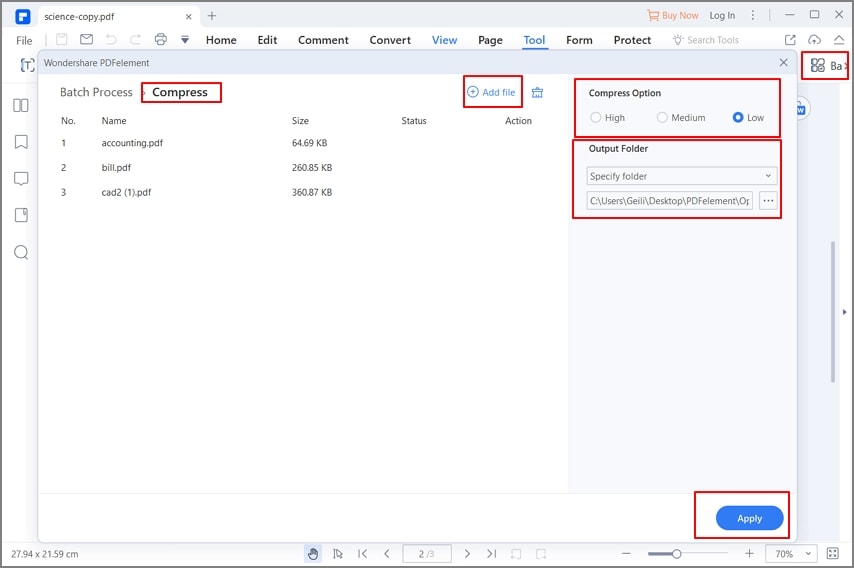
Free Download or Buy PDFelement right now!
Free Download or Buy PDFelement right now!
Try for Free right now!
Try for Free right now!
 100% Secure |
100% Secure | G2 Rating: 4.5/5 |
G2 Rating: 4.5/5 |  100% Secure
100% Secure




Elise Williams
chief Editor