 Home
>
PDF Software Comparison
> How to Convert PDF to Mobi with Calibre Using PDFelement
Home
>
PDF Software Comparison
> How to Convert PDF to Mobi with Calibre Using PDFelement
Can I convert PDF to Mobi with Calibre? Yes, Calibre is the right software that can help you do the job with ease and convenience. It is a matter of fact that it’s pretty difficult or uncommon to convert PDF files into Mobi if you don’t have proper conversion software. So follow this guide and convert your PDF to Mobi with Calibre now.
How to Convert PDF to Mobi with Calibre
- Step 1: Well to begin with, before you head to convert PDF to Mobi Calibre, you have to download and install Calibre first. After that, load the required PDF file.
- Step 2: Then, you have loaded the required PDF file, launch the latest version of Calibre that you just installed. Now open up Calibre and you will come across a lot of options. Hey, don’t be confused with the host of options and stay focussed on your purpose.
- Step 3: On the top-left corner, you will see the “Add Book” button, click on it. This tool will help you choose the required PDF to be loaded/converted to Mobi with Calibre. Then, go to the “Input format” button, click on it and select PDF as the format.
- Step 4: Then, go to the top right corner and in the “Output format” and select EPUB. After you have executed all of these functions as per your requirement, just click “OK” on the bottom and the conversion of PDF into Mobi Calibre will start immediately.
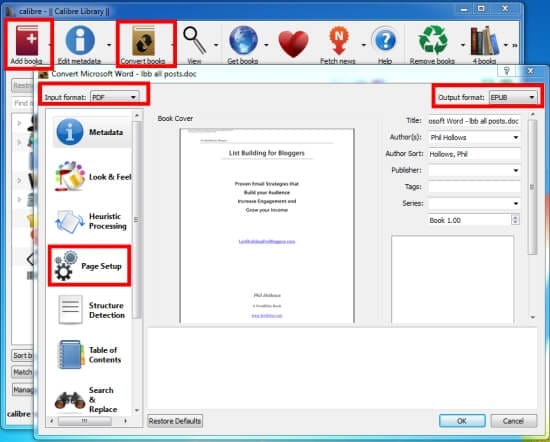
One of the reasons why professionals all over the world use Calibre is its feature that can handle all the columns and original images of the PDF file to be converted into Mobi Calibre. Even the picture/images are also converted but their size is readjusted. Normally, the pictures/images size is resized accordingly.
The Best PDF Software You Should Have
If you are handling PDF files for your official communication and documentation purposes, then Wondershare PDFelement - PDF Editor Wondershare PDFelement Wondershare PDFelement is an awesome tool for you. It can handle all the PDF files with great ease, can help you create efficient PDF files and forms almost in no time and is within budget and properly secured.

This software includes the following main features but not limited to:
- Edit PDF: Modify PDF texts, images, graphics and other elements like fonts, color, background etc.
- Comment PDF: Add notes, comments, markups on PDF documents.
- Convert and Create PDF: It enables you to convert PDF to 300+ formats and vice versa with ease and efficiency.
- Extract Data: It can extract required data from interactive PDF files and then export the same in CSV format.
- Sign PDF: It enables you to approve and sign into your documents digitally.
- OCR Feature: It can unlock the required text within pics/images using OCR utility.
- Protect PDF: It offers password and permission secured protection for the required files.
- PDF Forms: It can recognize form fields accordingly and automatically. It enables you to create forms within no time, as well as, you can fill the forms you receive.
- PDFelement Cloud: It provides free 1GB cloud storage to save documents to cloud.
It is also a smart move to familiarize yourself with PDFelement way of doing work and get your job done with guaranteed satisfaction. To cut the story short, PDFelement is your one-stop solution to all issues while and if you are working with PDF files.
Free Download or Buy PDFelement right now!
Free Download or Buy PDFelement right now!
Try for Free right now!
Try for Free right now!
 100% Secure |
100% Secure | G2 Rating: 4.5/5 |
G2 Rating: 4.5/5 |  100% Secure
100% Secure




Elise Williams
chief Editor