 Home
>
PDF Software Comparison
> How to Convert PDF to TIFF in Adobe Acrobat
Home
>
PDF Software Comparison
> How to Convert PDF to TIFF in Adobe Acrobat
How do I convert a PDF to a TIFF with Adobe Acrobat?
TIFF is an acronym for Tagged Image File Format. It is an image format used to store raster graphics images. It is mainly used by graphic artists, the publishing industry, and photographers. As a result, you could one of them, and you want to convert PDF to TIFF using Adobe. In this article, we will show you how to convert PDF to TIFF in Adobe Acrobat and Adobe Reader.
How to Convert PDF to TIFF using Adobe Acrobat
Adobe Acrobat is a great PDF software that not only enables you to view your PDF files but also enables you to convert PDF to other formats. It supports output formats like TIFF, PNG, JPEG, and JPEG 2000 formats. Without further ado, let us now look at how to convert PDF to TIFF in Adobe Acrobat.
Step 1. Assuming you have installed Adobe Acrobat on your computer, launch it and open the PDF file with the Adobe Acrobat application.
Step 2. Next, the PDF file will appear in the program. Now, navigate to the right panel and click on the "Export PDF" button.
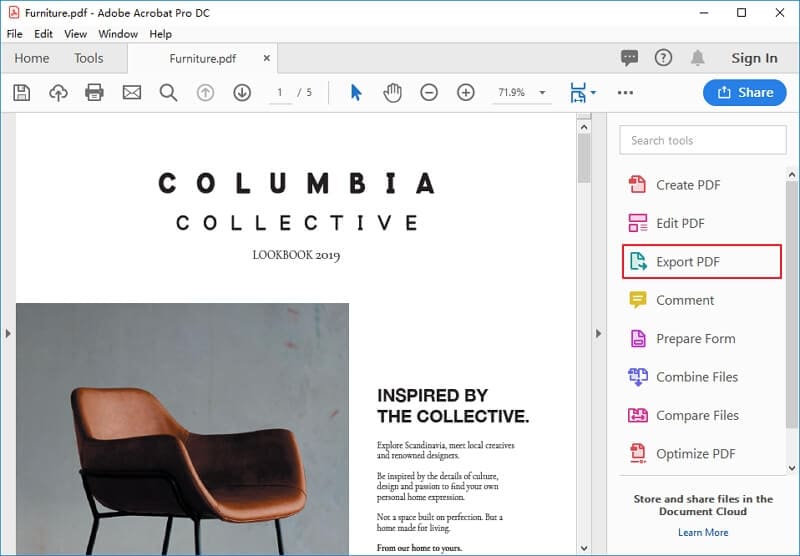
Step 3. The Export PDF window will then appear. Next, choose the output image format, which is TIFF. Click on the "Image" option and then click on the "TIFF" option. From there, click on the "Export" button. Adobe Acrobat will convert PDF to TIFF immediately.
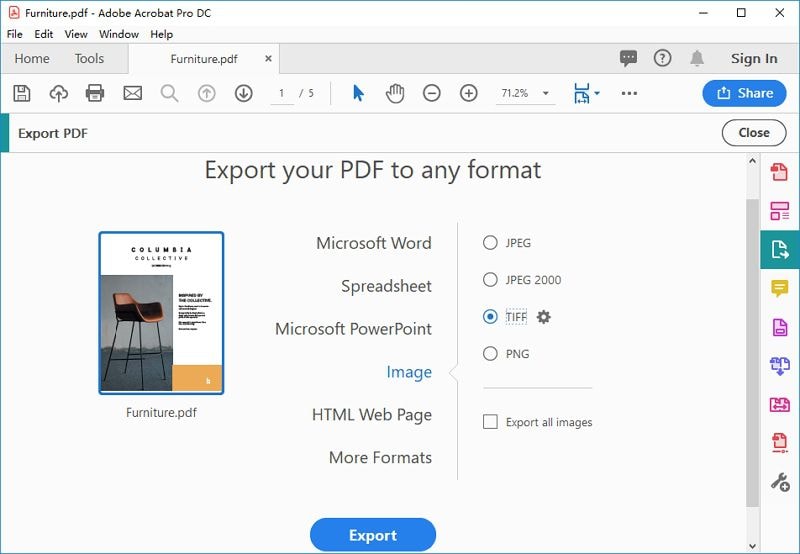
Step 4. To convert PDF to TIFF in 300, 600, or higher DPI, click the blue gear icon next to TIFF, which will open the Save to TIFF settings dialog. Select 300 DPI, 600 DPI or other resolution from the drop-down menu.
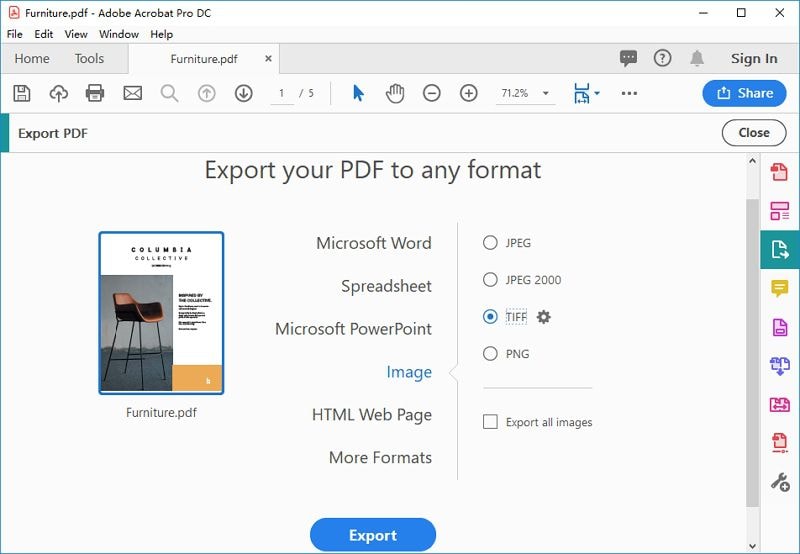
How to Convert PDF to TIFF in Adobe Reader
If you might be using Adobe Reader, you want to use it to convert PDF to TIFF for free. However, Adobe Reader is simply a PDF reader that can view, print, annotate, and share PDFs. It can not convert PDFs to other formats, edit PDFs, or compress PDFs.
Therefore, to convert PDF to TIFF on Adobe Reader, you can either upgrade to Adobe Acrobat or use an Adobe alternative.
If you need to convert PDF to TIFF while Acrobat is over your budget, PDFelement is an affordable yet powerful Adobe Acrobat alternative that can convert, edit, compress, combine, organize, and sign PDF files.
It can convert PDF to TIFF in high resolution without quality loss, moreover, you can use it to batch convert multiple PDF to TIFF format to save your time.
How to Convert PDF to TIFF in Adobe Online
Adobe provides an online tool for converting a PDF to JPG, PNG, or TIFF. Converting PDF to TIFF online is free on Adobe but Adobe Online has file size limits and can only convert one PDF at a time.
Step 1. Open PDF to Image online. Click Select a file and upload your PDF file to Adobe.
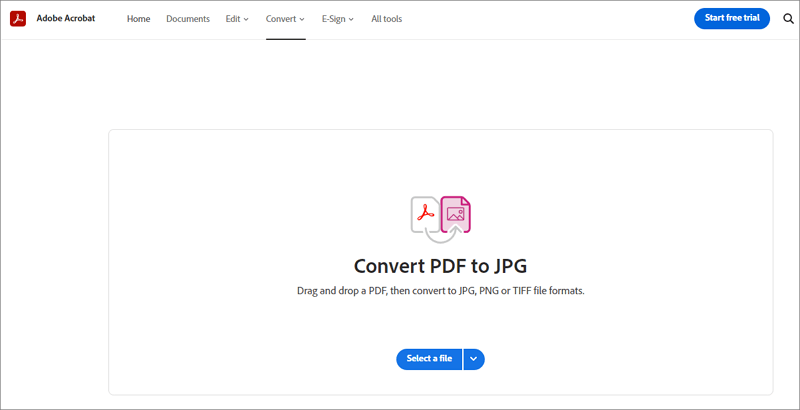
Step 2. Once the PDF file is uploaded, navigate to Convert to the drop-down menu. Select TIFF format to convert to TIFF images. You can also customize image quality to ensure the quality of the output file.
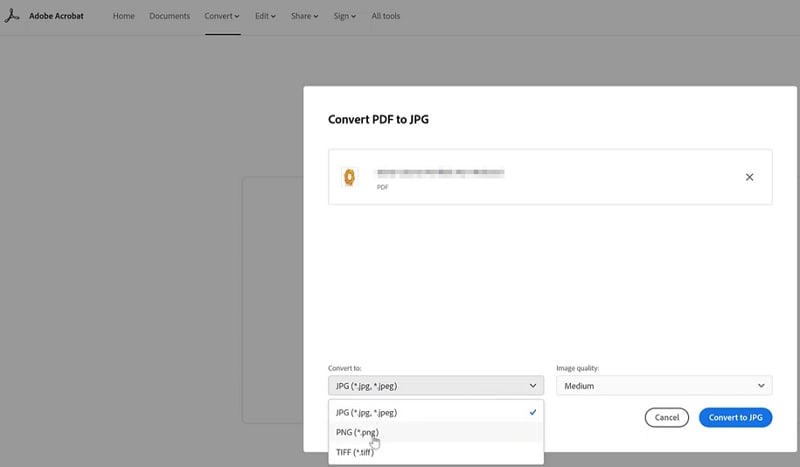
Step 3. Finally, click the Convert button to convert PDF to TIFF.
How to Convert PDF to TIFF with Adobe Acrobat Alternative
Unfortunately, Adobe Reader cannot convert PDF to TIFF. As a result, you will need to look for an alternative PDF to TIFF Adobe Reader convert. In this case, use Wondershare PDFelement - PDF Editor Wondershare PDFelement Wondershare PDFelement. This software is compatible with Windows and Mac operating systems. With this software, you can convert your PDF file to image formats like TIFF, BMP, PNG, JPEG, and GIF. You can export a single image or export all the images within the PDF file. Moreover, you can convert the entire PDF to Image format. The output of the images is of that you will get is of high quality. Furthermore, PDFelement PDF to TIFF converter is built with the following functions:

Now, here is a step-by-step guide on how to convert PDF to TIFF with PDFelement. Ensure that you have installed this software on your computer before following this guide.
Step 1. Click "Convert PDF"
First, open the program on your computer and then click on "Convert PDF" on the home menu.

Step 2. Select the PDF File
Next, the open window will appear, allowing you to upload PDF that you want to convert to TIFF. Browse for the file, click on it and then click on "Open" button.

Step 3: Convert PDF to TIFF with Adobe Acrobat Alternative
What follows is for you to set the output format and settings under the "Save As" window. Click on the "File Name" button and rename your file for easier retrieval. Next, click on "Save As Type" and select "Image file (*.tiff)" option. From there, click on "Save" and PDFelement will convert PDF to TIFF format straight away.

This is how you use this Adobe Acrobat alternative to convert PDF to TIFF. Here are more features of PDFelement.
- Able to convert PDF files to formats like Word, Excel, PowerPoint, Plain Text, HTML, and eBooks.
- Enables you to create PDF files from any kind of file format, from scanners and also printers.
- Built with numerous PDF templates that are ready for use.
- It allows you to create PDF forms, extract data from PDF forms, and fill PDF forms.
- Supports the batch process of conversion, data extraction, bates number, and adding watermarks.
- Its integrated OCR feature scan PDF files and make texts searchable and editable. You can also copy and paste the content of the scanned PDF.
- The annotation feature allows you to add comments, drawings, text markups, add stamps, add attachments, remove annotations, and also add comment properties.
- You use it is a PDF reader since built with zoom, read mode, and you can quickly scroll and navigate pages.
- Enables you to share PDF files via email, Evernote, and attach them to Google Drive and Dropbox. Can edit PDF texts, images, links, and objects easily.
- It allows you to organize and optimize PDF pages by removing pages, deleting, extracting, replacing, and new pages.
- Protects PDF files using passwords, adds permissions, and redacts texts.
- You can use it to print PDF easily.
Free Download or Buy PDFelement right now!
Free Download or Buy PDFelement right now!
Try for Free right now!
Try for Free right now!
 100% Secure |
100% Secure | G2 Rating: 4.5/5 |
G2 Rating: 4.5/5 |  100% Secure
100% Secure




Elise Williams
chief Editor