 Home
>
PDF Software Comparison
> Convert PPT to PDF with ILovePDF
Home
>
PDF Software Comparison
> Convert PPT to PDF with ILovePDF
You may want to convert your PPT file to PDF for several reasons. For example, if you have a large PPT file with many images it may be too big to be sent as an email attachment. In this case, the only option you have is to convert the file to PDF, then compress it for easy sending as an email. But, then the question you will have to ask your self is; how do I convert PPT to PDF. There are quite several ways you can convert your PPT to PDF. The easiest option is to use iLovePDF to convert PPT to PDF online for free. There are also many methods you can use. In this article we will look at how to perform PPT to PDF iLovePDF conversion online and two of the best offline alternatives to iLovePDF.
How to Convert PPT to PDF with iLovePDF
iLovePDF is one of the most popular PPT to PDF online converters in the world. It is easy to use and takes just a few minutes to convert your file. It is a perfect choice if you want to convert a short PPT file as it will take you just a few clicks to be done. In addition, being an online tool, it will save you the trouble of having to download a large software and have it take too much space when installed on your computer. However, if the privacy of the data on your file is of great importance to you then you should think twice before using not just this tool but most other online tools.
To use iLovePDF to convert your PPT to PDF, follow these steps:
Step 1: Open the iLovePDF Tool
Go to iLovePDF in your browser and then go to "Convert PowerPoint to PDF".
Step 2: Select PowerPoint files
Click on the tab written "Select PowerPoint Files" and then in the window that opens find the PPT file your want to convert to PDF on your computer then select it and click "Open" to upload it to the tool. If you want to convert several files simultaneously simply click the "+" button and you will be able to upload more files. However, it is important to remember that you will be required to sign up for a premium account which will allow you to convert up to 10 files simultaneously.
Step 3: Convert PPT to PDF
To convert your files navigate to the bottom right corner and hit the "Convert to PDF" button. This will start the conversion process with will take anywhere from a few seconds to several minutes depending on the size of your files and the number of files you are converting.
Step 4: Download PDF
Once the process of converting your PPT files PDF files is done, you will get a notification that it is done. Now simply click on the "Download PDF" button to download your converted files to your computer.
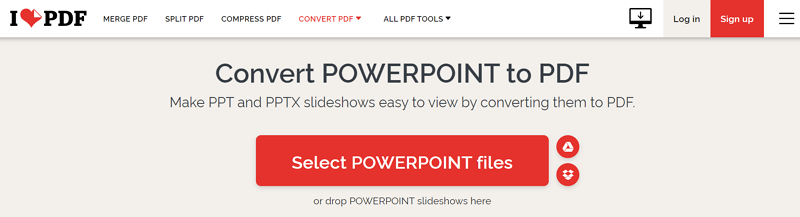
Convert PPT to PDF with iLovePDF Alternative - Hipdf.com
Another awesome tool you can use besides the iLovePDF tool is the HiPDF. This is an online tool just like iLovePDF and thus no need to download any software on your computer. It is easy to use as all you need is follow a simple four-step process. It is also powerful and fast delivering the best results in just a few minutes. To convert PPT to PDF using HiPDF simply follow these steps:
Step 1: Open the tool
To open the HiPDF tool, simply go to the "PPT to PDF" under the "Convert" menu.
Step 2: Upload your file
To upload your file click the "Choose File" button and then in the pop-up window select your file on your computer then click "open" to upload the file to the tool.
Step 3: Convert PPT to PDF
Click the "Convert" button to start the process of converting your PPT file to PDF. This should take a few seconds if your file is of the average PPT size.
Step 4: Download your PDF file
Once the conversion is done click "Download" to download the converted PDF to your computer. Remember you can also opt to select Google drive if you want to save your file on Google drive.
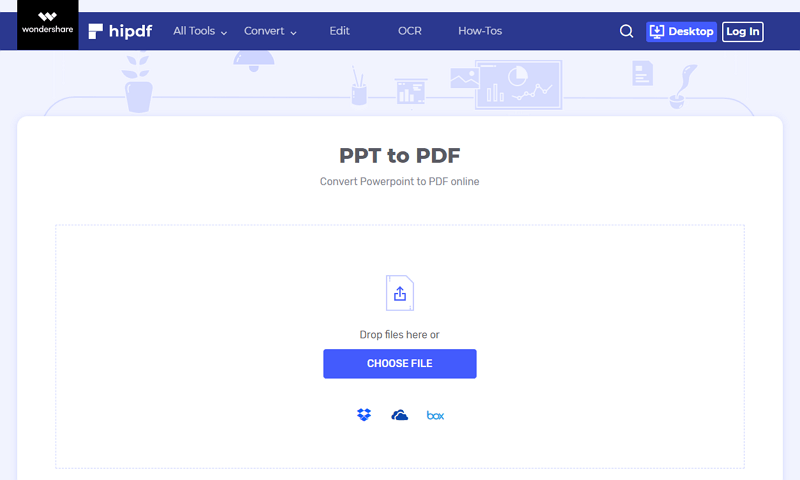
Advantages and Disadvantages of Using Online Tools
As you have noticed the first two tools we have covered above are both online tools. Before moving to tools you can use offline, let's have a look at the pros and cons of using online tools to convert your PPT to PDF.
Pros:
- Online tools are often free or cheaper than those used offline
- They are easy to use
- Can be used by any computer operating system
- They are easily accessible provided you have internet connectivity
Cons:
- They don't offer many other functionalities such as editing your files
- Not powerful enough for files rich in media and images
- Not a viable option when you don't have internet connectivity
- Not perfect if the privacy of your data is important to you
Convert PowerPoint to PDF with iLovePDF Alternative – PDFelement
One of the best tools you can use to convert your PPT file to PDF offline is the Wondershare PDFelement - PDF Editor Wondershare PDFelement Wondershare PDFelement. It is a powerful all-in-one PDF tool that you can use to do almost anything with your PDF file. With PDFelement you can convert any file including PPT files to PDF, convert PDFs to any file format, edit PDFs, annotate PDFs, perform OCR on PDFs, split PDFs, and merge PDFs among many other functions. Besides this tool is easy to use, is powerful, and delivers quality results every time, and you are guaranteed the privacy of your data. To use PDFelement to convert PPT to PDF follow these steps:
Step 1: Create a PDF
Download and install the PDFelement program on your computer. Launch the program the click to open the Home window. Next, hit the "Create PDF" button to upload your file.

Step 2: Convert PPT to PDF
Once you upload your file, the PDFelement program will immediately start the process of converting your PPT to PDF. Once done click "Save as" to download and save your converted PDF file on your computer.

Once converted, you can use the same PDFelement tool to edit your PDF file, split it, or merge it with any other PDF file.
Convert PPT to PDF with iLovePDF Alternative – Wondershare PDF Converter Pro
Another offline alternative to iLovePDF that you can use to save your PPT as PDF is the Wondershare PDF Converter Pro. It is a powerful tool designed to help you create PDFs from a wide range of other document formats including PPT. It is thus one of the best tools you can use to convert PPT to PDF offline. This is particularly because it does everything offline which guarantees the privacy of your data. In addition, it is powerful and can handle almost any PPT file.
To use Wondershare PDF Converter Pro to convert PPT to PDF follow these steps:
Step 1: Download Wondershare PDF Converter
Start by download the Wondershare PDF Converter program to your computer. Next, follow the onscreen prompts to install it. Once the installation is done launch the tool.
Step 2: Convert PPT to PDF
Click "Create PDF" then drag and drop the file you want to convert on the space provided or add them by clicking "Add Files" and the searching and uploading the file using the popup window. Next, select the output folder and output setting then click "Create" to complete the process.

Once the process is done you will find the converted PDF file in the folder you selected. Remember you can convert more than one file at the same time. All you have to do is upload all the files you can't convert then click "Create".
Free Download or Buy PDFelement right now!
Free Download or Buy PDFelement right now!
Try for Free right now!
Try for Free right now!
 100% Secure |
100% Secure | G2 Rating: 4.5/5 |
G2 Rating: 4.5/5 |  100% Secure
100% Secure




Audrey Goodwin
chief Editor