 Home
>
PDF Software Comparison
> Convert PDF to JPG with SmallPDF
Home
>
PDF Software Comparison
> Convert PDF to JPG with SmallPDF
Do you want to know how to use SmallPDF to JPG converter? Are you looking for the best SmallPDF to JPG alternative software? If you are stuck curating for a suitable PDF to JPG converter, just calm your nerves because this article is here for you. In this article, you shall receive a detailed guide on how to convert PDF to JPG using SmallPDF.
How to Convert PDF to JPG with SmallPDF
SmallPDF is one of the best online PDF converter tools. The program supports the conversion of PDF files to various formats like JPG, word, and PPT, just to mention but a few. The program has an easy to use interface and thus a smooth ride for all categories of users. The following steps show how to convert PDF to JPG using SmallPDF.
- Step 1. Visit the SmallPDF PDF to JPG converter homepage.
- Step 2. Click on the "Choose File" drop-down icon and choose the respective location for your source PDF file. From the subsequent file explorer window, browse and upload the target PDF file. You can also use the drag and drop feature instead..
- Step 3. When the PDF file is uploaded, choose either to "extract single images" or "convert entire pages." Click the "Choose Option" tab to start the conversion.
- Step 4. When the processing is complete, click the "Download" link to download the converted file into your device.
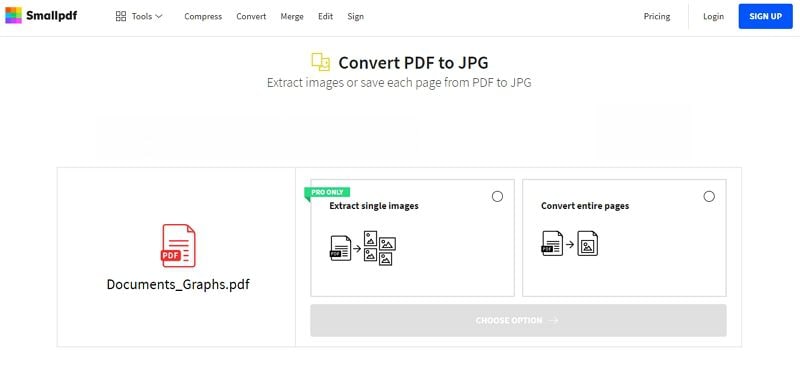
Advantages and Disadvantages of using SmallPDF to JPG Converter
Advantages:
- Easy to use.
- Users can work remotely.
- No installation is required and hence saves your computer memory.
- Most of them are free.
Disadvantages:
- It requires a steady internet connection.
- Imposes a file size limit.
- Do not support the conversion of multiple files at the same time.
- Has limited output settings.
- File security is at risk because online storage is more vulnerable to hackers.
- Downloading a converted file is a risk because you can download alongside a malicious program that can damage your device or corrupt your files.
How to Convert PDF to JPG with SmallPDF Alternative
As you can see above, SmallPDF has limitations and is therefore not a suitable option for professional works. So what then is the solution? The solution is pretty simple, use Wondershare PDFelement - PDF Editor Wondershare PDFelement Wondershare PDFelement, and convert PDF to JPG with ease and speed. The following steps illustrate how to convert PDF to JPG using SmallPDF alternative.
Step 1. Open PDF
To begin with, download and install PDFelement on your computer then double-click to run the program. Select the "Open File" link at the bottom left of the main interface to access the file directory window. Choose the PDF file you want to convert to JPG format and click "Open" to import it to the program's window.

Step 2. Click "To Image"
When the PDF file is successfully uploaded, go to the toolbar and choose the "Convert" tab. From the sub-menu, select "To Image" as your desired output format.

Step 3. Set the Name and Output Folder
The output "Save As" window shall automatically open. Choose a convenient output folder and provide a suitable name for your output file. You can click on the "Settings" tab to customize the appearance of your output JPG file.
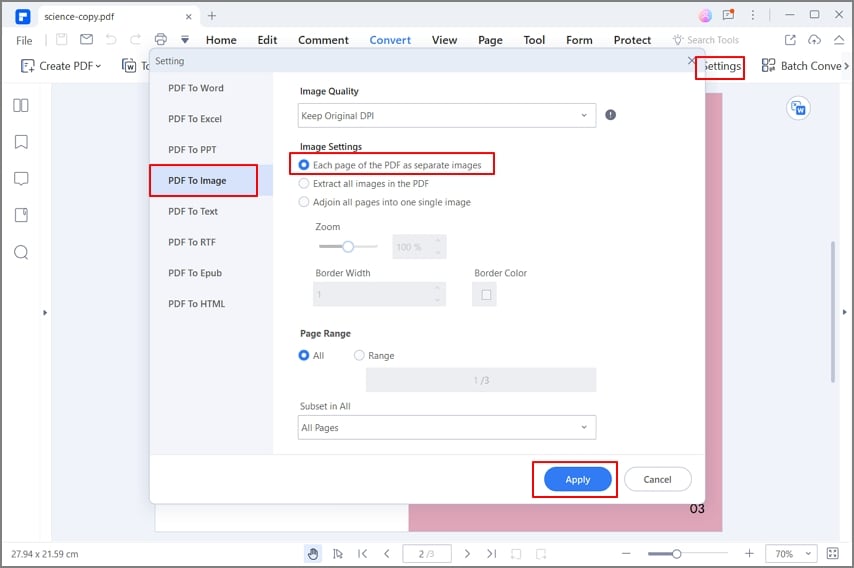
Step 4: Convert PDF to JPG with SmallPDF Alternative
Once satisfied with the settings selected, click "OK" to effect the changes. Finally, click the "Save" button within the "Save As" window to allow the program to start to convert PDF to JPG. Monitor the process on the background until it is complete. Click the output folder link to access your output JPG file.

After seamlessly converting PDF to JPG using PDFelement, there is no question regarding the prowess of this tool. If you didn't use this software before, then you are burning to make it your indispensable tool. The ability of this software to convert PDF files to JPG and plenty of other file formats with ease makes it a good choice for millions of users across the continents. With this tool, you can convert PDF files with multiple pages to get numerous images or a single image depending on your needs. If you have multiple PDF files and want to convert them to JPG at once, then PDFelement will do it for you.
It supports several devices and operating systems, and there is no need to panic over device compatibility. Free of bias, it is unmatchable when it comes to PDF file conversions. Thanks to the assortment of other features like:
- Support for OCR that makes it possible to search contents and edit a scanned PDF file.
- Edit texts, links, and objects, perform a spell check, and add headers and footers on PDF file.
- Add desired comments, drawings, attachments, and stamps to PDF files.
- Combine files to form a single PDF file.
- Create PDF files via one-click from any file format.
- Easily view and navigate through PDF, add bookmarks, snapshots, and attachments.
- Share PDF via email, Dropbox, Google Drive, and Evernote.
- Create interactive forms, both manually and automatically.
- Digitally sign PDF files for trusted transactions with clients.
- Protect PDF files with passwords and permissions.
Free Download or Buy PDFelement right now!
Free Download or Buy PDFelement right now!
Try for Free right now!
Try for Free right now!
 100% Secure |
100% Secure | G2 Rating: 4.5/5 |
G2 Rating: 4.5/5 |  100% Secure
100% Secure




Elise Williams
chief Editor