 Home
>
PDF Software Comparison
> Zamzar PDF to Word — How to Convert PDF to DOC/DOCX (Free Online)
Home
>
PDF Software Comparison
> Zamzar PDF to Word — How to Convert PDF to DOC/DOCX (Free Online)
Zamzar is a popular online file converter program. However, many people are still unaware Zamzar converts PDF to Word. So if you have PDF files and want to convert them to Word using Zamzar, then worry no more.
This guide shows how to convert PDF to Word with Zamzar online for free (DOC/DOCX), common limits, and a PDFelement alternative when you need higher accuracy, OCR, or batch conversion.
How to Convert PDF to Word with Zamzar Online
Converting PDF to Word using Zamzar is not a complicated process. Within just a few clicks, the entire process is complete. The following steps clearly illustrate how you can convert PDF to Word using Zamzar.
- Step 1. Visit the Zamzar PDF to Word homepage.
- Step 2. Click on the "Add Files" option to open the file explorer window. Locate the target PDF file and hit "Open" to upload it to the program. You can drag and drop the PDF file or upload it via the respective link.
- Step 3. Click the "Convert To" drop-down icon and select "Docx" within the document formats.
- Step 4. Click "Convert Now" to trigger the PDF to Word conversion process.

Tips & Common Limits of Zamzar PDF to Word (and How to Fix Them)
Online converters are convenient, but each service has different caps and behaviors. If you run into the issues below with Zamzar, try the recommended fix with PDFelement Online or the desktop version.
- File size & daily quota
What you may see: Large files or high-volume jobs may be blocked or queued. - Layout fidelity on complex PDFs
What you may see: Tables, images, or spacing can shift after conversion, especially in design-heavy or form-rich PDFs. - Batch conversion
What you may see: Converting multiple files at once is limited in many browser tools.
Fix: Use PDFelement Desktop batch conversion to process dozens of PDFs in one go. - Privacy & data handling
Tip: Always review a provider’s data policy and deletion options when using any web service. - Safe downloading practices
Tip: Download from official links, avoid unfamiliar pop-ups/ads, and keep security software up to date—good practice for any converter.
Convert PDF to Word Online with PDFelement Online (Free, No Install)
Need a browser-based option? PDFelement Online lets you convert PDF to editable Word (DOC/DOCX) right in your browser — including scanned PDFs via OCR — with no installation required.
How to use PDFelement Online
- Open the PDFelement Online PDF to Word tool.
- Upload your PDF (drag & drop supported).
- Select DOCX as the output; enable OCR if your file is scanned.
- Click Convert and download your Word file.
How to Convert PDF to Word with Zamzar Alternative
To overcome challenges inherent with online converters like Zamzar, you need a powerful PDF to Word converter tool, and Wondershare PDFelement - PDF Editor Wondershare PDFelement Wondershare PDFelement is the deal. The following steps illustrate how to convert PDF to Word with Zamzar alternative - PDFelement.
Step 1. Open a PDF File
Run the program and click the "Open File" link to direct you to the file directory window. Look for the PDF file you want to convert to Word and click "Open" to import it to open it on the program.
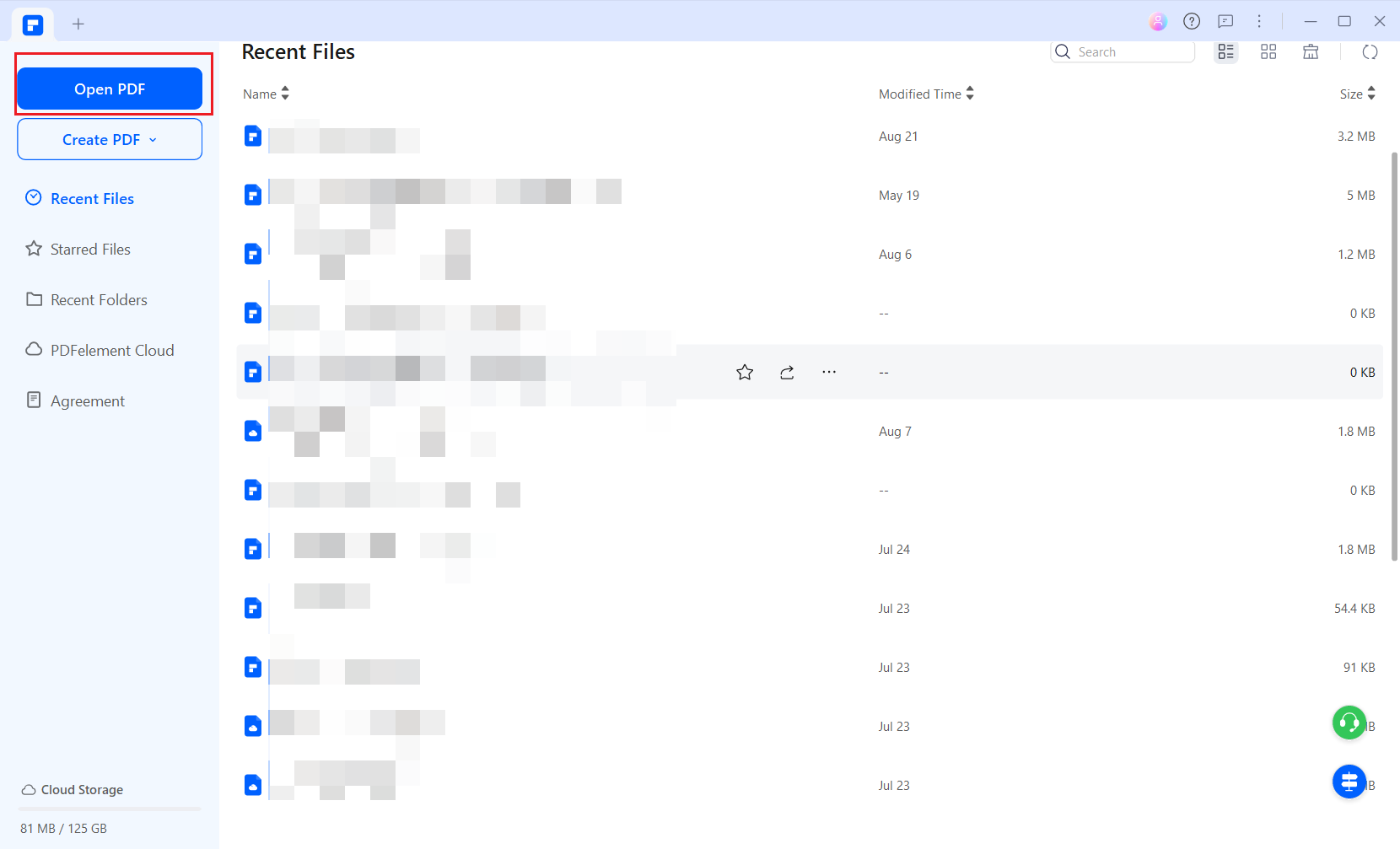
Step 2. Click "To Word"
When the PDF file successfully loads on the program's window, tap the "Convert" tab and choose "To Word".

Step 3. Convert PDF to Word with Zamzar Alternative
The "Save As" window will subsequently open. Click "Settings" and customize the appearance of your output Word file. Once satisfied with the settings, confirm them and hit "Save" to convert PDF to Word.
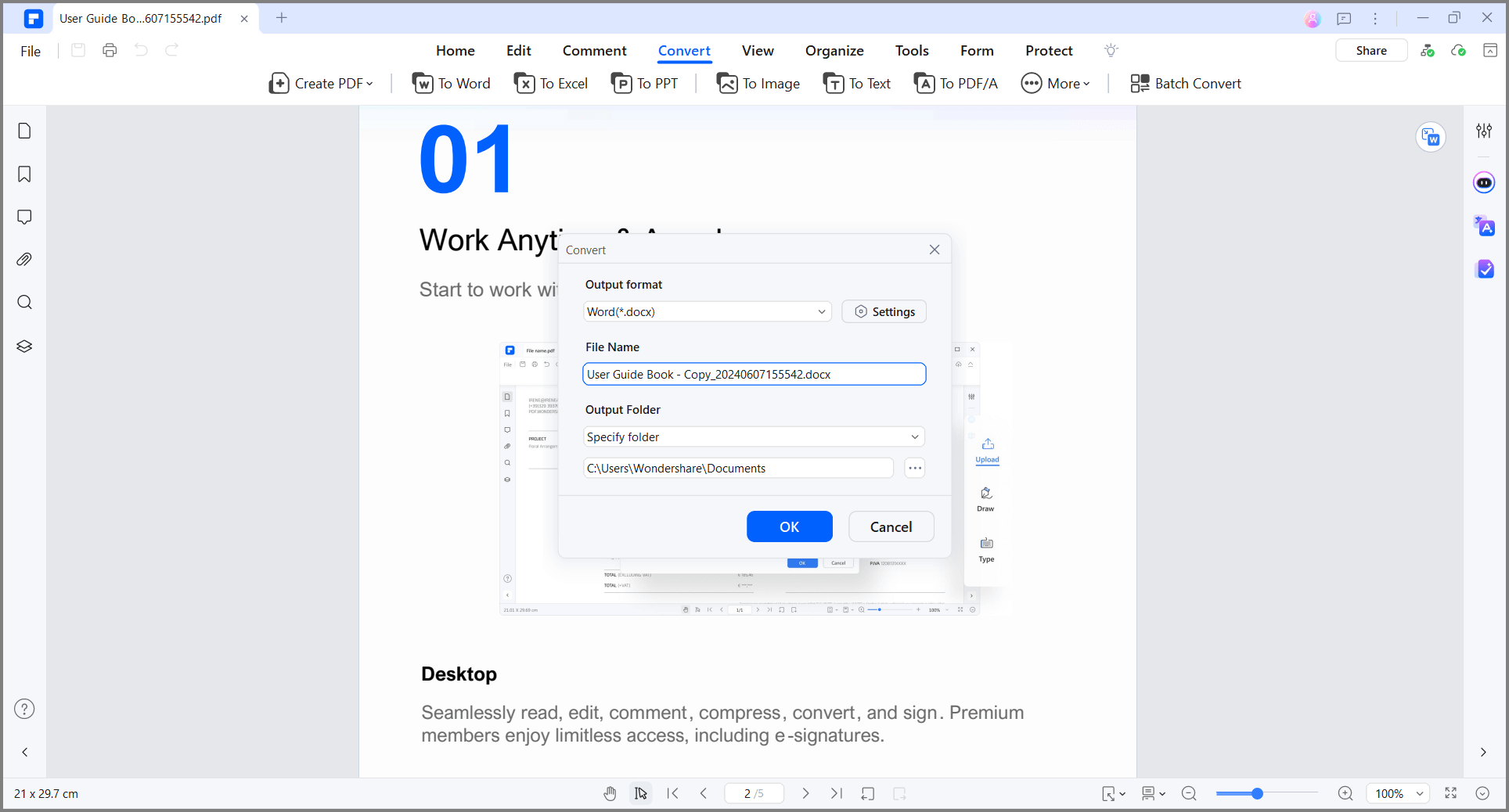
Step 4. Complete Conversion
The PDF to Word conversion starts immediately. Wait patiently as the process runs, and when it is finished, simply click the output folder link to access your new Word file.
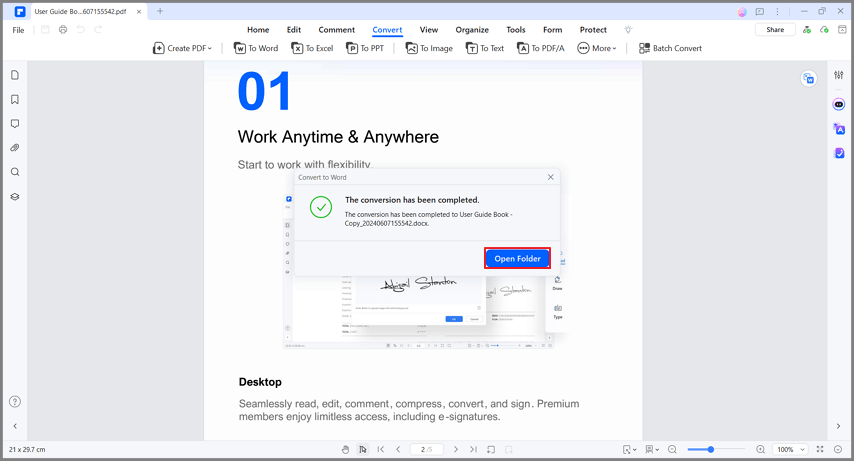
Why Choose PDFelement for PDF to Word (Desktop & Online)
PDFelement is an all-in-one PDF editor and PDF to Word converter designed for accuracy and speed. Convert PDFs to DOC/DOCX with high layout fidelity, process batches of files, and run OCR on scanned PDFs—on Windows/Mac or right in your browser with PDFelement Online. Beyond conversion, PDFelement lets you edit, organize, protect, and share documents in one place.
Key capabilities at a glance
- Convert with fidelity — PDF ↔ Word (DOC/DOCX) and other formats (PPT, Excel, JPG/PNG, HTML, ePub); batch conversion supported.
- Edit after convert — change text, images, links, and objects directly; fine-tune fonts, spacing, and styles.
- OCR & scanned PDFs — turn scanned/image-based PDFs into searchable and editable documents.
- Organize & compress — split, merge, rotate, reorder pages; compress to reduce file size.
- Annotate & collaborate — comments, highlights, stamps, notes, bookmarks, snapshots, and attachments.
- Forms made easy — create fillable forms manually or auto-detect fields; export/import form data.
- Protect & sign — passwords, permissions, digital signatures, and redaction for sensitive content.
- Share & store — email attachments or share via Wondershare Document Cloud, Google Drive, Dropbox; reliable printing with advanced settings.
When to use which
- PDFelement Online — quick, no-install conversions in the browser (enable OCR for scans). Try it now.
- PDFelement Desktop — best for large/complex PDFs, higher layout fidelity, and batch workflows with full editing and security. • Download for Windows • Download for Mac
FAQs about Zamzar PDF to Word
1. Is Zamzar PDF to Word free?
Yes, Zamzar lets you convert PDF to Word online for free with certain limits. For large or complex files, consider PDFelement.
2. How do I convert PDF to DOCX with Zamzar?
Upload your PDF, select DOCX as the output format, and convert. Then download the .docx file.
3. Does Zamzar keep the original layout?
It works well on simple PDFs. For better layout fidelity and fonts, PDFelement usually performs more consistently.
4. Can I convert Word to PDF with Zamzar?
Yes—upload DOC/DOCX and choose PDF. For batch or secured PDFs, use PDFelement.
Free Download or Buy PDFelement right now!
Free Download or Buy PDFelement right now!
Try for Free right now!
Try for Free right now!
 100% Secure |
100% Secure | G2 Rating: 4.5/5 |
G2 Rating: 4.5/5 |  100% Secure
100% Secure




Elise Williams
chief Editor