 Home
>
PowerPoint Tips
> How to Print PowerPoint with Notes and PDFelement on Mac
Home
>
PowerPoint Tips
> How to Print PowerPoint with Notes and PDFelement on Mac
How to Print PowerPoint with Notes on Mac? Have you ever had the need to have your notes included in your handouts when doing a presentation? If you have, you're in the right place to find out exactly how to do that. This process words for PowerPoint for Mac 2016 and versions that followed it. It also works in the Office 365 edition of PowerPoint, which is essentially a cloud-based productivity tool for businesses of all sizes. In addition, you might also be looking for how to print PDFs with notes on Mac. This requires a versatile PDF editor like PDFelement, which has everything you need to not only print documents and notes but also edit, convert, protect, sign, and do much more with your PDF workflows.
How to Print PowerPoint Slides with Notes on Mac
Normally, when you print out a presentation on Mac or even Windows, PowerPoint will only print the slides as they'd appear in an actual presentation. But there are other elements and layouts possible, such as speaker notes and outlines. Outlines, for example, will exclude all images from the PPT and only print the text content. Similarly, the file can be printed as handouts for the audience, which prints multiple slides to each page, and this is customizable based on what you need for the members of your audience. In addition, you have the option to print the slides with and without slide numbers. With all these options available, why settle for the default when you can tailor-make your printouts and handouts?
Below, we've shown you several options including how to print PowerPoint slides with speaker notes in Mac.
Option 1: Print PowerPoint with Notes
- With your presentation open in PowerPoint, go to "File" → "Print".
- When you see the "Print" dialog box, look at the bottom and click on where it says Show Details.
- In the "Layout" dropdown, click and go down to "Notes" and check that option by clicking on it.
- If you need to, you can tweak other settings for the printouts, then hit the "Print" button.
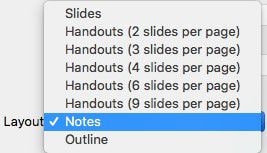
Option 2: Print PowerPoint as Handouts
There are several options for printing your slide presentation as a handout to give to the audience or for your own reference. Here's one of them:
- Open the PPT and click on "File" → "Print".
- In the "Show Details" section under Layout, select the appropriate handouts option to print.
- You can now change any settings like the number of copies and hit "Print" to get the hard copy pages of your PPT file.

Option 3: Print PowerPoint Outline
An outline print is great for reviewing the text parts of the presentation without wasting precious printer ink and paper by including images. To do this, follow the steps shown here:
- As in the previous methods, go to "File" → "Print" and "Show Details", then go to Layout, where you'll see an option called "Outline".
- Click on the "Outline" option, change whatever settings you need to and hit "Print".
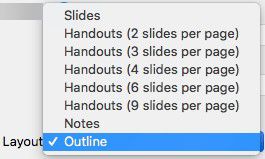
How to Print PDF with Notes on Mac
In some cases, you may want to print PDFs with notes or comments as well. For this, you'll need a standard PDF editor that can do this function. Consider using PDFelement 6, which has all the features you need in order to do this. It also offers a huge selection of other features that will help streamline your document workflows.
Printing PDF with comments on Mac is easy because you can first add whatever call-out text, text boxes, sticky notes, etc. you need to put in the document. To do that, just click on the Comment tab at the top, choose the markup element to be added, and click on the document where you want that element to appear. Once you've typed out your comments, do the following:
Step 1. Go to the "Print" Option:
Go to "File" → "Print" to review the "Print" window.
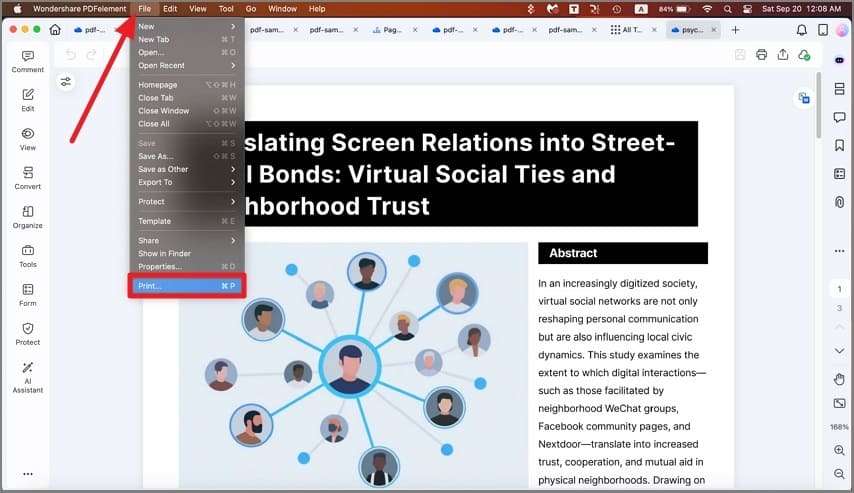
Step 2. Click "Show Details":
On the "Print" page, you'll see options "Show Details". Click on it.
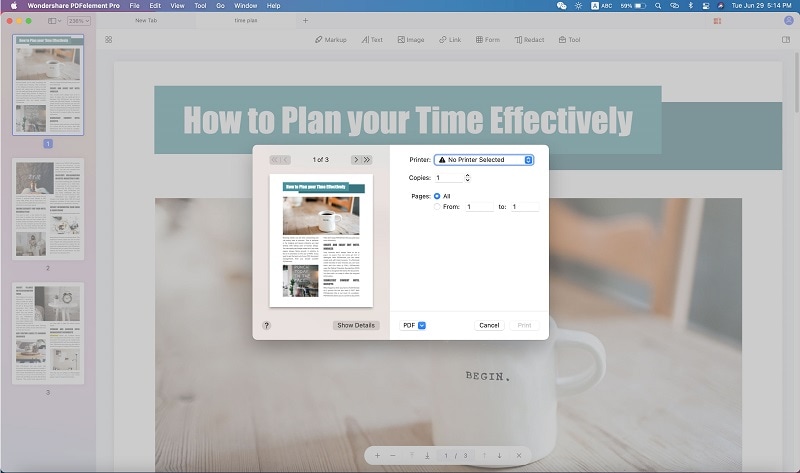
Step 3. Print PDF with Notes on Mac:
You can now see "Comments & Forms" option. Choose the option you need. When you're done with your settings options, you can go ahead and hit "Print".
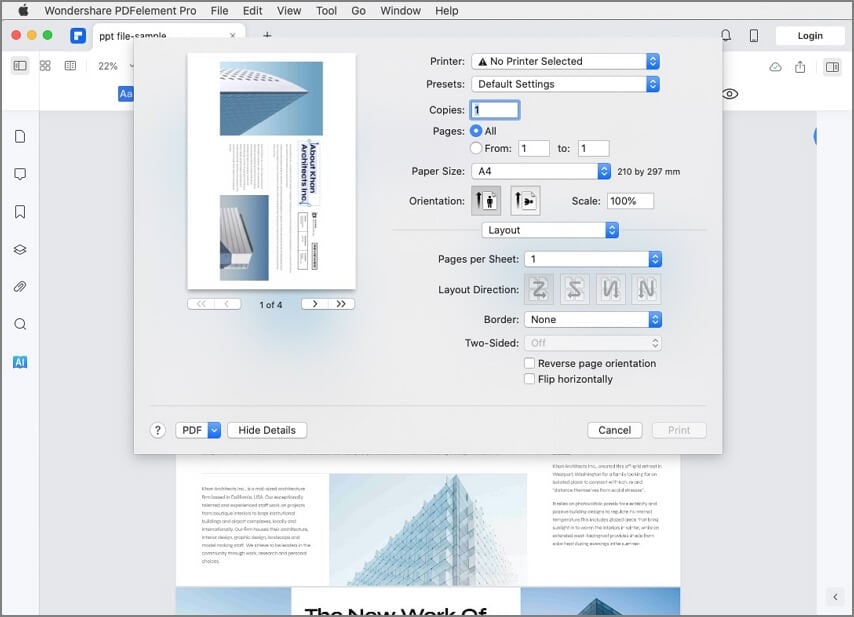
The advantage of being able to print commenting and annotation elements is that your notes are clearly visible in the hard copy. At times, you may want to mark a document as Approved or Confidential, for which you will require this feature. In other cases, you may want to print out comments for your colleagues or boss to review, or simply to physically file it. In addition, PDFelement 6 for Mac contains everything else you need to streamline your PDF documentation and workflows, such as getting documents signed or protect them with strong password-based encryption. This versatile tool is your go-to software for everything PDF on macOS, and it is also available for Windows, iOS, and Android to give you a seamless cross-device, cross-platform experience.
Free Download or Buy PDFelement right now!
Free Download or Buy PDFelement right now!
Try for Free right now!
Try for Free right now!
 100% Secure |
100% Secure |

Margarete Cotty
chief Editor