PDFelement - Best online2pdf alternative as a powerful and simple PDF Editor
Get started with the easiest way to convert PDFs to word and vice versa with PDFelement!
Converting PDF files to other formats and vice versa is no rocket science, thanks to the Online2pdf pdf converter. It is a sure-shot way to get PDF to Word or other format conversion done in a few simple clicks.
It's no denying that PDF was introduced with the intent to make sharing files from one system to another easier and hassle-free. But while it allows for a smooth and agile transfer, this format doesn't let you make necessary edits. That's where this convertor comes into the frame.

Online2PDF is easy to use and can help you quickly convert your PDF files into useful Word documents. Wish to know more about the same? Here's a comprehensive guide that will walk you through the features of the tool, a step-by-step guide to making the conversions, and some of the pros and cons of using it. Without further ado, let's get started.
Part 1. Full Features of Online2PDF for Everyone
Before you get into the steps to using pdf to word converter online2pdf, it is essential to understand this tool a bit more to get a better idea. Online2PDF is a web-based software that allows you to convert pdf files to other formats, including Word, Excel, and PowerPoint. Since it is an online tool, it simply eliminates the hassle of downloading; thus saving your time and effort.
All conversions are carried out online and no special set-up is needed. The tool is beginner-friendly and you don't have to acquire technical expertise for using the same. Additionally, it takes the least possible time to complete the process; thus making the conversion process a breeze.
Online2PDF PDF to Word tool is based on a simple interface that allows you to easily convert the file with incredible accuracy. The best thing about the tool is its excellent support for all standard formats so you can easily pick your required one without thinking twice.
However, you must have to keep in mind the maximum file size, which is 100MB. Make sure whatever file you are uploading for conversion must satisfy the size requirements to avoid any last-minute hassle.
Unlike other tools available on the market, Online2PDF supports batch processing, which means that you can add multiple files at the same time and convert them at once. It, unarguably, saves your time and effort while making the process easy and quick. However, you should remember that up to 150 pages can be converted at once; so don't exceed the limit.
Want to make the conversion clutter-free? Choose the option saying "Convert Files Separately" and this web-based tool lets you convert multiple files individually. As a result, you will get a ZIP archive, comprising all the converted PDF files.
Still, thinking about whether word to pdf online2pdf is worth giving a try or not? Scroll down the page and find out all the essential features that give this tool an edge over others.
Features |
Description |
Diagram |
| Convert files to PDF | The tool supports all standard formats and can convert word, Excel, and PowerPoint files to PDF. |
 |
| Convert PDF to files | This web-based tool can easily convert PDFs to other standard file formats. |
 |
| Merge Files | Online2PDF allows you merge up to 20 files can be merged into one single PDF. The best thing is that all the files will be merged in the same order. In addition, users can also mix pages of files alternately. |
 |
| Extract Pages | The tool can rearrange and extract the pages as well as split files. You can select the single pages or the entire page ranges. |
 |
| Rotate PDF Pages | You can use the PDF Page wizard to rotate the pages with a live preview. |
 |
| Unlock PDF Remove Password | The tool is capable of removing existing PDF protection and no specific password is required to carry out the process. |
 |
| Define Header & Footer | You can also define the header and footer for the resulting PDF file. The tool also allows you to use the page numbering with placeholders for best results. |
 |
| Compress PDF & Reduce File Size | This feature allows you to reduce the quality and resolution values, based on preferences. You can also choose between colored or black-and-white format. |
 |
| Set PDF Layout | Users can customize the PDF and set up to 9 pages per sheet. It also allows setting the page size, inner and outer margin, and orientation. You can also split multi-page layouts. |
 |
| Set PDF Preferences ad Protection | The tool allows you to set multiple preferences before executing the file conversion. You can also add authentication protection for the PDF to lock some user actions |
 |
Part 2. PDF to Word, Excel, and PowerPoint Conversion with Online2PDF
Now that you are aware of the features of the Online2PDF pdf to word tool, it's time to move on to the step-by-step guide to carry out the final conversion. Using this web-based converter is no big deal, as it comes with a simple user interface and friendly design. But before that, let's dig into all the formats supported by the tool.
MS Office
- Word: doc, docx
- PowerPoint: ppt, pps, pptx
- Excel: xls, xlsx
Images
- jpg, png
Text
- rtf, txt
E-Book
- epub, Mobi, azw3
OpenDocument
- odt, ods, odp
Are you ready to get started? Here, we have mentioned a detailed guide covering all steps to execute the process. Follow the guide carefully to avoid any last-minute trouble.
Step 1Select PDF Files
First of all, launch the Online2PDF tool on your system and click on the "Select Files" button available on the homepage.

It will redirect you to the window from which you can choose the PDF files that you wish to convert.
Select the file and click "Open" to upload the file on the interface. You can add up to 20 files at once and the maximum size of the file is 100 MB.
Step 2Choose Options
Once you are done uploading PDF files, click on the drop-down menu to select the output format. It can be anything, ranging from word, excel, and PowerPoint to image, text, and EBook.

Step 3Start Conversion
Now that you are all set with the options, it's time to take a final step. Click on the "Convert" button at the bottom and begin the process.
The tool may take a few seconds to get the conversion completed. As soon as it is done, the resulting file will get automatically downloaded to your system. You can view the file by vising the "Downloads" folder.

Part 3. Convert PDF to Word, Excel, and PowerPoint with Online2PDF Alternative
As great as Online2PDF is, it has a limitation in conversion capacity. If you have more PDF documents to convert than its daily usage limit allows, you can continue to convert files with an Online2PDF alternative. PDFelement Online offers a vartiety of free PDF tools for you to convert PDF to Word, Excel, PowerPoint, JPG, RTF, etc. online. The online PDF converters on PDFelmenet are as easy to use as Online2PDF. And it offers great results by converting PDF to other formats without losing layout. Here are all the formats supported by PDFelement Online Tools.
- Word: doc, docx
- PowerPoint: ppt, pps, pptx
- Excel: xls, xlsx
Images
- jpg
Text
- rtf
Follow the steps below to convert PDF to Word with ease.
Step 1Upload a PDF File
Go to PDFelement Online and select PDF to Word to open the converter and upload your PDF file. You can also convert PDF to Excel, PPT online with PDFelement.
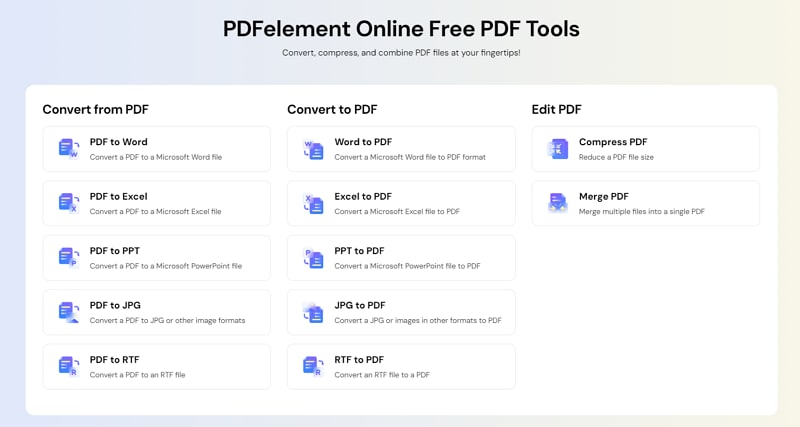
Step 2Convert PDF to Word Online for Free
Once you are done uploading PDF files, click the Convert button to convert it to Word in one click.
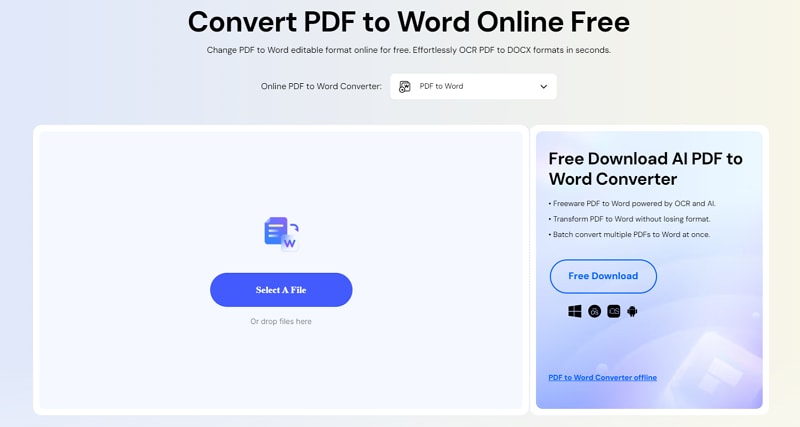
Step 3Download Converted PDF
The tool will convert the PDF to Word in seconds. After that, you can download the converted file to your computer for free.
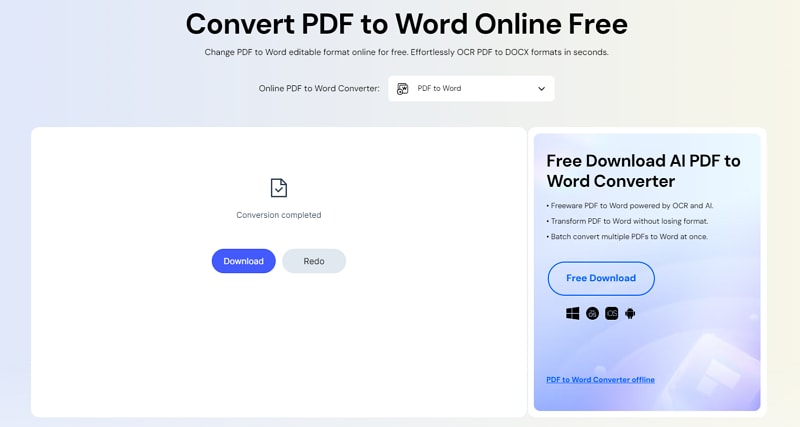
Part 4. Use Online2PDF to convert Word, Excel, and PowerPoint to PDF
What makes Online2PDF different from others is its ability to convert PDF to other formats and vice versa. It means that you don't have to opt for other converters or software to convert word, excel, and PowerPoint files to PDF.
Before you jump into the guide, it's recommended to check the standard formats that can be converted to pdf by this word to pdf Online2PDF tool.
Documents: pdf, rtf, oxps, ps, txt, xps
Images: jpg, psd, bmp, nef, dcm, avif, heic, tif, jp2, png, heif, jxl, dng, nef, emf, gif
Word: doc, docs, docm, dot, dotx, dotm, wps
PowerPoint: ppt, pps, pptx, pptm, potx, potm, ppsx, ppsm, pot
Excel: xls, xlsm, xlsx, xlsb, xlt, xltx, xltm
Publisher: pub
OpenDocument: odt, ods, odp, odi, odm, odf, odc, odg
E-Book: epub, azw3, azw4, azw, mobi
Websites: as XPS files necessary
Here's how you convert word, excel, and PowerPoint files to PDF by using Online2PDF converter.
Step 1Upload Files
Go to the homepage of the Online2PDF tool and click on the "Select Files" option to upload the files you want to convert.

The option will take you to the folder from where you can select the file. Remember, you cannot select more than 20 files at once and all files together should not exceed 150 MB.
Step 2Choose Options
As soon as the file gets uploaded to the interface, it's time to choose certain options before executing the conversion. You can choose the output format (PDF in this case) by clicking the drop-down menu.
In addition, you can set other preferences like PDF Protection, Layout, Compression, Header/ Footer, etc.
Step 3Convert the file to PDF
Finally, tap on the "Convert" button and wait for a while until the tool finishes up the process.
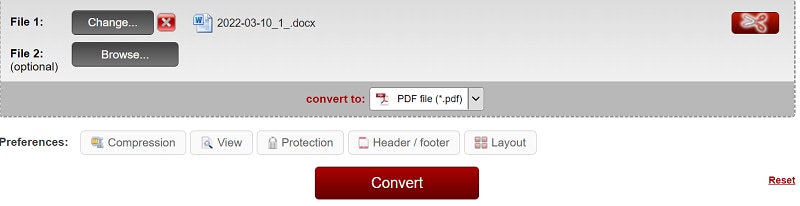
You will be notified when it gets completed and the file will be automatically saved to your system.
Summary: Pros and Cons of Online2PDF
Like all other tools available on the internet, Online2PDF pdf to word also comes with both pros and cons, and users are suggested to check both its up and downsides before using this converter.
Pros
It is beginner-friendly and based on a simple interface.
The tool can quickly convert pdf to other formats and vice versa.
It allows you to add multiple files at once.
Users can change page layouts, set permissions, and make their PDFs password-protected in a few simple clicks.
It is 100% safe and free to use.
Online2PDF is a web-based tool and requires no special setup.
Cons
It allows you to add 150 pages at a time, which might not be enough for converting large pdf files.
Since it is a web-based software, you need an uninterrupted internet connection, making it unfit for those with the poor network coverage.
That's all about it! pdf to word converter Online2PDF is a one-stop solution for those looking to convert their pdf files to other formats and vice versa without breaking the bank. Unlike other free tools, Online2PDF is 100% legit and safe to use. Moreover, it's the quickest way to get the conversion done with incredible accuracy.
Apart from converting PDF files online, you can still try offline programs to do this task. Click the link given below and watch how you can easily convert PDFs to Word documents with PDFelement.

 G2 Rating: 4.5/5 |
G2 Rating: 4.5/5 |  100% Secure
100% Secure



