 Home
>
Word Tips and Tricks
> How to Remove Hyperlink in Word on Mac
Home
>
Word Tips and Tricks
> How to Remove Hyperlink in Word on Mac
There are times when you have hyperlinks all over your document and this sometimes is not pleasant especially when it is not really needed. Whether you are using Mac or Windows system, there are ways in which you can remove hyperlinks from your word document. However, how to remove hyperlink in word on Mac may seem complicated but it is not. The good thing is that it is easy to remove hyperlink in word mac if you follow the right steps. This article will show some steps on how to remove all hyperlinks word mac.
Steps to Remove Hyperlink in Word Mac
Like mentioned earlier, it is not actually difficult to remove hyperlink in word mac but it is important that you must have to follow the right step if you must get it right. Due to different versions of word, the steps may not be uniform for all word versions. However, the variations are not entirely far apart and can be understood easily. Let us start from how to remove hyperlinks in word mac for 2016 word version.
Step 1: The first thing you have to do is to open the file which contains the hyperlink. In this case, you are to open your word file.
Step 2: Right Click on Links. Then select "Hyperlink" option.
Step 3: Choose "Remove Hyperlink" to remove the hyperlink.
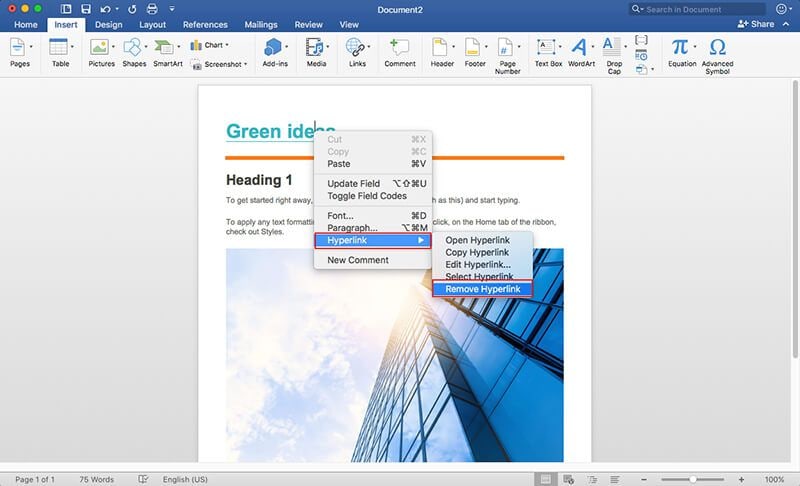
So in summary, to remove hyperlink in word mac, it is simply Insert> Links> Link > Remove Link>. However, if you have a word document that is riddled with hyperlinks, highlighting and removing every single hyperlink on the page may be stressful especially if you are in a hurry to finish up as it takes time. For this reason, there are ways to make it easier and one of them is by using shortcuts. In fact, shortcuts saves a lot of time and you need not worry about the length of the document. For Word in Mac, the following are the steps for shortcut option.
Step 1: Use "COMMAND+A" and this selects all the contents in your word in which you want to remove the hyperlinks.
Step 2: "FN+COMMAND+SHIFT+F9" and this will remove all the hyperlinks in the word document.
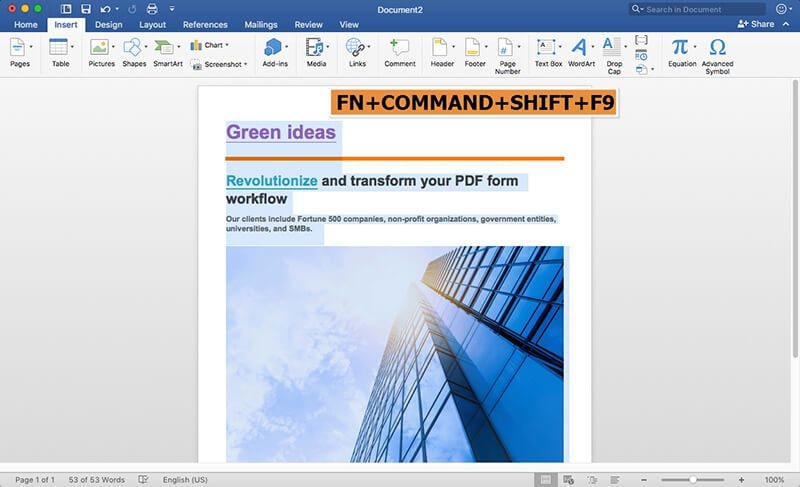
Advantages of PDF Format
The sections above talks about how to remove hyperlink in word mac but a lot of people do not actually use word documents all the time rather they use PDF documents. For this reason, it is also important to understand how you can remove hyperlink in PDF documents because you may need it at some point.
In the first place, PDF is very popular file format created by Adobe. In fact, it is so popular these days to the extent that almost everyone uses it at one point or the other. It is almost near impossible to avoid using PDF if you work in an office or do some official online communications. For instance, PDF is the format of choice even for governments all over the world. The United States of America have their IRS tax forms in PDFs and other legal entities use PDF for sharing information over the internet. The reason for this popularity cannot be overemphasized, it actually offers a lot more than other document formats like word. For instance, the following are why PDF are normally chosen over word.
- Security: No other file format can be more secured than PDF. This is because it gives you the opportunity to protect your document through the application of password. When your PDF is locked with a password, no one can access it, share it, edit it or print it. Therefore, an unauthorized access to your sensitive document is not actually possible with your PDF once it is secured with password.
- Compactness: PDF is compact in the sense that no matter the size of the document, it can shrink it and make it smaller without having to affect the quality. In situations where there are space constraints, this will be an ideal file format.
PDF can only be edited with the help of a PDF editor and Wondershare PDFelement - PDF Editor Wondershare PDFelement Wondershare PDFelement remains the best for this task. PDFelement boasts of a lot of important features. For example, it can help you create new PDFs that can be read by all PDF reader, it can help you annotate you document like adding comments, easily edit including changing fonts, size, image etc. and even edit scanned PDF with its OCR features.

Steps to Remove Hyperlinks in PDF Documents
Step 1. Open PDF in PDFelement for Mac
Go to the Desktop and launch the software. Click on "Open File" in the program to browse a PDF document to open.

Step 2. Remove a Hyperlink
Click on the link you want to remove and click on "Edit">"Link" button, and click "Delete" key on the keyboard and this will remove the hyperlink. Learn more here to edit links in PDF here.
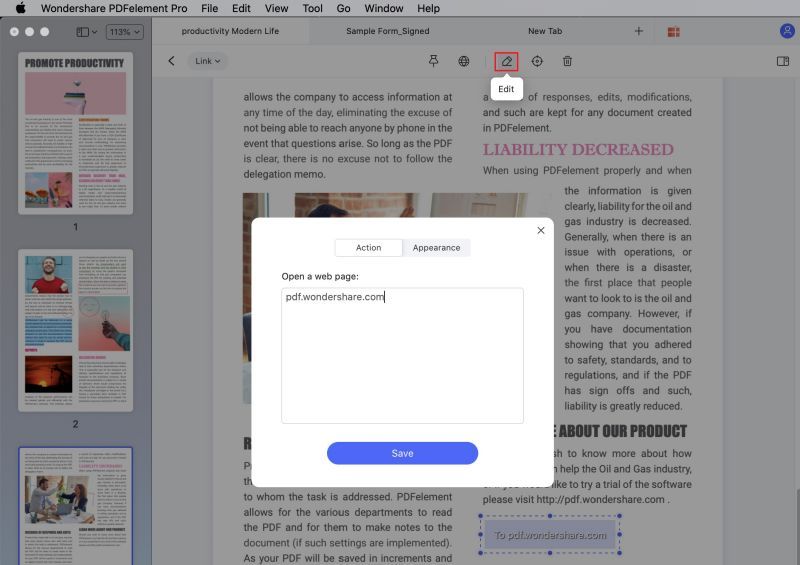
Free Download or Buy PDFelement right now!
Free Download or Buy PDFelement right now!
Try for Free right now!
Try for Free right now!
 100% Secure |
100% Secure | G2 Rating: 4.5/5 |
G2 Rating: 4.5/5 |  100% Secure
100% Secure




Margarete Cotty
chief Editor