In this article
- What Is an LCPL File?
- Can You Convert LCPL to PDF or EPUB?
- Legal Ways to Go from LCPL to a Usable File (EPUB or PDF)
- Optimize Your PDF/EPUB With PDFelement (Desktop)
- PDFelement on Mobile (iOS/Android)
- LCPL to PDF “Online” and “Free”: What You Should Know
- EPUB vs PDF vs LCPL (Comparison Table)
- Troubleshooting & FAQs
Part 1. What Is an LCPL File?
The most commonly used LCPL, or Licensed Content Protection License, is a high-level license pointer used for protected e-books. It is not an e-book itself; it’s a secure license document that grants access to download and read DRM-protected content. An LCPL contains no readable text or book data, so standard “converters” can’t process it directly.
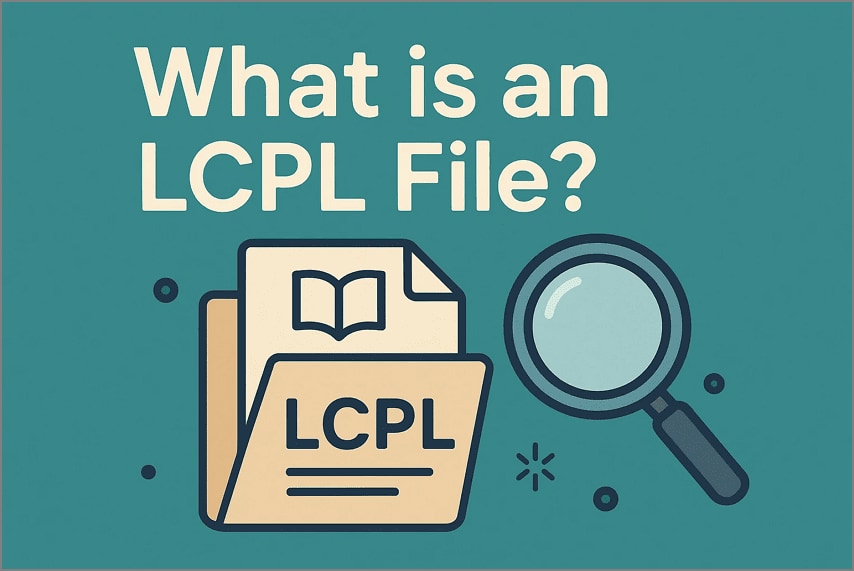
LCPL vs. The Actual e-Book
The LCPL file is a license pointer; the actual e-book contains readable content. See the comparison below:
| Key Features | LCPL (License Pointer) | The Actual e-book (Content) |
| What It Is | Small license file (.LCPL) | Main content file (EPUB, PDF, etc.) |
| Purpose | Authenticates user, allows retrieval/decryption | Displays the readable content |
| Contains Book Content | No — license & access/decryption info only | Yes — full text, images, layout |
| Can You Read It Directly? | No | Yes (if DRM-free or authorized) |
| Typical File Size | Very small (KBs) | Much larger (MBs) |
| File Extension | .LCPL | .EPUB, .PDF, etc. |
| User Workflow | Download LCPL → open in DRM app → fetch e-book | Open and read in a suitable reader |
| Security Purpose | Controls access, lending/borrowing rights | Enforces consumption terms |
| How It’s Used | Opened by a compliant app to unlock/download the e-book | Opened in readers (after DRM check/unlock) |
Where LCPLs Come From
LCPL files originate from organizations that distribute protected e-books using the Readium LCP DRM system. Users open LCPLs with compliant apps (e.g., Thorium Reader, Aldiko) to authenticate and download the actual book.
LCPL vs ACSM
| Features | LCPL (Licensed Content Protection License) | ACSM (Adobe Content Server Message) |
| DRM Provider | Readium LCP | Adobe Digital Editions |
| File Type | .LCPL | .ACSM |
| Role | License pointer for access & decryption | License message to authenticate & download |
| Supported Formats | EPUB, PDF | EPUB, PDF |
| Required Reader Apps | Thorium, Aldiko (LCP-compliant) | ADE, Bluefire Reader |
| Account/Activities | Often passphrase-based; sometimes email/password | Adobe ID required |
| Typical Workflow | Download LCPL → open to unlock/download e-book | Download ACSM → open in ADE to get e-book |
| Can File Be Read Alone? | No (no content) | No (no content) |
| DRM Removal Risk | Removal generally illegal and against license | Removal generally illegal and against license |
Part 2. Can You Convert LCPL to PDF or EPUB?
No. LCPL doesn’t contain e-book content, so it cannot be directly converted. “LCPL to PDF” tools you see online typically can’t ingest LCPL because it’s only a license pointer.
Why “LCPL To PDF Converter” Tools Don’t Really Exist
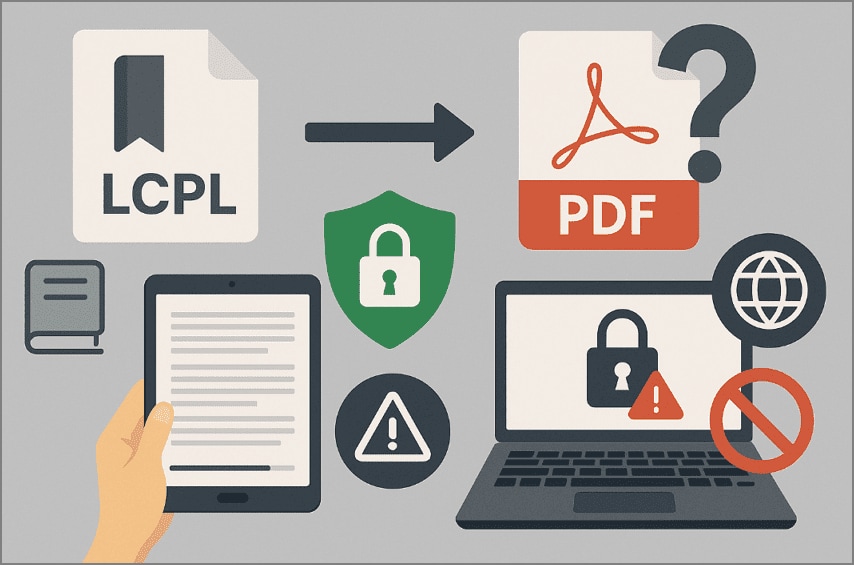
- LCPL is Not a Book: It’s a pointer that helps retrieve/unlock the book.
- Needs a Compliant App: Use authorized apps/websites to fulfill the license and download the real EPUB/PDF.
- Ongoing DRM Protection: Tools claiming “conversion” merely open authorized content; editing/export is restricted.
- Provider-Specific Access: You need official apps and rights for any exports.
- Security & Compatibility: Avoid shady sites; use certified, LCP-compliant apps only.
Legal & Ethical Reminder
- Anti-Circumvention Laws: Bypassing DRM may violate laws such as DMCA (USA) and EU directives.
- Terms of Service: Follow platform licenses and loan terms.
- Respect IP: DRM safeguards author/publisher rights & compensation.
- Use Authorized Software: Access/download via official, approved apps.
- No Redistribution: Don’t share DRM-protected or converted e-books.
Part 3. Legal Ways to Go from LCPL to a Usable File (EPUB or PDF)
- Use the Provider’s Authorized App: Open the LCPL in a supported reader (e.g., Thorium). The app authenticates the license and downloads the actual EPUB/PDF if allowed.
- If You Received an EPUB (DRM-free or with export rights): Download from the provider’s site and open it. If DRM remains, do not attempt illegal removal.
- If You Received a PDF: Open it in a trusted PDF editor to annotate, organize, or extract data.
Part 4. Optimize Your PDF/EPUB With PDFelement (Desktop)
After you legally obtain a PDF or EPUB, Wondershare PDFelement offers OCR (20+ languages), editing, annotation, page organization, combining, and protection features.
Top Editing Features
- Edit: Add text boxes, backgrounds, watermarks, header/footer.
- Annotate: Highlight/underline, sticky notes, redact.
- Organize Pages: Extract, split, insert.
- Merge Chapters: Combine multiple files with bookmarks.
- Compress: Reduce file size (High/Medium/Low).
- OCR: Choose page range, output format, resolution.
Editing & Annotation — Step-by-Step
Step 1Launch PDFelement and Open PDF
From the main interface, click “Open PDF”.
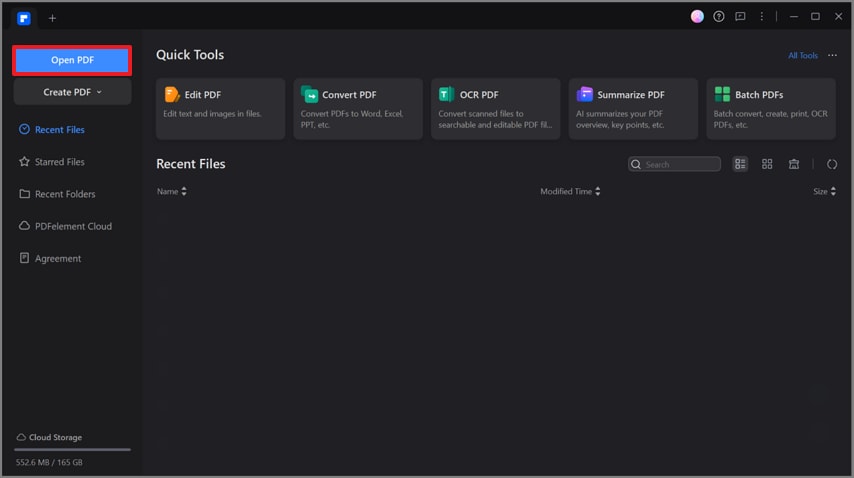
Step 2Use Edit or Comment
With the file open, use the Edit or Comment tabs to personalize the document.
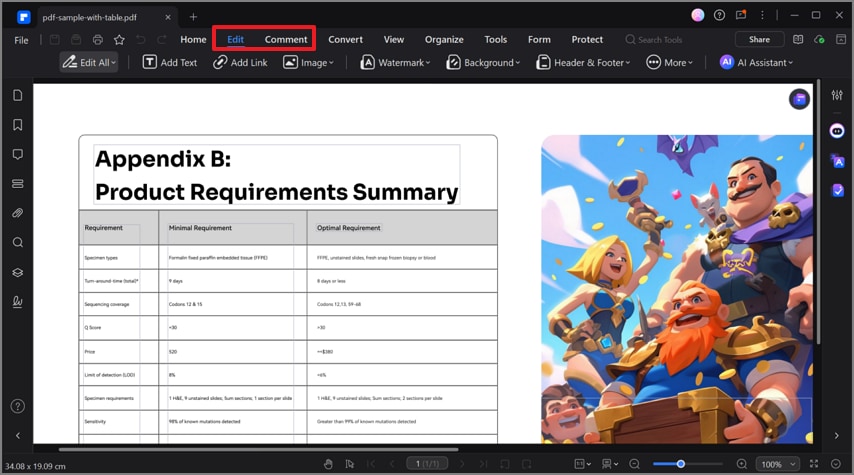
Organize, Merge, and Compress — Step-by-Step
Step 1Open & Choose Organize
Go to Organize to use Split or Insert.
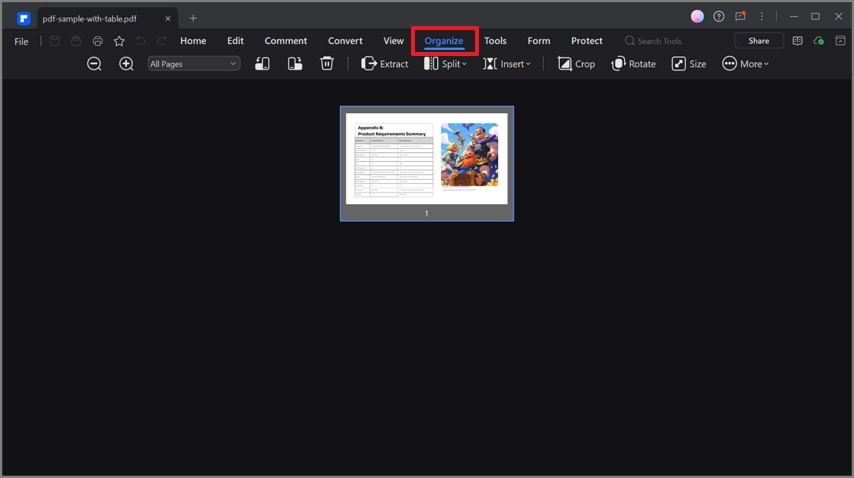
Step 2Combine Files
Open Tools → Combine to merge multiple files.
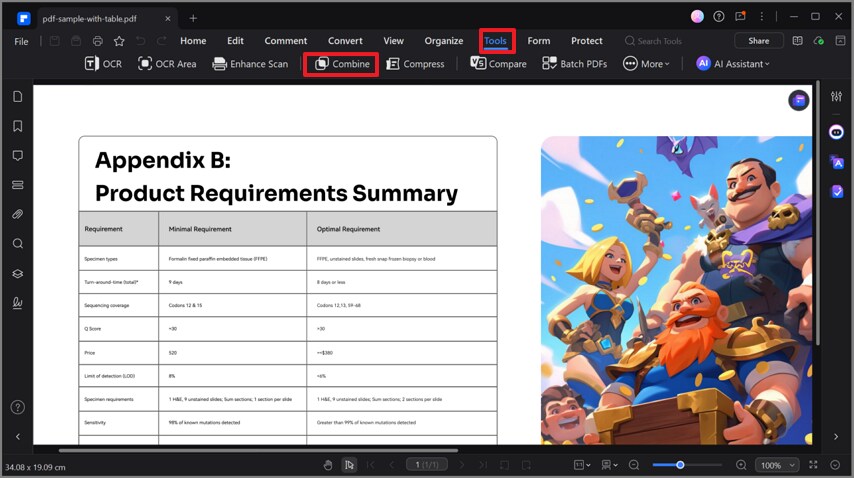
Step 3Pick Files & Apply
Choose files, set output folder, then click Apply.
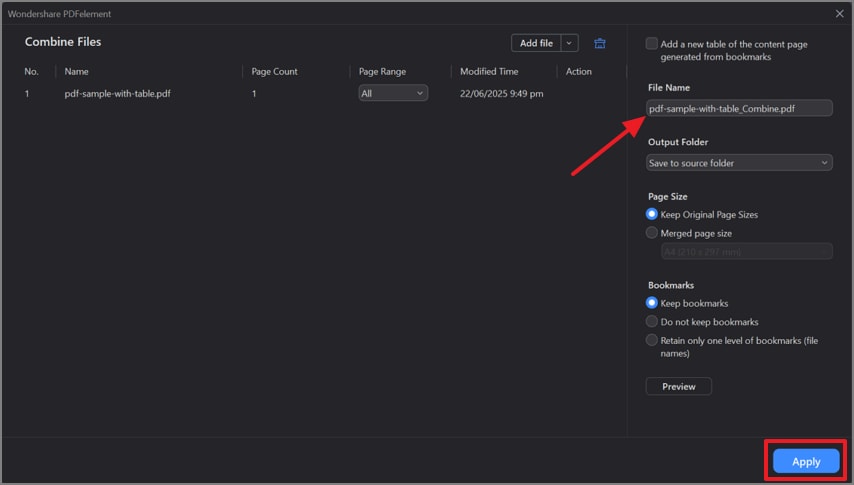
Step 4Compress
In Tools, choose Compress to reduce size.
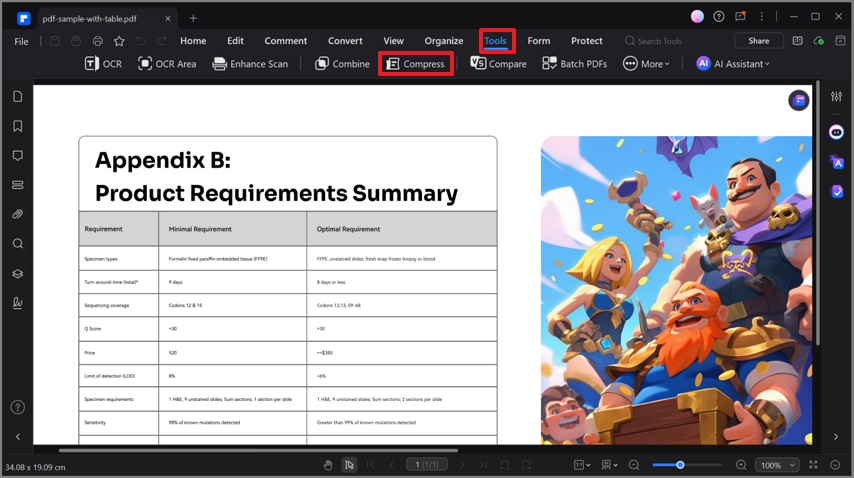
Step 5Select Quality & Apply
Select your preferred quality (High/Medium/Low) and click Apply.
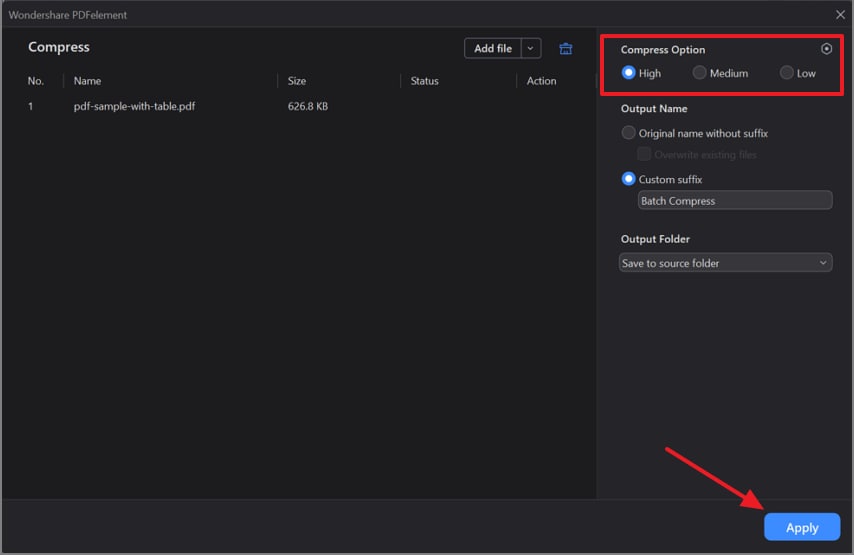
Using OCR
Go to Tools → OCR, set language, range, and output, then click Apply.
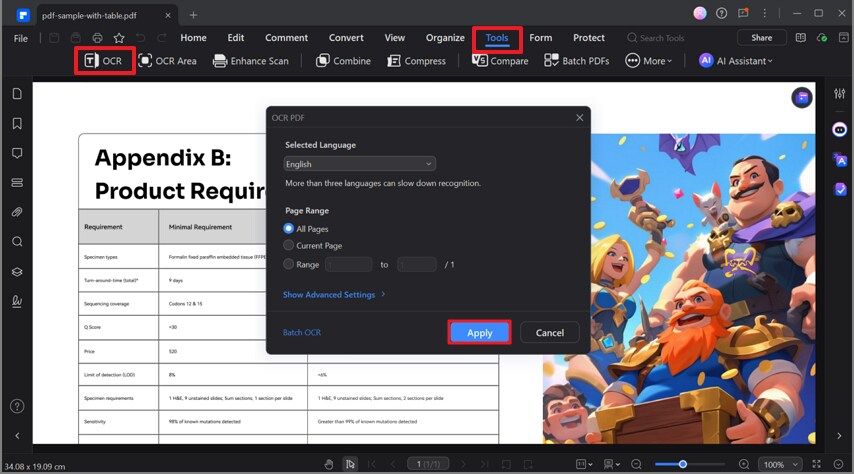
Need EPUB for Better Mobile Reading?
Step 1Convert to EPUB
Open Convert → choose EPUB.
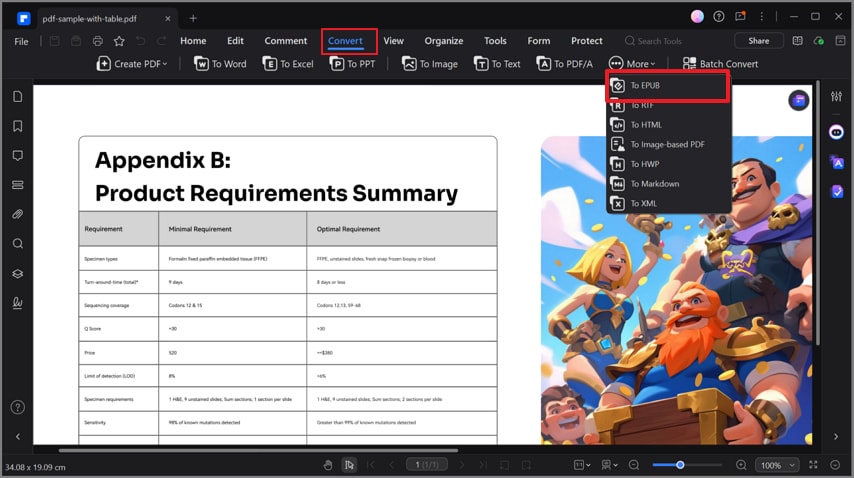
Step 2Define Settings & Start
Choose desired settings and click OK.
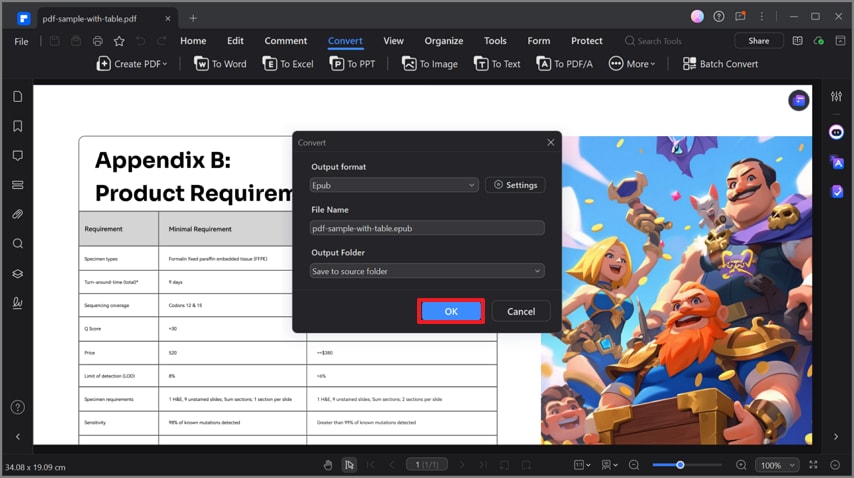
Batch Operations
Step 1Batch Convert
Open Convert → Batch Convert.
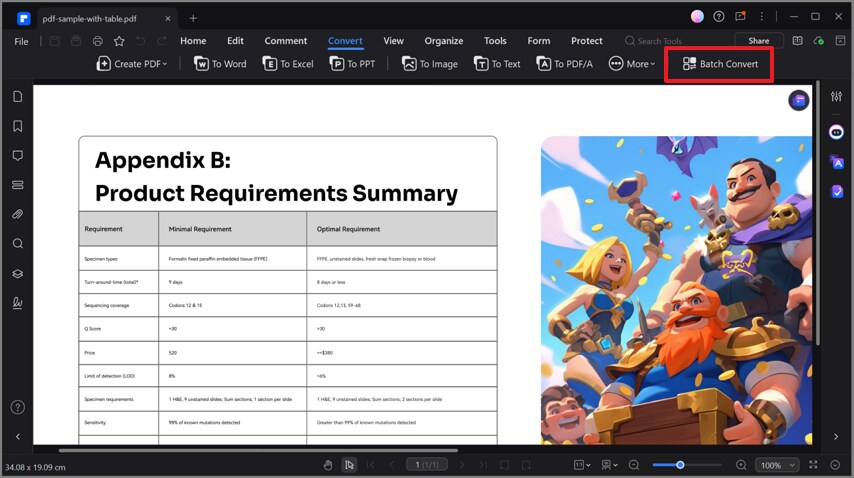
Step 2Select Files & Apply
Select multiple files and click Apply.
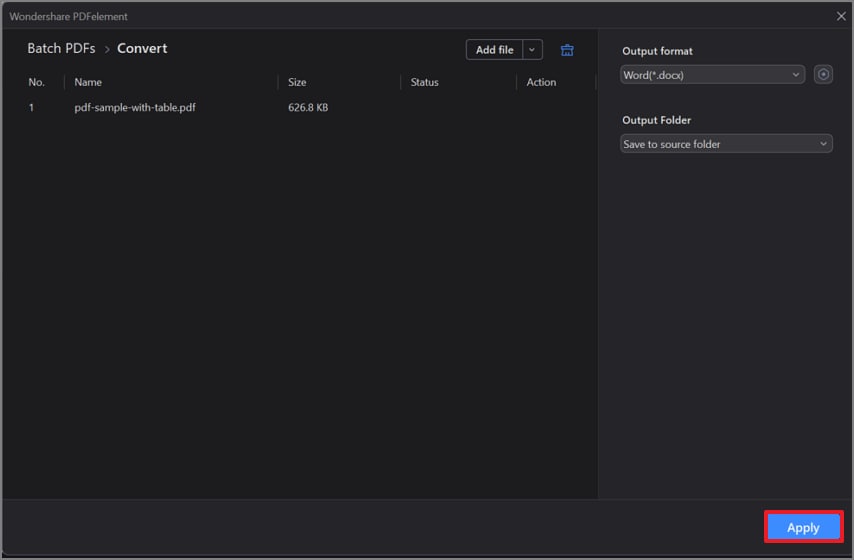
Part 5. PDFelement on Mobile (iOS/Android)
Use the PDFelement app on Android or iOS to scan, OCR (20+ languages), annotate, convert, and sync with desktop.
Scan Notes with OCR & Merge
Step 1Scan the Document
Tap the “+” icon to scan.
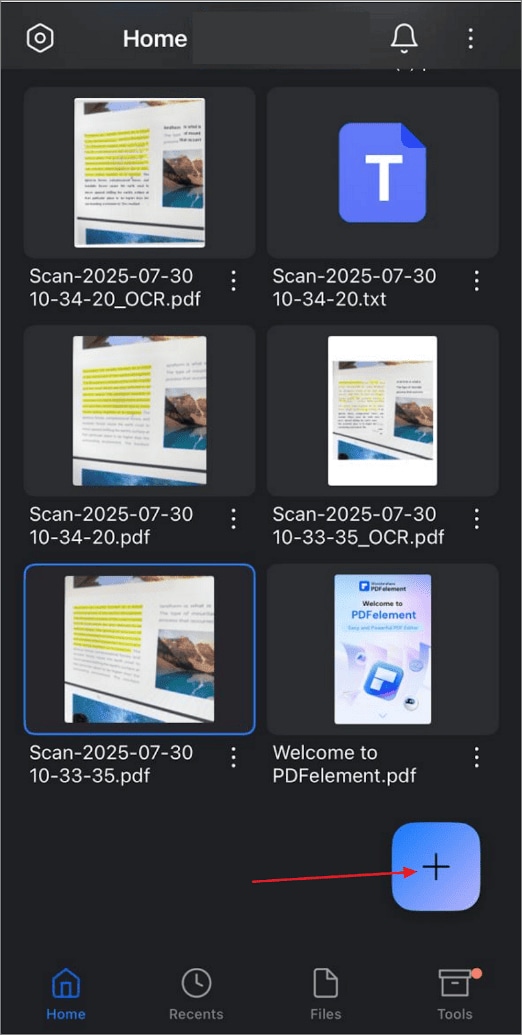
Step 2Choose OCR Settings
Select OCR PDF online, choose doc type and language, then tap Next.
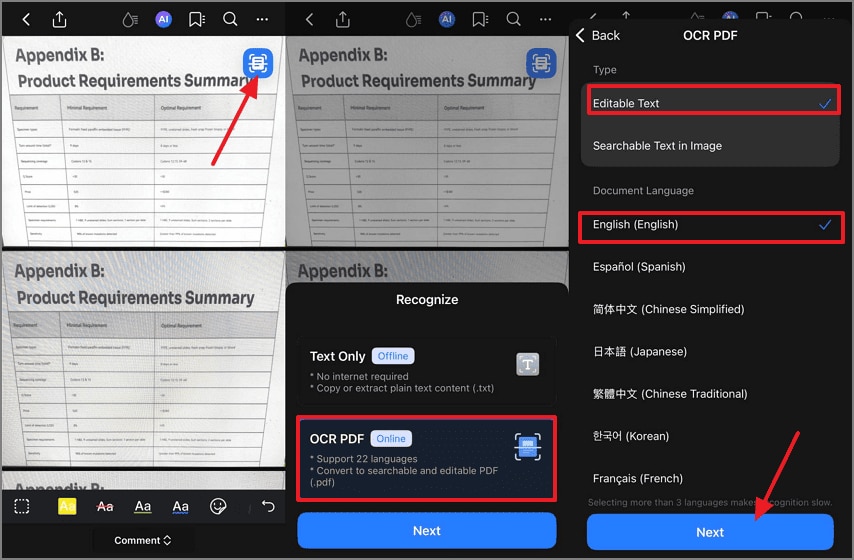
Read & Annotate Anywhere
Open the file → Edit PDF → Comments and use Highlight, Comment, Bookmarks.
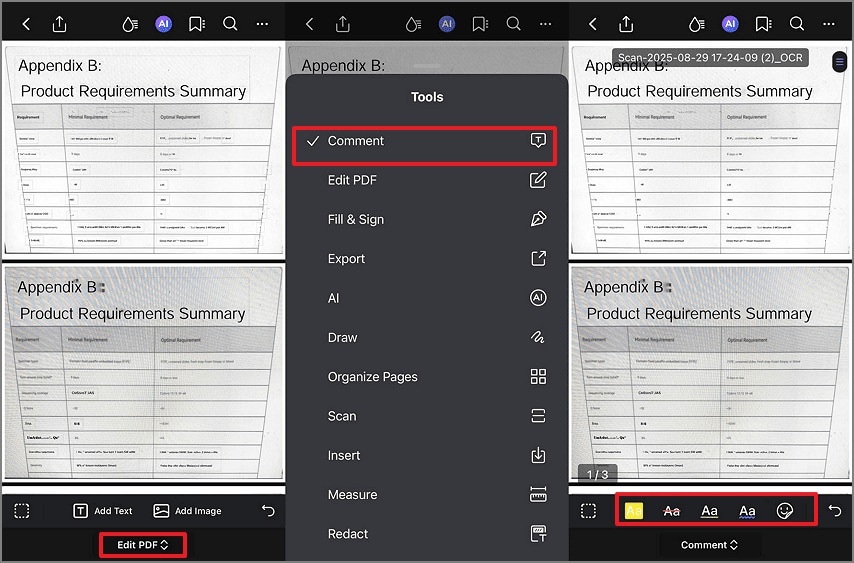
Sync with Desktop
In the app, go to Files → PDFelement Cloud and upload to your drive (iCloud, Google Drive, OneDrive, Dropbox) to continue editing on desktop.
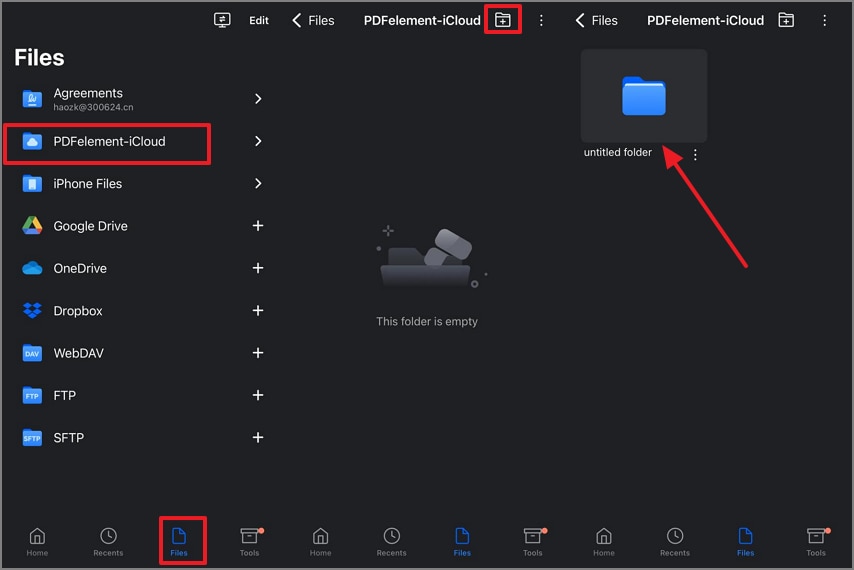
Part 6. LCPL to PDF “Online” and “Free”: What You Should Know
Why Most “Online Converters” Can’t Ingest LCPL
LCPL is only a license pointer; most converters accept actual content files (PDF/EPUB). You must authenticate in an authorized app to securely download content.
Security & Privacy Tips
- Don’t upload LCPLs or licensed/personal docs to unknown sites.
- Unofficial tools may collect/misuse files, risking data leaks.
Try Before Buy with PDFelement
PDFelement processes files on desktop, keeping data local instead of sending to third-party servers.
Part 7. EPUB vs PDF vs LCPL (Comparison Table)
| Features | EPUB | LCPL | |
| What it is | E-book content file (reflowable) | Content file (fixed layout) | License pointer (not content) |
| Typical Use | E-books, mobile/e-reading | Print-ready, archiving, contracts | DRM-licensed e-book distribution |
| Editability | Moderate (with tools) | Moderate (with tools) | Not editable |
| Device Support | E-readers, phones, tablets, desktops | Universal | Needs DRM-compliant software |
| Offline Use | Yes, after downloading | Yes, after downloading | No, must fetch e-book online |
| Notes | Reflowing text, user customizations | Fixed layout, print fidelity | Points to content; handles licensing |

 G2 Rating: 4.5/5 |
G2 Rating: 4.5/5 |  100% Secure
100% Secure



