 Home
>
PDF Converter
> How to Convert PDF to Visio Online and Offline
Home
>
PDF Converter
> How to Convert PDF to Visio Online and Offline
Converting PDF files to Visio-supported formats is essential for utilizing graphic images and diagrams effectively in Visio drawings. Since Visio primarily supports files created with design tools like Adobe Illustrator and AutoCAD, direct PDF imports aren't feasible. Below, we outline three efficient methods to convert PDF to Visio, making your workflow smoother.
Method 1: Convert PDF to Visio Using PDFelement
Wondershare PDFelement - PDF Editor Wondershare PDFelement Wondershare PDFelement can be a PDF to Visio converter that enables you to easily convert PDF to Visio supported formats (jpg, png, tiff, txt, etc.). Moreover, it offers you essential features to easily edit, and modify the text, images, and pages in PDF files. The embedded OCR feature even lets you freely make changes on image-based scanned PDF files.
Steps to Convert PDF to Visio with PDFelement:
Step 1. Open File
Launch PDFelement, then drag and drop a PDF document in the program window to open directly. Or you can click the "+" button to browse a PDF file to import.

Step 2. Convert PDF to Visio
Go to the "Convert" tab, and select the "To Image" or "To Text" option. You can choose any Visio supported formats such as .bmp, .jpg, .txt, .png and so on. After that, choose the output folder to save the Visio file in your desired file destination. Finally, click "Save" to begin the process.

Step 3. Import PDF to Visio
Open any version of the Visio program and go to the "Insert" tab from the Illustrations menu, and select Picture. Open the folder which contains the PDF image file, select the image, and click "Open." The PDF images opened in Visio drawings always open as metafiles, whereas bitmap image files stay on as bitmap in Visio drawings.
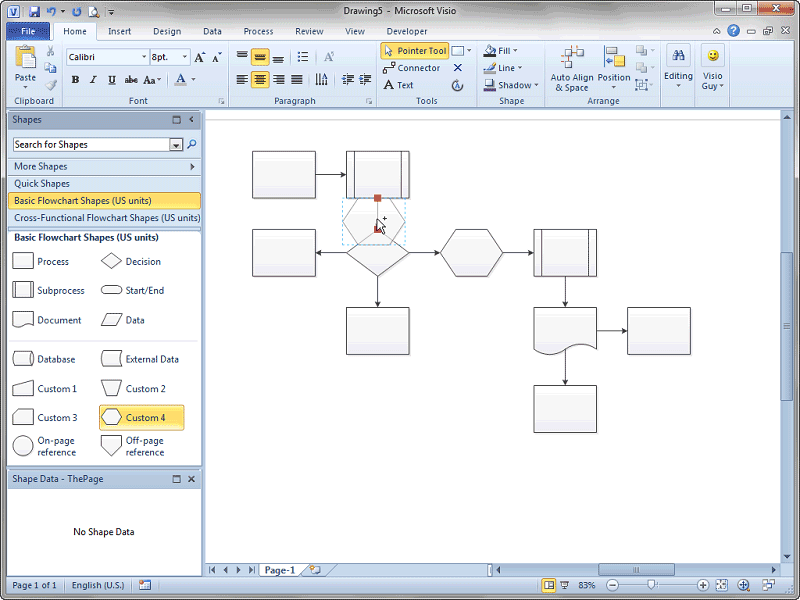
Learn more about PDFelement
You will not have to go through the complicated settings to convert your PDF file into any format, and all the conversion tools are present right in PDFelement. With a single click, you can convert PDF from or into images, MS documents, text files, and more. Additionally, you can also edit PDF text before converting them to Visio or other formats. You can also restrict access or editing rights to your files by adding passwords. Digital signatures, watermarks, and redactions are other useful security features that you can use on confidential documents.
Method 2: Convert PDF to Visio Online with HiPDF
For those seeking a quick solution, using an online converter can be beneficial. HiPDF is a PDF to Visio online converter to convert PDF to Visio supported image formats.
Steps to Convert PDF to Visio Online (to Image Formats):
- Go to the online PDF to Visio Converter - HiPDF
- Choose PDF to Images, then select a format, such as JPG, PNG, which are supported by Visio.
- Upload your PDF document, and the conversion will be processed automatically.
- Download your converted image file.
- Add it to your Visio.

Method 3: Convert PDF to Visio Online (to Editable Vector Drawings)
The method above only convert PDF to a bitmap image file, which can't be edited at the object level in Visio. To convert PDF to a vector graphic for Visio, you can try pdf2picture, which can convert PDF to WMF, EMF, or SVG format so that the drawing can be edited in Visio.
Steps to Use pdf2picture:
- Go to pdf2picture online.
- Click Choose File and upload your PDF file.
- Select WMF as the output format and click Next to begin the conversion.
- After the PDF file is converted, open it in Visio by using Insert Pictures.
- To edit the converted PDF file in Visio, right click the drawing, select Group > Upgroup. Now the drawing become editable.
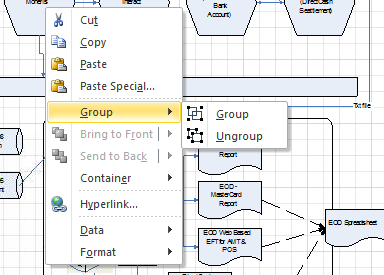
Tips
- The pdf2picture online is a free test conversion service, which can convert only the first page of one PDF file in one day. If you need to convert more PDFs to Visio, you need to pay for its desktop version.
- If you PDF drawing is a scanned file or an image, it is impossible to convert the drawing to editable vector graphic.
What File Types can be Opened in Visio?
Visio supports more than 22 file formats, and it allows you to import graphic images and vector-based designs as metafiles into Visio drawings. But Bitmap images such as .pcx, .bmp, etc., always remain as bitmaps. It's better to convert the vector-based graphic designs as Visio drawings as the editing in original file format gives unnecessary jagged lines in your Visio drawings. Here is a list of popular file formats used in Visio Drawings:
- AutoCAD (.dwg, .dxf)
- Adobe Illustrator(.ai)
- Enhanced Metafile (.emf)
- Compressed Enhanced Metafile (.emz)
- Draw(.cdr)
- Tag Image File(.tif, .tiff)
- PostScript File(.ps)
- Micrografx Designer Version 6.0 File (.dsf)
- Portable Network Graphics (.png)
- Macintosh Picture File (.pct)
- Scalable Vector Graphics Drawing (.svg, .svgz)
- FLOW 2.0 (.cfl)
- Text Separated Values (.txt)
- Initial Graphics Exchange Specification (.igs)
- ZSoft PC PaintBrush Bitmap (.pcx)
- Windows Bitmap (.bmp, .dib)
- Windows Metafile (.wmf)
- Comma Separated Values (.csv)
- AutoCAD Drawing Interchange (.dxf)
- Graphics Interchange (.gif)
- Joint Photographic Experts Group (.jpg)
- Tag Image File Format (.tif, .tiff)
- Computer Graphics Metafile (.cgm) and many more…
FAQs about Using PDF in Visio
Q1. Can Adobe Acrobat Convert PDF to Visio?
No, Adobe Acrobat cannot directly convert PDF to Visio. However, you can follow these steps to convert the PDF to JPG and then import it into Visio:
- Use Adobe Acrobat to convert the PDF to JPG format.
- Open the converted JPG file in Visio.
- Save the JPG file as a Visio file in the Visio program.
Q2. How Do I Convert Word to Visio?
To convert Word to Visio, follow these steps:
- Open the Visio program and start a new project. Navigate to the Insert tab and click on Object.
- In the popup window, select the "Create from file" option. Click the "Browse" button and locate the Word document you want to convert.
- Open the Word document, and it will be added to your Visio page. Save the file, and your Word document is now converted to Visio.
Q3. Can I Convert PDF to vsdx/vsd Format?
Direct conversion from PDF to .vsd, .vdx, or even the newer .vsdx. is challenging. The reason is that you have to vectorize the PDF file to turn it into an editable .vsd, .vdx, or .vsdx file. But you can convert the PDF to other Visio-supported formats(such as JPG, PNG, SVG, etc.) and then import the file to Visio for editing.
Q4. How to Open or Insert PDF in Visio?
Use the Insert PDF add-in, select the PDF page, and save it as a .vsdx file.
Q5. Can I Convert PDF to Visio Using Word?
Yes, you can convert a PDF to Visio in Microsoft Word by following these steps:
Launch the PDF document you want to edit in MS Word. Using the saving as option, you can save a copy of your document with a new filename. Select either WMF or EMF as the file type. Click File>Open in MS Visio to access the WMF or EMF file.

Q6. How to Convert Visio to PDF?
Use the Insert PDF add-in, select the PDF page, and save it as a .vsdx file.
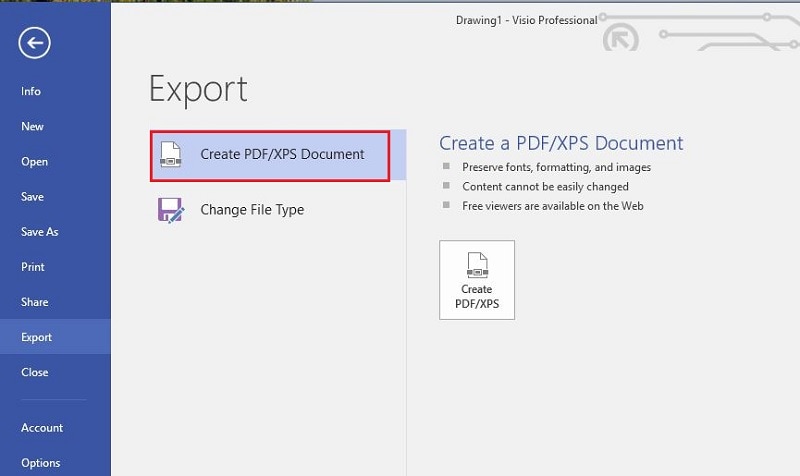
Free Download or Buy PDFelement right now!
Free Download or Buy PDFelement right now!
Try for Free right now!
Try for Free right now!
 100% Secure |
100% Secure | G2 Rating: 4.5/5 |
G2 Rating: 4.5/5 |  100% Secure
100% Secure




Elise Williams
chief Editor