AI tools have become ubiquitous in recent years. They have become more accessible and powerful; they can now do many things previous models can't. PDF to PPT AI tools are some examples. These are more advanced than any converters we've had before. They have some intelligent capabilities that make them more efficient.
Suppose you are looking for a PDF to PPT AI tool that can help you convert your PDFs to presentations. You found the right place. Below is a list of the top 4 PDF to PPT AI converters available now.
In this article
Part 1. Top 5 PDF to PPT AI Converters
Here are the top 5 AI PDF to PPT Converters that you should check.
01of 05Wondershare PDFelement

Rating on G2: 4.5 / 5 stars - 580 reviews
Price:
Yearly Plan - $79.99
2-Year Plan - $109.99
Perpetual Plan - $129.99
Wondershare PDFelement is a phenomenal desktop PDF solution. As you may already know, it offers a powerful file converter. It can convert PDFs to different file formats and vice versa. What's even better is that this tool has been upgraded.
Wondershare PDFelement has ChatGPT integration now. This has given it amazing AI capabilities. For instance, you can chat with Lumi, its AI assistant, to learn how to convert PDF to PPT with PDFelement. Lumi will teach you how to do it and show buttons you can click to activate the converter you need! This is excellent for beginners, as it will let you find the features you need very quickly. Furthermore, it allows you to open any feature from the AI side panel, streamlining your workflow.
But enough of the introductions. Here is how to use Wondershare PDFelement AI to convert PDF to PPT:
How To Activate PDFelement's PDF to PPT Using AI
- Open Wondershare PDFelement. Open the PDF that you want to convert to PPT.
- Click the AI Sidebar button on the right toolbar.
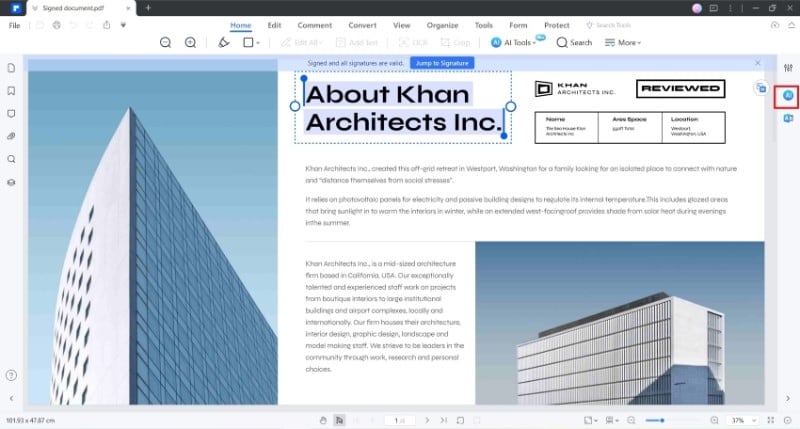
- On the message box, type "How to convert PDF to PPT?"
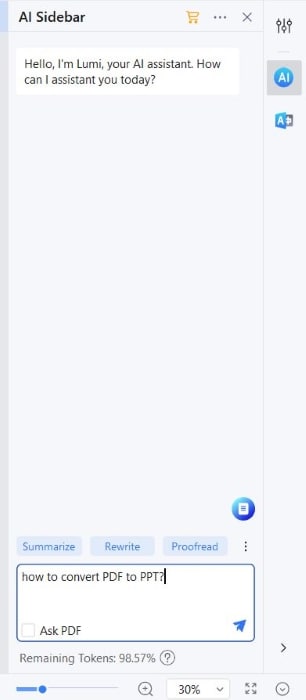
- Read Lumi's instructions. Click Convert PDF to PPT.
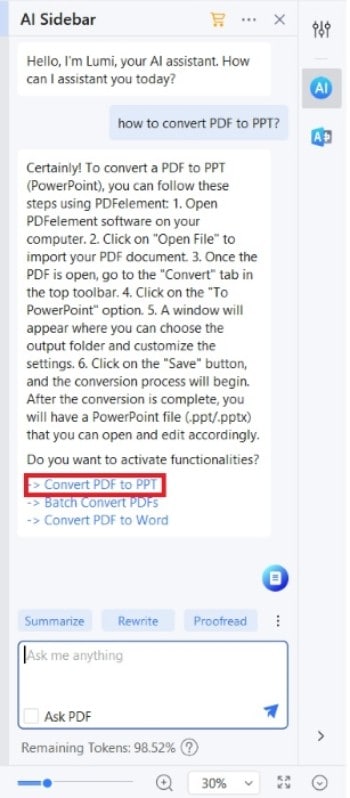
- The Converter window will open. Ensure the Output format is set to PPT. Give the output file a name and a destination folder.
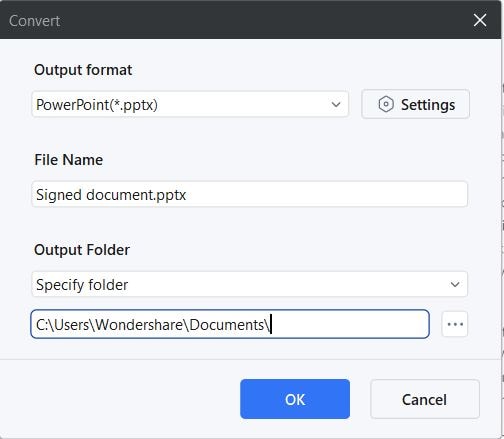
- Click OK.
How To Activate PDFelement's Batch Convert PDF to PPT Using AI
Wondershare PDFelement lets you convert more than one PDF at a time. The batch conversion feature makes it an efficient tool for people who need to convert multiple documents. Like the basic converter, you can activate this using PDFelement's AI feature. Here are the steps for doing so:
- Open a PDF that you want to convert to PPT using Wondershare PDFelement.
- Click the AI Sidebar button on the right toolbar.
- On the message box, type "How to convert PDF to PPT?"
- Click Batch Convert PDFs.
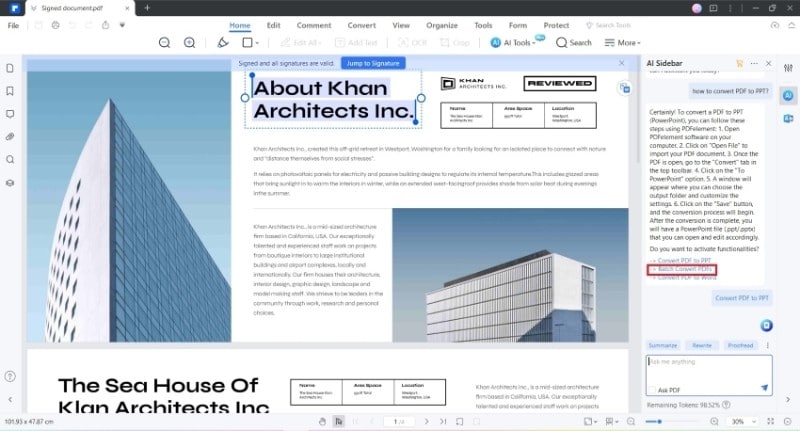
- On the new window, click Add file > select the other PDFs that you want to convert > click Open.

- Select PowerPoint(*.pptx) or PowerPoint(*.ppt) as the output format.
- Set an output folder for the files. Click Apply.
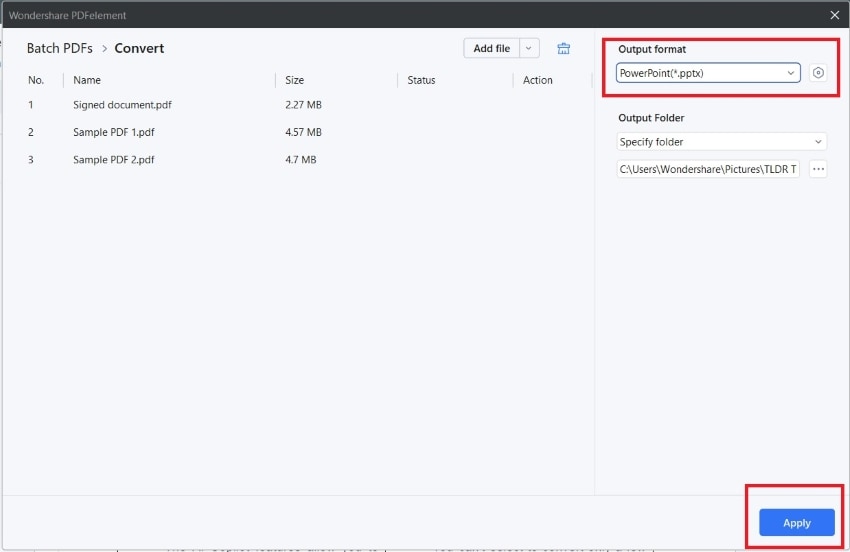
02of 05PDFgear
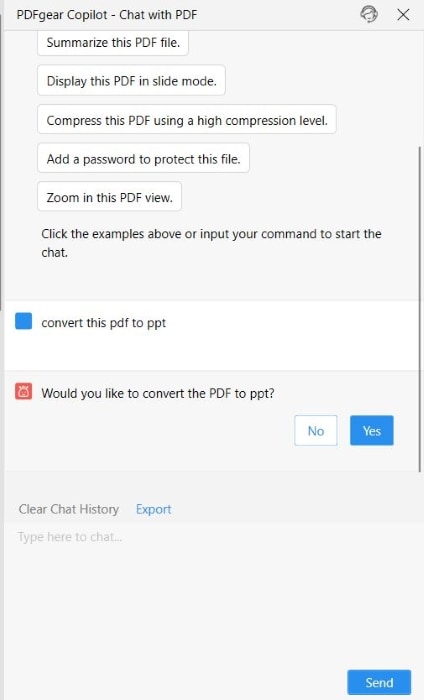
Rating on G2: 4.5 / 5 stars with 2 reviews
Pricing: Free
Are you on a tight budget? If so, you need to check PDFgear. This PDF management tool is 100% free! Furthermore, it is convenient to use as there are online and offline versions.
However, please note that the online version does not have AI. The offline tool is amazing! You just tell the AI that you need to convert the PDF to PPT. It will then perform that operation!
03of 05Sendsteps
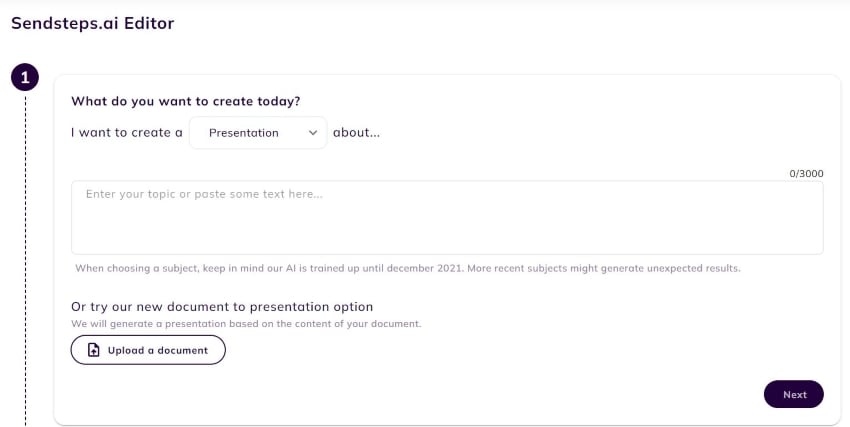
Rating on G2: 4.2 / 5 stars with 3 reviews
Pricing:
Starter - $3.88 per month (billed yearly),
Professional - $8.64 per month (billed annually),
Enterprise - custom quote.
Sendsteps is an online tool that lets you quickly create presentations. You can describe the topic or upload a PDF to create the said slideshow presentation. There are a few notes to remember. Due to how it works, it does not directly convert PDF to PPT. Instead, it makes a PowerPoint based on the PDF's content and the specified audience. Thus, the created slideshow may look different from the PDF.
04of 05Microsoft Edge
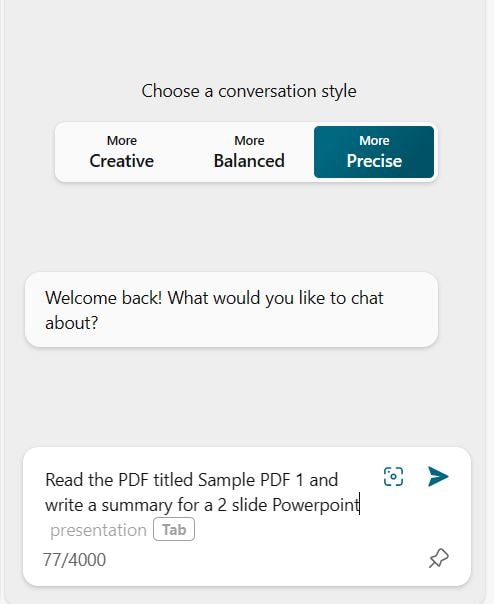
Windows 10 and above has a built-in web browser called Microsoft Edge. This tool is integrated with Bing Chat, an AI tool that's like ChatGPT. With this, you can use the web browser to convert your PDF to PPT. Please note that this involves a lot of work. So it may not be the best choice if you are in a hurry. You’d make Bing Chat read and summarize the PDF. Then, you have to copy the summary and make a PowerPoint presentation using that.
05of 05 Mathpix
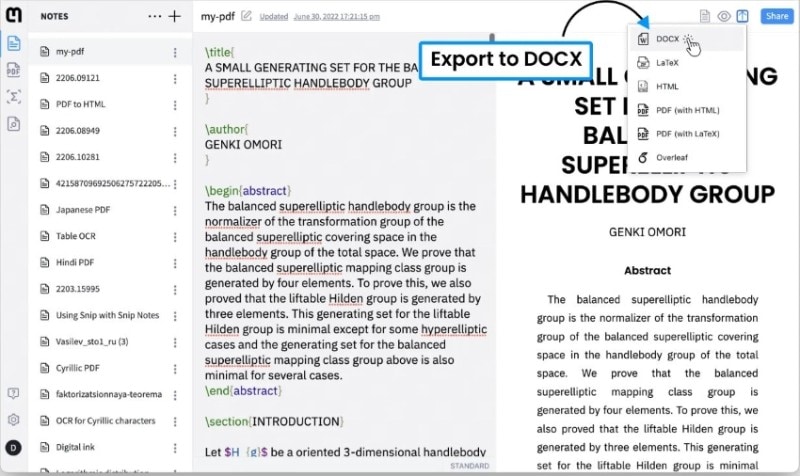
Rating on G2: 4.7 / 5 stars with 25 reviews
Pricing:
Pro - $4.99 per month
Organizations - $9.99 per month
Mathpix is a decent choice for students and teachers since it is free for them. The catch is that you actually can't convert PDF to PPT using this tool. You can use its AI to convert PDF to DOCX. Then, you can find a free DOCX to PPT converter to finish the operation. It's quite a lengthy process, but it works.
Part 2. Comparison Table of 5 PDF to PPT AI Converters
Here is a table directly comparing the 5 tools listed above:
| G2 Rating | Best AI/Converter Features | Can Directly Convert PDF to PPT? | Price | |
| Wondershare PDFelement | 4.5 / 5 stars - 580 reviews | PDFelement’s AI assistant can activate the PDF to PPT feature. It can also batch-convert PDFs. | Yes. PDFelement has a built-in converter that lets you convert PDF to PPT and other file types and vice versa. |
Yearly Plan - $79.99 2-Year Plan - $109.99 Perpetual Plan - $129.99 |
| PDFgear | 4.5 / 5 stars with 2 reviews | You can input a command to the AI Copilot to convert the PDF to PPT. | Yes. PDFgear is a free PDF tool with a built-in converter. | Free |
| Sendsteps | 4.2 / 5 stars with 3 reviews | Its powerful AI analyzes the PDF and creates a PPT based on it. | Yes. But it is not a one-for-one conversion. Sensteps use the data from the PDF to create a PPT, which may look a lot different. |
Starter - $3.88 per month (billed yearly), Professional - $8.64 per month (billed annually), Enterprise - custom quote. |
| Microsoft Edge + Bing Chat | N/A | Bing Chat can summarize the PDF in key points. You can use the summary to create PPT slides. | No. It can only summarize the PDF in key points. You need to copy those and paste them to PPT slides yourself. | Free |
| Mathpix | 4.7 / 5 stars with 25 reviews | Its powerful AI extracts text from PDF with high accuracy. | No. It can convert PDF to Word. Then, you can import the DOCX to PowerPoint to create a presentation. |
Pro - $4.99 per month Organizations - $9.99 per month |
Part 3. Bonus: Wondershare PDFelement AI Read Mode
Wondershare PDFelement has a presentation mode called "AI Read Mode." With this, you may not need to convert your PDF to PPT. It puts the PDF in full-screen, which makes it suitable for presentations. But please note that there are no transitions and effects like in a PPT file. In exchange, you can open the AI sidebar without exiting this mode. You can use that to explain the topic better or find more information.
To use this feature, follow these steps:
- While the AI sidebar is open, click View.
- Click AI Read Mode. The PDF will be put in full screen with the AI sidebar still on the right.
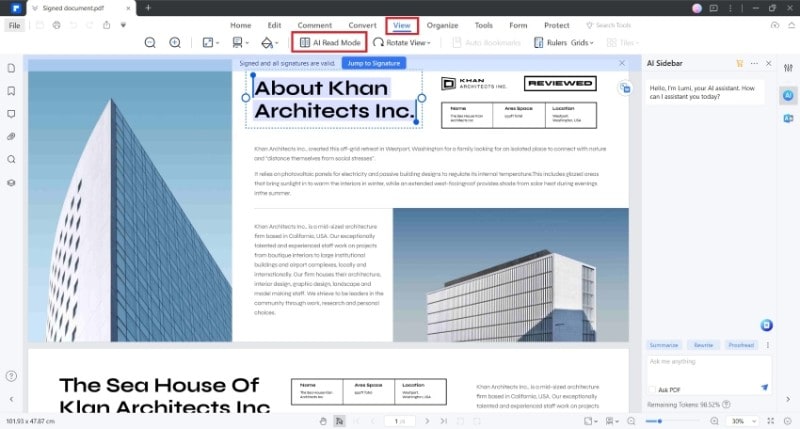
Conclusion
Using AI tools for document management has become commonplace. They are efficient and effective. For example, you can use PDF to PPT AI converters to turn PDFs into presentations. There aren't many options yet. But the best of all the ones available now is Wondershare PDFelement. You can use its AI assistant to activate PDFelement's converter features. Also, you can use the AI assistant to research more about the topic or put the PDF in presentation mode.

 G2 Rating: 4.5/5 |
G2 Rating: 4.5/5 |  100% Secure
100% Secure



