In today's world, sharing information is key. But sometimes, PDFs can be hard to go through. Imagine turning those PDFs into videos, like converting PDF to Brainrot. That's where PDF to Video AI tools come in. They make this change easy. Videos can grab people's attention more than PDFs. They're fun to watch and easy to share. This means more people can see your content.
Videos also help those who find reading tough. Plus, you can reach folks all over the world with video. These AI tools open up new chances. They let us share info in a way that's easy for everyone to get. This is why turning PDFs into videos using AI is a great idea.
In this article
Part 1. Top 7 PDF to Video AI Tools
Let's look at the best tools for turning PDFs into videos. We found seven amazing AI tools that do this. These tools are easy to use and make videos that look great. They help you share your PDFs in a new, exciting way. Here's a list of the top seven.
1. Steve.AI

Steve.AI is a smart tool that makes videos from words you write or say. It's great for creating various types of videos for teaching, sharing info, or making fun clips. Over 2 million people use it, including big companies like Amazon and McDonald's.
Using Steve.AI is simple. You start by giving it text or audio. Then, it uses advanced technology to create a video. You can choose from styles like animations or training videos, making it easy to create professional-looking videos without needing special skills.
One of the best things about Steve.AI is its accuracy and the wide range of styles and assets available. This means you can make unique videos that perfectly fit your message. However, beginners might find the vast options overwhelming at first.
2. DeepBrain AI

DeepBrain AI turns PDFs into videos in simple steps. Upload a PDF, and start making videos you can share. Big companies like Samsung and BMW use it, showing it's a top-notch tool.
Here's how it works: First, upload your PDF. Then choose how long you want the video to be and what pictures or clips to add. You can pick the language of the video too. Next, you can adjust the script and the media to make sure everything looks right. Press "generate," and quickly get a video with an AI talking.
The script for the video? It's created from the PDF's text. DeepBrain PDF to Video Ai is easy to use, perfect for beginners. But if you're a pro looking for more features, it might seem too simple.
3. Synthesia

Synthesia is an online AI tool that simplifies the process to convert PDF to video using AI. You don't have to be an expert in video editing to use it. This platform is favored by numerous large corporations for its effectiveness.
Here's how to do it: First, upload your PDF. With Synthesia, you can pick from over 160 AI avatars to talk in your video. You can make videos in more than 120 languages. Change your video by tweaking the words, adding pictures and music, and choosing the voice of your avatar. When you're happy, hit "generate" to get your video fast.
The words the avatar says come from the PDF you upload. The avatar reads the text from your PDF. If you want, you can have just one avatar talk or many avatars chat with each other in the video.
Synthesia is quick and offers lots of voices and languages. But if you want very specific custom stuff, you might find it a bit limited.
4. WowTo.ai

WowTo.ai easily turns PDF documents into videos, making content more engaging and accessible. It's particularly good for turning instructional materials like guides and manuals into easy-to-understand videos. The platform offers the option to convert AI PDF to video on various languages and allows annotations to point out important details, which is perfect for making clear video guides.
The process is simple:
- Upload your PDF to WowTo.ai.
- Choose an AI voice for narration.
- Add annotations to highlight key points.
You can customize the language and details of the video, ensuring the final product is both informative and captivating.
While WowTo.ai makes converting text to video straightforward for those without video editing skills, it may not capture the depth or subtlety of some PDFs as well as human editing could. The platform excels in its user-friendly approach and quick conversion process, offering a novel way to present PDF content through video.
5. Kapwing

Kapwing is an online AI-based video editor. It offers a PDF to Video converter AI that makes it easy to create videos from documents like PDFs. You only need to copy your text into Kapwing, and it handles the rest, perfect for turning detailed documents into brief videos. This helps share key points without overwhelming readers with too much text.
To use Kapwing, start a new project, select the "Document to Video" tool, and paste your text. You can then customize your video's appearance and audience. Kapwing offers editing options, allowing you to adjust styles and formats before downloading your video as an MP4 file.
Kapwing's simplicity is its strong suit. It enables anyone to craft videos, even on mobile devices. It's free to start, and no downloads are required, making it convenient for quick video production. However, it may not suit those needing intricate or highly specific videos, as it focuses on simplicity and speed.
6. Elai.io

Elai.io simplifies the process of converting PDF to video AI. Even the most mundane documents can become captivating presentations or guides using AI avatars and animations.
The process is straightforward: Visit Elai.io, select the option to create a video from a presentation and upload your PDF. Choose from various avatars for narration and animations to emphasize your key points. You can tweak your slides for the perfect look. Once satisfied, create your video, which you can share or download.
Elai.io's strength lies in making information more digestible and memorable. Videos often explain concepts more effectively than text alone. However, if your PDF contains complex details, the video might not capture every nuance as thoroughly as desired.
7. Vidnoz AI

Vidnoz AI is an AI tool that effortlessly transforms PDFs into videos, making it easier to share information in a fun and interactive way. With just a few clicks, any PDF can become an engaging video.
To start:
- Simply sign up and log in to Vidnoz AI.
- Begin your video creation by choosing its appearance.
- Add scenes by transferring text from your PDF to the Speech box.
- Select a voice for your narration and adjust the speed as needed.
- For extra flair, enhance your video with avatars, shapes, text, images, or music.
Once you've set everything up, hit "Generate" to create your video. Find your finished video in "My Creations" on your account to share it easily.
Vidnoz AI is notably user-friendly, making it accessible to those without technical skills. However, it might struggle to fully convey intricate details from PDFs in video format.
Part 2. Just Want a PDF to Screen Recording Video?
If you're looking for an easy way to make screen recording videos from PDFs, PDFelement is a great choice. It's simple to use. You don't need to worry about fancy edits or narrations.
PDFelement lets you show your PDF on screen and record it. This is perfect for sharing your PDF exactly as it is but in video form. It's a straightforward tool. You just open your PDF with PDFelement and start recording the screen. This way, viewers can see your PDF move on their screens like you're flipping through the pages with them. For a no-fuss screen recording of your PDF, PDFelement does the job well.
Guide on PDF Screen Recording with PDFelement
To record your PDF on the screen with PDFelement, here's a simple guide:
Step1
Open PDFelement and go to the "Tools" tab.
Step2
Click the "Screenshot" button, then pick "ScreenRecording" from the list.

Step3
You'll see a message to download a plugin. Click "Download" to get it, then "Launch" after it's installed.
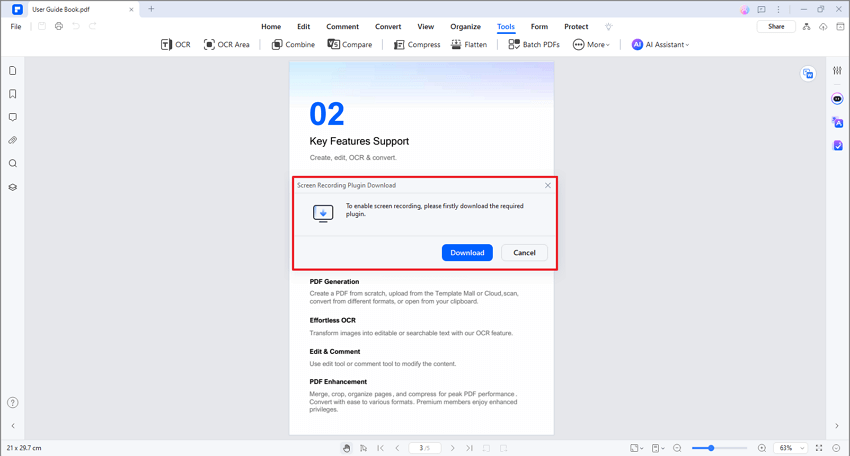
Step4
A crosshair cursor will appear. Drag it to select the part of the screen you want to record.
Step5
Two bars will appear. One lets you change the size or record the full screen. The other bar has tools like moving the area, drawing with a pen, adding numbers or arrows, and erasing marks. There's also undo/redo, start recording, turn sound on or off, pick a microphone, and exit.
Step6
Press the "Recording" button to start. You can draw or add marks while recording.
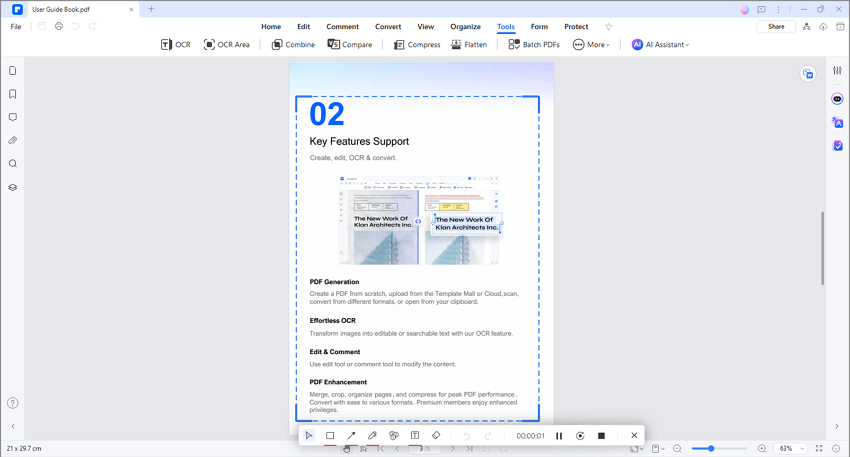
Step7
To stop, hit "Exit." Then, a window pops up with "OpenFolder" to see your recording.
This way, you can easily show off your PDF in a video.

Conclusion
PDF to video AI tools can change how we share information. They make content more fun and easy to understand. Try different tools to see which one works best for you. Each one has its good points and not-so-good points. You can pick the right tool for your needs by checking these out. This way, you'll make the most of your content.
More tips about PDF to Video:

 G2 Rating: 4.5/5 |
G2 Rating: 4.5/5 |  100% Secure
100% Secure



