Need to convert a PDF into an editable Word file? The Sejda PDF to Word converter is a simple online tool that lets you turn PDFs into Word documents in just a few clicks. In this guide, we’ll show you how to use Sejda step by step, explain its free plan limits, and recommend the best alternatives if you need unlimited conversions.
Part 1. What is Sejda PDF to Word?
Sejda is a web-based and desktop PDF editor best known for its PDF to Word converter. It lets you convert PDF to Word online, edit text, add security, and perform over 30 other PDF tasks with ease.
One reason people choose the Sejda PDF to Word converter is its clean, beginner-friendly interface. Even first-time users can upload a PDF, convert it to Word, and download the result without training.
Sejda provides both a free plan and paid plans. Free users are limited to 3 tasks per hour and files up to 50 pages or 50 MB. Paid subscriptions unlock unlimited conversions, batch processing, and larger file sizes.
Sejda includes more than 30 PDF tools, such as:
- Convert: PDF to Word, Excel, PowerPoint, JPG to PDF, Word to PDF
- Edit: Add text, images, watermarks, headers/footers
- Organize: Merge, Split, Delete pages, Reorder
- Optimize: Compress PDF, OCR scanned documents, Grayscale, Flatten
- Protect: Add passwords, unlock PDFs
Sejda is available in two versions:
- Sejda Web: Runs online, processes files on secure servers, and auto-deletes them after 2 hours.
- Sejda Desktop: Works offline on Windows, macOS, and Linux. Files never leave your computer, making it ideal for sensitive documents.
Part 2. How to Convert PDF to Word with Sejda Online (Free Step Guide)
Using the Sejda PDF to Word converter is quick and simple. Follow these steps to convert PDF to Word online for free:
Step 1 Upload Your PDF
Go to the Sejda PDF to Word tool. Click Upload PDF files or drag and drop your document. You can also import directly from Google Drive, Dropbox, or OneDrive.
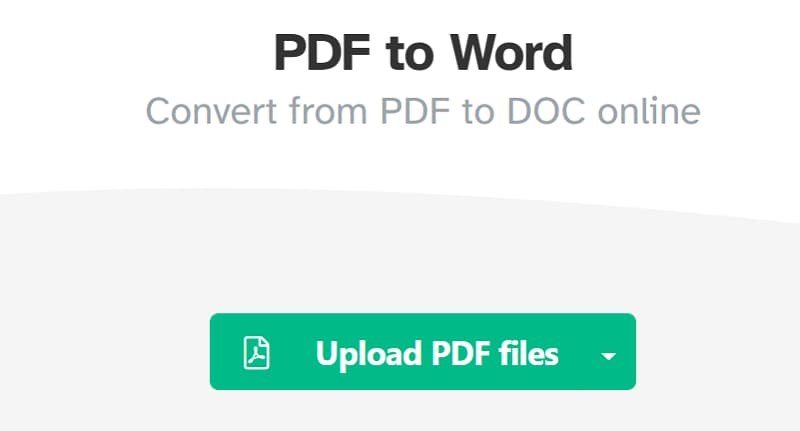
Step 2 Choose Conversion Options
Select between Keep Layout (best for preserving design) or Optimize for Legibility (best for text-focused documents).
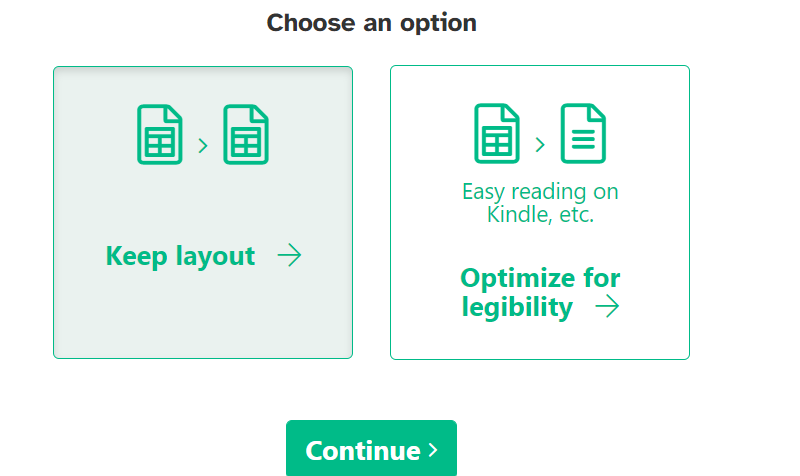
Step 3 Convert & Download
Click Convert and wait a few seconds. Once the file is ready, hit Download to save your Word document. You can then edit, merge, or re-upload the file for more actions.
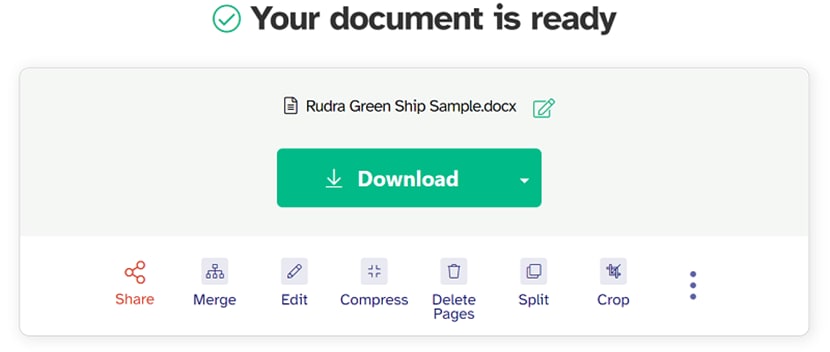
Note: The free version allows up to 3 tasks per hour and files with 50 pages or 50 MB. Sejda uses encrypted connections and automatically deletes your files after 2 hours.
Part 3. Sejda PDF to Word Free Limitations, Pricing & Online vs Desktop
Before choosing the Sejda PDF to Word converter, it’s important to understand both its free limitations and the differences between Sejda Web vs Sejda Desktop.
✔ Free vs Paid (Sejda Pricing)
Here’s a quick look at what you get with Sejda Free and Sejda Pro:
- Free Plan: Limited to 3 tasks per hour, max 50 MB or 50 pages, files auto-deleted after 2 hours.
- Paid Plans (Sejda Pro): Unlimited tasks, larger file support, batch processing, extended processing time, email support, and all advanced tools. Pricing starts at around $7.50/month (billed annually).
✔ Sejda Web vs Sejda Desktop
Sejda can be used online in your browser or installed as a desktop app. Both offer similar tools, but here are the key differences:
Feature |
Sejda Web (Online) |
Sejda Desktop (Offline) |
| Installation | No install required, runs in browser | Requires download & install |
| File Security | Files processed on Sejda servers, auto-deleted after 2 hours | Files stay on your device, never leave your computer |
| Platform Support | Any device with a browser (Windows, Mac, Linux) | Windows, macOS, Linux |
| Performance | Depends on internet speed | Uses local system resources, faster for large files |
A Better Online Alternative: PDFelement Online
If you prefer working directly in your browser, PDFelement Online is a powerful Sejda alternative. Unlike Sejda Free, it has no hourly task limits and provides more accurate PDF to Word conversion.
- Convert PDF to Word, Excel, PPT, and more in your browser
- No install required, works on any device
- Secure processing, files auto-deleted after completion
Part 4. Best Sejda PDF to Word Alternatives (Why PDFelement is Recommended)
While Sejda is a useful online PDF editor, its free limitations (3 tasks/hour, 50MB, 50 pages) lead many users to search for Sejda PDF to Word alternatives. If you need unlimited conversions, batch processing, or more advanced PDF tools, here are the best alternatives to convert PDF to Word.
✔ Wondershare PDFelement (Recommended)
Wondershare PDFelement is one of the best Sejda alternatives. It combines an intuitive interface with powerful features: PDF to Word conversion, OCR, batch processing, annotation, form creation, and more. Unlike Sejda, it has no hourly task limits and supports Windows, macOS, iOS, and Android.
Watch the video below to learn how to convert PDF to Word with PDFelement.
✔ Adobe Acrobat
Adobe Acrobat is another alternative to Sejda PDF to Word. It’s reliable and feature-rich but comes with a much higher subscription cost. It is widely used by businesses that require document protection, cloud integration, and advanced collaboration features.
Feature |
Sejda (Free) |
Sejda (Pro) |
PDFelement |
Adobe Acrobat |
| Convert PDF to Word | ✔ | ✔ | ✔ (fast & accurate) | ✔ |
| Free Limitations | 3 tasks/hour, 50MB, 50 pages | Unlimited | No hourly/task limits | No limits |
| OCR (Scanned PDF) | ✖ | ✔ | ✔ Advanced OCR | ✔ |
| Platforms | Web only | Web/Desktop | Windows, macOS, iOS, Android, Web | Windows, macOS |
| Pricing | Free | From $7.50/month | From $79.99/year | From $155.88/year |
If you’re looking for the most balanced Sejda alternative to convert PDF to Word,PDFelement is highly recommended. It’s affordable, cross-platform, and free from Sejda’s restrictions.
FAQs
-
Is Sejda PDF to Word free?
Yes, but limited to 3 tasks per hour and files up to 50 pages or 50 MB. -
Is Sejda safe?
Yes. Files are encrypted and deleted after 2 hours. For privacy, use Sejda Desktop. -
What’s the best alternative?
PDFelement is better for unlimited conversions, OCR, and batch processing. -
Does Sejda work offline?
Yes, Sejda Desktop works on Windows, Mac, and Linux. -
Is PDFelement Online secure?
Yes. Files are processed securely in the browser environment and are removed after completion. PDFelement Online lets you convert PDF to Word without installing software.
Conclusion
The Sejda PDF to Word tool is a convenient option if you only need to convert PDF to Word online occasionally. It’s free, easy to use, and works directly in your browser.
Pros of Sejda:
- Simple interface, beginner-friendly
- Works online and offline (Web + Desktop)
- Supports 30+ PDF tools including PDF to Word
Cons of Sejda:
- Free plan is limited to 3 tasks/hour and 50 pages/50 MB
- No advanced OCR in the free plan
- Slower with large files, browser-dependent
If you need more than Sejda’s limited free features, the best Sejda alternative is Wondershare PDFelement. It offers accurate PDF to Word conversion, unlimited tasks, OCR, batch processing, and works across Windows, macOS, iOS, and Android. For professional users, it’s a more complete solution compared with both Sejda and Adobe Acrobat.
In summary: use Sejda PDF to Word for quick, small online conversions. For unlimited editing and professional PDF work, choose PDFelement.
That's it about Sejda word to pdf tool. We hope our guide will help you understand the tool so you can use it hassle-free. What keeps you waiting? Consider trying this easy-to-use PDF editor anywhere and anytime to get optimal results.
 Home
Home
 G2 Rating: 4.5/5 |
G2 Rating: 4.5/5 |  100% Secure
100% Secure



