 Home
>
Compare PDF
> How to Compare PDF and Word Document
Home
>
Compare PDF
> How to Compare PDF and Word Document
Have you been assigned the task to compare PDF and Word document to find the errors by your boss? Well, it is an easier task if the files contain 3-4 pages and can be done manually. But if you need to compare PDF to Word document that has tens and hundreds of pages, it may be a tough job and here you need a tool that compares Word and PDF automatically. For that purpose, we are going to add two methods to compare PDF and Word document. Let us find them below.
Method 1: How to Compare Word to PDF
In the first method, you need to compare PDF and Word document using Wondershare PDFelement - PDF Editor Wondershare PDFelement Wondershare PDFelement. Let us find the step-by-step tutorial below. To compare PDF and Word document, follow the below-given steps.
Step 1: Convert Word to PDF
Open the desired Word document file in PDFelement and convert it to PDF. For that, click "Create PDF", locate and select the Word document in your PC, and click "Open" to open it. Once, it is opened, it will automatically be converted to PDF. Using this step, you cannot only convert the Word document to PDF but can also convert dozens of other formats to PDF and can compare them.

Step 2: Compare PDF and Word Document
Now, open the other PDF file which you need to compare with the converted PDF file. After the second PDF file is opened, click "View" > "Tile" icon > and select "Horizontally" or "Vertically". If the PDF files have tables and images, then you should select horizontally while if there are no images or tables, you can select Vertically.
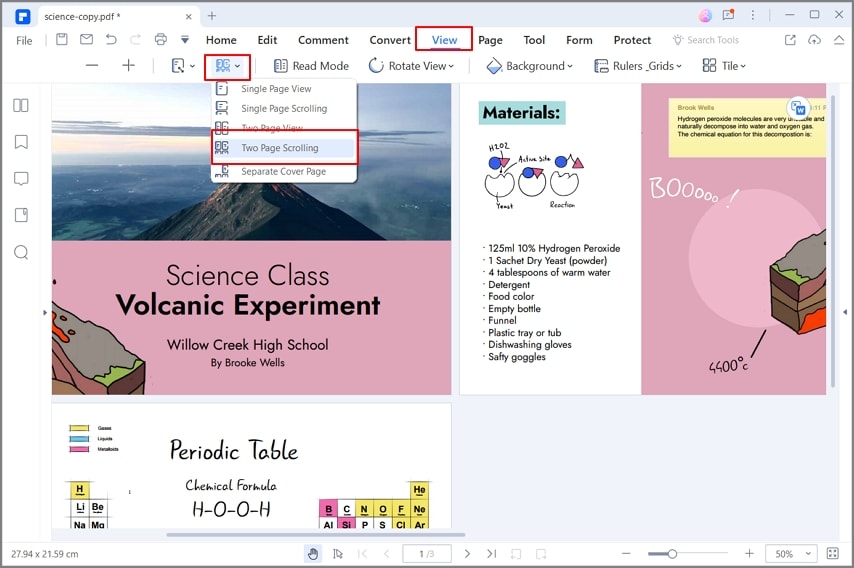
Now, both the PDF files are opened horizontally with you and you can easily compare every single item of these PDF files.
To open and view multiple PDF files, alternatively, you can also drag and drop them anywhere on your screen for your ease. Similarly, you can also drag them back after you are done with the task. To drag and move the files, click and hold the document in the working pane, and move it towards down, it will automatically be opened in a new window. After you have compared the files, once again click and hold the document and drop it back to the original window.
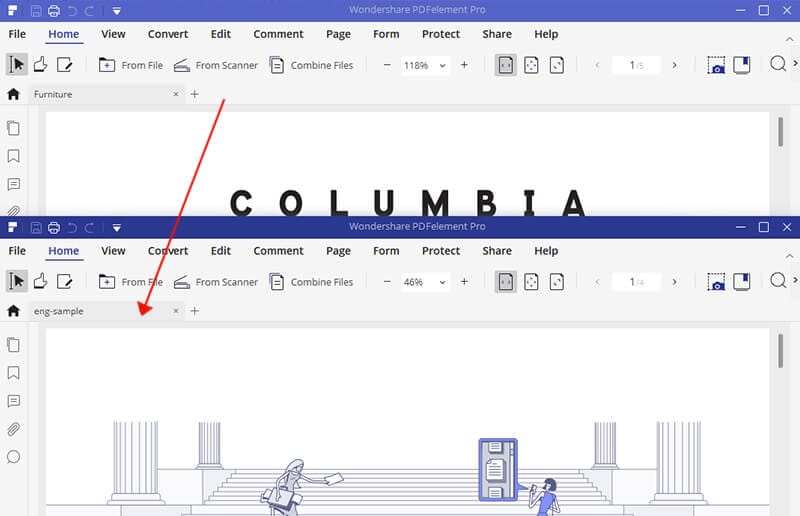
So, this is how you can compare Word document and PDF document with full control without using any other special tool. Undoubtedly, PDFelement is a valuable addition to whatever you do as it can take charge of most of your business-oriented tasks.
How to Compare PDF to Word Online Free
Alternatively, if you are looking for an online tool to compare PDF and Word document, we have got you a wonderful free online tool for that. Let's explore it below.
There are a plethora of tools to compare PDF and Word documents online for free but we have found PDF24 Tools as the most reliable and user-friendly. Using PDF24 Tools, you can easily compare 2 different PDF files or a PDF file and a Word document for free. There are no limits and all the files you compare are processed securely. Not only this, PDF24 Tools is equipped with around 30 different PDF tools including converters, PDF compressor, and unlocker, etc.
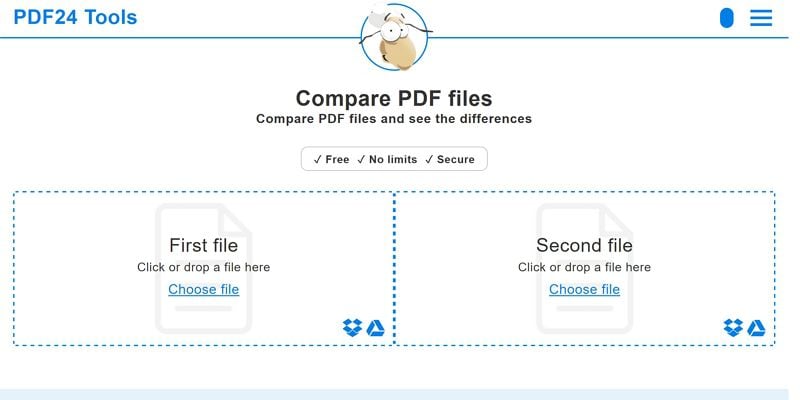
To compare Word and PDF online with PDF24 Tools, follow the below-given steps.
Step 1: Open the PDF files
Visit PDF24 Tools. As you can compare PDF files with this tool, you need to convert the Word document to PDF first in order to make it available for comparison. To convert the Word document to PDF, you can use PDFelement or the same site where you are currently. Once, both the PDF files are available, select and upload them by clicking on Choose File on PDF24 Tools. You can also import PDF files from Google Drive and Dropbox.
Step 2: Compare PDF files
Once both the files are uploaded, click "Compare". Both the PDF files will be compared instantly and you'll get all the comparisons or mistakes right there in your browser.
So, this is how you compare PDF and Word document with PDF24 Tools online for free. Interestingly, you don't need to sign up or register to use this tool, also, you do not need to download any tool or add-on to use it.
Final Conclusion: Well, both the explained methods are good and you can use them to compare your files. But to use the online tool, the internet is a must, and without the internet, you won't be able to use this tool. While PDFelement is downloaded on your PC or Mac and can be used without the need for the internet. Also, PDFelement is loaded of a plethora of many other advanced tools that literally eliminates the need for any other software.
Free Download or Buy PDFelement right now!
Free Download or Buy PDFelement right now!
Try for Free right now!
Try for Free right now!
 100% Secure |
100% Secure | G2 Rating: 4.5/5 |
G2 Rating: 4.5/5 |  100% Secure
100% Secure




Margarete Cotty
chief Editor