 Home
>
Compare PDF
> How to Use Foxit Compare PDF
Home
>
Compare PDF
> How to Use Foxit Compare PDF
Foxit PhantomPDF is an amazing PDF utility that gives you a comprehensive feature-set that includes full editing capabilities, OCR, converting, exporting, adding digital signatures, and more. Another great feature is the number of languages it supports. Comparing two PDFs side by side or one below the other is easy and can be done within the editor window itself. We'll show you the entire process so you can quickly replicate it on your PC. We'll also introduce one of the best alternatives for comparing PDFs, editing them, converting them, creating and filling forms, performing OCR, protecting them, and so on. First, let's begin with the Foxit compare PDF function.
How to Use Foxit PhantomPDF to Compare PDFs
PhantomPDF offers a feature called Split View that allows you to have two documents open in the same tab of the software's main interface for the sake of comparing them to each other. You have two options for this type of view - horizontal, which shows the two chosen documents next to each other, and vertical, which puts one above the other. It gives you full visibility of corresponding sections of the documents so you can easily spot differences and either edit them or leave them in, as applicable. Here are the two ways to compare PDFs in PhantomPDF.
Method 1: Compare in Two Windows
- Open PhantomPDF and click on the Documents option under "File" → "Preferences".
- In Open Settings, check the first box, which says "Allow multiple instances".
- Click "OK' and open both documents. Double-clicking them in Explorer will now open them as two separate windows, after which you can re-size and position them side by side or one above the other.
Method 2: Use Split View for the Same Document
This option can be used when you want to view and compare two different parts of the same document.
- Open your PDF document in PhantomPDF.
- Click the "View" tab at the top and select "Split" in the ribbon toolbar.
- Choose "Vertical" or "Horizontal" as you split-view option.
- Compare the two sections for differences.
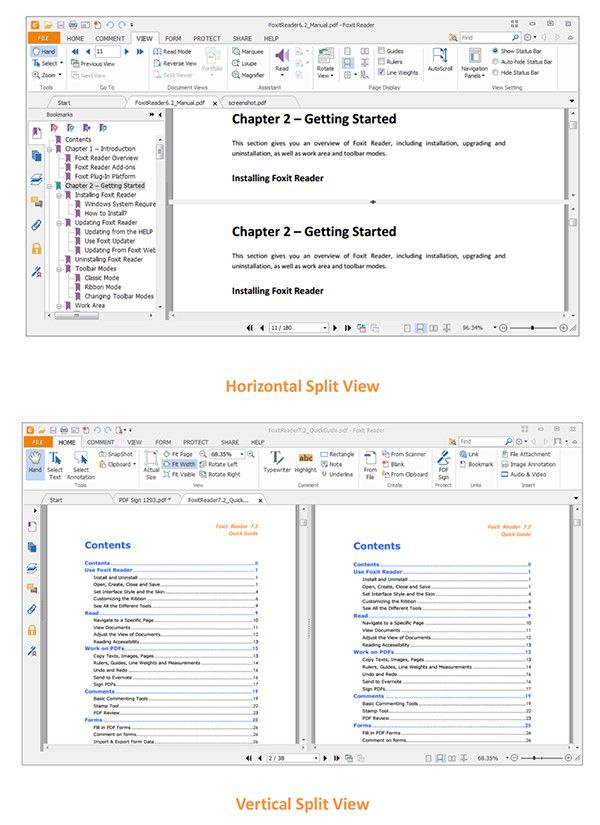
How to Compare PDFs with Foxit Alternative PDFelement
Most users of PDFelement say that it is a highly competitive product because it has all the features of a full-fledged PDF editor and document management software, but the real reasons that the user base is rapidly growing are the intuitive interface and comparatively affordable pricing. In addition, the accuracy level attained by Wondershare PDFelement - PDF Editor Wondershare PDFelement Wondershare PDFelement when converting documents to and from PDF, as well as performing OCR, is second to none. In many cases, the processes are much faster than other PDF editors, as is the case with batch conversions or other batch jobs.

Here are some of the core functions in PDFelement:
- Editing: PDF editing is a breeze because the software gives you all the relevant tools to edit text bits, images, media attachments, and more. Each type of element, when clicked on, will reveal a unique set of tools you can use to change the element's attributes and properties.
- Creating and Converting: These are two sides of the same coin, one being the ability to create PDF from any document format and the other being a feature to transform PDFs into a wide range of file types.
- Reviewing and Commenting: Doing markups or annotating PDF is very simple with this software. The Comment tab contains all the tools you need to add notes, shapes and a lot more to help other collaborators work on any corrections or edits.
- Form Creation and Filling: Creating forms has never been this easy, and you can even convert scanned forms into editable versions and extract data from filled-up digital forms.
- OCR: The advanced OCR functionality is a Pro option that you can use to convert any scanned PDF into one that can be edited or made indexable and searchable by search engines.
- Protection and Signing: If the security of the information in your PDFs is a prime consideration, you can apply password protection, which encrypts the file and makes it available exclusively to users who receive the password from you. You can also add digital signatures to important documents like tax forms.
PDFelement does not offer a split view or a compare feature, but you can easily get documents tiled side by side or vertically to compare two PDFs for content differences. Here's the process you need to follow:
Method 1: Tiling
- Open the two PDF documents in PDFelement and go to the View tab at the top.
- Right under it in the ribbon-style toolbar, on the extreme right side, you'll see a Tile option. Click on it and select Horizontally or Vertically.
- This will align the documents as selected and let you compare their respective content for differences in text, images, and so on.
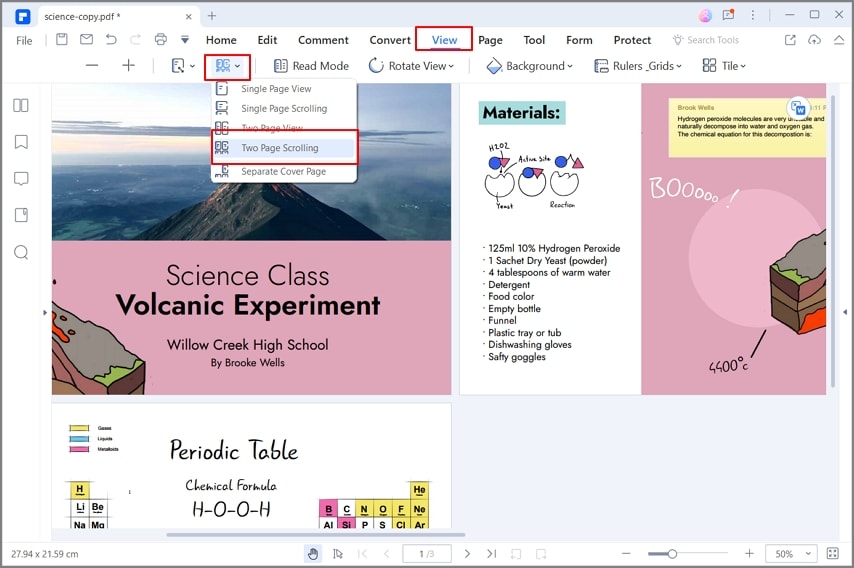
Method 2: Separate the Tabs
You can also create two side-by-side windows by doing the following:
- Open the two documents to be compared.
- Since the documents are opened as tabs in the same window, you can simply click and drag one tab and create two separate windows.
- The windows can then be resized so they appear next to each other.
You now have a side-by-side view of the two documents and they're ready to be compared for differences and so on.
As you saw, PDFelement can be used as a holistic solution for handling PDF documents, allowing you to manage and organize pages, edit content, convert files, sign them, secure them, do OCR and form conversions, and more. It is available in two flavors: Standard and Pro. While the Standard version is adequate for most PDF tasks, the Pro version offers advanced features like batch processes and OCR. From a practical standpoint, it is affordable enough for individual users but powerful enough to deploy as an organization-wide document management utility.
Free Download or Buy PDFelement right now!
Free Download or Buy PDFelement right now!
Try for Free right now!
Try for Free right now!
 100% Secure |
100% Secure | G2 Rating: 4.5/5 |
G2 Rating: 4.5/5 |  100% Secure
100% Secure




Audrey Goodwin
chief Editor