 Home
>
Convert Images
> How to Convert VSD to PDF
Home
>
Convert Images
> How to Convert VSD to PDF
Microsoft Visio (VSD) is a very useful tool to create diagrams for a better understanding of the complex system. That's why there is a growing need for people to convert their VSD to PDF. This article will show you the best VSD to PDF Converter and give you a specific tutorial.
Program to Convert VSD File to PDF
If you have Wondershare PDFelement - PDF Editor Wondershare PDFelement Wondershare PDFelement installed on the PC, it's convenient and simple for you to convert VSD files to PDF files and even edit the PDF files.
VSD files are used by professionals and experts from the specialist, teachers, and web designers use Visio to help with their work. However, many users of Visio integration will have problems with other programs. If you try to switch between VSD and PDF, PDFelement is a great mediator. It eliminates the problems of VSD to PDF conversion and offers an original solution for seamless printing or digital display.
How to Turn VSD to PDF
(Only available in Windows version)
Step 1. Open VSD File
Open your .vsd format file on your PC by Microsoft Visio program first.
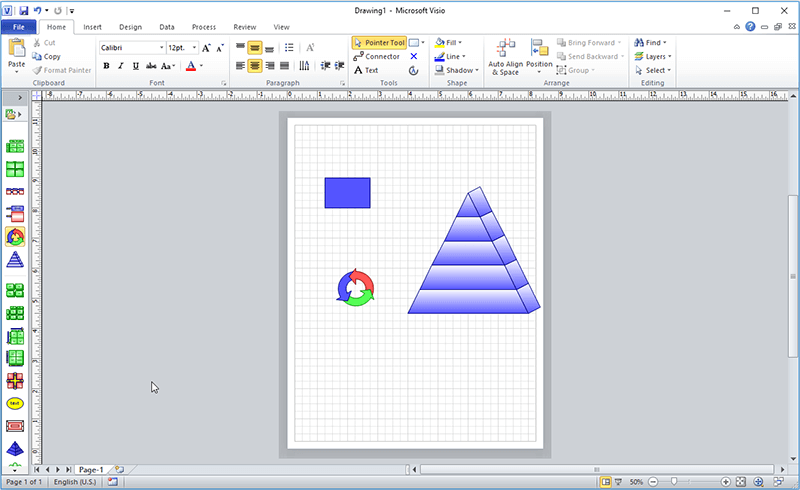
Step 2. Print VSD File
After opening the VSD file, you can click the "Print" button and choose the program PDFelement as the printer to print.
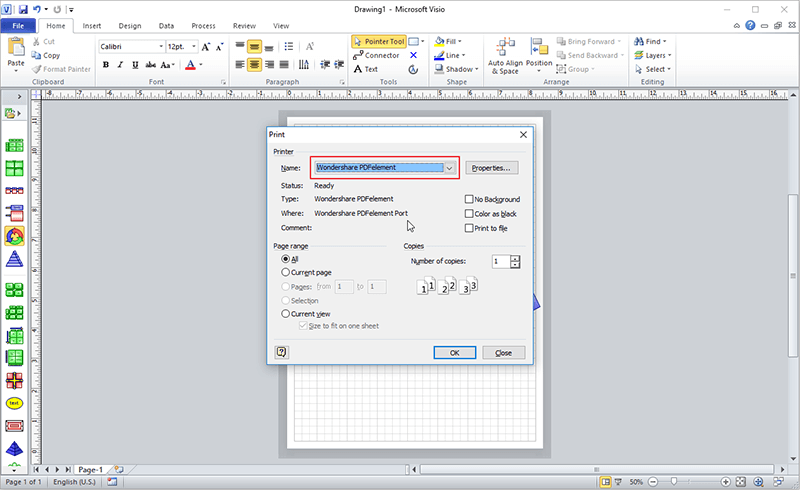
Step 3. Create and Save PDF File
After printing, the created PDF file will be opened in the program PDFelement automatically, and you can click the "File" menu to save it on your local drive directly. Or you can choose the "Edit" button to edit the content before saving it.

How to Edit PDF Converted from VSD File with Ease
After you convert the VSD file to PDF, you can also use PDFelement to edit the PDF effortlessly. This easy PDF editor supports to:
- Add text, images, and shapes to PDFs.
- Change sizes, colors, and font styles of the text and link.
- Insert links and add watermarks to your document.

The using steps of editing a PDF with PDFelement are quite simple. Let’s check it out how to edit the PDF converted from VSD in 3 steps.
Step 1: Open the target PDF file in PDFelement and then click "Edit".
Step 2: Locate the area you need to edit, or click "Add Text"/ "Add Image" to add new text or image to your PDF.
Step 3: Click the element you want to add on the top menu bar, edit the settings as you like, and click "Apply".
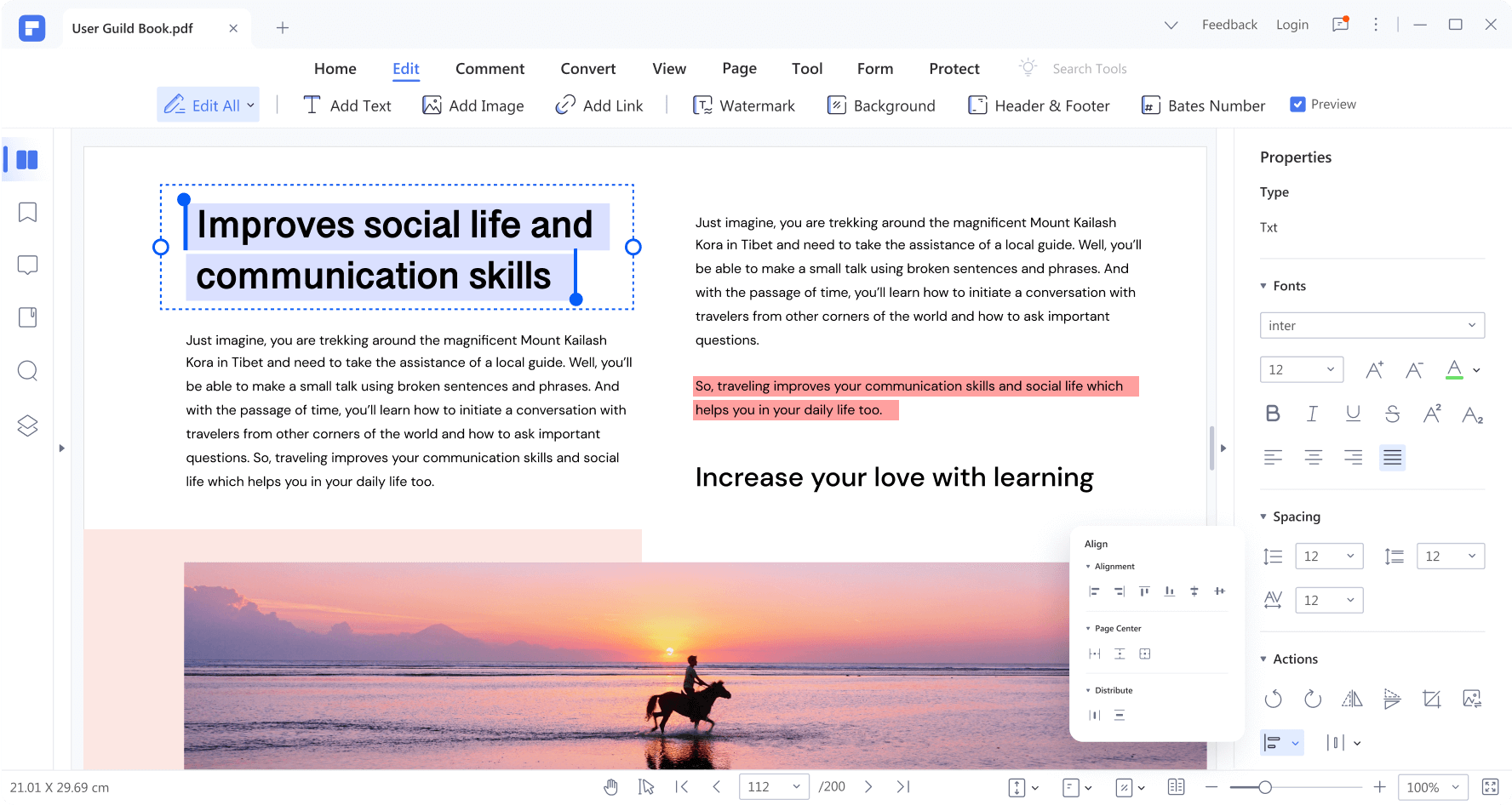
How to Convert VSD to PDF Online and Free
Want to handle the VSD-to-PDF conversion online? Then you can try Zamzar online file convertor. This high-raking online tool is trusted by employees around the world. It can convert files to user-needed formats safely and efficiently.
To convert VSD to PDF with Zamzar, you can first choose the target VSD file or drag & drop it into Zarmar online tool. Then choose the needed format and click "Convert Now" to start the conversion process.
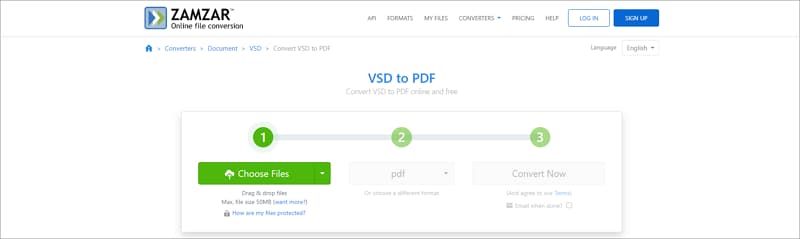
Free Download or Buy PDFelement right now!
Free Download or Buy PDFelement right now!
Try for Free right now!
Try for Free right now!
 100% Secure |
100% Secure | G2 Rating: 4.5/5 |
G2 Rating: 4.5/5 |  100% Secure
100% Secure




Elise Williams
chief Editor