 Home
>
Editing Tips
> How to Edit PDF Text in the Same Font by Simple Steps
Home
>
Editing Tips
> How to Edit PDF Text in the Same Font by Simple Steps
There are a few ways to edit PDF font when you need to make a change to the text content of a document. Of course, you will need to use an offline or online PDF editor for this purpose, but the process itself is very simple. You can also edit PDFs with the same font online as well as offline, as long as you have the right tool.
One warning, though a lot of sites claim that you can edit PDF text with the same font online for free, but they can't do the job well, which leaves you with ugly-looking text in your PDF document. For that reason, only edit PDF text with the same font online with a reliable web service or do it offline with a PDF editor like Wondershare PDFelement - PDF Editor Wondershare PDFelement Wondershare PDFelement.
Edit PDF with the Same Font in PDFelement
To edit text with the same font in PDF, you need an advanced PDF editor, which can recognize fonts and let you edit existing text in PDF with the same font.
Wondershare PDFelement is a professional PDF editor that can edit PDF font type, size, color, and other attributes. It allows you to edit existing text or add new text with the same font as the original text. All you have to do is download this PDF editor, open your PDF, and start editing.
Step 1. Open the PDF File
Import your PDF file using the "Open files" option on the welcome page. You can also drag and drop the file into the program to open it.

Step 2. Identify the Font
In the Home menu, select Edit All to make the PDF text editable. PDFelement will automatically recognize the font of the text and let you make changes with the matching font.
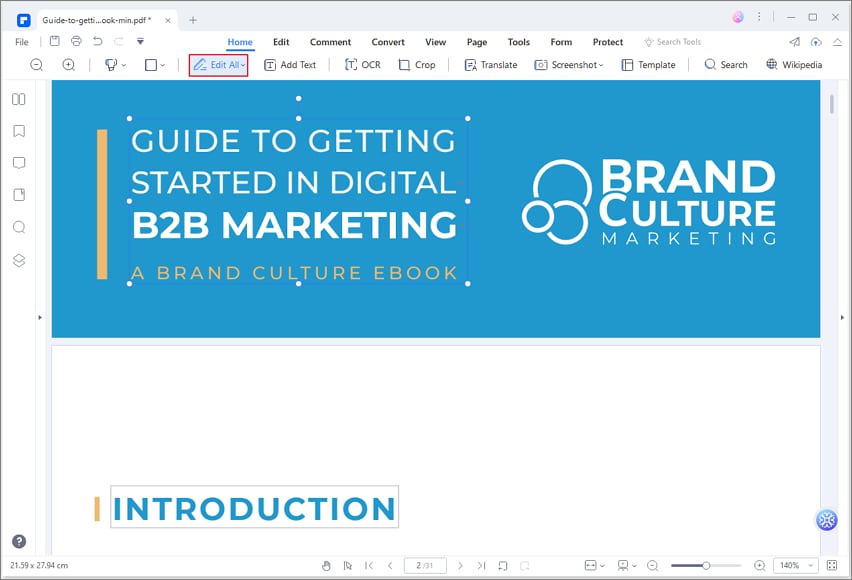
Step 3. Edit PDF Text with the Same Font
Choose the text you want to edit and start typing your changes. You will see that they appear in the same font as the rest of that text block.
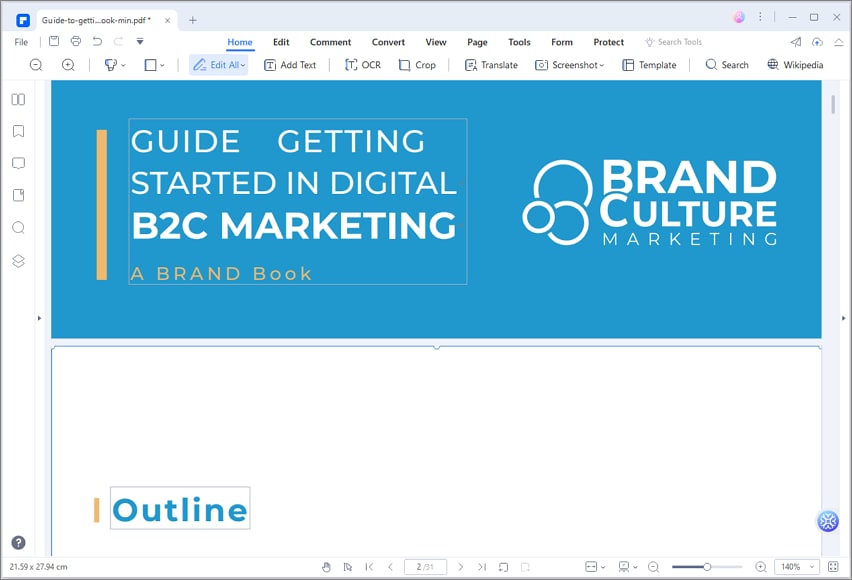
Tip: Edit Font Size, Color in PDF
You can also change the font type, size, and other properties using the mini toolbar. Read more at How to Change Font in PDF.
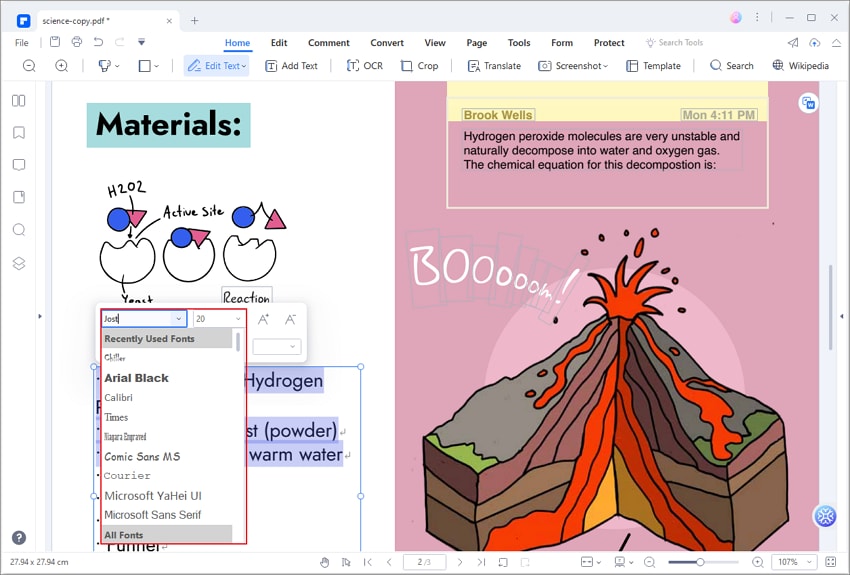
Edit PDF with the Same Font if the Original Font is Not Embedded
It is not always easy to maintain font consistency in a PDF document, especically when the original font is not embedded in your computer. If you can't edit PDF text with the original font, here are two solution to fix it.
Edit PDF text with a similar font
If the original font is not supported in your system, you can't edit the PDF text with it. In this case, you might find a font that is as close to the origial font as possible and change the PDF text to the similar font.
- Open your PDF file and take a screenshot of the text.
- Go to an online font matcherator and let it recognize the font from your text. The tool will make a list of all the closest font of the text.
- Open the PDF file in PDFelement, click Edit Text and click a font that visually resembles the original according to the result given by the font matcherator. Change all the text to the select font.
Install the original font to your system
- Identify the unsupported font in your PDF with a font finder online.
- Download and install the font to your computer.
- Then launch PDFelement from the scratch and you should find the new font from its font list. Read more at How to Embed Font in PDF
- Open the PDF file and edit with the original font.
How to Edit PDF with the Same Font Online
There are several online tools you can use for free to edit PDF text with the same font. Some of the popular ones include PDFescape, Sejda PDF Editor, and SmallPDF.
Simply upload your PDF file to the chosen tool, select the text you want to edit, and change the font to match the existing one. Save your changes, and your PDF file is ready to go.
Best PDF Font Editor
The problem with doing a PDF edit font action is that if there is a mismatch between the original text and the added or edited text, it looks bad on the document. That's why it is recommended to use a PDF editor like PDFelement to get the job done. As mentioned earlier, you can probably edit a PDF online with the same font characteristics, but the job will look messy and the reader will immediately know that something is not right. With PDFelement at your disposal, you can avoid that type of situation and do the job correctly the first time. Here are some more features of PDFelement that you can enjoy:
- Full PDF editing capability, which includes being able to edit text, images, hyperlinks, static elements (footers, headers), watermarks, comments, etc.
- The ability to create PDF from other formats and convert PDF into other file types, as required.
- Easy-to-apply annotation tools for reviewing, commenting, and collaborating on PDF documents.
- Full control over form creation, form filling, form conversion, form data extraction, and access to other form-related tools.
- Add a digital signature that is legally binding.
- Organize pages in a PDF - add, remove, extract, reorder, etc.
- Split or merge PDFs easily.
- Reduce PDF file size.
- Share PDFs via cloud services.
- Apply robust security measures like passwords, encryption, redaction, watermarking, etc.
- Perform accurate text recognition in over 20 languages.
- Edit scanned PDFs with OCR plugin.
- Convert, secure, extract, etc. as a Batch Process to save time and effort.
PDFelement has everything you need to manage your PDF workflows. Whether it's editing, converting, protecting, signing, optimizing, organizing, or manipulating a file in other ways, you have ready access to a host of tools within this amazing one-stop software. Try it today by registering for a free trial and see for yourself how much more productive you can become when you start using PDFelement.
FAQs
How to change font in PDF fillable form?
To change the font in a PDF fillable form, you need a professional PDF editor such as PDFelement. First open a fillable PDF form in PDFelement, click Form and then select the text field where you want to change the font. Right click the text field and select "Properties." In the Properties panel, click on the "Appearance" tab and in the Text area, you can change the font, size, and color of the form field. Once you have made your changes, click "Close" and your font will be updated in the PDF fillable form.
Free Download or Buy PDFelement right now!
Free Download or Buy PDFelement right now!
Try for Free right now!
Try for Free right now!
 100% Secure |
100% Secure | G2 Rating: 4.5/5 |
G2 Rating: 4.5/5 |  100% Secure
100% Secure




Elise Williams
chief Editor