 Home
>
PDF Background
> How to Change Background Color of PDF
Home
>
PDF Background
> How to Change Background Color of PDF
Generally speaking, PDF files have a white background and can easily display text. However, users are able to change PDF background color or add an image to the background of the PDF file easily as well. Wondering how to change the PDF background color? We'll show you how to easily accomplish this with Wondershare PDFelement - PDF Editor Wondershare PDFelement Wondershare PDFelement, which can add, edit or even remove PDF background. Besides changing the background color of PDF, PDFelement can also change text color, text font, images, and more on PDF. Moreover, there is also an online way to change the background color.
How to Change PDF Background Color
Open a PDF document by PDFelement, click the Edit>Background button, then select the Update Background option. You can set the background color, opacity, page range, etc. After setting these, click the File>Save button to save the PDF document.
Step 1. Open PDF File Needed to Change Background Color
Launch PDFelement and click on "Open files" within the "Home" tab. Now, select the PDF file that you wish to open.

Step 2. Change PDF Background Color
After opening the PDF file, click on the "Edit" tab, as shown in the screenshot below. Here, you will find a "Background" button. You will find two options for the background. You can either add a new background or update the already present background of your PDF file. If you need to change the existing background, click the "Update Background" option.
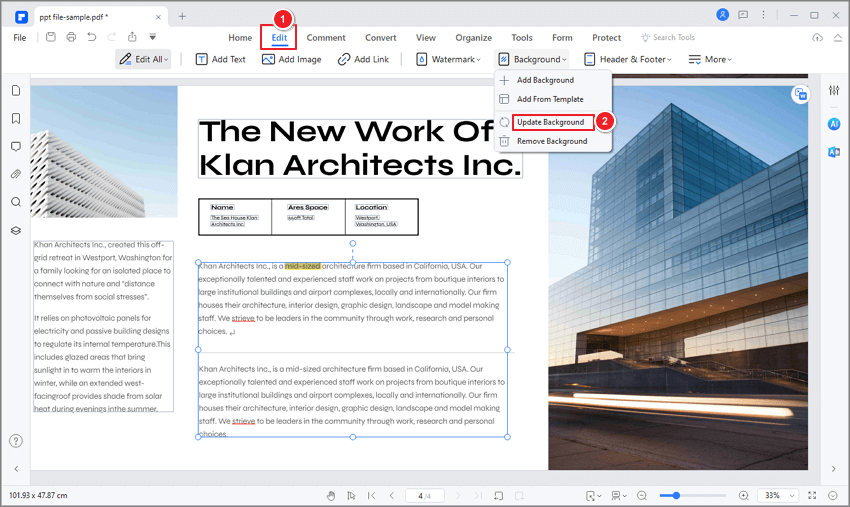
Then, in the pop-up window, you need to click the Color icon and select the color you like and preview the new background on the right. You also can select the page range for applying. Once done, you need to click the "Apply" button to apply the new background color.
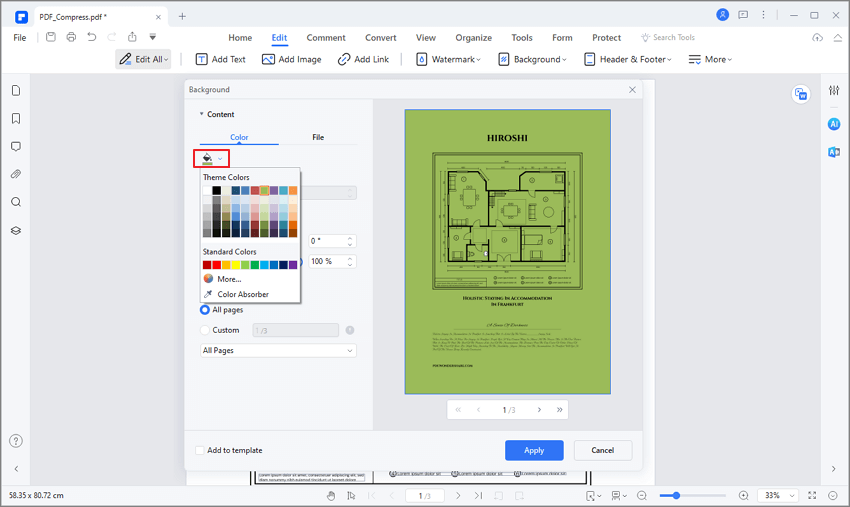
Step 3. Save the PDF File
Click "Save As" under the "File" tab to save the changes you've made.
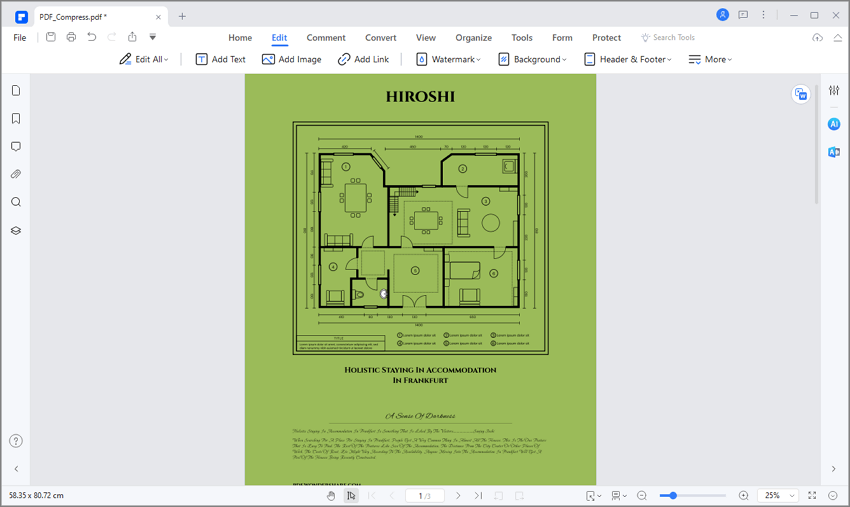
Tip: How to Change PDF Background Color to White
Sometimes, you need to change PDF background color to white for printing, PDFelement can help you with that. Here are the steps.
Step 1. Open a PDF file in PDFelement, go to "Edit" > "Background".
Step 2. Select "Update Background", and select white from the color palette to change the background color to solid white. Alternatively, you can adjust the opacity to 0% so that the background will be transparent.
Step 3. Click the Save button to save the background change. Or print the PDF by clicking the Print button.
Professional Tips:
- Carefully select the background color to ensure the text shows up in the final PDF file.
- Don't add an overly complicated image as the background.
Part 2: How to Change PDF Background Color on Mac
Mac users usually look for tools to help them manage their PDF documents. PDFelement for Mac provides some of the best features in editing documents to cut their search short. Moreover, it makes a complete package to change PDF background color with ease. To understand the process, you need to look into the steps provided as follows:
Step 1. Upload PDF File to Change Background Color
You are advised to download and install PDFelement for Mac across your device. Once done, launch and tap on “Open” to import the required document.
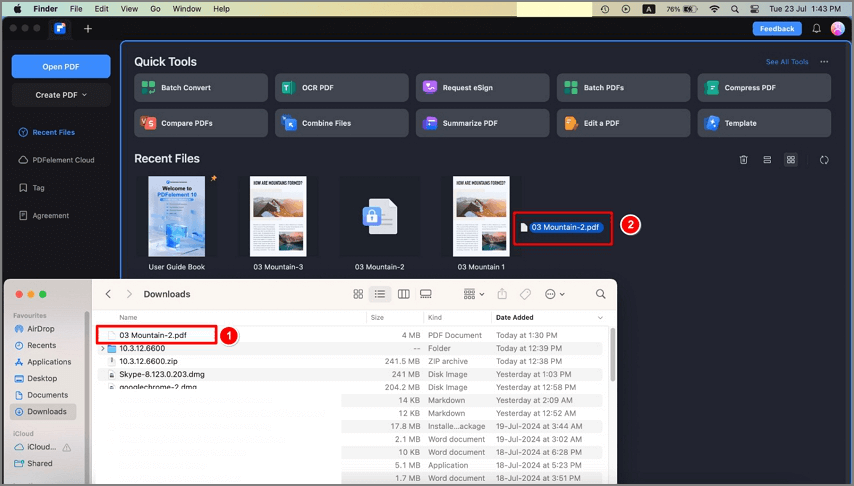
Step 2. Select Add or Edit Background
Following this, access the “Tool” tab on the next screen and select the option of “Add or Edit Background” from the drop-down menu. A new window opens up on the screen.
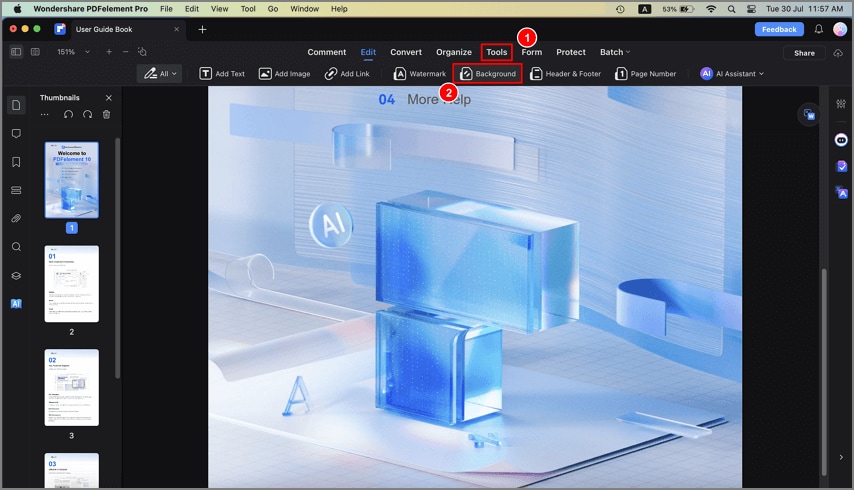
Now, you can click the "Edit Background" button and tap on the pencil-like icon at the bottom of the background template.
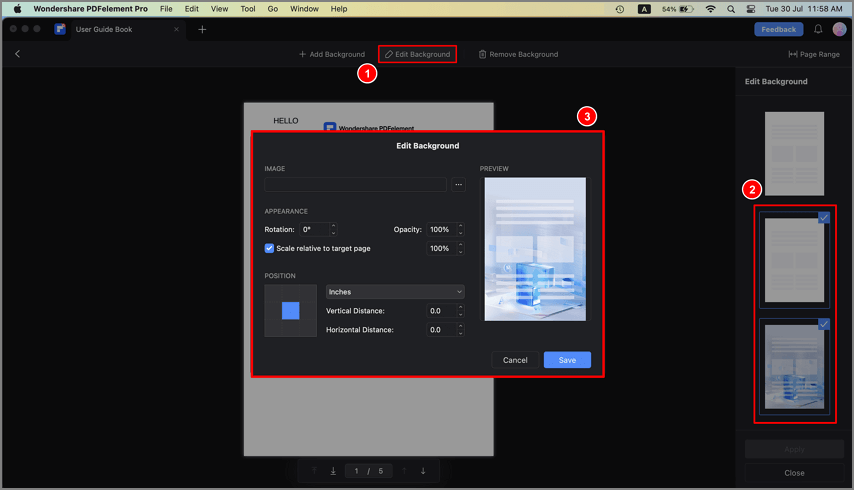
Step 3. Change PDF Background Color
You need to navigate to the "Color" section on the new screen and select the color from the available color palette as you desired. After selecting, tap on the "Save" button. Once done, click "Apply" in the "Edit Background" window and save the document.
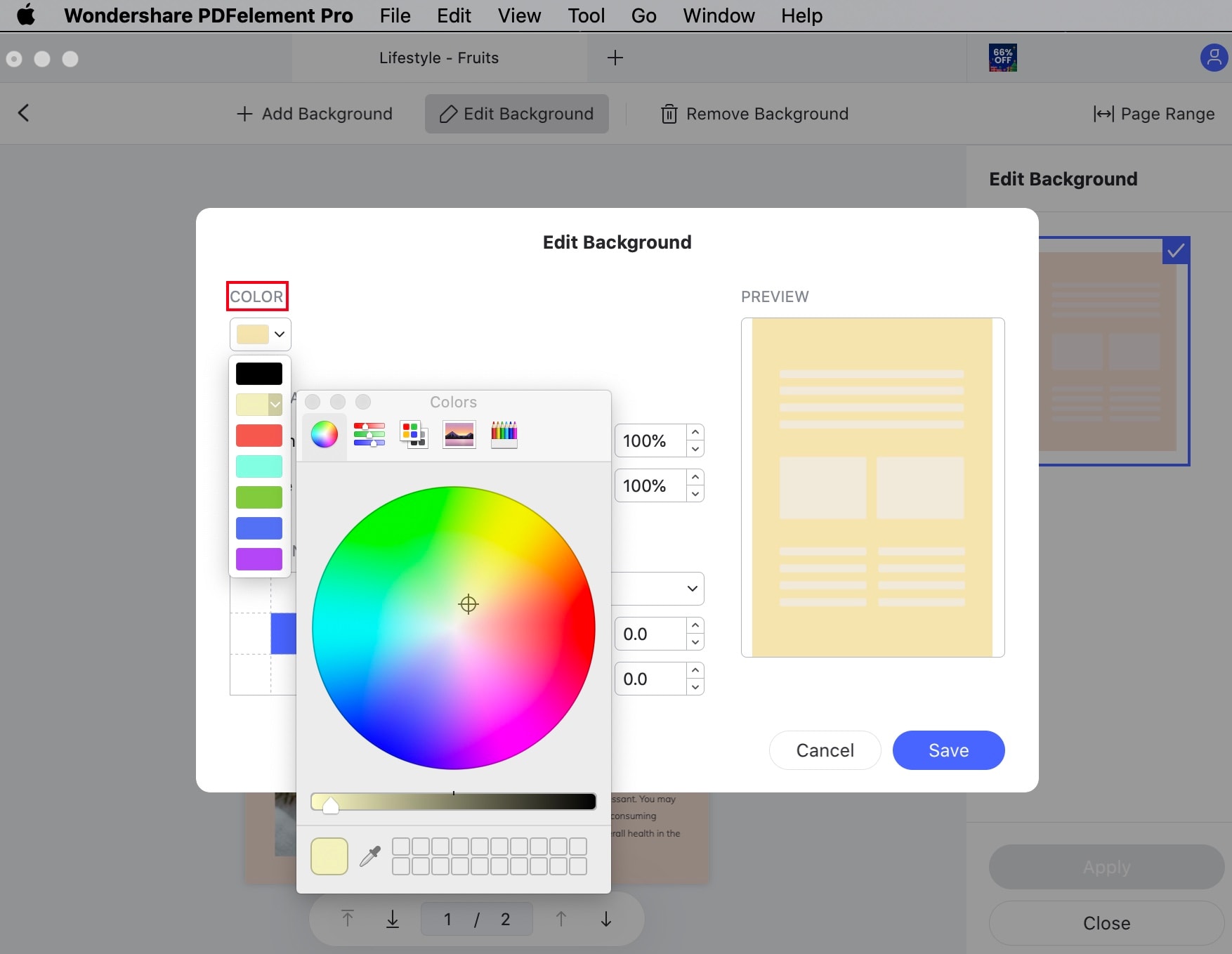
Part 3: How to Change PDF Background Color Online
Downloading software and platforms can be a hassle for many users searching for making small edits to their documents. For this, you can consider working with online platforms. To change PDF background color online using Google Docs, you need to follow the below-mentioned steps.
Step 1: Launch Google Docs on any browser across your device and open the PDF document you wish to edit.
Step 2: Once opened, you need to navigate to the “File” tab and select “Page Setup” from the options provided in the drop-down menu.
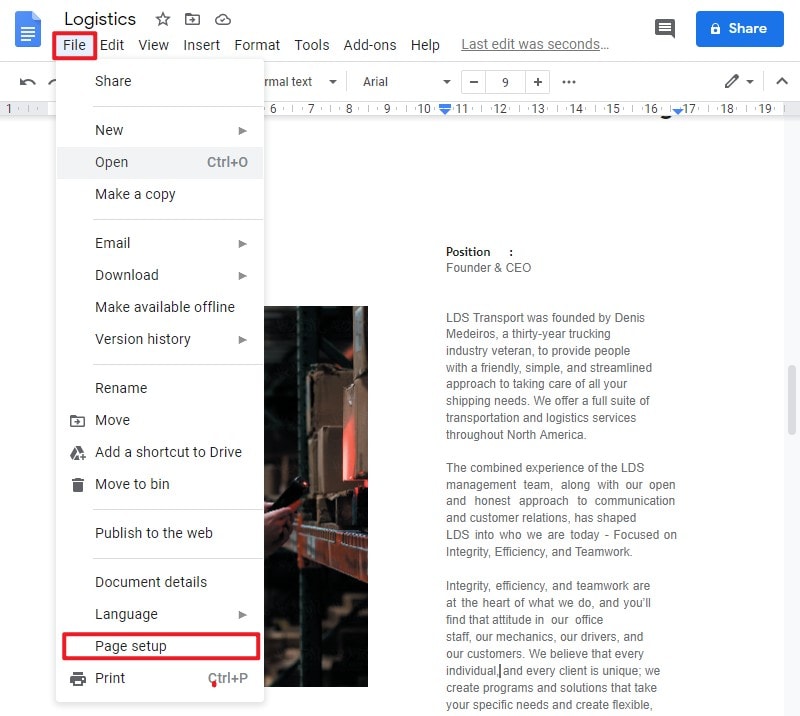
Step 3: On the new screen, select the color from the color palette or custom design color to change the PDF's background. Tap "OK" over completion to change the background color successfully.
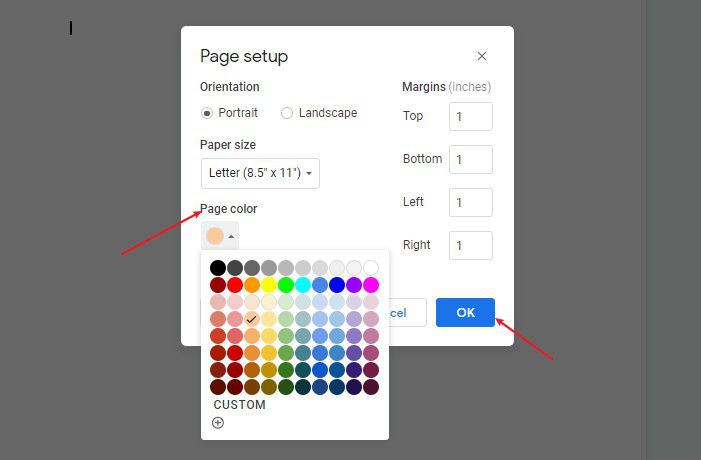
Part 4: The Best Solution to Change PDF Background
Many solutions help you change PDF background color across PDF documents. As discussed in the article, there are online and offline solutions to cater to the requirement. Talking about online solutions, they save users from unnecessary downloads and provide a straightforward interface to work with.
On the other hand, offline platforms make work proficient with the variety offered in editing documents. As we look into PDFelement, the platform allows users to change backgrounds, add backgrounds, edit, and even remove them with ease. This makes it an extremely impressive option among online and offline PDF editors.
FAQs about Changing the Background Color of PDF
1. How to change the color of a PDF in Adobe Reader?
Unfortunately, Adobe Reader does not have the capability to change the color of a PDF directly. You would need to use PDF editing software such as Wondershare PDFelement, and Adobe Acrobat Pro. With those programs, you can change the background color, text color, or image color of a PDF. Just select the object or text you want to change the color of and use the color picker tool to select a new color.
2. How do I change the color of an entire PDF?
To change the color of an entire PDF document, you can use Wondershare PDFelement. Open the PDF file in PDFelement, then select "Edit" from the toolbar. Next, click "Background" and choose the color you want to change to. Finally, click "OK" to apply the changes to the entire PDF document.
Free Download or Buy PDFelement right now!
Free Download or Buy PDFelement right now!
Try for Free right now!
Try for Free right now!
 100% Secure |
100% Secure | G2 Rating: 4.5/5 |
G2 Rating: 4.5/5 |  100% Secure
100% Secure




Audrey Goodwin
chief Editor