 Home
>
Editing Tips
> How to Change Default Zoom Setting of PDF Files
Home
>
Editing Tips
> How to Change Default Zoom Setting of PDF Files
When reading smaller text in a PDF document, it is best to use the magnifying glass on the PDF reader toolbar to change the zoom setting. In this article, I will tell you how to change the default zoom setting of PDF files without having to adjust the zoom settings each time you access the file.
How to Set Default Zoom of PDF Files
Getting started with Wondershare PDFelement - PDF Editor Wondershare PDFelement Wondershare PDFelement is quite simple. This software supports Windows, Mac, iOS, and Android, and will regularly update and fix bugs to improve user experience. After downloading PDFelement for your computer, please follow the steps below to change the zoom setting of the PDF document.
Step 1. Import PDF into PDFelement
When PDFelement launches, you will get multiple options to import PDF files. The simplest one is via a drag-and-drop feature that lets you place a document onto the active PDFelement window to upload it. Otherwise, you can simply select "Open files" from the Home window, browse to select the PDF file you want to open.

Step 2. Alter Default Zoom Settings
With the file uploaded, navigate to the "File > Properties > Initial View" menu. The sub-window gives different options by default. Change the default view as you want to set for the file.
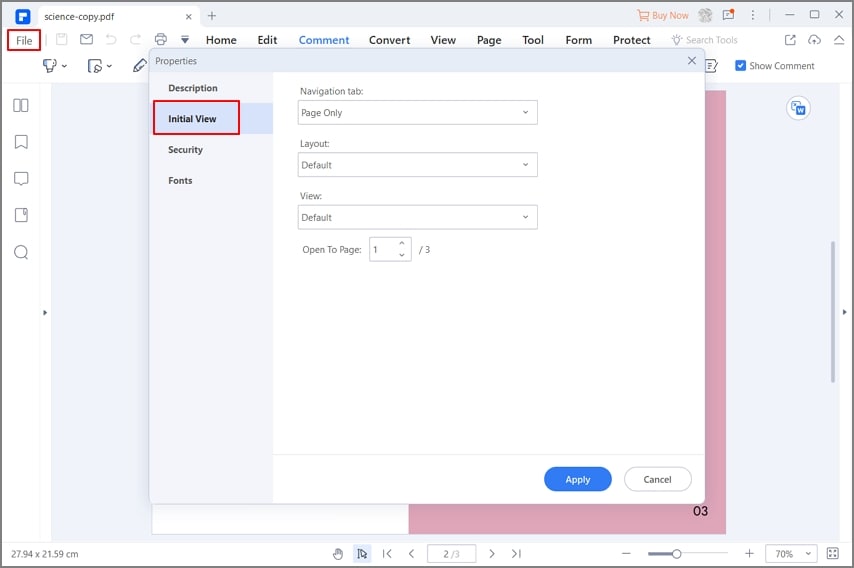
Step 3. Modify Content in PDF
The editing and modification don't have to end with the zoom settings. You can use PDFelement to make further modifications until you are completely satisfied with the document you need to save. To modify text and images, you can navigate to the "Edit" tab and choose an option you need.

PDFelement has a ton of amazing features, an easy and friendly user interface, and a helpful support framework. Some of the more prominent features of PDFelement involve editing content and modifying the structure and layout of PDF documents. Its editing functions usually contain other types of files, for example, scanned files and PDF forms, which can be edited quickly using PDFelement.
It is also a capable PDF creator and converter that is able to produce high-quality PDF copies and other types of files. Some of the files that PDFelement deals with include Word, Excel, PowerPoint, EPUB, HTML, and various forms of image files. For users looking for other PDF services, PDFelement lets you digitally sign your documents as well as insert and manage passwords to make your confidential documents secure.
Free Download or Buy PDFelement right now!
Free Download or Buy PDFelement right now!
Try for Free right now!
Try for Free right now!
 100% Secure |
100% Secure | G2 Rating: 4.5/5 |
G2 Rating: 4.5/5 |  100% Secure
100% Secure




Elise Williams
chief Editor