 Home
>
Editing Tips
> How to Remove Metadata from PDF
Home
>
Editing Tips
> How to Remove Metadata from PDF
Metadata in a PDF file includes information such as the title, author name, the date created, modification date. Essentially, Metadata contains all the properties of the file. However, many people do not know how to access or remove Metadata from their PDF files. This step-by-step guide will help you remove metadata from PDF files. Aside from Adobe Acrobat Pro, Wondershare PDFelement - PDF Editor Wondershare PDFelement Wondershare PDFelement is another PDF metadata editor that supports the removal of metadata from PDF documents.
- Part 1: What is PDF Metadata?
- Part 2: Why Do We Need to Remove Metadata
- Part 3: Remove Metadata from PDF with Wondershare PDFelement
- Part 4: Remove PDF Metadata Online
- Part 5: Remove Metadata from PDF in Adobe Acrobat
- Part 6: Remove Metadata from PDF using Command Line
- Part 7: Which is the Best PDF Metadata Remover?
- Part 8: FAQs About Removing Metadata From PDF
What is PDF Metadata?
Like any other file, PDF files have properties and attributes that are unique to the file. In other words, metadata is the data about the data in the file and the file itself. Some metadata elements have been listed below:
- Author, Title, Keywords, Creation Date, Last Modified, etc.
- The application used to create the PDF
- PDF version, file size, page size, number of pages, tags, etc.
- Security settings: Whether password security is enabled, and if there are any restrictions applied to the file
PDF metadata is useful for several reasons, such as search engine visibility, compliance with standards such as ADA and HHS, better identification of the document and the source of the content, etc. However, we sometimes need to delete PDF metadata for one reason or another. Let’s look at some of these reasons in the next section.
Why Do We Need to Remove Metadata?
Since PDF files are typically distributed to wide audiences online or via email, some of the information about the file may not be suitable for such distribution. For the content within the PDF, redaction can be used, but since PDF metadata is not visible within the file, it may need to be removed using a specialized tool. Some of the reasons to remove PDF metadata include:
- Document security - Certain data about the file may not be required for the target audience
- Information regarding the author or other details may be sensitive
- It’s easy to edit the metadata with the right tools, which may lead to unauthorized tampering
Remove Metadata from PDF with Wondershare PDFelement
PDFelement is not only more cost-effective than Adobe Acrobat Pro, but it is also easier to use. Users will not have to navigate through complicated settings. They can remove metadata using the backspace button on their keyboard. Below, we have the step-by-step guide on how you can remove metadata from your PDF file using PDFelement.
Step 1. Open to View PDF Metadata
Open a PDF document in PDFelement by clicking the "+" button on the home window.

Step 2. Remove Metadata from PDF File
Go to the "File" tab and choose the "Properties" > "Description" option. You can then view the metadata of the PDF document.
To edit or delete metadata on PDF, select the information that you want to delete. Using the "Backspace" or "Delete" key on the keyboard, you can easily remove the metadata information. PDFelement also allows you to edit PDF metadata on Mac as well. It also works as a PDF metadata viewer.
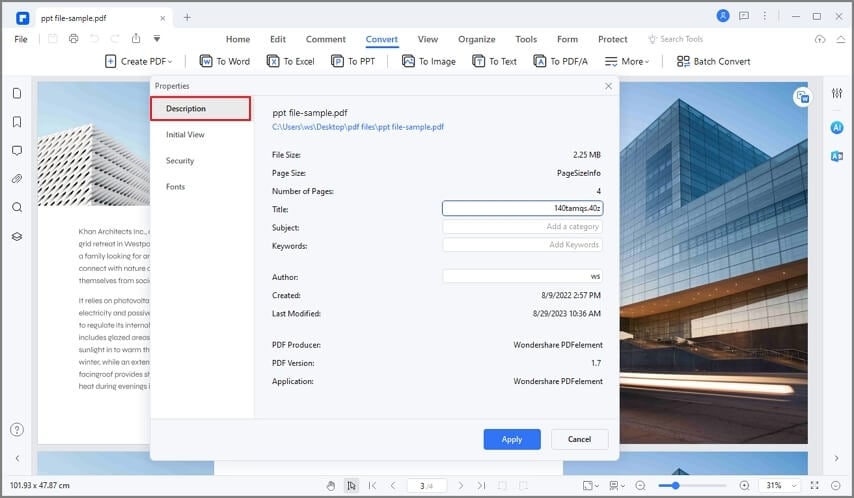
Bonus: Hide Sensitive Information on PDF with Redaction
You can also remove visible text and graphics from a PDF with PDFelement. Click "Mark for redaction", select the text or image with sensitive information, and click "Apply". The selected text or image will be hidden. The redaction marks can appear as colored boxes or transparent blanks.
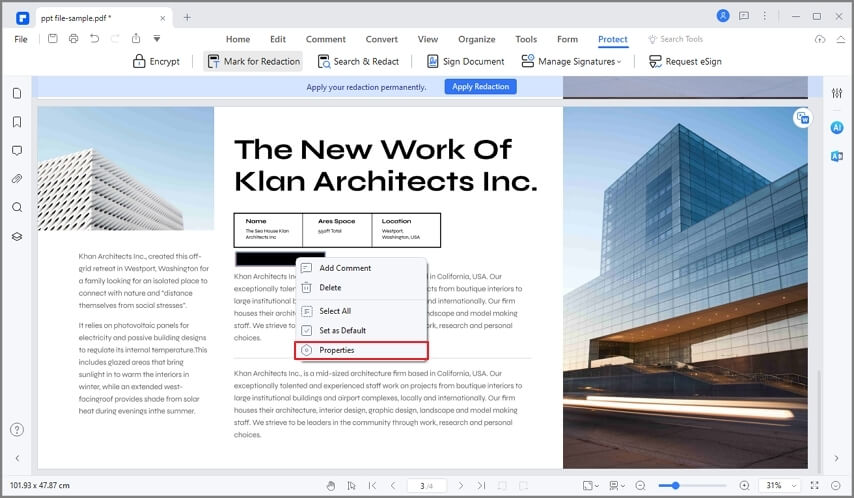
Tips: How Metadata is Stored in PDF Files
Info Dictionary and Metadata Streams are the common mechanisms available within PDF files to add metadata. Since PDF version 1.0, the Info Dictionary (or info dict) has been included, which includes the following general metadata information about a PDF file:
- Author – who created the document
- Subject – what is the document about
- Keywords – keywords can be comma-separated
- Title – the title of the document
Metadata Streams is a more elaborate mechanism that has been embedded in PDF documents. XMP (Extensible Metadata Platform) is used to structure a metadata stream. XMP is a technology developed by Adobe as an ISO-standard (ISO 16684-1) in order to embed metadata into files, not only for PDF but also for JPG and SVG.
Remove PDF Metadata Online
PDFYeah is a free online tool designed to remove all PDF metadata from uploaded files. It works on any modern browser, uploads files via a secure HTTPS connection, and automatically deletes your files from its servers within a few hours. Here are the steps to remove PDF metadata online for free with PDFYeah:
- Step 1. Go to the PDFYeah PDF metadata removal URL
- Step 3. Click Browse to import a PDF file
- Step 3. Click Browse to import a PDF file
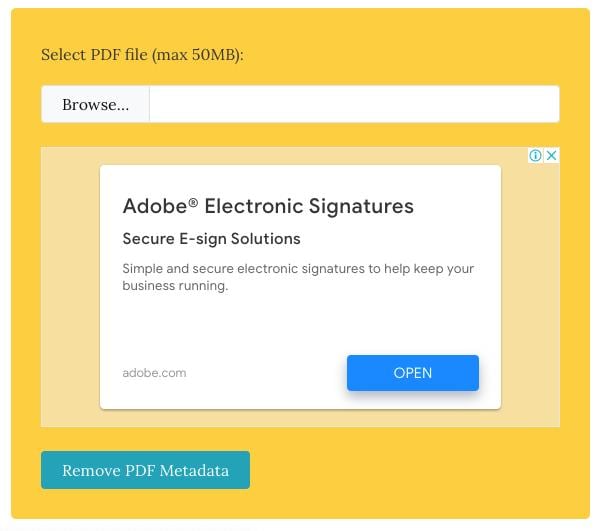
- Step 4. Once the file is processed, click the Download File link to save it back to your local folder under a different name in order to preserve the original. You can also send the file via social and messaging apps or email, and you can even delete the file from the PDFYeah servers without having to wait for the automatic purge.
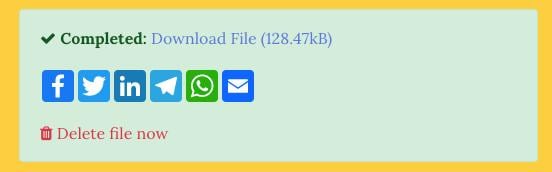
Remove Metadata from PDF in Adobe Acrobat
This feature is only present in the Pro version, so you will need to purchase that version before following the steps below. After purchasing the software, download and install it on your computer. Run it as an Administrator and open the PDF file from which you want to remove the metadata.
Step 1. Remove the Metadata
Click on the "File" option in the top left corner, and then select the "Properties" option in the drop-down list.
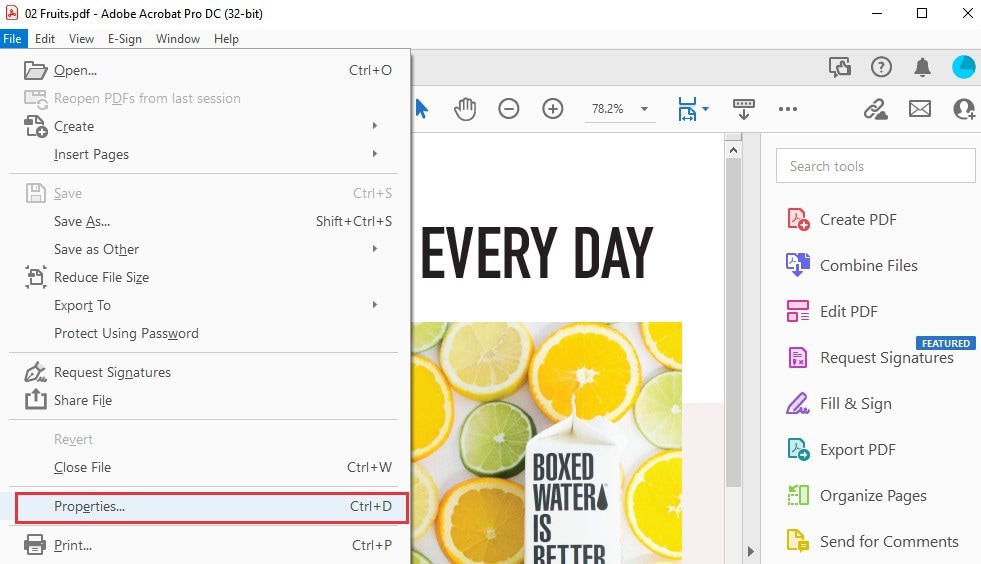
After that, in the Document Properties window, please tap on the "Additional Metadata..." button. Then you can see the metadata information about the document, and you can edit or remove the metadata information. Once done, you can click the "OK" button on the bottom.
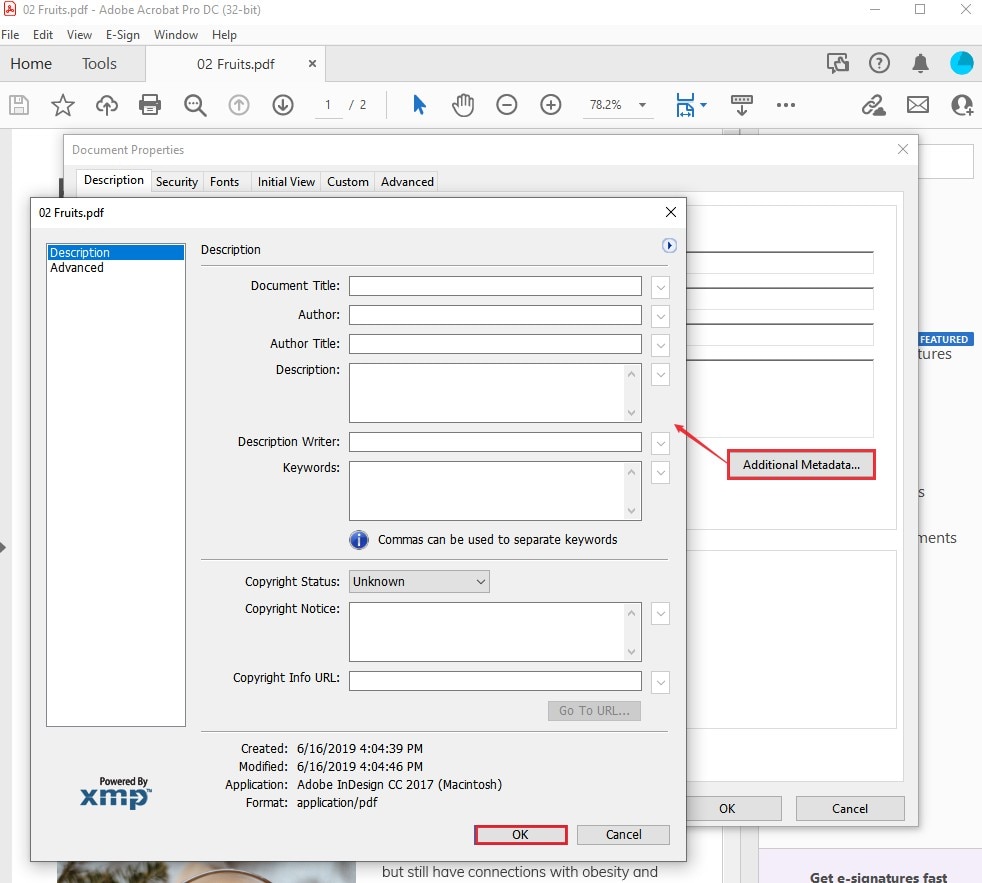
Step 2. Save the File
After removing the metadata, don’t forget to save your PDF file. Use the "Ctrl + S" keyboard shortcut, or click on the "File" tab and press "Save" to save this PDF file.
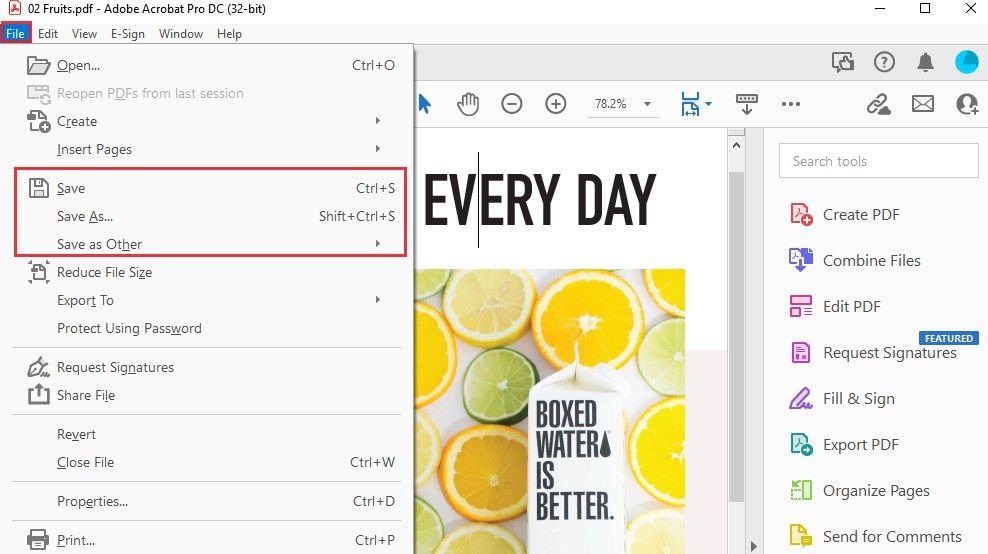
Remove Metadata from PDF using Command Line
Exiftool is a popular metadata editor for documents and images. This powerful also supports scrubbing metadata from PDF documents. It is free to use for Windows, Mac, and Linux users. Here are the steps to remove metadata from PDF using command line.
- Step 1. Download and install Exiftool on your computer.
- Step 3. Open a command prompt window, enter: exiftool -all= example.pdf. This will delete all metadata infomation from the PDF file.
- Step 3. Now you can upload or send the PDF file without metadata.
Which is the Best PDF Metadata Remover?
PDF metadata removal is essentially a security action, so you need a tool that can offer other security features to further protect your PDF file and its contents.
Online services are great for this purpose but most tools will only allow you to remove the metadata, not apply other security protocols such as passwords or redaction. In addition, even if the website itself is secure, your Internet connection may not be, especially if you’re on a public Wi-Fi hotspot or a shared computer.
For these and other reasons, we recommend a proper desktop editor such as PDFelement. Not only can you view and edit PDF metadata to remove it, but you can also perform the following actions on the same file:
- Apply PDF password protection to prevent access or restrict operations such as printing, copying, and editing
- Add a digital signature to validate the authenticity of the document as well as the author
- Permanently redact sensitive information using the versatile redaction tools
FAQs About Removing Metadata From PDF
Q1. How to Hide that a PDF Has Been Edited
To hide the fact that a PDF file has been edited, you can try the following tips.
Save a new copy
- After editing a PDF file, click File > Save As to save a new copy.
- Avoid saving the changes directly on the original file.
Flatten the PDF file
Flattening removes interactive elements (like form fields, comments, and annotations) and makes them part of the static content. This helps hide signs of recent edits.
- Open the PDF in a PDF editor (e.g., PDFelement).
- After you have done editng, click Tools > Flatten.
Remove Metadata from the PDF
Use any of the metadata remover above to delete modified information in your PDF file, such as modified date, authors, software used, and timestamps.
- Open the PDF in PDFelement.
- Go to "File" > "Properties" > "Description".
- Locate the "Author" field and press the "Backspace" or "Delete" key to remove the information.
That's it! The owner details will be successfully removed from the PDF using PDFelement.
Q2. How Do I Remove Metadata From an Adobe PDF?
With PDFelement, removing metadata from a PDF file is quick and easy. Here's how:
- Open your PDF file in PDFelement.
- Go to "File" > "Properties" > "Description" to view the metadata.
- Use the "Backspace" or "Delete" key to remove the metadata you want to delete.
By following these steps, you can easily remove metadata from your PDF files using PDFelement, ensuring your documents are clean and secure.
Q3. How Do I Remove Owner Details From a PDF?
With PDFelement, removing owner details from a PDF is quick and easy. Here's how:
- Open the PDF in PDFelement.
- Go to "File" > "Properties" > "Description".
- Locate the "Author" field and press the "Backspace" or "Delete" key to remove the information.
That's it! The owner details will be successfully removed from the PDF using PDFelement.
Q4. How Do I Remove Metadata From a PDF on Mac?
To remove metadata from a PDF on Mac, you can use PDFelement for Mac, a user-friendly PDF editor. Follow these three simple steps:
- Open the PDF file in PDFelement for Mac.
- Click "File" and select "Properties". A window will appear showing the PDF's metadata, like the file name, author, and keywords.
- Press "Backspace" or "Delete" on your keyboard to remove the selected metadata.
By following these steps, you can easily remove metadata from a PDF using PDFelement for Mac.
Free Download or Buy PDFelement right now!
Free Download or Buy PDFelement right now!
Try for Free right now!
Try for Free right now!
 100% Secure |
100% Secure | G2 Rating: 4.5/5 |
G2 Rating: 4.5/5 |  100% Secure
100% Secure




Audrey Goodwin
chief Editor