 Home
>
PDF Background
> How to Remove Background from PDF
Home
>
PDF Background
> How to Remove Background from PDF
There is a situation that if your company decides to rebrand itself and introduce new corporate branding guidelines, this means all document design and formatting will need to be updated, including PDF documents. However, PDF files are not editable without the use of a PDF editing program. Luckily, this article provides online and offline solutions to remove background from PDF easily.
Part 1. Remove Background from PDF Offline
PDFelement for Windows is a great, affordable PDF background remover for your office. Download PDFelement installer and follow the installation wizard. After completing the installation process, launch the software. Then follow the steps below to find out the steps to remove background from PDF. Start to have a free trial.
Step 1. Open PDF with PDFelement - PDF Background Remover
Launch PDFelement on your Windows PC, and click the "+" button on the Home window. Search for the file in the "Open" window. and then select the file and click the "Open" button. Alternatively, you can drag and drop your file to this software.

Step 2. Remove Background from PDF
To remove the background from PDF documents, open the "Edit" tab. Click on the "Background" option and select "Delete Background". This is the guide on removing background from PDF.
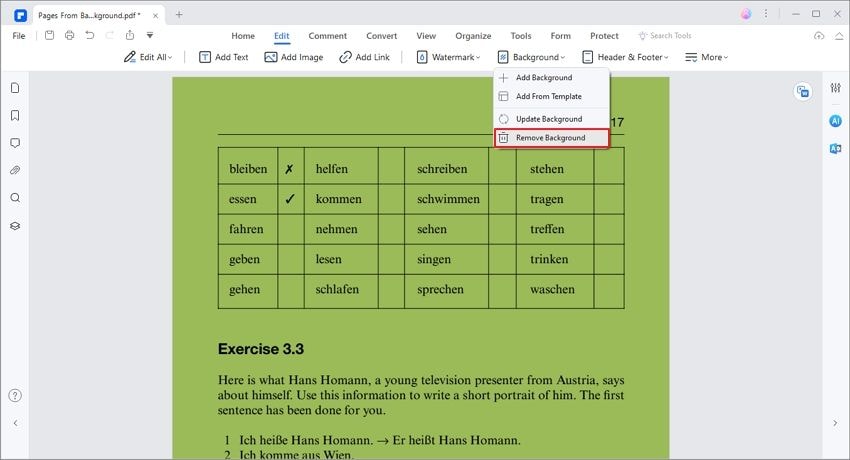
Now the background has been removed from the PDF document. That's quite easy and quick to remove PDF background using PDFelement, and you can try it for free.
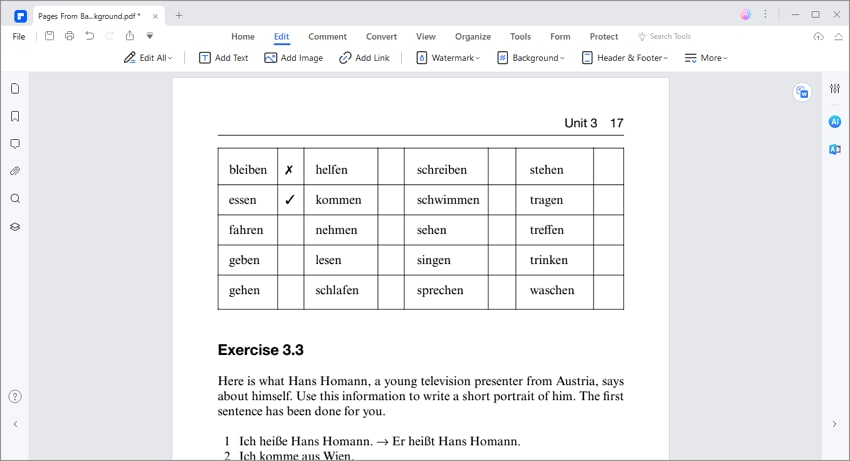
Why Should You Remove Background from PDF with PDFelement?
PDFelement makes it easy for you to remove background from PDF documents. You won't need to spend a large amount of time erasing it manually or retyping your PDF documents from scratch. Your workload will be significantly decreased. Use a powerful PDF background remover like PDFelement to remove the existing background from PDF files in just a few clicks. This will provide you with a clean canvas to add new background. What's more, you can use PDFelement across all platforms, including Windows, Mac, iOS, and Android systems. To improve your work efficiency, come to start a free trial.
Additionally, it has a few other important features:
- Insert, remove, and add watermark and background within your PDF documents.
- Remove images from PDF.
- View documents in either Light mode or Dark mode.
- Add passwords or redactions to ensure your PDF document.
- Convert PDF files to other document formats and image formats.
- It allows you to create and fill PDF forms with ease.
- Compare two PDF files to quickly find the differences between the two files.
- Add headers and footers, bates numbering, and other page elements to your PDF documents.
- Apply digital approval and electronic or handwritten signatures on PDF documents.
- Convert scanned PDF into editable text by applying OCR.
- Measure distance, perimeter, and area in PDF with ease.
Part 2. Remove Background from PDF Online
Google Drive is a free tool helping you remove background from PDF online. Here are the steps that you can follow:
Step 1. Upload PDF to Google Drive for Removing Background
Open your Google Drive account from your browser, and upload your target PDF document that you want to remove background in it.

Step 2. Remove PDF Background Color Online
Find your target PDF document and right-click it to choose the "Open with" > "Google Docs" option.

Step 3. Save the Background-Removed PDF
Once it is opened, the background color or image has been removed from the PDF already, with only text content left.
However, there are some other issues when removing background from PDF online. Google Docs will not only delete the background image but also delete all the images in the PDF. And it cannot maintain the same layout of the text content in the PDF. If you choose to delete the PDF background online, it will change the appearance and structure of the PDF document.
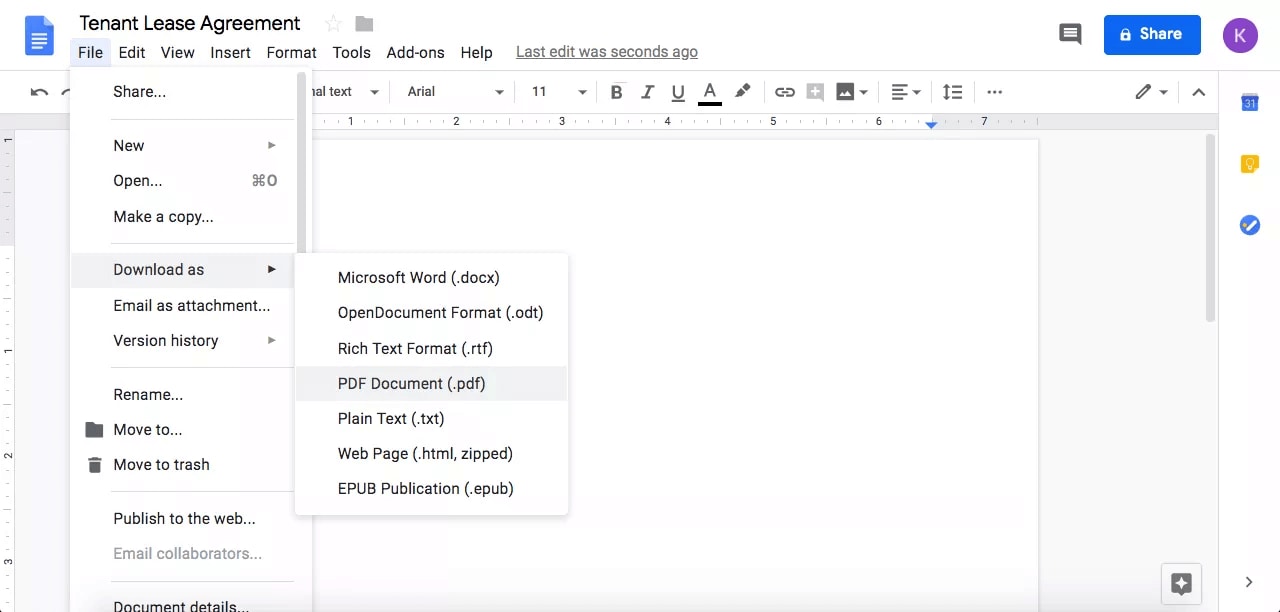
Part 3. Remove Background from PDF in Adobe Acrobat
Adobe Acrobat allows you to add or remove background from PDFs. So you have Acrobat installed on your computer, you can clear background with it.
Step 1. Edit PDF
First of all, open the PDF document with background in Acrobat. Then click Tools > Edit PDF.
Step 2. Remove Background from PDF
Then in the Edit toolbar, click More > Background > Remove and click Yes to confirm. Then the background will be removed from the PDF page.
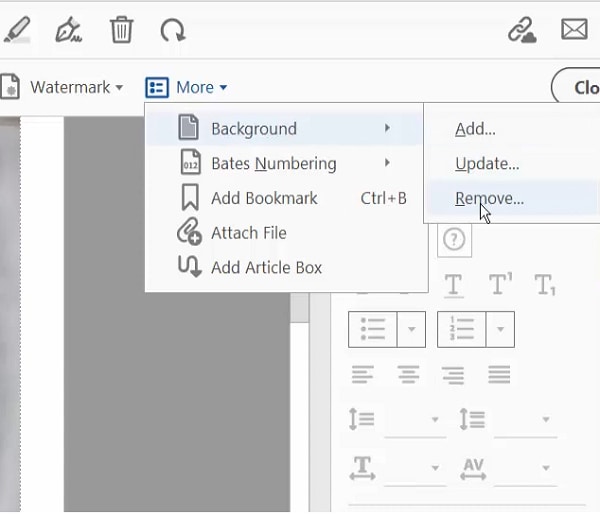
Part 4. Which is the Best PDF Background Remover Online & Offline
When it comes to finding the best PDF background remover, there are several great options available, both online and desktop tools. Wondershare PDFelement, Adobe Acrobat Pro DC are all excellent tools that can help you remove backgrounds from PDF files with ease. Additionally, PDFelement and Acrobat offer several features to help you add, edit or remove backgrounds from PDF files.
If you want to remove background from PDF online for free, you should use Google Drive. Or you can use some online PDF background remover, such as Soda PDF, PDFescape, which, however, can't be used for free online.
|
Features
|
Adobe Acrobat
|
Google Drive
|
|
|---|---|---|---|
| Remove background from PDF | |||
| Change PDF background color | |||
| Add background to PDF | |||
| Make PDF background transparent |
Part 4. FAQs about Removing Background from PDF
1. Can you make a PDF background transparent?
To make a PDF background transparent, you can use Photoshop. Open the PDF image in Photoshop, click "Layer" > "New Layer" to add a transparent layer. Read more: How to Create PDF with Transparent Background.
2. How can I change PDF background color to white?
Changing background color is easy by using a PDF editor. With PDFelement, you can open a PDF file, then click "Edit" > "Background" to change its color to white.
3. How to remove gray background from scanned PDF?
There are 2 reasons why there is gray background in a scanned PDF. One is the color mode is set to grayscale when scanning the file; the others is the contrast and brightness settings. To avoid gray background in scanned PDF, scan the PDF with black and white mode and increase the brightness contrast.
Free Download or Buy PDFelement right now!
Free Download or Buy PDFelement right now!
Try for Free right now!
Try for Free right now!
 100% Secure |
100% Secure | G2 Rating: 4.5/5 |
G2 Rating: 4.5/5 |  100% Secure
100% Secure




Elise Williams
chief Editor