 Home
>
Editing Tips
> How to Flatten PDF Files
Home
>
Editing Tips
> How to Flatten PDF Files
The term "flatten PDF" refers to the process of taking the multiple layers of a PDF file and removing any interactive elements to create a "flat PDF". The mechanics of how to flatten a PDF can be explained by comparing it to composite images that Photoshop users are familiar with. Just as there are layers in an image that can be flattened in order to be converted to a different format, there are layers in a PDF that can be flattened, such as interactive elements, embedded fonts, and so on. It's also similar in some ways to the "flatting" process used by colorists in the comic book industry. As such, the method to flatten PDF documents involves a careful process of merging the text in the PDF stream to the data layered on top of it. More on that later. Let's look at the process of using a PDF flattening tool like Wondershare PDFelement - PDF Editor Wondershare PDFelement Wondershare PDFelement to flatten PDFs.
- Part 1: What Does it Mean to Flatten a PDF?
- Part 2: Why Need to Flatten a PDF?
- Part 3: 3 Steps to Flatten PDF with PDFelement
- Part 4: How to Flatten a PDF in Adobe
- Part 5: How to Flatten PDF Online with Google Chrome
- Part 6: How to Flatten PDF Online Free with Sejda
- Part 7: Advantages and Disadvantages of Flattening PDF Online
Part 1: What Does it Mean to Flatten a PDF?
A non-interactive PDF document is typically considered to be a flattened file even though it may contain a mix of images, text, and even shapes. Think of it as just having a single layer that cannot be flattened further. However, most PDFs often have elements that won't be available in the PDF stream. Some of these include markups and annotations, form field data, interactive form elements, image layers, and so on. In some cases, you might not want these interactive elements to remain separate; you may just want them to appear as special characters. Hence, the "flatten PDF" process.
Part 2: Why Need to Flatten a PDF?
By flattening a PDF, what you're doing is rendering all these non-static elements into the main PDF stream according to their visibility properties and then removing them altogether. There are several reasons why you may want to do this:
- The PDF renders faster if it's flat, which is useful when sharing a PDF URL with a wider audience, so they can view it on their browsers.
- You can display specific values for drop-down menus, checklists, etc. that can't be altered.
- For forms, you can flatten a PDF to prevent others from changing data easily.
There are also several advantages to having your PDF files flattened. For example, it's easier to distribute a PDF link to a flat document, so it loads faster on the browser - very handy when you have large files with tables, filled-out form data, and so on. You can also 'lock' the content, in a sense, which is especially useful when forwarding forms and other interactive data. In addition, since you're removing the interactive elements and rendering them on the imaging level, this vector information can be removed, essentially making it a simple PDF that's easy to share and view.
Part 3: 3 Steps to Flatten PDF with PDFelement
PDFelement is a full-featured document management system designed to handle PDF and other digital workflows. Since flattening a PDF is a delicate process, it is prone to errors. PDFelement eliminates the potential for such errors and renders a true flat copy of any PDF file you process, even one with complex text, objects, form fields, and other data elements. The process to flatten PDF files are explained in detail below:
Step 1. Open the PDF Flattening Tool
Open PDFelement and import your PDF file using the "Open files" button on the software's home page or simply by dragging a file icon into the interface.

Step 2. Flatten PDF
Under the "Tool" tab, you should be able to see a button called "Flatten File". Click on it to proceed.
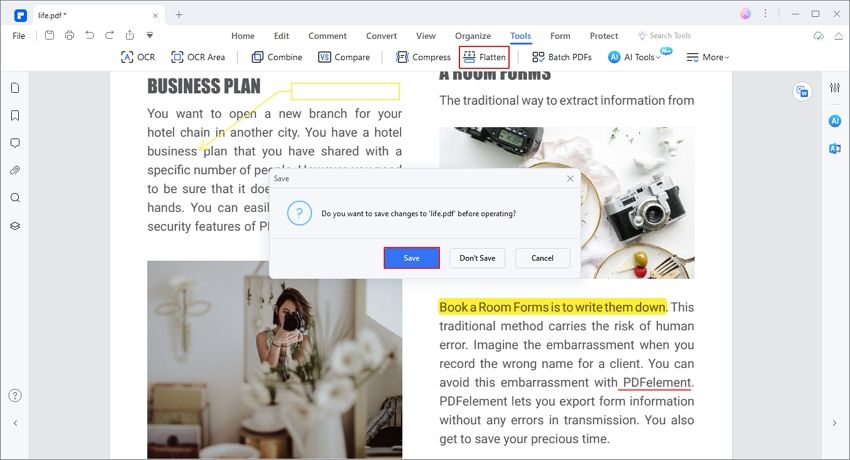
And your PDF file will be flattened in a few seconds and the flattened PDF will be open as a new tab in PDFelement. As you can see, the previous PDF interactive and fillable forms are not fillable anymore now.
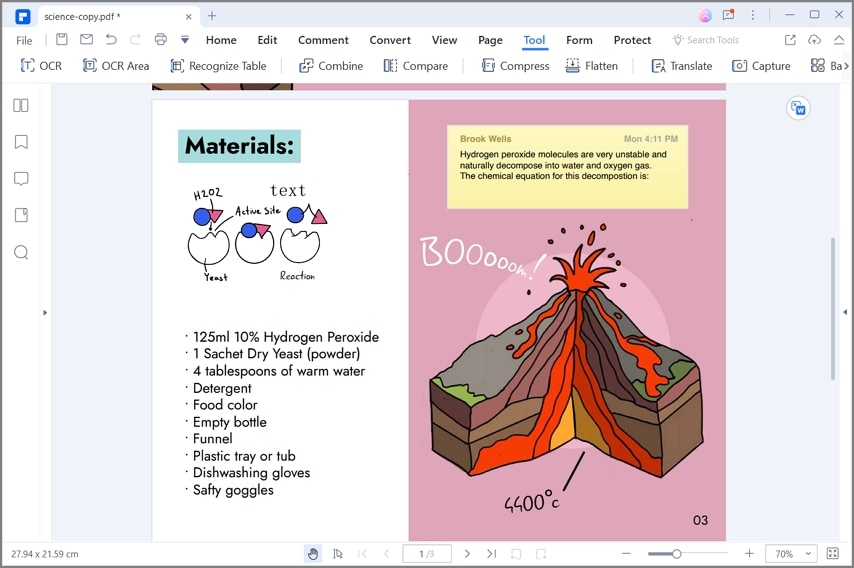
Step 3. Save the Flattened PDF
Finally, click "File" > "Save As" if you want to keep the flattened PDF file and hit the "Save" button after assigning a new name for the flattened PDF file.

PDFelement is a solid PDF flattening tool, but it is capable of much more. Here's a quick look at some of the exhaustive PDF actions you can perform:
- Edit PDFs: Full editing suite for PDF workflows. Easily edit any component of a PDF, including images, text, hyperlinks, forms, footers/headers, watermarks, tables, and many more.
- Create and Convert PDFs: Convert any document format to PDF and vice versa with stunning accuracy even in the case of complex layouts with mixed elements like tables, graphs, links, etc.
- Fill Forms and Sign PDFs Digitally: It can handle any type of form creation, form conversion (non-interactive to interactive format), form field recognition, import/export, and data extraction. A legally binding digital signature can be created and added to documents.
- PDF Security: To protect PDF documents, security elements can be added, such as password access, editing and other restrictions, watermarks, redaction of content, etc. The latest and strongest encryption algorithms are used and continually updated in new iterations of this software.
- Advanced OCR: The pro version comes with a plugin module for optical character recognition that works with over 20 languages.
- Batch Processes: The Pro version also offers numerous batch processes for handling repetitive tasks, large extraction jobs, and even OCR processing.
Part 4: How to Flatten a PDF in Adobe
Flattening PDF documents can be very influential in making handling documents easier. Adobe Acrobat is one of the mainstream platforms that can flatten PDF documents. The following steps explain how to flatten PDF across Adobe Acrobat.
Step 1: The steps to flatten PDF documents across Adobe are pretty simple. Launch Adobe Acrobat on your device and access "My Computer" from the left-side section. Select "Browse" and import the file.

Step 2: Once the file is imported, tap on the "File" tab, and select "Print" from the drop-down menu. You can also try using "CTRL + P" to lead to the print menu. From the print menu, you can either select "Microsoft Print to PDF" or "Adobe PDF" from the available options across "Printer."
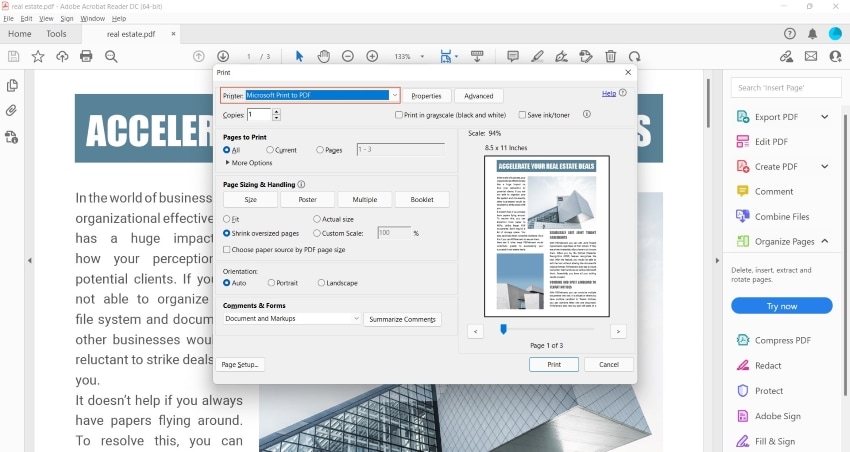
Step 3: Set up other page sizes, orientation, and other layout settings. Once done, click on "Print" and flatten your PDF successfully.
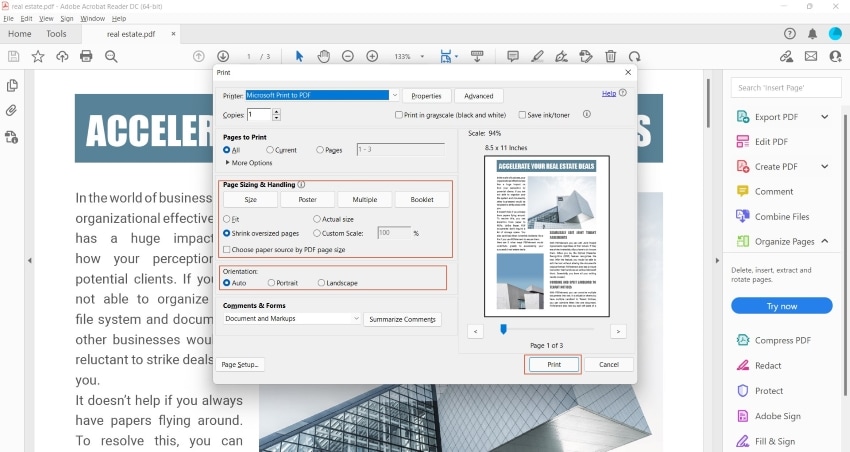
Part 5: How to Flatten PDF Online with Google Chrome
Google Chrome offers a simple step-by-step procedure to flatten PDF documents across its platform. Users can effectively convert their fillable PDFs into simple documents with the browser's help. You need to look into the steps shown below to execute the process.
Step 1: You need to open a PDF document across Google Chrome. Fill out any details if provided across the document before having it flattened.

Step 2: Once the document is completed, tap on the “Print” icon on the top-right section or use the short-cut key “CTRL+P.”
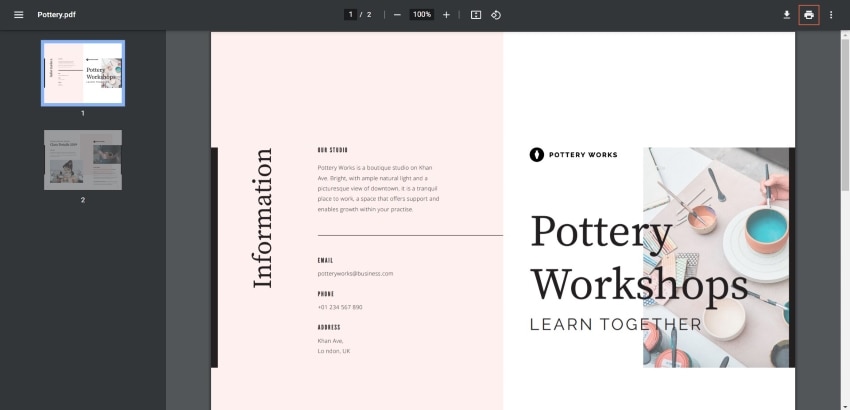
Step 3: A new window opens on the screen. On the “Destination” section, select the option of “Save as PDF” and tap “Print” to flatten the PDF document. The flattened document is saved as a PDF file on your device.
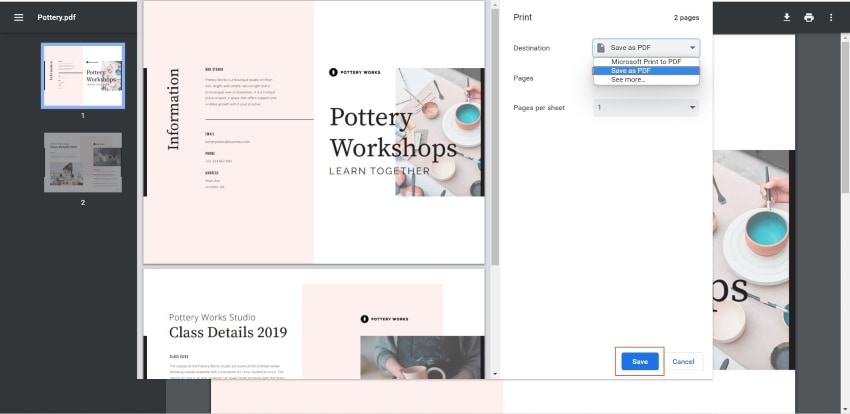
Part 6: How to Flatten PDF Online Free with Sejda
Sejda is a robust, web-based PDF editor that you can use for a roundabout way for PDF flattening online. So, how do you do flatten PDF layers online? Here are the steps:
- 1. First, head over to the Sejda official web page. And then search and find the "Flatten" option. Click on it and open the flattening PDF page.
- 2. Click the "Upload PDF files" button, and select the PDF file on your computer and click "Open". Your PDF will be successfully uploaded to this online PDF flattener.
- 3. At this point, you can choose an option between "Flatten everything" and "Flatten form fields".
- 4. After you set the options, click the "Flatten PDF" button to start the process. And then you can see the "Your task is processing" reminder.
- 5. After a few seconds, the PDF will be flattened. Once the conversion is done, just click the "Download" button to save your flattened PDF.

Part 7: Advantages and Disadvantages of Flattening PDF Online
Flattening a PDF file online is convenient, and there are several other advantages as well when you compare it to using an offline or installable piece of software. We've listed some of these below:
Advantages:
- No need to install any software.
- Works well with a robust Internet connection.
- Option to merge other image content when creating the flattened PDF.
- Create URL to share the online-flattened PDF.
Disadvantages:
- An interrupted connection will end the session, forcing you to start over.
- Private information may be prone to hacking when uploaded to or downloaded from a remote server.
- Not suitable for very large PDF files.
Although Sejda is quite an effective online PDF flattener, you might want to consider an offline alternative such as PDFelement.
Free Download or Buy PDFelement right now!
Free Download or Buy PDFelement right now!
Try for Free right now!
Try for Free right now!
 100% Secure |
100% Secure | G2 Rating: 4.5/5 |
G2 Rating: 4.5/5 |  100% Secure
100% Secure




Margarete Cotty
chief Editor