 Home
>
Editing Tips
> How to Edit Font Size in PDF
Home
>
Editing Tips
> How to Edit Font Size in PDF
Is it possible to edit font size in a PDF file? Yes, you can edit the font size with a PDF editor. We recommend that you use PDFelement to edit text size in PDF. This software is readily available for download, and it is easy to use. With that being said, we will now see how to edit font size in PDF.
How to Edit Font Size in PDF
On the Wondershare PDFelement - PDF Editor Wondershare PDFelement Wondershare PDFelement, you will have to enable the editing mode so that you can easily edit PDF font size. The program will allow you to specify the font size that you want and apply it. Without saying much, let us have a look at how to edit font size in PDF with it. The steps include:
Step 1. Open a PDF File
Open the PDF document with the program. Click on "Open files", choose the PDF file, and open it.

Step 2. Click the "Edit" Icon
You should now see the PDF file with the pages open. Next, move to the menu bar and click on the "Edit" button. A new editing formatting menu will appear, whereby you have to click on the "Edit" icon on the top right. This will make all the content into the editing mode.
Step 3. Select the Target Text
The editing mode will make the texts editable and selectable. Now, click on the texts that you want to change the font size. You can use the line mode and paragraph mode to define where to select texts.

Step 4. Edit Font Size in PDF
Once you select the texts, a property panel will appear on the right. Now, click on the font size to beginning editing the font size by either increasing or reducing the font size.
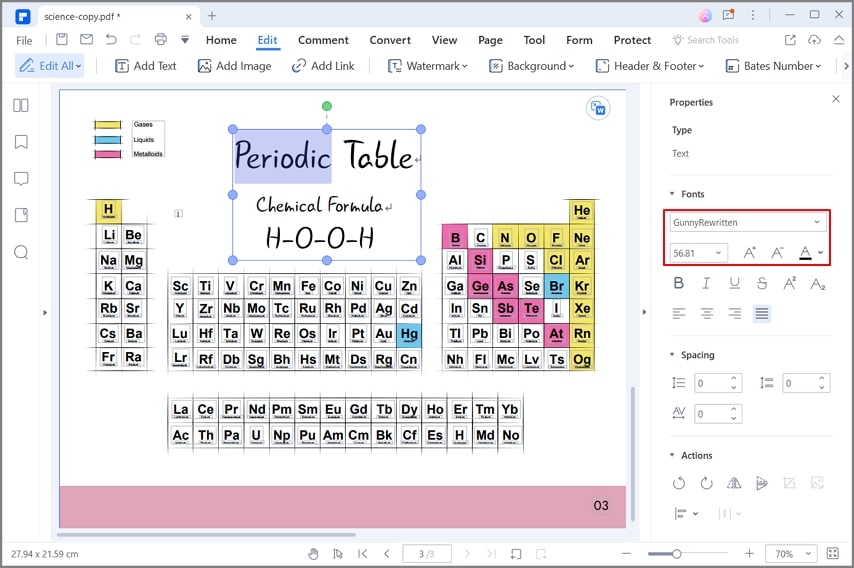
Step 5. Another Way to Edit Font Size in PDF
Alternatively, you can click on the font size icon and scroll through the size. Click on the size you want, and you will see the font size of the PDF, either increase or reduce depending on the size you select.
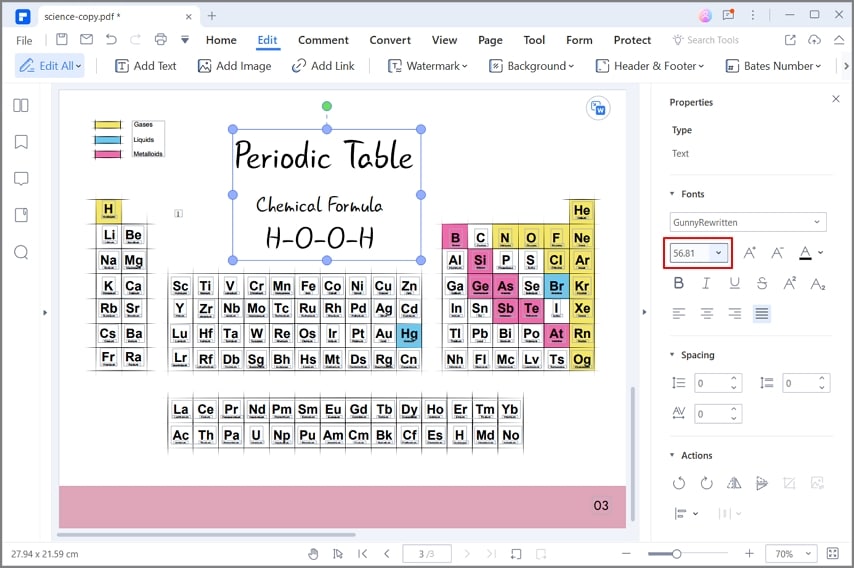
Do you want to edit texts, font size, font style, objects, links, or images on your PDF file? Well, you need to use PDFelement, a product of Wondershare Technologies. With this software, you can do all your PDF editing within a few steps by just enabling the editing mode. Moreover, it simplifies your editing using the line mode and paragraph mode options. Other than that, it is built with additional functionalities that enable you to manage your PDF file.
- It allows you to extract images, objects, pages, and data from PDF files.
- Enables you to create interactive forms within a click and edit PDF forms.
- Supports encryption of PD Files with passwords and permissions.
- Can turn PDF files, screen captures, and other file formats into PDF format.
- Converts PDF files to editable formats like eBooks, HTML, Word, Plain Texts, PowerPoints, Excel, and Images.
- Has OCR PDF that scans image-based files so that you can edit and search texts in them.
- Built with an optimizing PDF feature that resizes your PDFs to any size while retaining their quality.
- Merges several PDF files into a single file.
- Supports batch processing of processes like conversion, OCR, encryption, data extraction, merging, and watermarks, among others.
- Allows you to watermark PDFs, add signatures, and change the PDF background.
- Acts as a PDF viewer that is equipped with a navigation panel, zoom, and other page controls.
- Allows you to share PDF files via email attachments, Google Drive, and Dropbox.
Free Download or Buy PDFelement right now!
Free Download or Buy PDFelement right now!
Try for Free right now!
Try for Free right now!
 100% Secure |
100% Secure | G2 Rating: 4.5/5 |
G2 Rating: 4.5/5 |  100% Secure
100% Secure




Elise Williams
chief Editor