PDFelement-Powerful and Simple PDF Editor
Get started with the easiest way to manage PDFs with PDFelement!
So, you have a scanned document in hand. However, you can't pass the skewed one on to someone else. Or, you can't review your lesson properly because the skewness triggers your OCD. So, you must deskew that PDF. Of course, you would need a reliable PDF tool to do that.
In this article, you will find three of the best PDF tools that allow you to correct the alignment in your PDF file. Also, you will find tutorials about how to use the said tools.
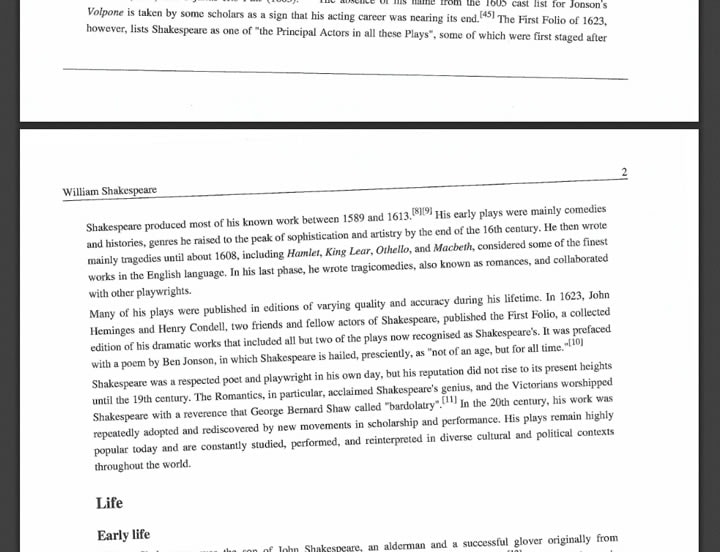
The Problem With Skewed PDF Files
Picture this. Your exam is tomorrow. You asked your classmate for a reviewer, and they sent you a scanned PDF. However, they did not scan the document properly - it is not straight. While you can still use it as a reviewer, it's not preferable.
The document in question has a problem with readability. Therefore, it would not be effective as a reviewer. You need to tilt your head to read the content quickly. That could cause physical discomfort. So, instead of making do with the skewed PDF file, why not deskew it first?
How To Straighten A Scanned PDF Using Adobe Acrobat Pro
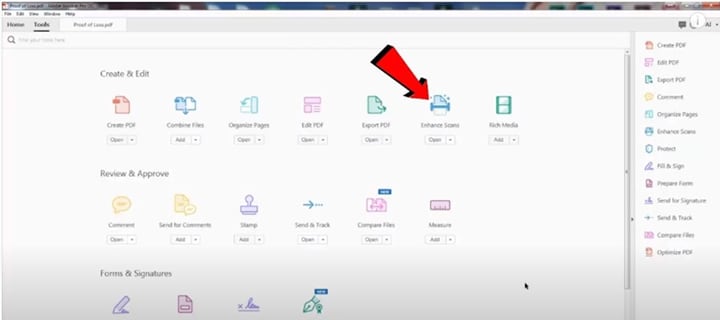
You can use Adobe Acrobat Pro DC to fix scanned PDF files that are lopsided. Follow these steps to do so:
- Launch Adobe Acrobat Pro DC.
- Open the skewed scanned PDF.
- On the top menu, click
- You can use two tools from this software: a.) Enhanced Scans and b.) Optimize PDF. Select either one.
A. Using the Enhanced Scans tool
- After opening Enhanced Scans, click Recognize Text at the top center of the screen.
- Click In This File.
- On the menu that will drop down, click Recognize Text. You can also specify the page you want to straighten first.
- Adobe Acrobat Pro DC will use its OCR function to deskew the document. Wait for the loading to finish, and you are done.
B. Using the Optimize PDF tool
- After clicking Optimize PDF, click Optimize Scanned Pages on the top center of the screen.
- Adjust the quality you want the deskewed PDF to be using the slider, then click
- You will see a text at the bottom saying "Optimizing." Once it is done, you will see a straightened version of the PDF.
Note: Sometimes, this method makes some characters unrecognizable.
How To Deskew A Scanned PDF Using PDFelement
The process of deskewing a scanned PDF has been made easier with Wondershare PDFelement. Provided next are the steps to learn how to straighten a scanned PDF using this extensive PDF manager:
Steps
- Access the Document on PDFelement’s Interface
To start the process, launch the tool on your device and import your document using the “Open PDF” button.
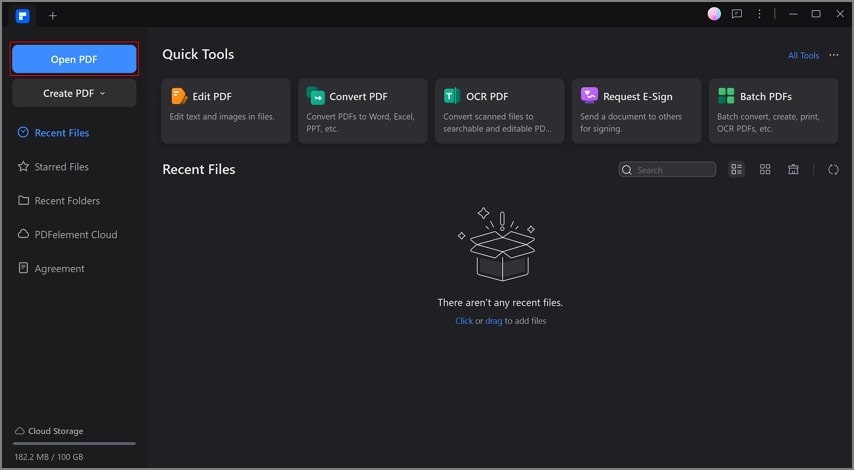
- Perform Optical Character Recognition
Once the PDF is successfully imported, access the "OCR" option on the toolbar at the top of the page. Moving forward, a pop-up window will appear in which you have to select “OCR Option” as “Editable Text” from the drop-down menu. Next, select the language used in the document from the options provided to you.
Furthermore, you can also specify the "Page Range" using the respective radio button. Once all the settings are configured, hit the "Apply" button to proceed.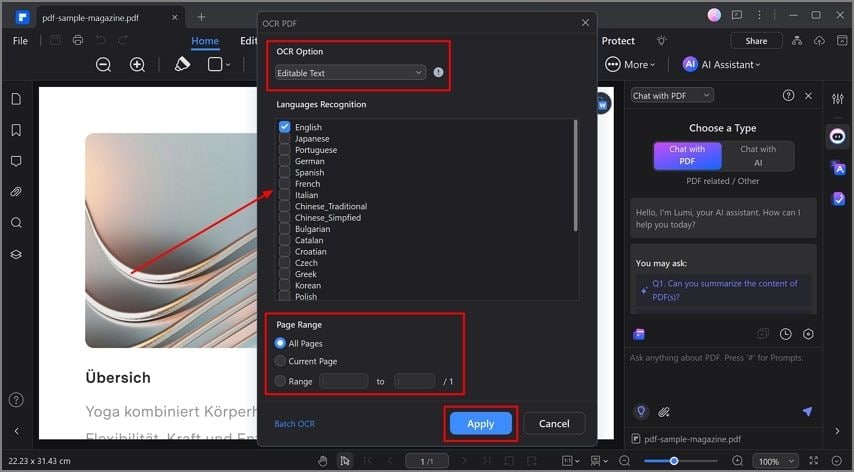
- Make Changes to the Document if Required
After the successful completion of OCR, your PDF will appear straight with the text editable. You can make changes to the document if required. Once satisfied with the results, click the "Save" button to save the generated results to your computer device.
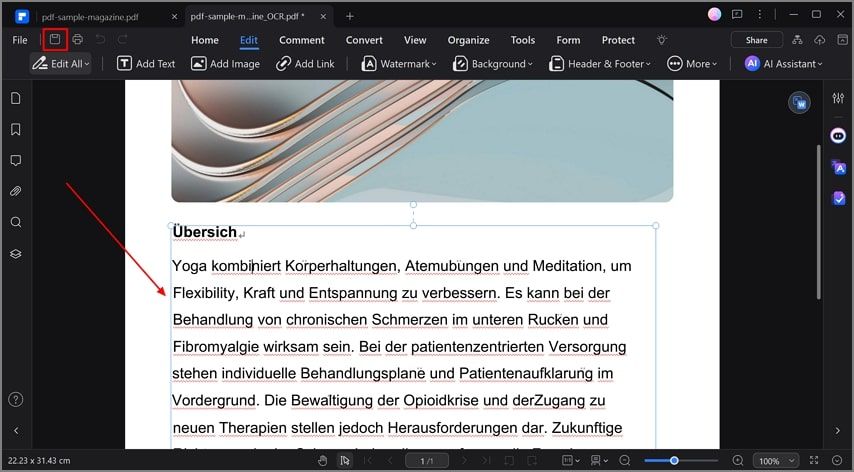
Tips
Very rarely, PDFelement would put words on individual boxes. That makes it difficult to edit. When that happens, close the document outputted by the OCR. Then, perform OCR on the original file again.
After deskewing the PDF, you may notice that the background is a little messy. If it is not important, select it and press Backspace or Delete from your keyboard.
Other Things You Can Do Using PDFelement
PDFelement's reliability as a PDF tool is unparalleled. Why? Because it allows you to do so many things.
For starters, PDFelement allows you to edit PDFs as if you are editing documents on Microsoft Word. You can change the font styles, colors, and sizes of the text on the PDF. Similarly, you can change the styles and colors of shapes.
Not only that, but PDFelement also allows you to add text, images, and shapes to the document. Do you need to add links or watermarks to your PDF file? PDFelement also allows you to do that.
You can also turn non-fillable forms made in Word, Excel, or another application into a fillable and editable PDF form. It only takes one click.
PDFelement's toolkit also contains many markup tools. You can use this software to add highlights and comments. You can also take notes, annotate, and monitor changes.
Adding signatures to your PDFs is also important, especially for professionals. You can sign documents or create legally-binding signature fields using PDFelement.
You just learned how to deskew PDF files using PDFelement's OCR tool. That's only one of many uses. You can also use this tool to extract from images.
For example, your friend in Korea sent you an item. It comes with a note, but you can't comprehend it since it is written in Korean. Using PDFelement's OCR tool then its translation tool will help you understand what the note says. PDFelement can translate with AI into over 50 languages with built-in LLMs.
Again, these are only a few things you can do with PDFelement besides deskewing a PDF file.
How To Deskew A PDF File Online
Don't you have enough space on your computer for another program? Do not worry; there are online alternatives for deskewing a PDF file. Sejda stands out among these options. Here's how to use this tool:
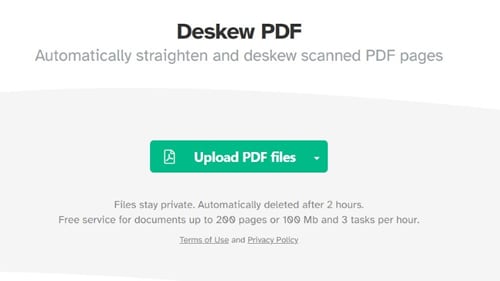
- Open a web browser on your device.
- Visit Sejda's website.
- Click Upload PDF Files. Optionally, expand the drop-down menu to select Dropbox, Google Drive, or You can also use the URL of the PDF you want to deskew.
- Select the PDF files you want to straighten.
- Click Sejda's deskew algorithm will fix the alignment of the PDF file's content. Then, Sejda would delete the original PDF.
- After Sejda rotates the PDF file's content, click Download to get the deskewed PDF. Sejda will delete the file after 2 hours. So, download it as soon as possible.
Conclusion
Frequently Asked Questions
What’s the difference between rotate and deskew?
Rotate turns an entire page by fixed angles (90/180/270). Deskew makes small angle corrections to straighten scanned content.
Can I deskew PDF online for free?
Yes. Only some of the online deskew tools auto-delete files within 2 hours and limit pages/tasks. For your privacy, we recommend using desktop software.
Will OCR keep text searchable after deskew?
Yes, run OCR to preserve selectable/searchable text instead of rasterizing pages.
 Home
Home
 G2 Rating: 4.5/5 |
G2 Rating: 4.5/5 |  100% Secure
100% Secure



