PDFelement-Powerful and Simple PDF Editor
Get started with the easiest way to manage PDFs with PDFelement!
Have you ever found yourself in a situation where you have a screenshot showing Urdu text? You want to copy and edit the said text. But you can't since it is in an image. So, is typing the words on a document the only solution? That would take painstakingly long if it is a long paragraph or your keyboard does not support Urdu.
Now, using an Urdu OCR tool is a good choice. It allows you to convert Urdu images to text quickly. We will introduce you to the best offline and online Urdu OCR tools.
In this article
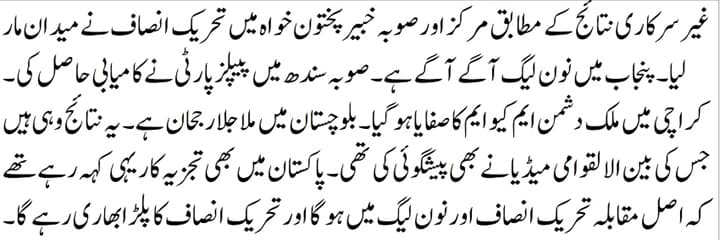
How To Perform Urdu OCR Online
You can use online tools to convert Urdu images to editable text. One of the best web-based tools is i2OCR. Why is it the best? To start, i2OCR is completely free. You don't have to purchase a license or a subscription to fully access all its features. Furthermore, i2ocr does not require you to register. Open the website and start converting.
What We Like About i2OCR:
- No registration is required.
- Free unlimited conversions.
- Supports standard image formats and PDF for input type。
- Deletes files after one hour or so.
- Supports over 100 languages。
What We Don't Like About i2ocr:
- Only supports five output formats.
- It can sometimes be inaccurate.
Supported Platforms: Windows, macOS, Linux, iOS, Android
Price: Free
Step 1 Select Image OCR if you use an image or PDF OCR if the scanned image is on a PDF.
Step 2 Under "Step 1," set the language to Urdu.
Step 3 Click Select Image/Select PDF, then upload the image you want to convert to text.
Step 4 Check the box for "I am not a robot."
Step 5 If you are using an image, click Extract Text. But if you are using a PDF, click PDF to Image first. Then, click Extract Page Text.
Step 6 Wait for the translation to finish, then scroll down to see the Urdu text extracted from the image. You can copy or translate that.
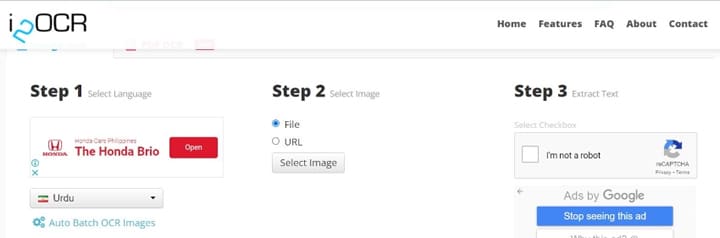
How To Scan Urdu Text From Images on Your Mobile Phone
Three products from Google Suite allow you to extract Urdu text from images. We will talk about Google Keeps/Google Lens for mobile phones.
What We Like About Google Keeps/Google Lens
- Completely free - you only need to make a Google account.
- Easy to use.
- Fast.
What We Don't Like About Google Keeps/Google Lens
- Limited to five input types.
- Inconsistency - Google Lens may give slightly different results from Google Keeps even though they scanned the same image.
Supported Platforms: Web, Android, iOS
Price: Free
How To Convert an Image to Text Using Google Keeps
Step 1 Install Google Keeps from the Play Store or the App Store.
Step 2 Launch the app, then tap the Image icon.
Step 3 Sect Take Photo if you want to take a picture or Choose Image if you already have the image saved on your device.
Step 4 Tap the kebab menu or the three dots, then tap Grab image text.
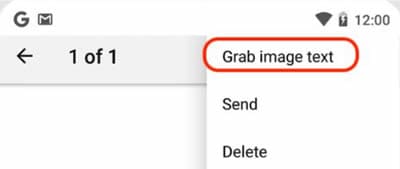
How To Convert an Image to Text Using Google Lens
Step 1 Install Google Lens from the Play Store or the App Store.
Step 2 Launch the app, then click the camera icon at the right end of the search bar.
Step 3 Select the image containing Urdu text from your gallery or take a picture.
Step 4 Wait for Google Lens to finish processing the image. Then, select Text from the bottom of the screen.
Step 5 Google Lens would highlight the image on the text. You can select and copy it.
Step 6 You can paste the text on a note app.
How To Convert Urdu Image to Text on Windows
What if the image with Urdu text is saved on your Windows PC? You can use Urdu OCR programs instead. The best one is Akhar 2016. A research center in India developed this software. India has a 50-million population of Urdu-speaking people. So, you can rest assured about Akhar's accuracy.
What We Like About Akhar 2016
- Developed by Urdu-speaking people.
- Has other functions aside from OCR.
- Good accuracy with computer-composed text.
What We Don't Like About Akhar 2016
- Accuracy drops when text is hand-written.
- Images are required to be at least 300 DPI in resolution.
- Does not work when the text is multi-columned.
- Does not work on multi-colored images.
Supported Platforms: Windows
Price: Free
Step 1 Download Akhar 2016 from its website. Ensure you download the 2016 version, as the 2021 version no longer has the OCR feature.
Step 2 Open Akhar 2016, then click Language Tools.
Step 3 Click Optical Character Recognition, then select Urdu.
Step 4 A prompt will appear, telling you the requirements. Click OK.
Step 5 Click Add File, and select the image you want to convert.
Step 6 Finally, click Run OCR.
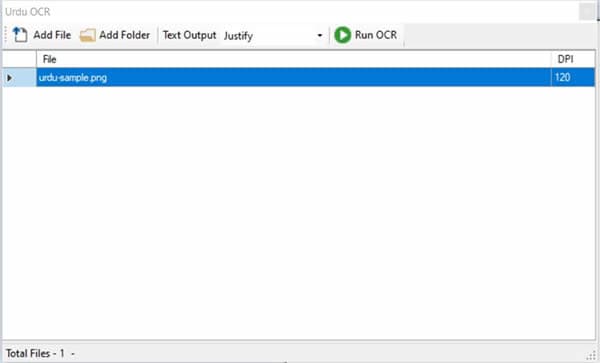
Which Is the Best Urdu OCR Tool for You?
If you are using a mobile phone, you could choose between Google Suite's products and i2ocr. Both are free, and the latter does not even ask for registration. Google Lens/Google Keep could be a little more accurate. However, i2ocr has the advantage of being available on more platforms.
Akhar 2016 is a reliable software but a little difficult to use. This has many requirements, and English guides on how to use it are almost nonexistent.
Other OCR Tools for Other Languages
Do you need another tool that supports other languages? If so, please check PDFelement. It has most - if not all - the tools you will ever need to edit PDFs. For instance, it allows you to highlight or underline text. Also, you can use PDFelement to make PDFs, convert PDFs to other file types, and combine PDFs. This software also allows batch processing, allowing you to manipulate multiple files simultaneously.
PDFelement also offers a robust OCR tool. It supports 25 different languages, namely: English, Portuguese, Japanese, Spanish, German, Italian, French, Bulgarian, Chinese Simplified, Chinese Traditional, Croatian, Catalan, Greek, Czech, Korean, Polish, Romanian, Russian, Slovak, Thai, Turkish, Ukrainian, Dutch.
How To Use PDFelement's OCR Feature:
Step 1 Open PDFelement, and then click OCR.
Step 2 Select the PDF containing the image you want to convert to text.
Step 3 Choose from the two scan options. Click the (!) icon to know what they mean.
Step 4 Select the pages you want to convert. (Optional)
Step 5 Set the language used on the PDF.
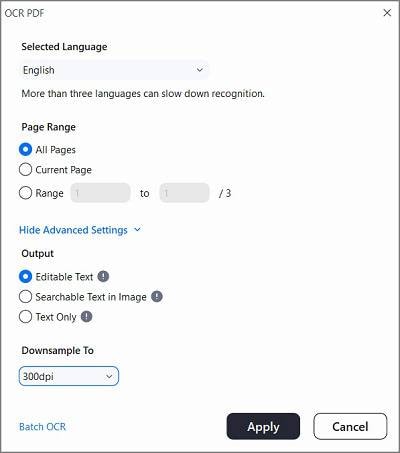
Step 6 Click Apply.
Conclusion
Advanced technology allows us to convert text from images to editable text. These are called OCR tools, and each is different from the others. You must weigh the options based on your needs. If you also need a PDF tool, PDFelement is your best option. Aside from the OCR function that supports dozens of languages, PDFelement also offers a slew of PDF editing and converting features.

 G2 Rating: 4.5/5 |
G2 Rating: 4.5/5 |  100% Secure
100% Secure



