Optical character recognition (OCR) is a technique that can translate scanned images of typed, written, or printed text into a machine-encoded form of the same text. With time, people have designed multiple tools that allow you to perform OCR. And one of those reliable tools is Easy Screen OCR.
However, we've got you covered if you're unaware of Easy screen OCR and how to use it. In this article, you'll discover what Easy Screen OCR is, how to use it, and its alternatives. Let's get into the details!
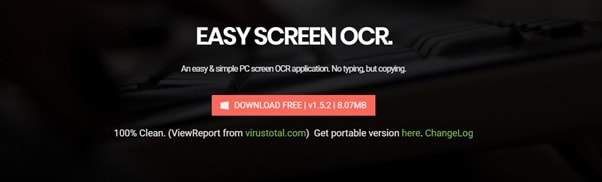
In this article
About Easy Screen OCR
Easy Screen OCR is entirely compatible with Windows and enables you to glean text from almost anything that appears on the screens of your personal computers. It is a desktop variant of an Optical Character Recognition tool. Its original objective is to extract text from various media types, including images, videos, websites, and documents.
Easy Screen OCR can convert photos into text that can be edited with unparalleled precision since the robust Google OCR engine powers it. You may also digitize your notes with a single mouse click and then change them straight from your desktop computer or mobile device. You don't have to upload anything if you use this application; you only have to take a screenshot, then copy the text from the captured area.
Key Features
- It allows recognition of more than 100 languages throughout the globe.
- You may extract text from screenshots and photos and then translate them into other languages.
- The OCR procedure is online, which makes your file considerably smaller.
- It lets you set your hot buttons to make the capture-OCR procedure easier.
Pros
Two OCR modes
Cross-platform support
Easy to use
Cons
Requires high internet connectivity
Use Cases
- If you want to extract text from a screenshot
- Since it is a lightweight tool, you can use it to avoid huge software packs
- If you wish to get an accurate text from an image
Platforms: It Supports Windows, Mac, Android, and iOS.
Price: Free to $15 per month
User Reviews:
"Easy Screen OCR is an excellent and straightforward application for digitizing text on your PC. It is based on Google OCR and can transform photos into editable text with amazing accuracy."
Step-wise Guide to Use Easy Screen OCR
Now that you know Easy Screen OCR python, you must wonder how to use its OCR feature. And this is what you'll discover in this section.
To understand how to use Easy Screen OCR full, follow the steps below:
Step 1 Download and install Easy Screen OCR on your PC and launch the tool. Now, you will see an A icon in the taskbar; click on it to expand the tool.
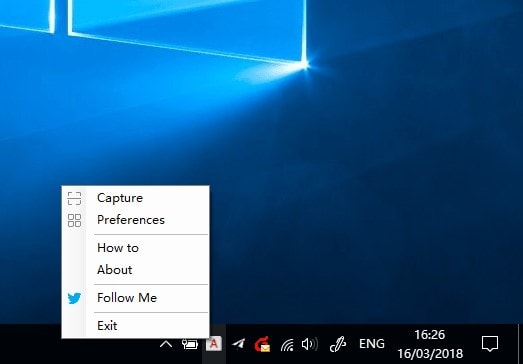
Step 2 Click on Preferences and go to General to select whether you wish to save an image or a PDF, and then select a directory in which you wish to save the file. You can view the shortcut key for screen capturing in the Hotkey tab. Also, select the language from Language.
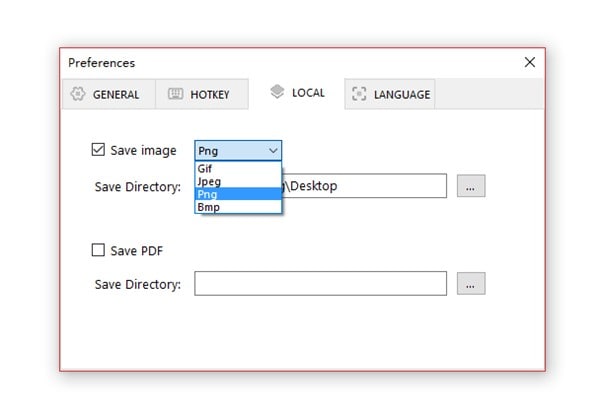
Step 3 Press the shortcut keys to capture the screen after the previous steps. You can also right-click the taskbar icon and choose Capture from the menu that appears. The screenshot will open in a new window after it has been taken.
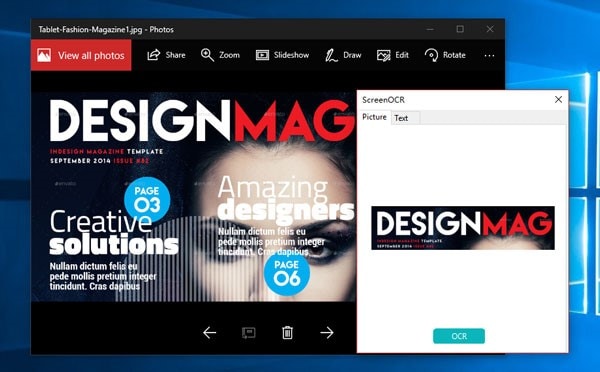
Step 4 You can begin the OCR process in Cloud by clicking the OCR button. When the OCR is done, it will send back the results. You may copy and paste the text into your work.
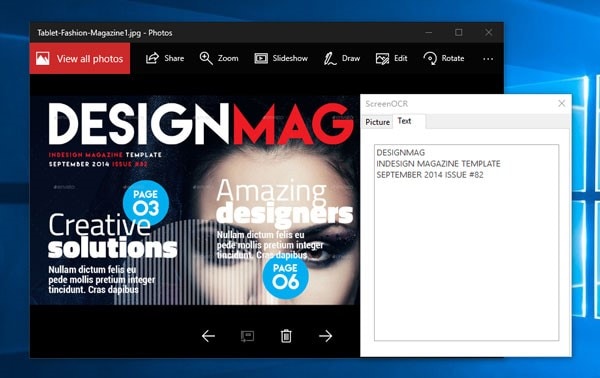
Limitations:
It doesn't allow you to perform on PDF files.
You cannot perform OCR on existing image files.
Best Easy Screen OCR Alternatives in 2022
Although Easy Screen OCR is a free and reliable tool, it does have some limitations, due to which some people look for its alternatives. If you are also looking for the best Easy Screen OCR alternatives, you're at the right place. You'll get the best alternatives for Easy Screen OCR down below:
PDFelement –for PDF OCR
If you need to create professional-looking PDF documents or forms quickly, cheaply, and safely, go no further than PDFelement, a powerful and practical PDF solution. Wondershare PDFelement - PDF Editor Wondershare PDFelement Wondershare PDFelement with its handy OCR converter, can read text from PDF files thanks to its integrated Optical Character Recognition (OCR) technology.
The structure and formatting of the original work, including the headers, footers, images, footnotes, page numbers, and captions, are maintained and reproduced throughout the OCR process. Besides that, PDF files can be annotated, edited, converted, merged, compressed, etc., using this tool. The modified PDF can be printed and distributed in various ways.
Key Features
- You may sign your forms with a handwritten signature and make direct edits to the text, photos, and PDFs.
- PDF files can be exported to JPG, PNG, DOC, XLS, and other formats.
- It uses bookmarks to return to previously seen sections of a PDF quickly and easily.
- It allows you to merge numerous PDFs into one.
Supported OS: Windows, Mac, Android, and iOS.
What We Like
PDF customization
OCR for handwritten documents
Supports 20+ languages
What We Don't Like
PDF customization is complicated
To understand how to perform OCR using PDFelement, follow the steps below:
Step 1 Get PDFelement on your PC and launch the tool. Click on the + icon or simply drag and drop the PDF file into the tool.
Step 2 Select the Scan to editable text mode by clicking the OCR button in the Tool section.

Step 3 Select the appropriate language for your PDF and click the Change Language button. You can select a single or many pages for OCR using the Range option.
Step 4 After that, click on Apply. When the OCR is done, the software will display the freshly produced editable PDF file. You can select the Edit tab to make changes to the PDF's text or click on To Text to export the text file.

Google --for screenshot translation
You can think of the Google OCR API as a subset of the larger Google Cloud Vision API. Extracting text from pictures such as JPEG, GIF, PNG, and TIFF is possible with the help of the Google OCR API. This OCR technique is used in various Google products, including Gmail and Google Drive.
However, it can also be used as an application programming interface (API) to generate text from photos inside one's own NLP-driven automated applications. Because of its low price, high power, and widespread availability, this API is a great choice for people working with tight budgets and developers working on massive projects. Unless you use it on a massive project, it will not cost a fortune.
Key Features
- It is implemented in several languages, such as JavaScript, Go, and Python.
- OCR works with a large number of languages outside only English.
- In addition to optical character recognition (OCR), the Google Vision API offers face recognition and picture tagging capabilities.
- You can use it to create custom optical character recognition software.
Supported OS: Windows, Mac, Linux, Android, and iOS.
What We Like
Not expensive
Supports multiple programming languages
What We Don't Like
A bit complicated to perform
To understand how to OCR screenshots using Google OCR, follow the steps below:
Step 1 Go to Google Drive on your device. Upload your screenshot file to Google Drive.
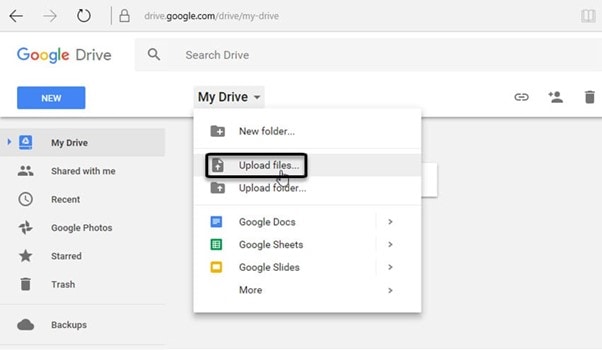
Step 2 Right-click on the uploaded screenshot and select Open With. Now, click on Google Docs from the drop-down menu.
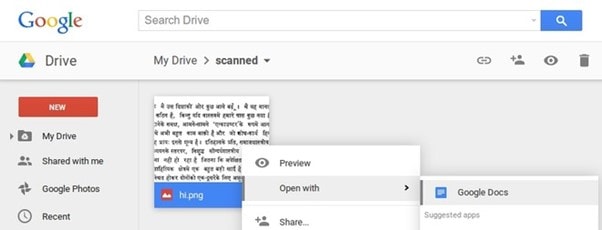
Step 3 It will scan the document, and then, your screenshot will come into text. You can copy or alter the text now.
How to Choose the Best OCR Tool
Wondering how to choose the best OCR tool for your work? You'll discover the answer here! Although there are multiple OCR tools in the market, finding an excellent tool that meets your requirements is still difficult. To ease this, we've listed some of the things you should consider before opting for an OCR tool, which includes:
Works Well With the Type of Your Document
In addition to the types mentioned above, there are documents about banking, insurance, the law, and even invoicing. You need an OCR program that works well with the documents you process in your field before anything else.
Speed and Accuracy
OCR software must quickly and accurately process the many documents you'll be using it on. Character recognition, field recognition, and document automation rate are the top measures to evaluate the performance of OCR software. In most cases, the provided horizontal OCR tools only perform well on the first metric.
API Integration
Integrating into your IT infrastructure via API is the best option. Straightforwardly and efficiently, it integrates with your code. To allow concurrent volume, the API must be suitable for volume and permit parallelization of operation.
Document Reviewing
A user interface is required to oversee the analysis flow of documents and verify the accuracy of automated data extraction. It must facilitate a review and rejection process by experts in complex cases. It's also important that it has monitoring capabilities.
Customizability
Maintaining a high rate of automation through iterative modification is essential. Then you can customize the software to meet your requirements and operate effectively in your environment. Check the responsiveness and effectiveness of the customer success teams before committing to OCR software.
 Home
Home
 G2 Rating: 4.5/5 |
G2 Rating: 4.5/5 |  100% Secure
100% Secure



