Writing a whole PDF or image content to get it in an editable form is a hectic task. However, with the introduction of Optical Character Recognition (OCR) technology, this task has become relatively easy.
Many tools in the market allow you to perform OCR on your documents. Among these tools, one of the reliable ones is i2OCR. It is a great online tool to get the text into an editable form from your document. In this post, you'll discover everything you should know about i2OCR online and its alternatives. Let's get going!
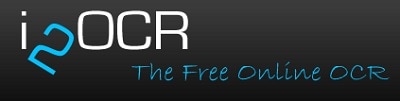
About i2OCR
To edit, format, index, search, or translate text from images or scanned documents, i2OCR provides a free online OCR service. Keep the photo or PDF on your hard drive or upload it to a cloud service. The picture or PDF's text should be visible for the best effects. Image resolution should be no less than 200 dpi, and file size should be no more than 10 MB.
You may see the extracted content and copy it for your use. You may also get the text in DOC format for download. In addition, i2OCR can decipher multi-column documents written in 100+ languages. It accepts various input image formats that can be loaded locally or via an internet link and presents deciphered text.
Key Features
- It offers compatibility with both the internet and locally stored photos.
- It provides options to copy or save the extracted text as a DOC file.
- It can conduct OCR in over a hundred different languages.
- It features a highly straightforward procedure to perform OCR on your document
Supported Formats: JPG, PNG, WEBP, TIFF, and PDF.
Price: Completely free
Languages It Support: It supports more than 100 languages, such as English, Urdu, Hindi, Spanish, German, Farsi, French, Persian, Croatian, Georgian Ancient, etc.
Accuracy: It provides 100% accuracy on high-quality resolution images and PDFs. However, if the PDF or image is blurry, the resulting output can have some mistakes.
Why We Like It
- Easy to use
- Supports multiple languages
- No need for registration/download
Stepwise Guide to Use i2OCR Online
Wondering how to use i2OCR PDF or image? You'll get the answer here! Using i2OCR is extremely easy; you just need to upload the image or PDF and extract text with a single click. To find out detailed stepwise to perform OCR on your scanned document, follow the steps below:
Step 1 Go to i2OCR online on your preferred browser. If you wish to perform image OCR, go to Image OCR. For PDF OCR, you need to go to the PDF OCR section.
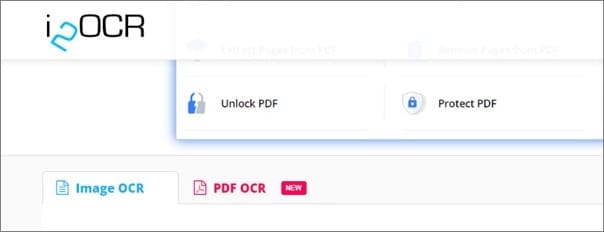
Step 2 Click on the Select a Language drop-down list to select a language of your document's content.
Step 3 After selecting the language, you must upload the file. You can upload the file by either clicking on Upload Image/Upload PDF, selecting the URL in the Upload File section, and pasting the file's URL.
Step 4 Once the file's upload is complete, click on Extract Text to get the extracted text from the image or PDF.
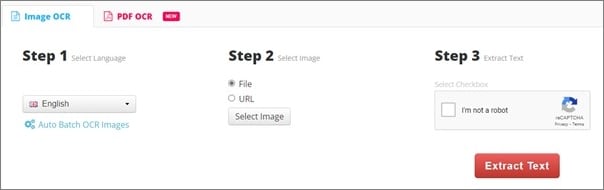
Note:
You can also batch-extract text from images or PDFs by clicking on Auto Batch Settings
Upload clear images or PDFs to get accurate results
Limitations of i2OCR
Although i2OCR is a reliable and free OCR, it does have some limitations, which include the following:
- The size of the image or PDF should be less than 10MB
- The uploaded images should have at least 200 dpi resolution
- The image or PDF should be clear to get the accurate results
- Limited output formats
- Requires high internet connectivity to perform OCR
HiPDF – Best i2OCR Alternative
HiPDF OCR is a powerful application for transforming your documents. Because it is web-based, you may use it on any device with a browser, including iOS devices and desktop computers running Mac OS X, Windows, or Linux.
There's no cost for the conversion service! PDFs can be converted in bulk, but if you want to convert additional file types in addition to PDFs, you'll need to upgrade to the Pro version, which also has other benefits.
HiPDF also provides several pictures altering capabilities. Users may reduce the file size of photographs, modify their aspect ratio, flip and rotate them, and even extract text from them. HiPDF allows you to include legally binding digital signatures that are recognized anywhere. Once files have been converted, they may be easily shared with others.
Key features
- It's a web-based program that works flawlessly in every browser and device.
- It lets you convert files from your smartphone or cloud services like Dropbox, Box, and OneDrive.
- The developers at HiPDF have created a PDF to Word Application Programming Interface (API).
- It's easy to send the link to the file through email or social media straight from the site.
Pricing: Free to $39.99
Platforms It Supports: Windows, Mac, Android, iOS, and Linux
What We Like
Easy to use
PDF customization
PDF to Word conversion
What We Don't Like
No batch conversion in the free version
To understand how to use HiPDF for PDF OCR, follow the steps below:
Step 1 Go to HiPDF on your preferred and click on Tools.
Step 2 In this Tools window, click on PDF to Word to get an editable text from the PDF.

Step 3 Now, click Choose File or drag and drop the file to the interface to upload a PDF for OCR.
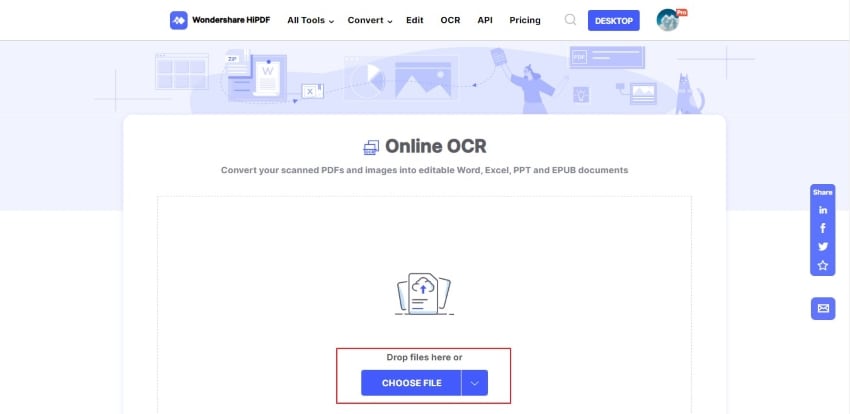
Step 4 once the file is completely uploaded, click on Convert to start the OCR procedure. It will take some time.
Step 5 After completing the OCR procedure, you must click on Download to download the resulting output to your PC.
User Reviews
"HIPDF has been a lifesaver on numerous occasions, and I am so grateful to have discovered such a useful online resource. HiPDF makes the conversion from document to PDF simple and quick, and it also ensures the security of Your files in the process, which is important to every user and me."
PDFelement – Best OCR PDF Tool for Windows, Mac, and iOS
With the best OCR PDF tool for Windows and iOS, PDFelement, you can create professional-looking PDF files and forms in a flash without breaking the bank or compromising security. If you know the name or keyword of the tool you're looking for, you may use the Search box to discover it fast.
As a bonus, PDFelement's handy OCR converter allows extracting text from PDF files using advanced OCR technology. Headers, footers, images, footnotes, page numbers, and captions are some of the layout and formatting components preserved and reproduced with this best PDF OCR tool.
In addition, you may redact important information by blacking it out and setting a password to access the encrypted papers. This tool is your best bet if you're looking for a one-stop solution for your PDF!
Key features
- It offers PDF to Word, PowerPoint, Excel, HTML, text, and picture conversion.
- It allows you to perform OCR on your PDF files and get searchable or editable text.
- You can make a form field that users may interact with and can itself automatically.
- You can get data from fillable PDF forms and save it as a CSV file.
- It allows you to insert page elements, bates, and page numbers.
Pricing: Free to $7.99
Platforms It Supports: Windows, Mac, Android, and iOS.
What We Like
Free OCR
Can access encrypted documents
Can export in multiple formats
What We Don't Like
Some advanced features require a premium subscription
To understand how to perform PDF OCR using PDFelement, follow the steps below:
Step 1 First and foremost, download and install PDFelement on your PC. After that, launch the tool.
Step 2 Drag or drop your PDF to the interface. You can also click on the + icon and navigate to your PDF to open it in the tool.

Step 3 Click on Tool from the above bar and select OCR to proceed. Make sure that you've got the OCR tool installed already.
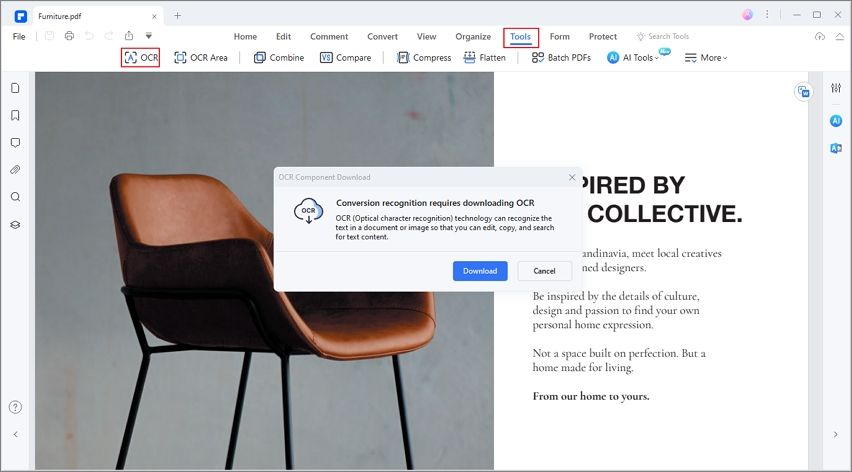
Step 4 Now, click on Scan to editable text and select the language in which your PDF content is by clicking on Choose a Language. Once you're done, click on Apply to start the OCR.

Step 5 After the OCR, click on Convert and To Text to export the file in text format. You can also click on Edit to make changes to the PDF.

User Reviews
"PDFelement is the best software available for managing PDFs. It's useful, and it can provide top-notch service. All in all, the service is great, and my suggestions are always considered. It's fantastic and has many features that have helped my company immensely.""
Bottom Line
I2OCR is an essential and reliable tool for OCR on your image and PDF. However, most people are unaware of how to utilize it and its alternatives. But we hope that you've learned everything about i2OCR after reading this article. Although i2OCR is free and reliable, it won't be helpful if you need it for large files. So, we recommend using PDFelement for PDF OCR since it is a one-stop solution for your PDFs.
 Home
Home
 G2 Rating: 4.5/5 |
G2 Rating: 4.5/5 |  100% Secure
100% Secure



