While you are watching a webinar or tutorial, you might come across text that you want to copy. When copying is not an option and manual retyping can be time-consuming, you need other solutions to deal with this situation. An OCR screenshot tool will allow you to achieve it by extracting text from any screen with just a few clicks.
To help you, we have tested and shortlisted the top OCR screenshot tools available in 2025 in this article. It will provide you with guides on both free and professional options, explaining how each of them works in detailed steps. Moreover, we will also introduce you to an advanced document tool that will let you organize and edit everything in one place, along with text extraction.
Part 1. From Pixels on Your Screen to Text on Your Clipboard
If you are wondering how an OCR screen capture works, learn how these tools turn visuals into editable text:
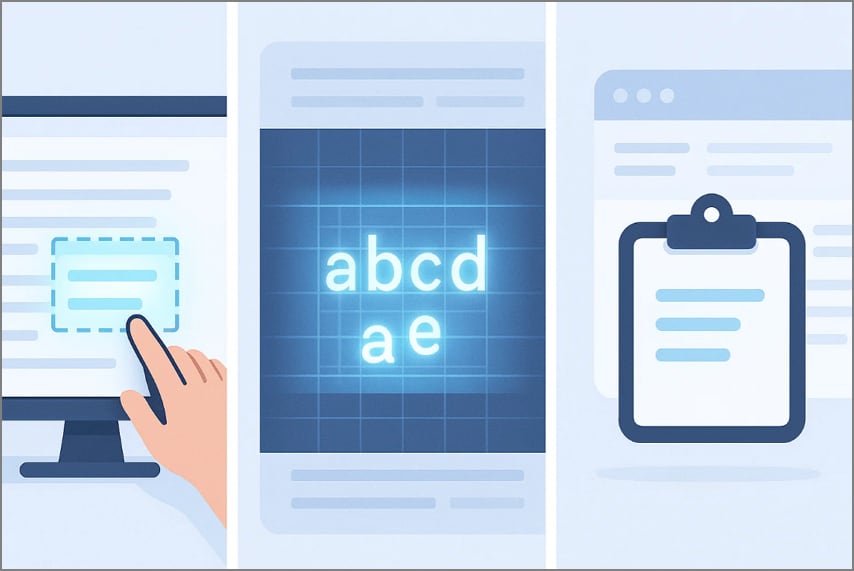
Capture: Usually, you drag a box around the text area on your screen from an image or app screenshot. The tool will snap a high-quality image of that portion, preserving every detail for later analysis.
Recognize: The image is then processed by an OCR engine, which scans each character written within the selected region. It uses trained algorithms to detect fonts and patterns to convert pixels into readable text.
Extract: Once the text in the image is recognized, it is automatically copied to the clipboard for use. The text can now be pasted into a document or an email without the effort of retyping.
The best tool that allows innovative OCR screen capture tool is PDFelement, allowing you 3 dedicated options for screen capturing.
Part 2. The Best Tools for Instant Screen Text Capture
When you are looking for the best screenshot OCR tool to use, go through the following dedicated desktop tools first:
1. Microsoft PowerToys
Summary: Instantly extracts text with a keyboard shortcut.
How it Works
Step 1. Access the Microsoft PowerToys tools and select the “Text Extractor” option from the right panel to toggle on the “Enable Text Extractor” switch.
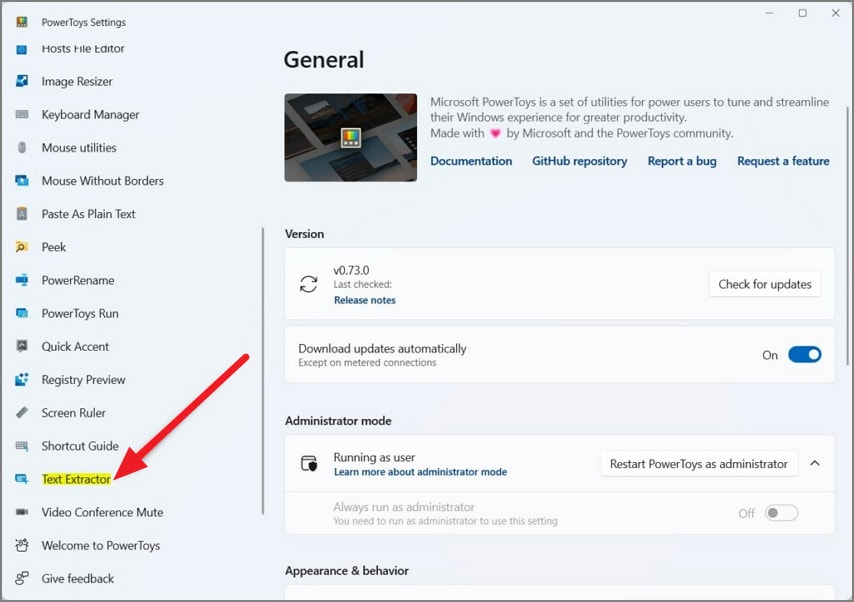
Step 2. Open the text image, press the “Windows Key + Shift + T and a toolbar will appear on the screen. You can select the OCR language in the language dropdown or access the settings to edit the activation shortcut or make other changes.
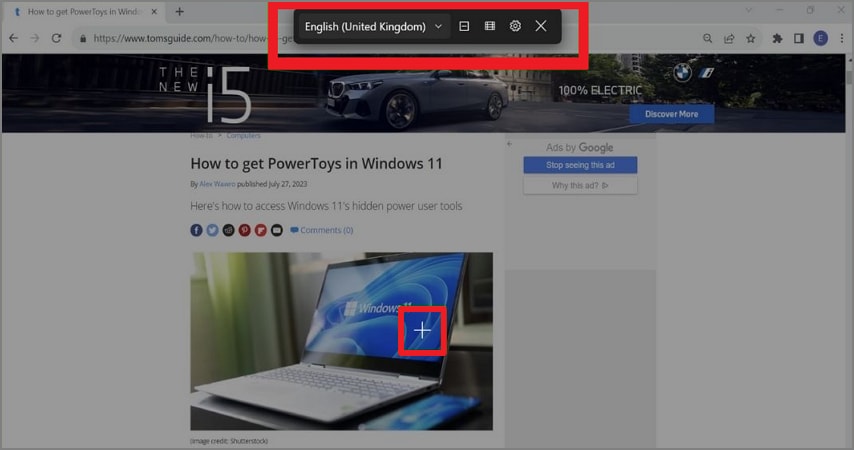
Step 3. Click and hold the mouse and drag it to capture the image like the snipping tool of Windows. When you release, the text from the selected area will be saved to the clipboard, which you can paste and use on any document.
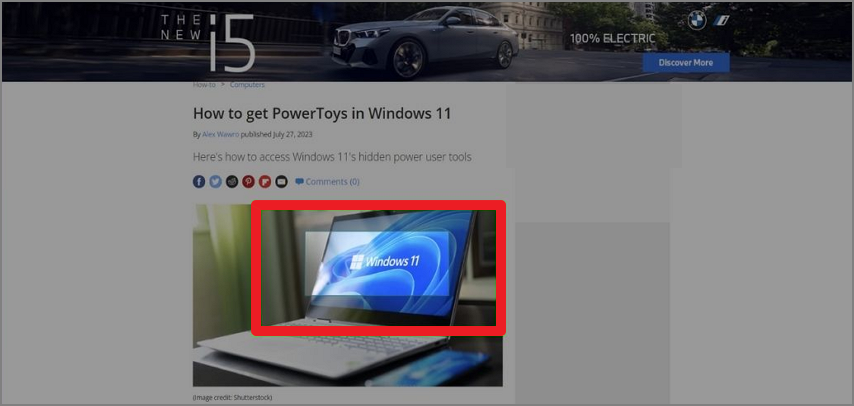
2. ShareX
Summary: A free tool for quick text extraction with a built-in OCR.
How it Works
Step 1. Once you have the ShareX 14 version installed, open it to find the “OCR” tool in the “Tools” menu in the left panel.
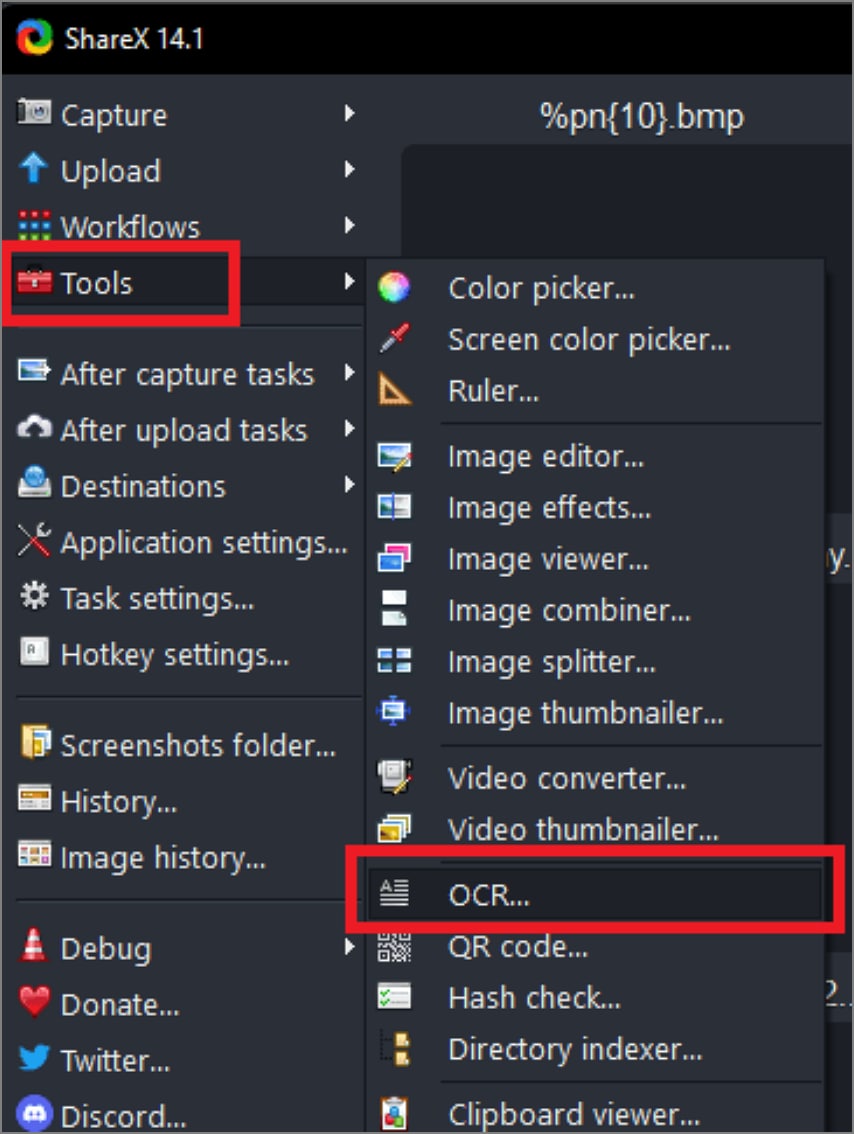
Step 2. Once the OCR is activated, grab a part of your screen that contains text. Once you release, the text will be processed and extracted by the tool. You will see the text on screen, which you can copy and paste anywhere you wish.
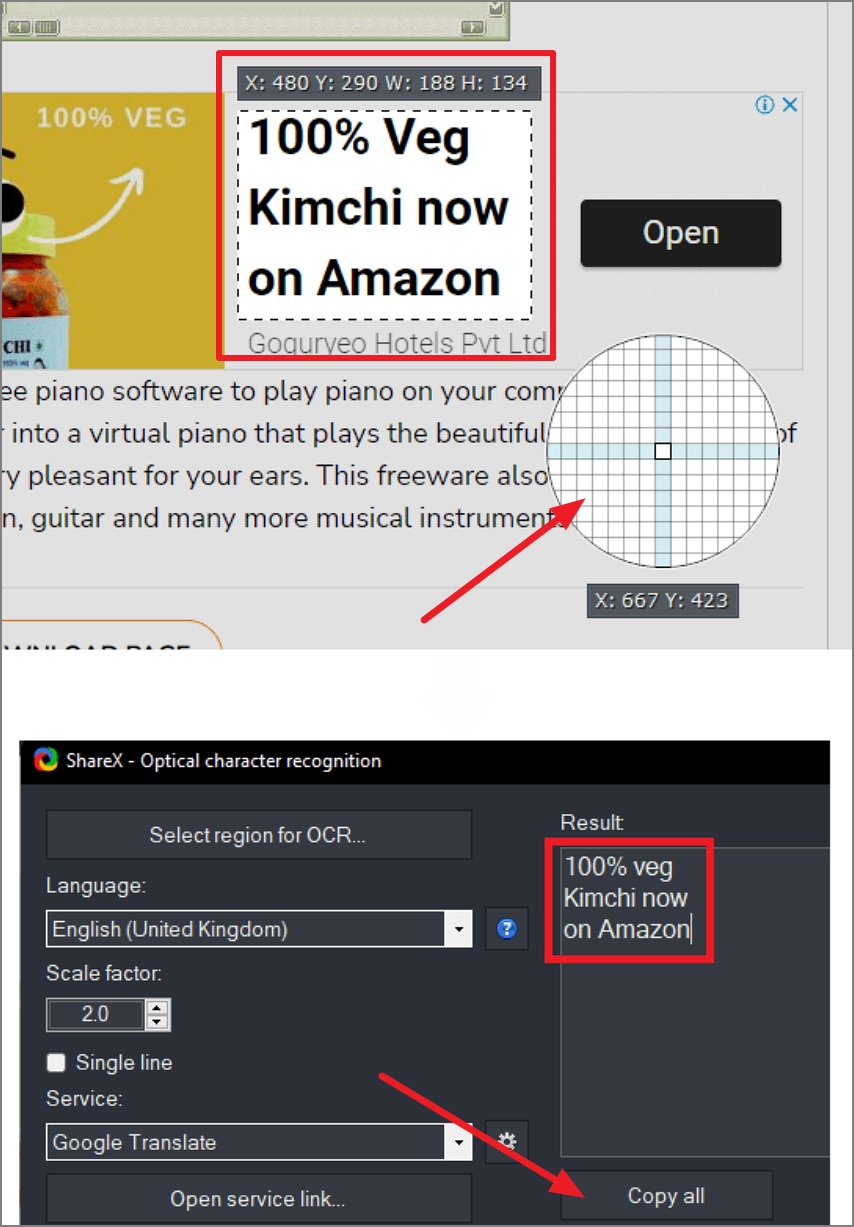
3. Capture2Text
Summary: A lightweight tool for selected text extraction.
How it Works
Instructions. Click on the installed tool file and press Windows + Q to activate the OCR tool. It will allow you to draw a box around the image you want to extract. The text will be immediately extracted and copied to the clipboard or you can use the OCR language feature to translate text.
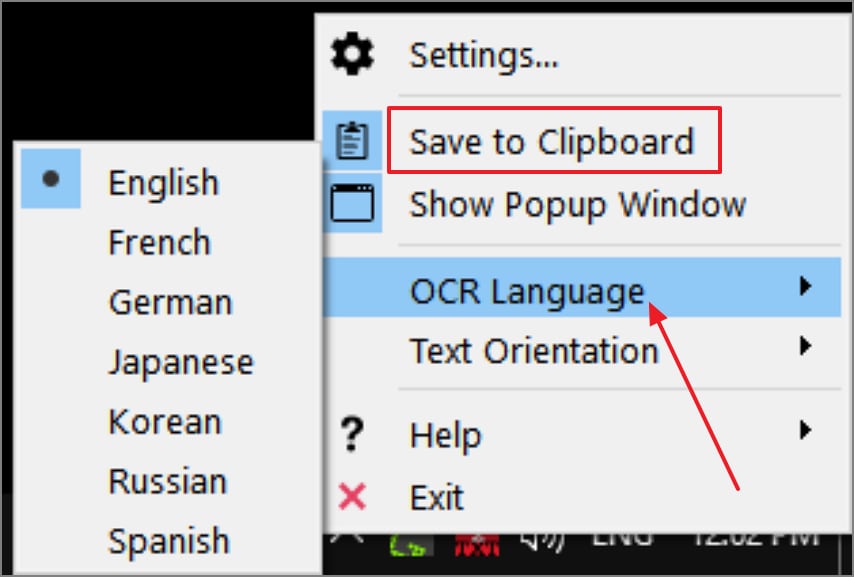
Part 3. The Professional Choice: PDFelement's Screenshot OCR
When you want to quickly extract text from screen, the dedicated tools described above can be a great option. However, while editing and compiling your captured screenshots in a professional document, these can fall short. For such cases, you can use the specialized document desktop tool, Wondershare PDFelement, that has a built-in OCR with support for 20+ languages.
Within the OCR settings, users can choose to process all content, only scanned pages, or disable areas for selected areas. As you capture screenshots of selected areas, you can even translate the text extracted with AI. Additional text and links can also be inserted in your files while you are editing them for further customization.
How to Use PDFelement's Screenshot OCR Function
When you make up your mind to use this screenshot OCR tool, proceed to follow the given steps and extract text from screenshots easily:
Step 1. Launch The Tool and Create a Blank Document
Start by clicking on the “Create PDF” button to select “Blank PDF” to open a blank PDF file in the tool.
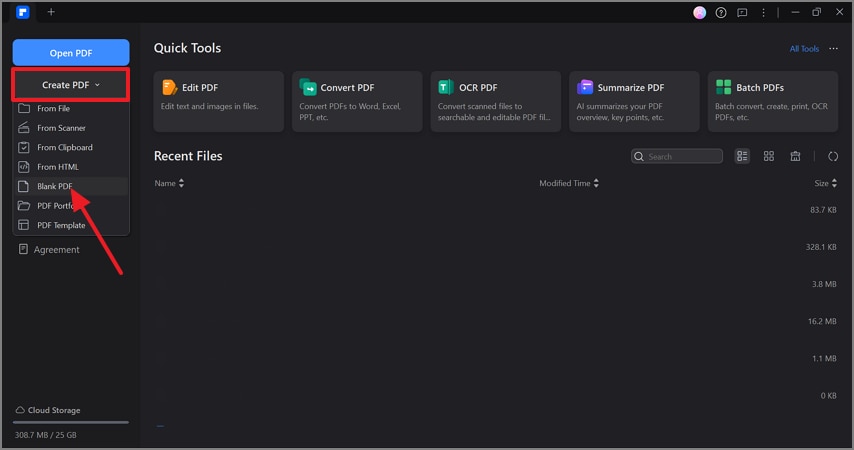
Step 2. Access Tools to Choose the Screenshot Option
Go to the “Tools” tab and press the “More” tab to select the “Screenshot” option from the menu and pick the “Screenshot” option again.
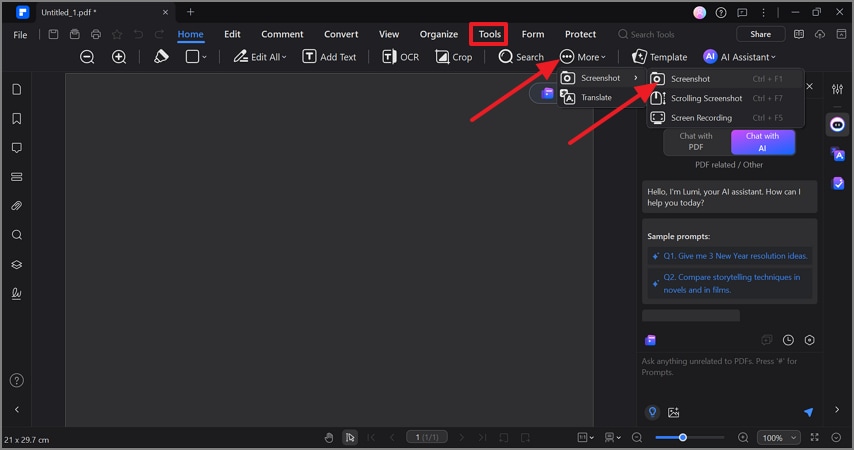
Step 3. Drag The Cursor to Capture the Screen and Save it as a PDF
Following this, drag on the screen to take a screenshot of the desired area of the screen and choose the “Save as PDF” option from the menu bar. This will transport the captured screen to your blank PDF for further processing.
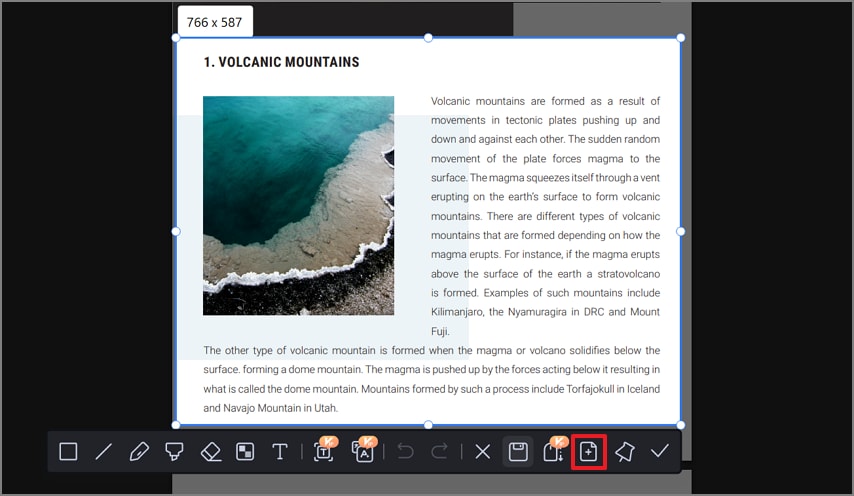
Step 4. Perform OCR to Make the Screenshot Editable
Once the screen is captured, click on the “Perform OCR” button, and click on the “Apply” button to start the OCR process, which will make the screenshot editable.
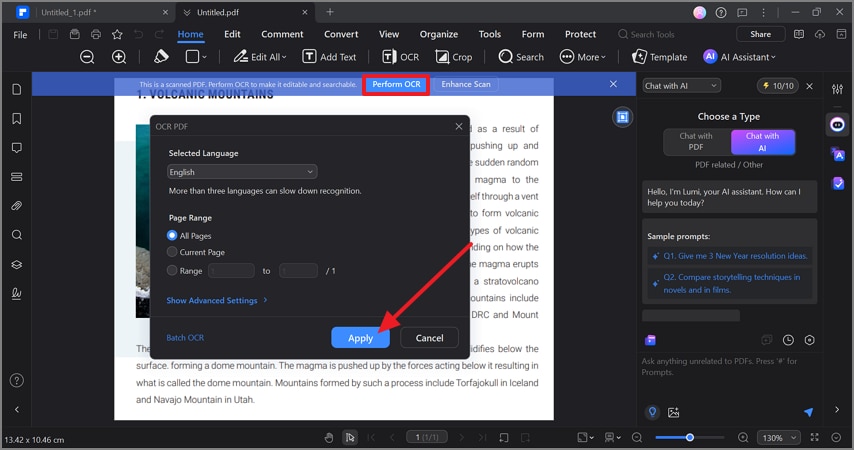
Step 5. Edit and Annotate the Editable Screenshot
Now that your file is editable, you can use tools tab like “Edit” or “Comment” to further personalize it.
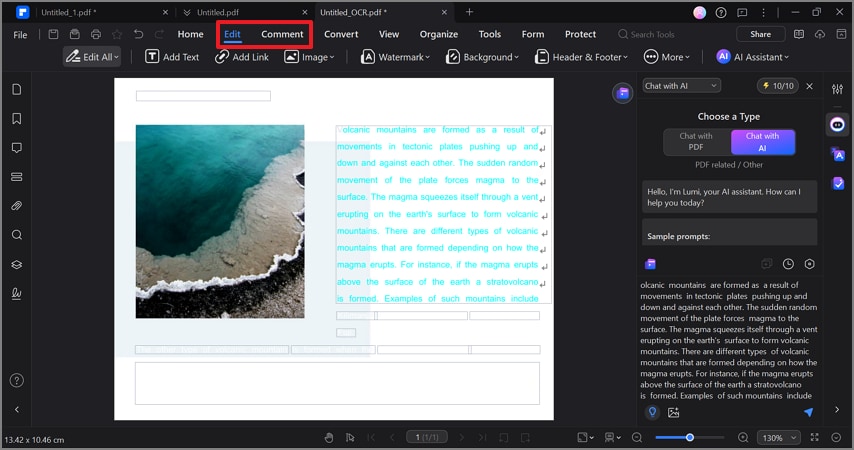
The PDFelement Advantage
Document Builder: This OCR screenshot tool allows you to merge and move multiple pages within a PDF using the “Organize” tool. You can also extract, split and rotate selected pages in this process.
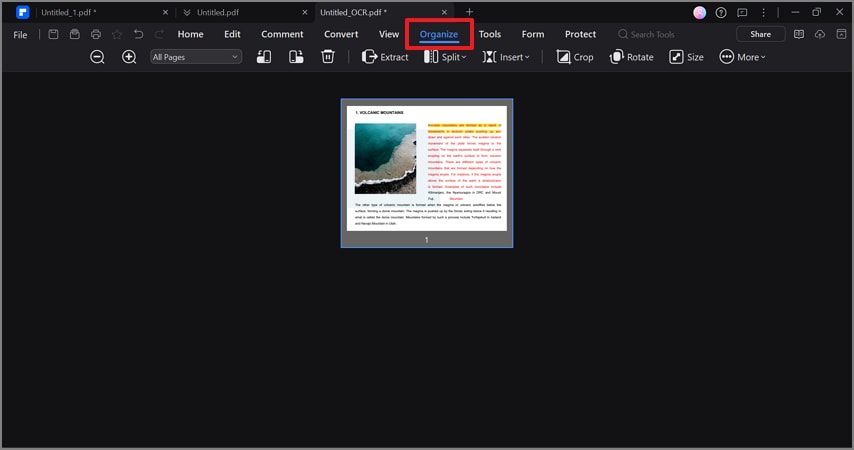
Editor: You can edit text within any files, including the OCR extracted content, with the tool’s “Edit” mode. There, you can insert textbox, background, watermark, header/footer to further customize your document.
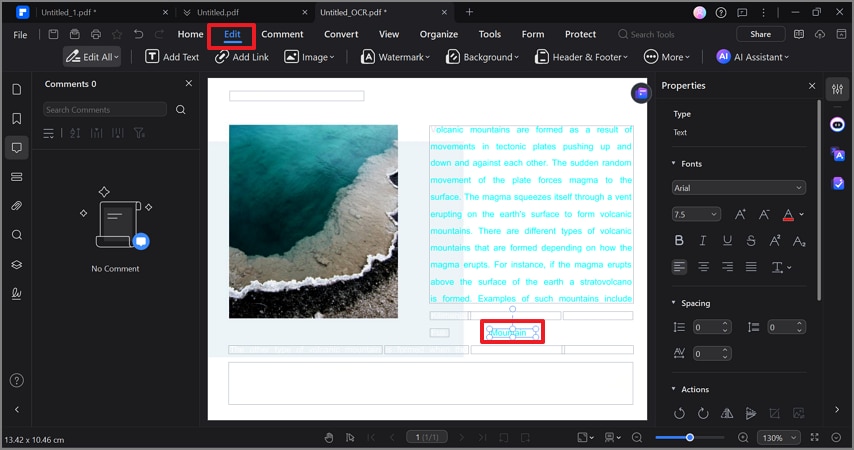
Annotator: PDFelement allows you to highlight and underline your text in addition to the insertion of sticky notes. You can markup key information or permanently hide content before sharing a document.
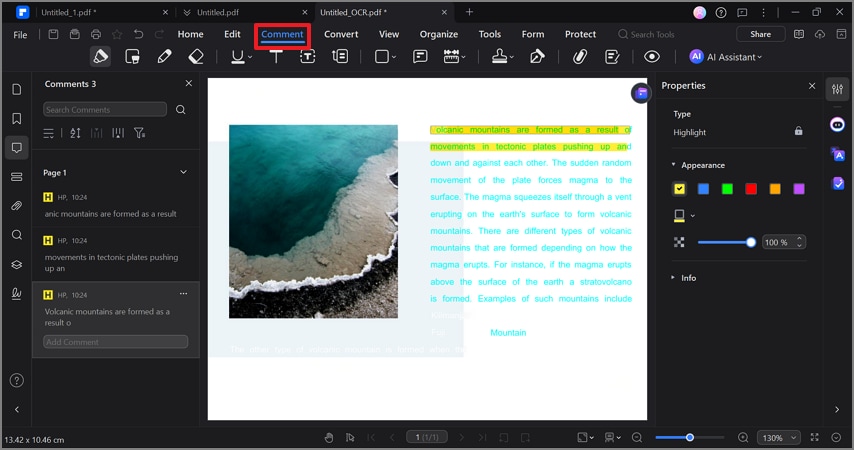
Part 4. Your Screenshot OCR Questions, Answered
-
Does screenshot OCR work on low-quality videos or images?
Yes, the screenshot OCR works on all images, but accuracy will greatly vary depending on the quality of the images. You should avoid blurry and distorted images and go for a clear frame for text extraction with accuracy. -
Can I use screenshot OCR on a Mac?
There are several OCR tools that are compatible with Mac devices, including PDFelement. This tool works with equal efficiency on both Mac and Windows, among other options with built-in OCR features. -
Can I extract text from a screenshot on my phone?
Absolutely, modern smartphones support OCR directly through built-in tools like Live Text in iPhone or Google Lens in Android devices. You can also try OCR apps like PDFelement mobile for more control and better processing when you extract text from screen.
Conclusion: Your Screen is Now a Source of Information
To conclude, it is vital to capture and extract text from the screen in many cases, which used to be a manual and time-consuming task. In this article, we have explored the top dedicated OCR screenshot solutions that allow you to grab text instantly from videos and apps. For users who need advanced control over their extracted text functionality, we recommend using Wondershare PDFelement as the perfect solution.

 G2 Rating: 4.5/5 |
G2 Rating: 4.5/5 |  100% Secure
100% Secure



