In the past, there have been limited options for safely preserving handwritten notes, invoices, receipts, and other tangible files. Now, Optical character recognition (OCR) is a technology that can help address such issues. In our work and studies, OCR is vital for scanning both physical and digital images. It also converts information into searchable text.
This article introduces the free Text Fairy App, with instructions on how to download the Android version app on a PC and use it. In addition, the article introduces you to PDFelement, a user-friendly alternative that supports all kinds of systems.
In this article
How to use OCR on Text Fairy of Android Version
After you download and install Text Fairy on your mobile phone, you can follow the guide below to scan texts from an image.
Step 1Launch the application
Launch Text Fairy on your device. Then, grant permission to access photos, media, and files on your mobile phone as prompted.
Step 2Upload the image
You can tap the camera icon to take a new image. Alternatively, you can tap the image icon, and select an existing image from your gallery. Then, choose the image section that contains the information you need.
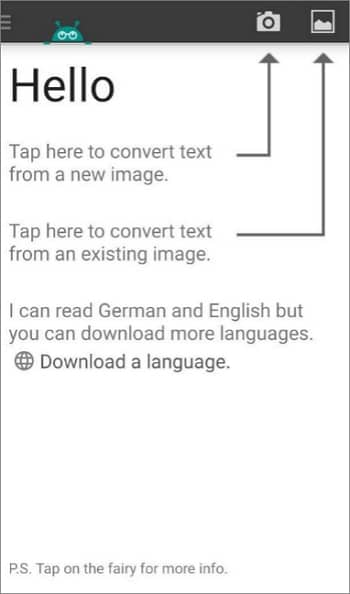
Step 3Choose a language
Select the language of the text you want to extract. If it’s not English or German, add it to the language list first.
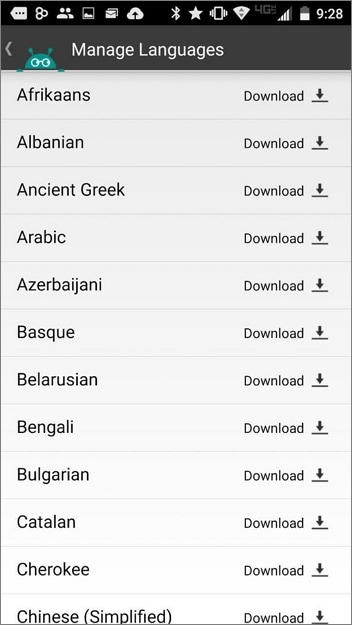
Step 4Edit the output
Tap Start Text recognition to process the image. After a few minutes, Text Fairy will display the plain text for you to edit. When the application displays That Went Well, you can select Share, Copy, or Save as PDF, to modify the output.
How to download and use Text Fairy App on PC
1. Steps on how to download Text Fairy on a PC
Although Text Fairy was designed as an Android application, you can install it on your personal computer.
First, you need to install Android Emulator for the computer of your choice. You can also directly download the BlueStacks app or Nox APK Player to make it more easily. Then, sign in to your account and search Text Fairy in the store. Download the software in the same manner as any other application. After you download the software, you can start scanning your images or files.
2. Steps on how to use Text Fairy on PC
As Text Fairy is a mobile phone app, the interface it downloaded on PC is at the same ratio. The procedure to transcribe text is similar to which on the mobile phone.
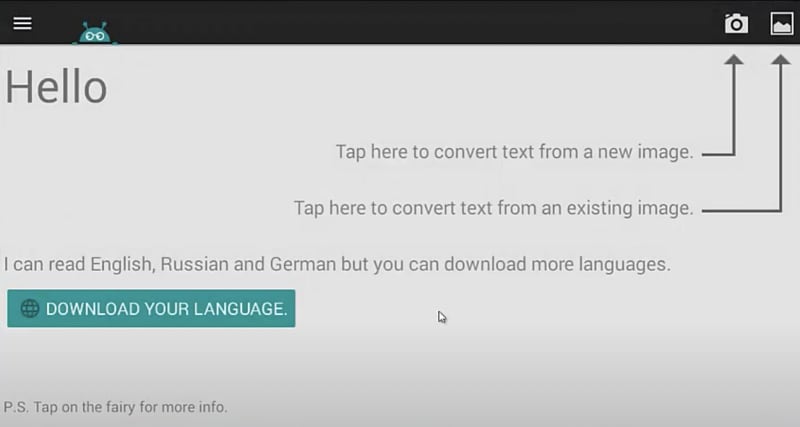
Step 1 Launch the app on your computer, then click the image icon to select the photo. Step 2: You can crop or cut out the section containing the needed text. After modifying the desired angle of the image, click the next step icon.
Step 2 Check and confirm whether the image includes only one column or multiple text columns. Then click Start to process the task.
Step 3 After the task is complete, you can copy the text into a clipboard and paste it anywhere you want. Also, you can share the extracted information with another application.
Limitations of Text Fairy
The preceding section describes the limitations of Text Fairy. To list a few, the application is originally invented for Android. Some users find it difficult to download on iOS, Windows, or macOS. Moreover, it is only effective for images. If you need to process PDF or other formats of documents, especially those with multiple pages, Text Fairy is not an ideal option.
A better Text Fairy Alternative — PDFelement
PDFelement is a solution that you can use to solve these problems. PDFelement supports all systems, including iOS, Android, Windows, and macOS. You can download and install PDFelement on any of your devices. As an individual application, PDFelement provides more functionality and more stable tools.
Features of PDFelement OCR:
In terms of PDF OCR, the feature is available in the trial version. You can apply for a free trial before purchasing the PDFelement Professional version. PDFelement can automatically detect whether the file is an image or a scanned PDF when processing OCR. Then, it will show you a prompt asking whether to extract editable or searchable text from the file.
Procedure on how to use macOS PDFelement:
Step 1 Launch the application and open the file on your computer.
Step 2 Find OCR in the Toolbar and click it. Or, click OCR PDF on the homepage to start a new task.
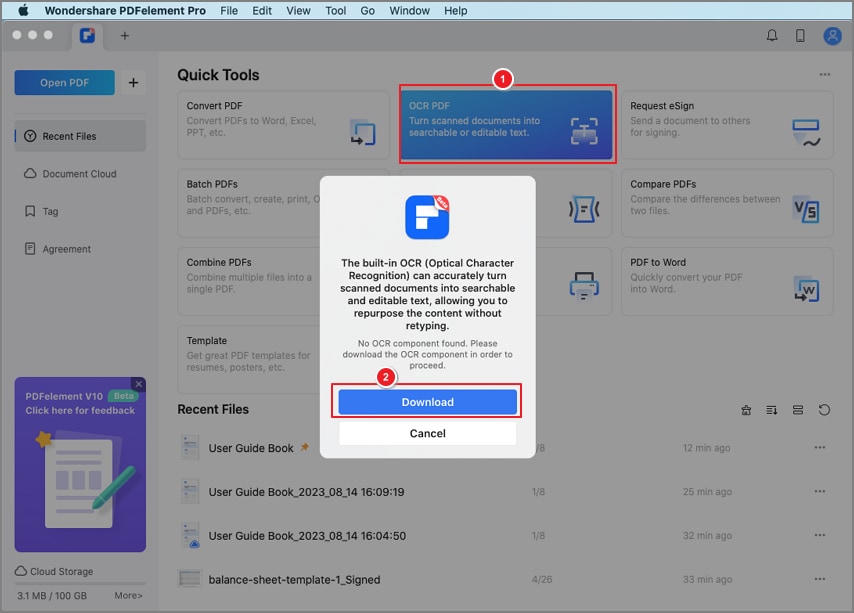
Step 3 Set Scan Option. Choose Scan to editable text to modify the document after scanning, or Scan to searchable text in the image, which offers you text to search, select, or copy.
Step 4 Set Page Range. Depending on your demands, you can select to process all pages or some specific pages.
Step 5 Set Language. Choose the language you want the software to recognize in the Language Recognition.
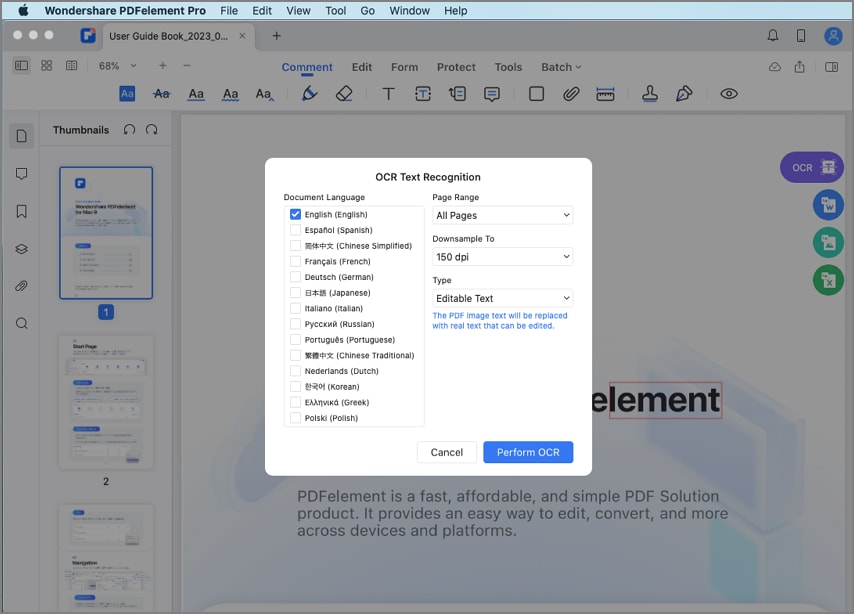
Step 6 After confirmation, click Apply to start the task.
Advantages of PDFelement OCR
OCR in PDFelement is superior to many other OCR applications. PDFelement provides the following benefits:
- PDFelement supports Batch OCR. It effectively relieves your worries when you are faced with large documents with multiple pages.
- PDFelement supports OCR for various formats of documents. No matter whether the format is PDF, Word, Excel, or another format of a picture, PDFelement can convert it into a recognizable document for OCR.
- Capacity to apply OCR offline. As a desktop application. PDFelement supports OCR without the need for internet connection. Compared with other online OCR tools, PDFelement is more convenient and efficient.
- Over 30 languages which can be recognized are available in PDFelement. You can choose from various languages such as English, Spanish, Chinese, French, German, Japanese, Italian, Portuguese, Dutch, Greek, Polish, Turkish, Swedish, Danish, and much more. These languages are automatically added when you download the application. Therefore, you do not need to add languages manually.
Note: There are two ways to find the Batch OCR tool. You can click Batch on the home page, upload all files you need to scan, then click OCR recognition on the left side of the interface. You can click OCR recognition below the Batch tap if you have already opened the file.
Features of PDFelement to edit PDFs
PDFelement is not only limited to OCR. PDFelement also provides you with various tools that you can use to edit PDFs. After OCR, you can directly open the edited file in the application. Then, you can explore different functions built in PDFelement to modify it. The following features are popular and widely used:
-
Markup options, such as highlight, pencil, comment, etc.
-
Security options, such as redact, encrypt, and remove security.
-
Watermark
-
Background
-
Stamp
-
Signature
-
Paperclip
-
Distance measure
For new users, PDFelement is simple to use. The application guides you clearly with the simple UI design, as well as prompts occurring timely. PDFelement can help meet your daily PDF requirements. You can also upgrade to the Profession plan if you seek a more advanced solution. PDFelement is an efficient tool to save time and smoothly manage your workloads.
FAQs About Text Fairy OCR
Q1. Is there an app that reads words from a picture?
Yes, Text Fairy is an application based on the web. Mobile browsers and phone installations are also supported.
Q2. How does Text Fairy work?
Text Fairy applies OCR to transcribe text from images and physical documents into editable text.
Q3. Is Text Fairy App Free?
Text Fairy is a free Android application that can be found on Google Play Store.
Q4. What languages does Text Fairy support?
By default, the tool supports only two languages: English and German. You must add language from the manager languages interface if you demand another language.
Q5 What else can Text Fairy do?
- Correct the viewpoint of an image
- Convert the scanned page to a PDF
- Copy text to the clipboard
- Edit extracted text
Conclusion
Text Fairy is a free OCR application that is supported only for Android and provides the conventional feature of extracting texts from images. An Android Emulator is a preparation to download such an app on the computer. If you want a tool that can be downloaded directly from the store, PDFelement is an ideal choice. PDFelement provides an OCR technology that is supported for iOS, macOS, Windows, or Android.
 Home
Home
 G2 Rating: 4.5/5 |
G2 Rating: 4.5/5 |  100% Secure
100% Secure



