 Home > PDF Software for macOS > How to Print Preview on Mac
Home > PDF Software for macOS > How to Print Preview on MacDo you need to print a PDF file? Perhaps you need to scan a document, make some changes, and then print the modified document. You can do this using the right PDF editing software. A good PDF software allows you to print to PDF within the software. Apple users can easily print Preview on Mac. But first, you need to learn how to print Preview on Mac including macOS 11.
How to Print to PDF with Preview Alternative
As mentioned previously, Preview is a native macOS program for viewing images and PDF files. Its features are somewhat limited, but it does include the ability to print to PDF. However, for more advanced tasks, you'll need more advanced software, as Preview is missing a lot of functionalities. One option is Wondershare PDFelement - PDF Editor Wondershare PDFelement Wondershare PDFelement, a complete PDF solution that will make your life easier. Here are some features:
Step 1: Start Printing
Open the file you want to print by clicking on "File" > "Print". Alternatively, you can use the keyboard and click "Command + P". This will activate the print command window.
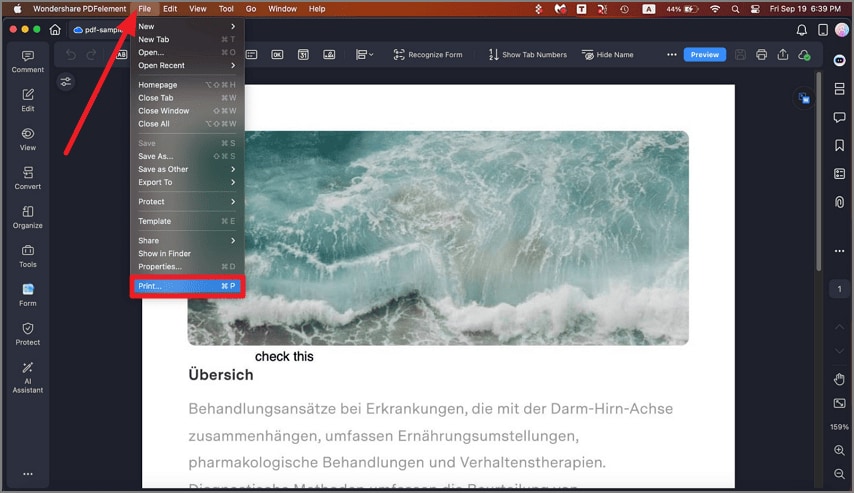
Step 2: Set Print Options
A pop-up window will appear. Select the printer you want to use, the number of copies you need to print, and similar customization options. For example, you can customize the paper size, orientation, scale, and more. As you change the settings, a preview of the printed document will appear.
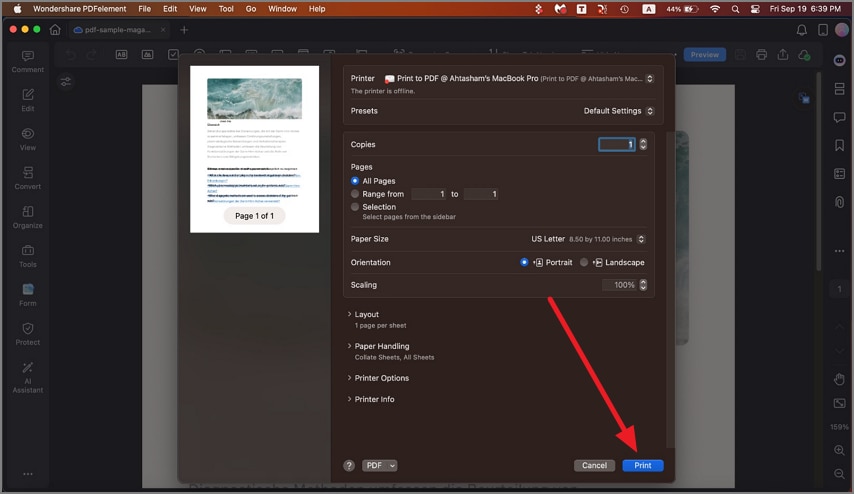
If you want to see more details, click on the "Show Details", button in the Print window. Copies are the number of copies you want to print, Pages lets you customize the pages you want to print, Page size allows you to choose between A4, A5, US letter, or more, while Orientation can be either portrait or landscape. Last, but not least, you can choose the printer to print the comments and forms in the PDF.
Step 3: Print PDF with Preview Alternative
If you want to set more detailed options for printing, click the "Show Details". If you are satisfied with the Preview of the printed document, click on "Print". You will then get the hard copy.
- A wide palette of editing tools for both text and images, including the ability to change font style, size, and text. As for images, you can crop, rotate, extract, and more.
- Convert any file type into a PDF file and vice versa. If you need to convert multiple files, batch conversion lets you do that as well.
- Standard annotation tools like notes, comments, highlights, enriched with many personal drawing tools.
- Protect your documents with password encryption, plus redact sensitive parts of the document.
- Add electronic signatures to the document and create fillable forms.
How to Print in Preview on Mac
Preview, a native PDF software on macOS allows you to print some or all pages in a PDF, print images on the same sheet of paper, and much more. Here is how to print with Preview on Mac:
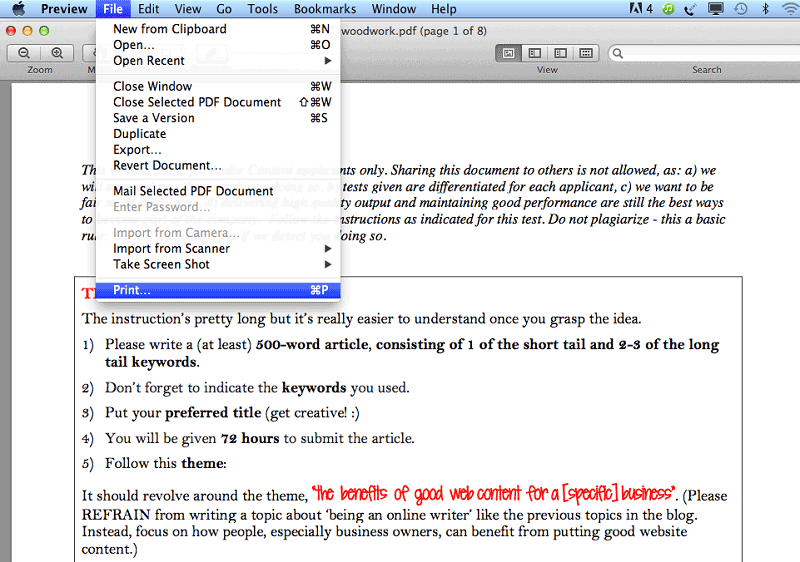
- Open the PDF file or image you want to print. If you need to print more than one file, open all of them in Preview.
- Go to "View" > "Thumbnails", and then command and click the thumbnails for the pages you want to print. This is for if you only want to print a select few pages.
- Go to "File" > "Print", and then choose the print options. If you do not see the options, click on "Show Details". To print the same image or page multiple times, click on "copies per page", and then choose a number. To scale an image, click on "Scale" and then enter a percentage. If you need to print only selected thumbnails go to "Select Pages" in the sidebar. Choose a scale to fit if you need to fill as much of the paper as possible.
- Click on "Print" after you've modified the settings and options.
Free Download or Buy PDFelement right now!
Free Download or Buy PDFelement right now!
Buy PDFelement right now!
Buy PDFelement right now!
Related Articles
- Top 5 Free PDF Writer for Mac
- 8 Best Free PDF Editors for Mac
- Quick Fixes to Preview Not Working on Mac (2026)
 100% Secure |
100% Secure |

Audrey Goodwin
chief Editor
Comment(s)