 Home
>
PDF Converter
> How to Convert PDF to Grayscale
Home
>
PDF Converter
> How to Convert PDF to Grayscale
PDF files provide an excellent platform for storing and sharing files over the internet. However, sometimes colored PDF files have a very large file size, making them harder to share or upload. In this case, one solution is to convert the files to grayscale, which produces smaller files in black and white. There are numerous applications that can be used to convert PDF to grayscale, including desktop and online solution. In this article, we'll take a look at two simple but effective offline and online color converters to get the job done.
Method 1: How to Convert PDF to Grayscale with PDFelement
Wondershare PDFelement - PDF Editor Wondershare PDFelement Wondershare PDFelement is a complete PDF editor and converter that can convert PDF to grayscale in easy steps.
Step 1. Download PDF to Grayscale Converter
Click the button below to download and install PDFelement to your computer.
Step 2. Convert PDF to Grayscale
Launch PDFelement and open a color PDF. On the top menu bar, click the Print button. In the Print pop-up window, tick Gray Print and select Wondershare PDFelement as the printer. Click Print.
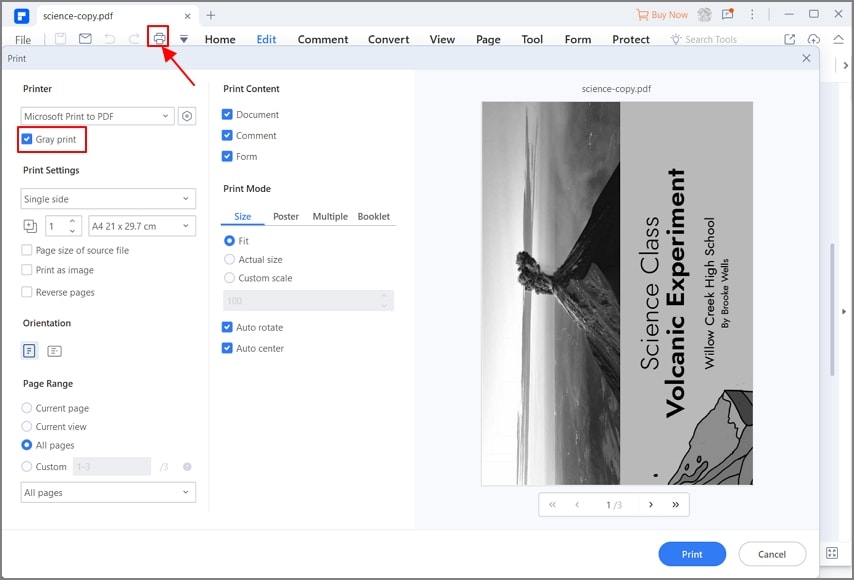
Step 3. Save Grayscale PDF
The black and white version of the PDF will be present. Click Save to save it locally. You can also make more editings, such as compress the PDF to small size, edit text, convert to JPG/PNG/DOCX/XLSX and more.
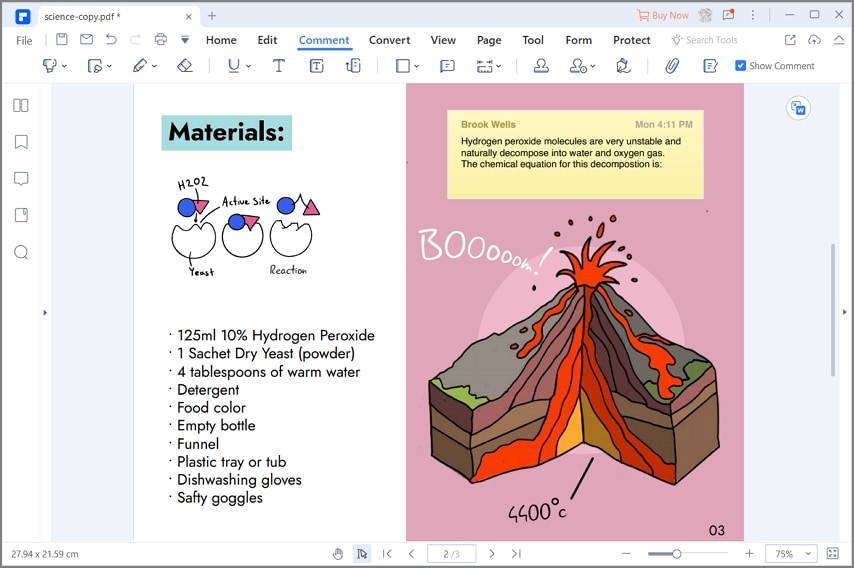
Without the right application, editing and modifying your PDF files can be a challenging and frustrating task. But Wondershare PDFelement - PDF Editor Wondershare PDFelement Wondershare PDFelement combines all the wonderful functions of many different PDF editors to create the perfect, all-in-one PDF solution. At the basic level, PDFelement can be used to view, print, and edit documents, even scanned PDF files. Optical Character Recognition (OCR) enables this application to lift text from these documents and translate them into editable text.

PDFelement is also a capable converter and PDF creator. Users can convert PDF files to almost a dozen different file formats, including Office files, images, HTML, EPUB, and more. You can also create PDF files from different file types, with the results being high quality and professional in appearance. PDFelement is a great tool for every type of PDF user!
How to Convert Color PDF to Grayscale
Greyscalepdf.com is a fairly easy and straightforward tool for converting colored PDF files to black and white. The one-page website is among the simplest to use online, since others are more complex and confusing. There are no additional functions on this portal, which is great if the only thing you need to do is remove the color from your PDF file. Despite its humble appearance, however, greyscalepdf.com is a very capable tool that produces remarkable results.
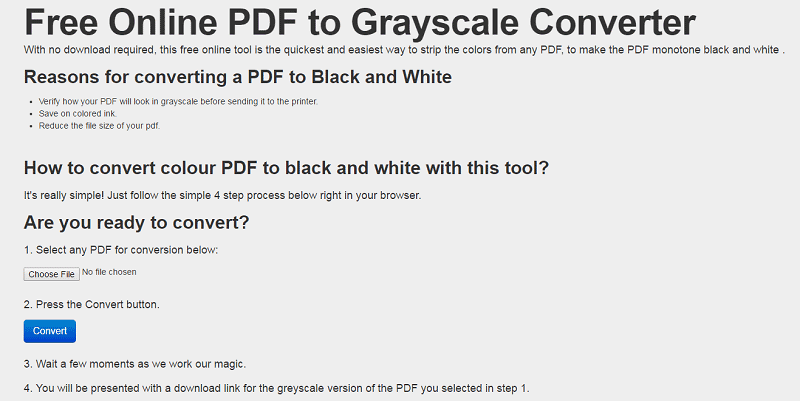
Step 1. Simply scroll down on the homepage and upload the file you want to convert. The application only works with a single file each time, so you can't convert multiple documents at once, as is the case with most desktop-based applications.
Step 2. Press "Convert" after uploading your file to convert the file. The process of uploading and converting your file should take no more than a few minutes, though it will take longer if you want to convert larger files.
Step 3. Once the conversion is complete, you will get a link to download the converted file. The final grayscale PDF document should be of high quality and will maintain most of its layout and structure.
Free Download or Buy PDFelement right now!
Free Download or Buy PDFelement right now!
Try for Free right now!
Try for Free right now!
 100% Secure |
100% Secure | G2 Rating: 4.5/5 |
G2 Rating: 4.5/5 |  100% Secure
100% Secure




Audrey Goodwin
chief Editor