 Home
>
PDF Software Comparison
> Top 5 ABBYY Finereader Alternatives
Home
>
PDF Software Comparison
> Top 5 ABBYY Finereader Alternatives
Scanning documents require a top tool that will blend both accuracy and speed. However, most of the OCR tools are slow and the quality of converted text being poor. The continued growth in hardware and software development have availed top tools that are not only understandably fast but also quite accurate. ABBYY Finereader is a popular and top too for digitizing your documents. This guide goes a step further to recommend other top five alternatives.
5 Alternatives to ABBYY Finereader Pro for Mac
1. PDFelement
Wondershare PDFelement - PDF Editor Wondershare PDFelement Wondershare PDFelement is highly recommended after AABBYY finereader. The Optical Character Recognition capability of this tool is similar with that of ABBYY Finereader making it be at the top of this list. While there are plenty of OCR tools availed online, it is highly recommended that you stick with quality software such as PDFelement has it performs scanning without compromising on quality.

Features
- Advanced OCR tools to transform scanned documents and images into editable texts.
- Powerful editing feature enables users to modify texts, images, pages, headers and footers etc.
- The annotation tools help users to add note, highlight area, stamps etc.
- Convert PDF from/to MS Office, Text, Images, HTML, and other file formats.
- Great encryption tools to help you protect you document and sensitive information.
Pros
- Easy-to-use with a beautiful and familiar toolbar.
- Fast running speed to open large PDF documents.
- The output results are with high accuracy.
- The best alternative to Acrobat and PDF Expert.
2. Adobe Acrobat Pro DC
Do you want to use a well-known brand that is trustworthy other ABBYY Finereader for scansnap? Adobe Acrobat for PC fits in prettily when it comes to that. The software works well with Adobe cloud storage services, and therefore you will not have to worry about the security of your documents. More so, the tool blends in well with all the other tools that were developed by Adobe developers. Such tools include Photoshop. Its paid version comes loaded with plenty of features such as ability to scan tables, document comparison tools, and all the Optical Character Recognition basics.

Pros
- Accommodates Adobe's products and services.
- Great for editing and customizing documents.
Cons
- Wide subscription plans.
- Not quality scannings when compared to ABBYY Finereader 14.
3. Readiris
This tool supports plenty of powerful features. It accomodates multiple file formats such as Microsoft Word, it makes it simpler to secure documents through digital signatures and watermarks, among other features. Readris is mainly concerned for coming up with paperless documents. The tool does not accommodate retyping of documents. Thus, this makes it helpful for users who want to have their papers digitized.
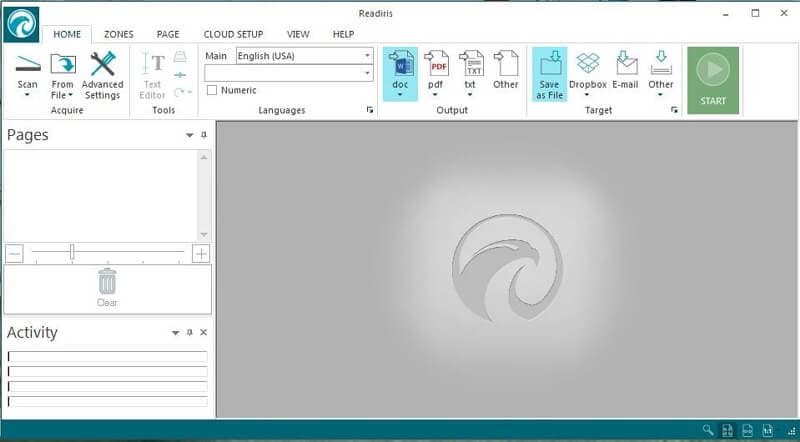
Pros
- Scans accurately
- It maintains the quality of formats
- Scanned documents can be stored or shared across multiple platforms
Cons
- Does not support editing PDFs.
- You must subscribe to Business version to enjoy all tools offered.
4. Prizmo
Prizmo has managed to earn a respectanle reputation in the OCR scanning industry despite possessing basic features. The tool supports a wide variety of languages and can perform tasks on images provided that they have been availed in high resolution. And though the application can support multiple language, users are only allowed to scan files using one language at a go.
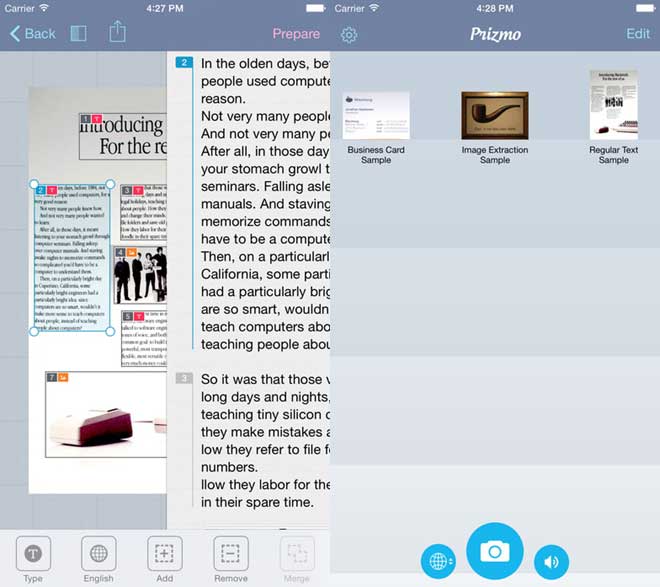
Pros
- Can scan high quality images.
- Has a voice recognition feature.
Cons
- Not consistent in terms of accuracy.
- It cannot export files to MS Word.
5. OCRKit
This is another quite good alternative to ABBYY Finereader 11, and later versions. OCRKit is an open source software which makes it possible for users to optimize and change functionalities to fit with their own specific needs. This commercial software is simple to use, fast and supports the processing of multiple files at once.
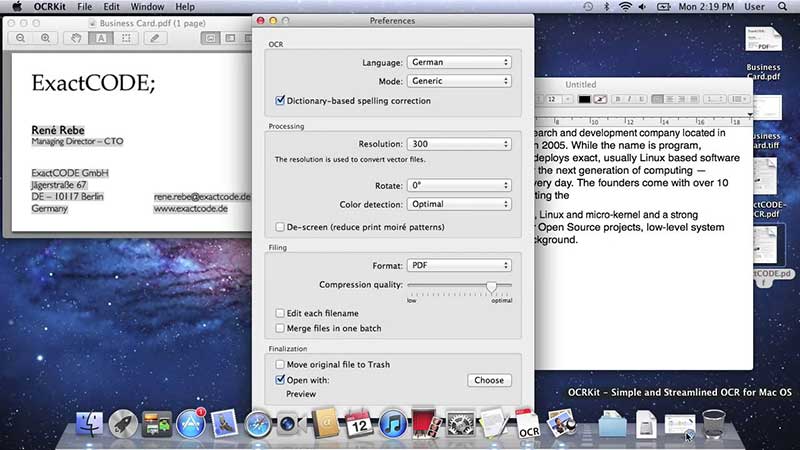
Pros
- Accommodates batch processing of files.
- It possesses a quality Optical Character Recognition tool.
Cons
- Files cannot be integrated with Microsoft Word.
- Has basic user display.
Tips: How to Use ABBYY Finereader
ABBYY Finereader is a popular OCR software identified as the best tool as of now. The software automatically detects texts in documents that have been scanned, and then converts them into typed text. The converted texts can then be converted to either PDF or MS Word directly through the program. Moreover, the quality and format of the document is still maintained. This software comes in handy especially when converting hard copy books and scanned documents. Its features include:
- Powerful and accurate recognition: the recognition capability implemented in ABBYY Finereader 14, ABBYY Finereader 12, ABBYY Finereader online, and ABBYY Finereader 11 is on the top notch. In fact, its Professional OCR is rated as the best amongst its competitors by PC Magazine.
- Simple to use: the services offered are clearly labelled. For example. You'll get to find menus like 'Scan to Searchable PDF' or 'Scan to Microsoft Word' which simplifies tasks even for beginners.
- Multi-language support: the program accommodates a wide variety of languages. It can also detect the language that has been used, with FineReader Sprint supporting more than 179 languages.
- Integrated with MS Word: users can share outcome via MS Word, Excel or Email.
- It makes it simpler to scan and convert papers and documents.
Steps of using ABBYY Finereader
Automated tasks
Step 1: Download and install ABBYY Finereader into your device. Launch the program.
Step 2: To convert any image or scanned document, click on the 'Task' button. You will be availed with options based on the tasks performed by this tool. Use the'Language' and 'Color Mode' drop down menus to set your documents.
The progress of the task will be shown on the window, and the final product will be stored in your computer.
Conversing documents
Step 1: Launch the main toolbar and choose the language of the document using the drop-down menu.
Step 2: Scan or upload the page images to be converted. You will be provided with a platform to customize the files, and once done click on 'Read' so that it can reflect. Use the 'Text' window to make any necessary revisions and click on Save button to save the changes.
ABBYY Finereader and PDFelement, a highly recommended tool, will definitely handle all your tasks well with their dependable software. Choose one that has proved to be efficient and trust worthy judging from its ability to deliver, presence in the market, and high level of recommendations by professionals.
Free Download or Buy PDFelement right now!
Free Download or Buy PDFelement right now!
Try for Free right now!
Try for Free right now!
 100% Secure |
100% Secure | G2 Rating: 4.5/5 |
G2 Rating: 4.5/5 |  100% Secure
100% Secure




Elise Williams
chief Editor