 Home
>
PDF Software Comparison
> How to Create PDF with Acrobat Alternative
Home
>
PDF Software Comparison
> How to Create PDF with Acrobat Alternative
Adobe Acrobat Creator is usually used for creating PDF files and other Documents. It provides quick access to documents for professionals and other users. It is nothing but simple software which comes under the Adobe Acrobat family. Adobe Acrobat is said to be the fastest and effective application for creating PDF documents. Anyone can easily access this software from any platform. Here you will learn how to create PDFs with Adobe Acrobat Creator. Along with that, you can also use the trending PDF application known as Wondershare PDFelement - PDF Editor Wondershare PDFelement Wondershare PDFelement to create PDF document instantly.
PDFelement allows you to create PDF files or documents from a single document or multiple files. It is an easy-to-navigate and effective tool for creating PDF files by using various methods. This tool also provides more advanced tools as compared to Adobe.

This tool is featured with a bundle of options for the creation of PDF file. In other words, it supports countless features which cannot be found in any other PDF program. Some of the Key features of PDFelement consists of:
- Form Data Automation: The form fields of the PDF will be automatic recognised. The users can fill the form easily. The data can also be extracted in batch, which will significantly save time, when dealing with oceans with files.
- Users can enable their Scanned PDF files into searchable and editable formats
- You can use more than 20 languages with the OCR function.
- Easily edit colour, size and font of the document as per your requirement
- Convert your PDF files to Word file format quickly
- Secure your PDF's from unrecognized or unauthorized access by applying signature protect feature.
- Sign documents by using digital signature within seconds.
PDF Creation Tools: Adobe® Acrobat® vs PDFelement
|
Product Features
|
Acrobat Standard DC
|
|---|

How to Create PDF with Adobe Acrobat Alternative
Method 1: Directly Create PDF
This is the first way to create PDF with Adobe Acrobat Alternative:
- If you want to convert a file into PDF format. Directly click on "Open File" and choose the document from your PC.
- Or simply drag it to the main icon of the PDFelement on your PC.
- After that click 'Finish'. It will automatically, create your PDF file in PDFelement.

Method 2: Drag and Drop method
This is the second way to create PDF with Adobe Acrobat Alternative:
- You can also create a PDF file from PDFelement window.
- Initially, Open PDFelement by clicking it.
- Choose and Select the file you need to convert. Drag that file and place it in the PDFelement. Then, click finish.
- The required PDF file is thus created.
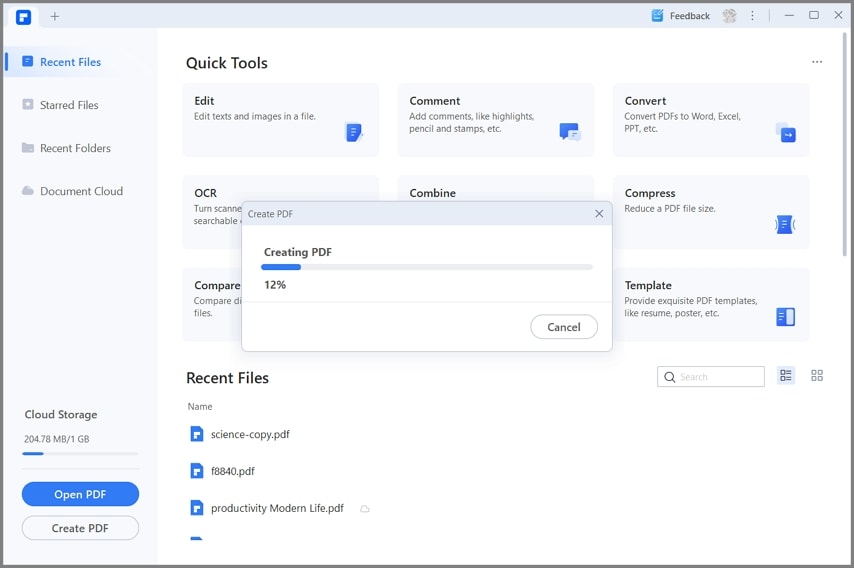
Method 3: 'Create PDF File' option
This is the third way to create PDF with Adobe Acrobat Alternative:
- You can also use "Create PDF" option on the home page for creating PDF document.
- Click on the "Create PDF" option and then choose the file that needs to be converted. Then, click 'Finish'.

Method 4: 'From File' option
This is the fourth way to create PDF with Adobe Acrobat Alternative:
- Another easier way to creation of PDF file is by using the "From file" option.
- Open PDFelement by clicking the icon on the desktop.
- Choose the "From file" option in the information bar. After that, a dialog box appears.
- In that dialog box, select the file or document that needs to be converted into a PDF file, followed by clicking 'Finish'.

Method 5: Directly Create PDF from Browser
This is the fifth way to create PDF with Adobe Acrobat Alternative:
- PDFelement is platform independent software. Thus, you can give print command to this program from any any browser.
- First of all, choose the target file from any browser and then click "print" option in the top-right corner of the window.
- In the print window, choose the software "PDFelement" and then click print.
- Then, you can see that PDFelement is able to create the PDF file from the target page.

Tips: How to Create PDF with Adobe Acrobat Creator
You can effortlessly convert Microsoft office documents to PDF files using the 'Create PDF' tool in Adobe Acrobat Creator. You can also create, edit, enhance, optimize a file using Adobe Creator tool kit. Along with its ease of creation and it also Guarantees security to your document. Now, let us learn how to create PDF file using Adobe Acrobat Creator software.
Step 1: Open Adobe Acrobat Creator
- Open Adobe Acrobat creator by clicking the menu option in the window.
- In Acrobat creator window, click tools from the information bar, and then select 'Create PDF' tool to open it.
- By clicking create PDF file, you can convert any type of document or file into PDF format.
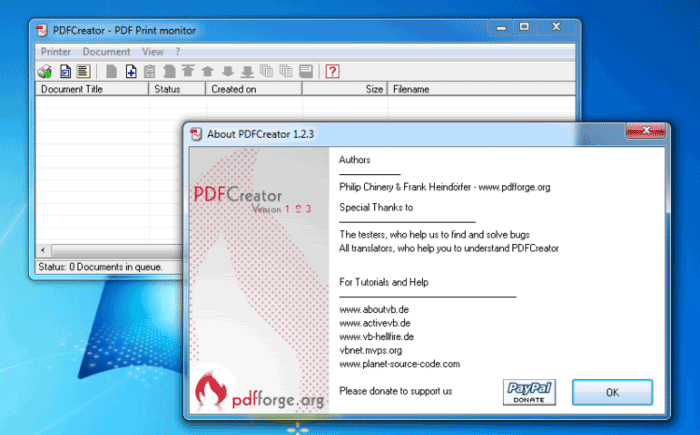
Step 2: Select the file
- Once you click "create PDF file", a window will open. In that window, select the type of file you are supposed to create.For example, if you are going to create compressed file then click multiple files or a single file in the case of single file creation.
- If you are using windows platform, you can customize your settings by clicking advanced settings for security, accessibility & bookmarks. Finally, click 'ok'.
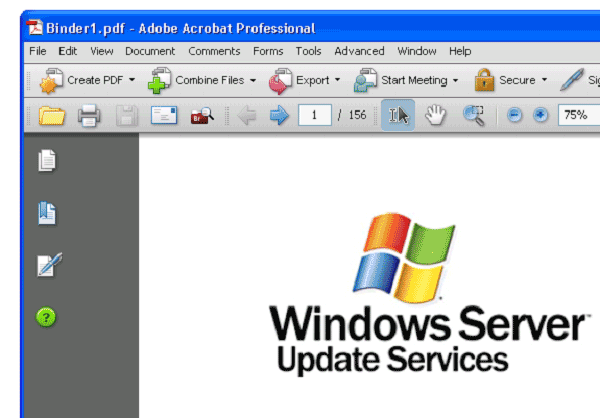
Step 3: Create PDF file
- After Customizing, click create at the bottom of the window. Acrobat will create the PDF file automatically.
- It saves the file in the same location as the original file with the same name, but with a .pdf extension.
- The created PDF file can be opened automatically by Adobe Acrobat Creator tool whenever you want.
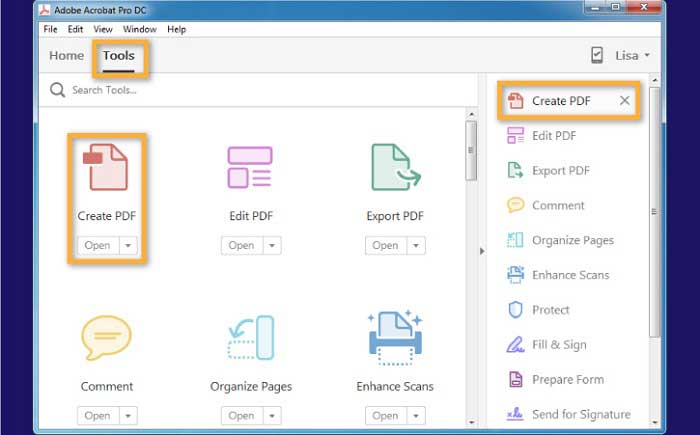
Free Download or Buy PDFelement right now!
Free Download or Buy PDFelement right now!
Try for Free right now!
Try for Free right now!
 100% Secure |
100% Secure | G2 Rating: 4.5/5 |
G2 Rating: 4.5/5 |  100% Secure
100% Secure




Elise Williams
chief Editor