 Home
>
PDF Software Comparison
> How to Get Adobe Reader for Linux
Home
>
PDF Software Comparison
> How to Get Adobe Reader for Linux
As Linux is an open-source operating system, it does not support all application types. Adobe® Reader disabled its download link for Linux several years ago. Its last update for Linux was in May 2013. Install Adobe Reader Linux can be tedious. But luckily we've done the work of finding this for you. Download the Linux Adobe Reader on your Linux desktop from this article. We've also got a special all-in-one PDF editor alternative of Adobe Reader - Wondershare PDFelement - PDF Editor Wondershare PDFelement Wondershare PDFelement that is best suited for handling any of your PDF needs for both Windows and Mac.
Best Adobe Reader Alternative (Windows, Mac)
Adobe Acrobat Reader has now disabled updates and support. This is why you should look for an alternative PDF reader such as PDFelement, which is compatible with Windows, Mac, iOS and Android.
Many professionals recommend Linux users to use PDFelement in GNOME, Debian, Okular, KDE and other versions of Linux Systems. It is truly a wonderful and reliable tool for Linux users. This program helps you instantly edit, view, organize, print, combine, digitally sign, password protect, and convert your PDF documents effectively. Since you can't find many websites that distribute the Adobe Reader for Linux installer, this program is an easier alternative.

- PDFelement is used worldwide due to its flexibility, simplicity, and interactive user interface.
- You can annotate, use stamps, create notes, add comments or images, and create forms with ease.
- It offers a printing feature with unique options for printing your documents.
- Its OCR tool is one of the most advanced, supporting 29 languages.
- Users can open and edit scanned PDF documents effortlessly.
Comparison of PDFelement and Adobe Reader

Options for using Adobe Reader with Linux
Even though Adobe® Reader is not available on the official website of Adobe Acrobat, you can easily download and install it on your Linux systems with ease. However, using Linux OS is not an easy task. Only users with strong technical knowledge can use Linux distributions. This is a free product which allows users to search, read, view or print PDF files easily. It will provide you with a binary file, which has to be installed through command-line along with an installer for 32-bit Ubuntu or Debian systems.
This product is also compatible with KDE and GNOME desktops. You can download Adobe Reader 9.5 by following these instructions in your Linux Systems. Adobe Reader 9.5 also allows its users to view, read, or edit PDFs and share them through email. We have provided commands for downloading Adobe Reader on 3 Linux based systems: Debian, RPM, Fedora 22/ 23/ 24/ 21/ 20/ 19/18/ 16/15/12/13/17, RHEL (Red Hat) 5.11/ 7.2/ 6.8, CentOS 7.2/ 5.11/ 6.8, and other Linux Systems.
1. Debian (Linux System)
By following these commands, you can install Adobe Reader 9.5 in your Debian 8 or 7 based Linux system. Use the commands below:
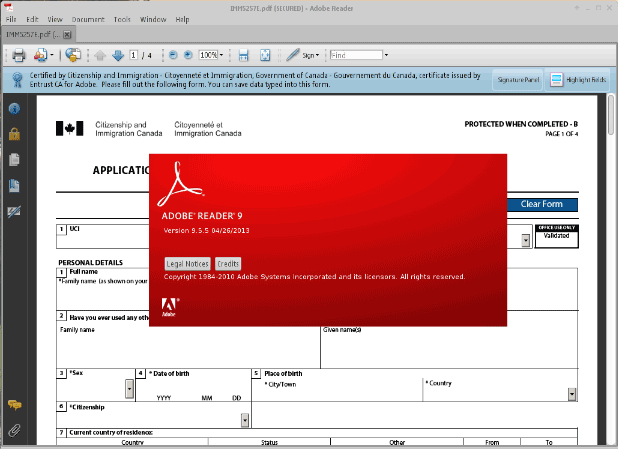
- Command 1: su - (Change Root User- enter password)
- Command 2: wget -c http://goo.gl/QJLu77 -O AdbeRdr9.5.5-1_i386.deb
- Command 3: dpkg --add-architecture i386
- Command 4: apt-get update
- Command 5: apt-get install libxml2:i386 libgtk2.0-0:i386 libstdc++6:i386
- Command 6: dpkg -i AdbeRdr9*.deb
- Command 7: apt-get -f install
2. RPM (Linux Systems)
By applying these commands, you can download Adobe Reader in RPM-based Linux systems such as Fedora 20-21, Mageia, OpenSUSE 13.2 and so on. Make sure you understand and run the commands properly. Follow these two commands:
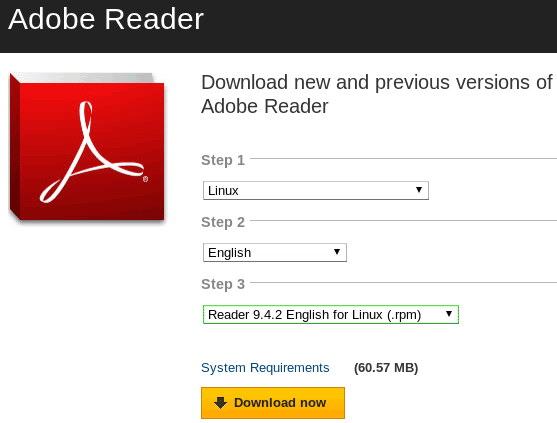
- Command 1: wget -c http://goo.gl/xuGrMn -O AdbeRdr9.5.5_linux_enu.rpm
- Command 2: rpm -ivh AdbeRdr9.5.5_linux_enu.rpm
3. Fedora (Linux System)
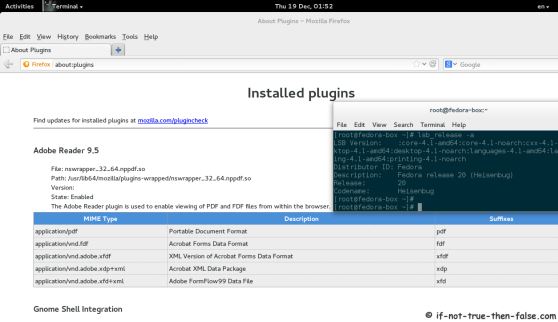
- Command 1: su -
- Command 2: cd /tmp
- Command 3: wget http://ardownload.adobe.com/pub/adobe/reader/unix/9.x/9.5.5/enu/AdbeRdr9.5.5-1_i486linux_enu.rpm
- Command 4: dnf install AdbeRdr9.5.5-1_i486linux_enu.rpm
- Command 5: dnf install libcanberra-gtk2.i686 adwaita-gtk2-theme.i686 PackageKit-gtk3-module.i686
- Command 6: dnf install AdbeRdr9.5.5-1_i486linux_enu.rpm
- Command 7: dnf install nspluginwrapper.i686 libcanberra-gtk2.i686 adwaita-gtk2-theme.i686 PackageKit-gtk3-module.i686
- Command 8: yum localinstall AdbeRdr9.5.5-1_i486linux_enu.rpm
- Command 9: yum install nspluginwrapper.i686 libcanberra-gtk2.i686 adwaita-gtk2-theme.i686 PackageKit-gtk3-module.i686
- Now, open Adobe Acrobat Reader by typing the following Command:
- Command 10: acroread
4. For Other Linux Systems
By applying these commands, you can download Adobe Reader in RPM based Linux systems such as Fedora 20-21, Mageia, OpenSUSE 13.2 and so on. Make sure you understand and run the commands properly. Follow the two commands below:
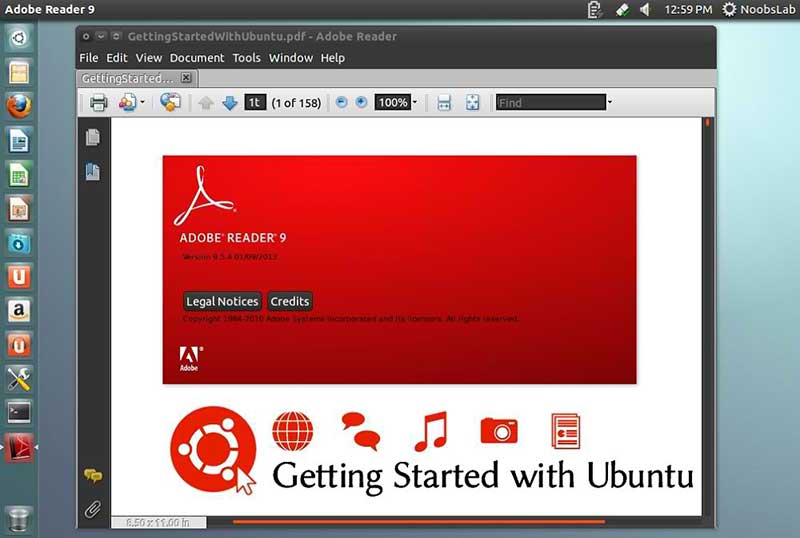
- Command 1: wget -c http://goo.gl/0MXyU7 -O adobe-reader.bin
- Command 2: chmod +x adobe-reader.bin
- Command 3: ./adobe-reader.bin
After applying these commands, Adobe Reader 9.5 will be installed. Once you complete the installation process, you should be able to launch the program successfully.
Free Download or Buy PDFelement right now!
Free Download or Buy PDFelement right now!
Try for Free right now!
Try for Free right now!
Related Articles
- Adobe Acrobat Snapshot VS. Wondershare PDFelement Capture: Which Is Better?
- How To Insert Images in Bluebeam PDF Editor?
- InDesign VS. Illustrator:Which Software Suits You Better?
- InDesign Vs. Publisher: Which One is Better
- PowerPoint vs. Keynote vs. Google Slides: Which One to Choose?
 100% Secure |
100% Secure | G2 Rating: 4.5/5 |
G2 Rating: 4.5/5 |  100% Secure
100% Secure




Audrey Goodwin
chief Editor