 Home
>
PDF Software Comparison
> Top 4 Kofax Power PDF Alternatives in 2025
Home
>
PDF Software Comparison
> Top 4 Kofax Power PDF Alternatives in 2025
Kofax Power PDF is also known as Kofax PDF editor, and it is the best PDF solution that enables perfect control of PDF workflows in every business. Even though Kofax Power PDF is a perfect solution to all your PDF needs, users can also consider other Kofax Power PDF alternatives that are cheaper, faster, and more powerful as discussed below.
4 Best Kofax Power PDF Alternatives
1. PDFelement
Wondershare PDFelement - PDF Editor Wondershare PDFelement Wondershare PDFelement is an all in one PDF tool which helps to create, convert, merge, annotate and edit PDF documents for personal or business use. This Kofax Power PDF alternative is far more robust and you can manage PDF documents with a faster running speed. On Oct 9, 2019, PDFelement has been recognized as Top Rated Document Management System for 2019 by TrustRadius, one of the most respectable review sites for products.
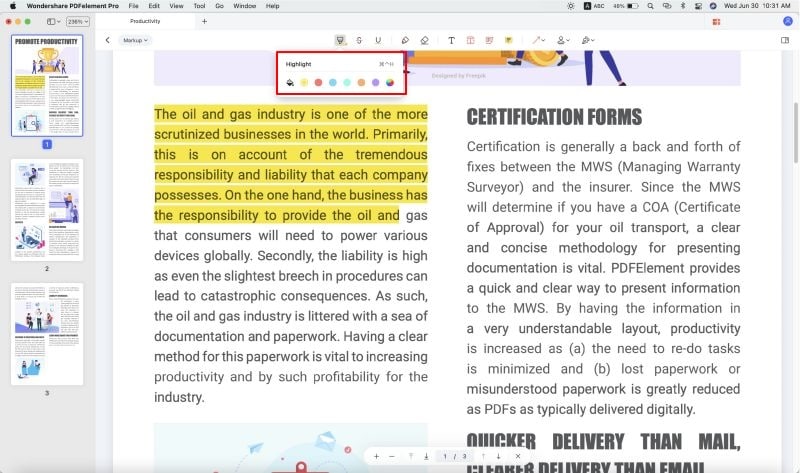
Pros:
- Edits PDF texts and images with ease.
- Comment PDF files with notes, free-hand drawing, special shapes etc.
- Converts PDF files to other documents such as Word, Excel, PowerPoint with a simple click.
- It transforms non-fillable forms to fillable PDF forms with a single click.
- Has the ability to encrypt documents to help protect them from unauthorized users.
- Merges and splits more than two types of file formats.
- Supports resizing of documents to a size that can be sent via email.
2. Able2Extract Pro
Able2Extract Pro is a professional PDF editor and converter developed to change PDF files to editable formats. It works well in converting PDF to formats like Word, Excel, HTML, etc. It is a good Kofax Power Editor alternative for Windows.
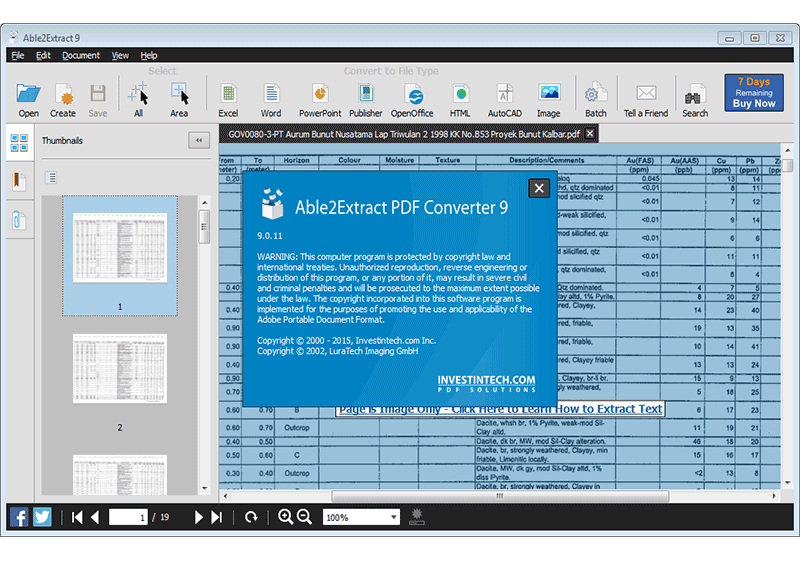
Pros:
- You can select a page, a line or a paragraph for conversion.
- Supports batch conversion.
- Converts PDF to, images, AutoCAD, open-source formats publisher, PowerPoint, etc.
- Supports formats like AutoCAD which are not supported by most PDF readers.
Cons:
- The OCR may fail to recognize headers and fonts may be distorted.
3. Adobe Acrobat Pro DC
Adobe Acrobat is one of the popular PDF tools around the world. It is also one of the best Kofax Power PDF alternative for professional users. It has a free version that can be downloaded online by the users and supports the management of documents in one place.

Pros:
- Conversion of other documents to PDF.
- Easier editing of PDFs. Easier document reviews.
- You can share and sign PDFs.
- Has a free to use the version with several editing features.
- Works with any device including MAC, Windows and mobile phones.
Cons:
- Most editing features are limited under the free version.
- It is costly compared to regular PDF editors.
4. Smallpdf (Online Tool)
SmallPDF is another Kofax Power PDF that offers an easy way to get your document to any format. It has an easy interface and you just drag and drop your files for conversion.
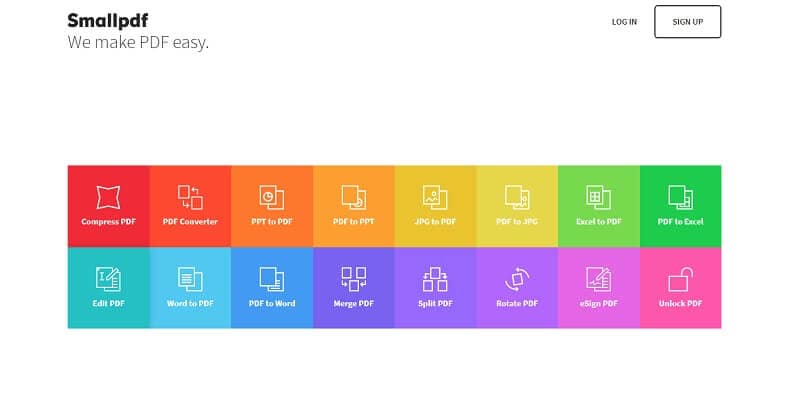
Pros:
- Supports drag and drop conversion process.
- Compatible with Windows 7 and above as well as you use the online version that works with most browsers.
- Converts PDF to Excel, Word, JPG, PPT and other file formats.
- You don't need register or install the app before using it.
- You can use it on any device with an internet connection.
Cons:
- You will still have to download the file to your computer after conversion.
Tips: How to Use Kofax Power PDF
Kofax Power PDF is a leading PDF tool that ensures accurate conversion and editing of documents for individual and business purposes. The tool offers a modern user interface that helps users to maximize productivity due to its navigation experience. In case you want to convert your PDFs using Kofax Power PDF, a step by step guide is outlined below.
Step-By-Step Guide on How to Use Kofax Power PDF
- Step 1: Launch the Kofax Power PDF and Open the PDF file that you want to convert.
- Steps 2: Next, click the "File" menu at the top-left of your Kofax PDF tool to choose a file you want to edit.
- Step 3: From there, select "Edit" menu, select "Edit Object" and go to the section of your PDF that you want to edit. You will be able to add text, delete texts, change font among others.
- Step 4: Once you are done editing go to File menu and click "Save As" to give the name for your converted document.
- Step 5: Choose a location where you want to save the converted file. Click Save and your document will be converted and saved automatically to the format that you had selected.
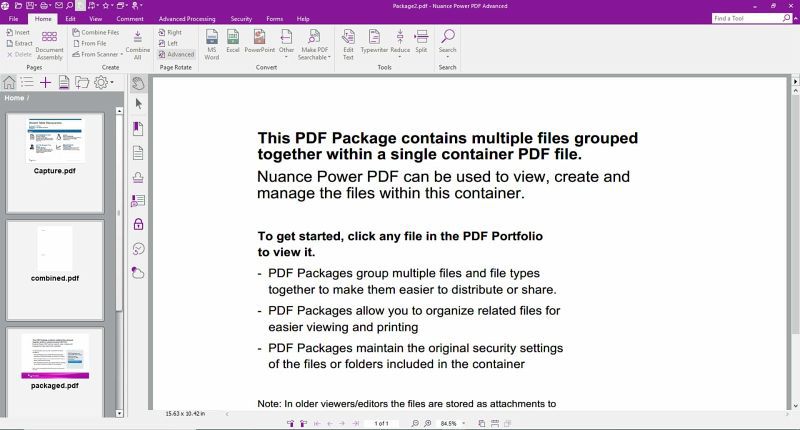
Free Download or Buy PDFelement right now!
Free Download or Buy PDFelement right now!
Try for Free right now!
Try for Free right now!
 100% Secure |
100% Secure | G2 Rating: 4.5/5 |
G2 Rating: 4.5/5 |  100% Secure
100% Secure




Audrey Goodwin
chief Editor