 Home
>
PDF Software Comparison
> How to Convert PDF to JPG with Zamzar
Home
>
PDF Software Comparison
> How to Convert PDF to JPG with Zamzar
Zamzar is one of the most popular online file conversion tools. Of its numerous tools, the most used is the Zamzar PDF to JPG converter, a tool that allows users to easily convert PDF documents to JPG images. The program's greatest strength is that it is easily accessible online and very easy to use. In this article, we are going to be looking at how to convert PDF to JPG with Zamzar. We will also share with you how you can convert PDF files to JPG using another more comprehensive solution.
Steps to Convert PDF to JPG with ZamZar
Like we've already seen, Zamzar is an online tool that you can use to convert PDF files to numerous other formats. Follow these simple steps to use it to convert PDF to JPG:
- Step 1: Zamzar has numerous tools. Therefore, to convert PDF to JPG, you have to use the relevant tool. To access this too, go to Zamzar PDF to JPG converter page on any browser.
- Step 2: Click on "Add Files" to select the PDF file that you want to convert to JPG.
- Step 3: As soon as you select the file, the "Convert Now" option will appear. Click on it to begin the conversion process.
- Step 4: When the process is complete, a link to download the converted file will appear and you can click on it to download the JPG file.
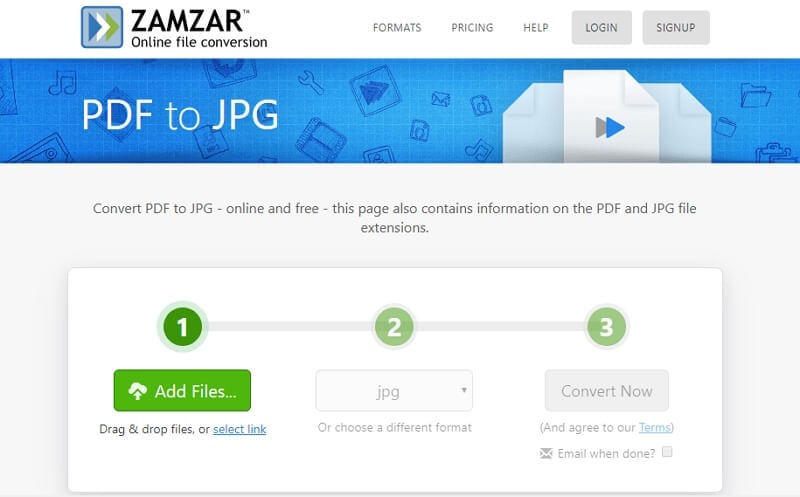
As reliable as Zamzar is, there are several shortcomings that make it a less than ideal solution when it comes to file conversions. These include the following:
- You will not be able to convert files larger than 2GB using this tool.
- Sometimes, the formatting of the original document may be lost.
- There is a relatively long wait when it comes to conversion. For some files, you may end up waiting for hours for the file to be converted.
- The files are stored on the site for up to 24 hours with no guarantees of the safety of the data on the file.
How to Convert PDF to JPG with ZamZar Alternative
If you would like to avoid all the shortcomings we've listed above, then the best solution for you would be Wondershare PDFelement - PDF Editor Wondershare PDFelement Wondershare PDFelement. With this tool, the conversion is instant and accurate. Here's how to convert PDF to JPG using this Zamzar alternative:
Step 1: Click "Convert PDF"
Download and install the program on your computer and then launch it. In the main window, click on "Convert PDF" to select the program's conversion tool.

Step 2: Select the PDF File
Select the specific PDF file that you would like to convert to JPG and then click "Open" to open the PDF document.

Step 3: Convert PDF to JPG with ZamZar Alternative
In the "Save As" popup box that appears, select the output folder where you would like to save the converted JPG file to. In the "Save as Type" section, select the output format as "Image Files(*.JPG)" and then click "Save" and the PDF document will be converted to PDF and saved to the selected output folder.

It is worth pointing out that while PDFelement is an ideal tool for the conversion of PDF documents to numerous formats including JPG, the program is a complete PDF management tool that has a wide range of other features. These include the following.
- It is one of the most comprehensive PDF editors in the market. With this tool, you can easily edit both the text and images on a PDF document as easily as you would with a word processor. You can change the font style, font size and font color or even delete and add images and text.
- It is also one of the best tools for collaboration since it allows users to very easily annotate PDF documents. With it, you can highlight and underline text or add comments and stamps.
- It can also be used to protect the document's content from unauthorized access. You can add a password to keep others from accessing the document. You can also add a watermark to restrict someone from reading the document or even use signatures to validate a document.
- Another great feature of this tool is the form creation and form filling feature. It can be used to create interactive forms or fill forms.
- It also comes with a great OCR function that is designed to help you easily edit scanned PDF documents or image-rich PDFs that may be difficult to edit otherwise.
- Its notable conversion features allow it to be one of the best tools to convert PDF to other formats. You can convert PDF to Word, Excel, HTML, PPT, PNG, JPG and so many more formats. But you can also use it to convert other formats to PDF by simply opening the document in any format.
Free Download or Buy PDFelement right now!
Free Download or Buy PDFelement right now!
Try for Free right now!
Try for Free right now!
 100% Secure |
100% Secure | G2 Rating: 4.5/5 |
G2 Rating: 4.5/5 |  100% Secure
100% Secure




Margarete Cotty
chief Editor