PDF ai is an online tool that gives you an AI assistant for managing your PDFs. You can ask this tool questions, and using artificial intelligence, it will produce an answer that makes sense. It also points to you the spot in the PDF where it has found the information. On top of that, PDF.ai can also extract information from the PDF or even summarize it.
Of course, no tool is perfect. Thus, you may want some alternatives. If you're looking for one, we recommend Wondershare PDFelement. How good are each of these tools, and how do they compare with each other? That's what we will discuss in this article.
In this article
Part 1. What Is PDF.ai?
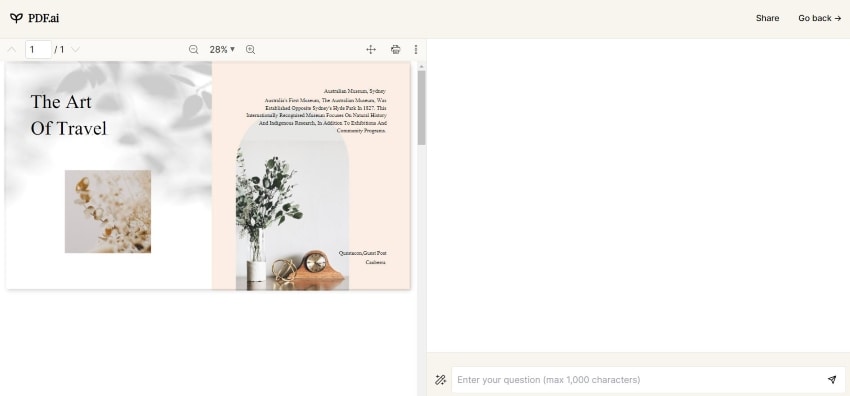
As mentioned above, PDF.ai is an online PDF tool with AI features. You can use this tool to talk to your PDF and ask questions. PDF.ai finds the requested information from the PDF. It will also show you its reference. This speeds up the process of looking for information. Instead of skimming or reading the PDF, you can instantly find the information you need. It has a significant effect when dealing with PDFs with many pages.
Furthermore, PDF.ai can summarize the PDF for you. You can leverage this to understand what the document is about. It will take you less than a fourth of the time you'd spend if you were to read the PDF.
PDF.ai is also available as a Chrome extension. If you install this, the PDF.ai chatbot will pop up every time you open a PDF from your local storage or external sources with Google Chrome. This streamlines the workflow, as you no longer have to upload the file to PDF.ai.
Additionally, PDF.ai's Chrome extension has Google Drive and Dropbox integrations. So, you can chat with PDFs from those locations.
Overall, PDF.ai is an impressive tool that lets you talk with your PDFs.
Key Features:
- Ask Questions - Upload a PDF and ask PDF.ai questions about it. The tool will answer and provide sources for each answer.
- Summarize - ai can summarize a PDF for you, letting you know what it is about in a few seconds.
- Chrome Extension - The Chrome extension lets you chat with local PDFs or PDFs found online.
- Cloud Integration - The Chrome extension integrates with Google Drive and Dropbox. You can chat with your PDFs stored in these spaces within the programs.
- OCR - ai has a built-in OCR tool that recognizes text from scanned PDFs or PDFs converted from images.
Price:
$15 per month - unlimited PDF pages, unlimited questions, 50MB PDF size limit.
$5 per month - 50 PDFs per day, 1,000 questions per day, 32MB file size limit.
User Review:
Laurentiu Stefan on Product Hunt: 4/5 stars
"I'm impressed by the thought and effort that went into creating PDF.ai. It's clear that this product has the potential to revolutionize the way we interact with digital documents, and I can't wait to see where it goes from here. Congrats!"
Amir K. on Product Hunt: 1/5 stars
"I used this product, and it is fast. But it gives wrong results. That is a problem as it can mislead the user. Maybe because it uses a cheaper embedding to save cost? I think this needs to be fixed before launching it widely. Lifetime pricing is nice, but the product should work properly. It is not disclosed if this uses Open AI and which version. I wish I could rate it better, but it needs improvement before you sell it. All the best, Amir."
Part 1.1. How To Use PDF.ai
- Open a web browser and visit PDF.ai.
- Click Get Started or Get started for free to log in.
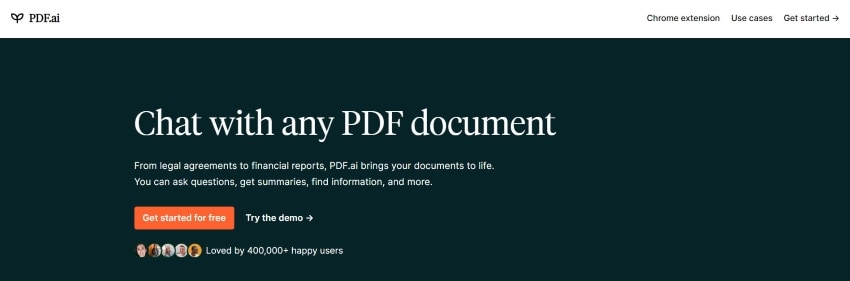
- Click Upload.

- Upload a PDF or import it using a URL.

- Optionally, check Private Document? so that PDF.ai will not store the PDF in their system.
- If the PDF is scanned, check OCR.
- Ask the PDF a question and wait for a response.
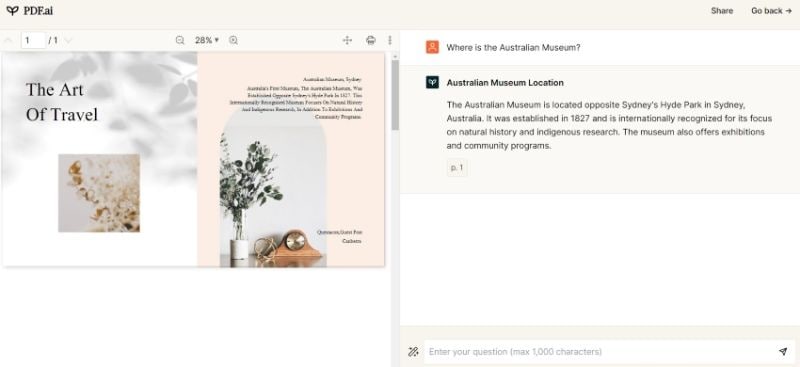
Part 2. The Best Alternative of PDF.ai

Perhaps you also need a PDF editor. If so, you should consider using Wondershare PDFelement instead. Like PDF.ai, it can answer your questions and summarize PDFs. Furthermore, PDFelement also has an OCR tool, and it recognizes more than 20 languages.
The best thing is that it does not end there. Wondershare PDFelement has all the usual features you'd find in a PDF solution. It can edit PDFs, add comments, convert, compress, merge, and more! On top of that, PDFelement has other AI features. Besides summarizing and answering questions, it can also explain the PDF, proofread, translate, or rewrite. Additionally, Wondershare PDFelement can detect AI-written text.
Part 2.1. How To Use Wondershare PDFelement's AI Features
In this section, we'll discuss how to use Wondershare PDFelement's AI features. Specifically, we will talk about the Chat with PDF, Explain, and Summarize features.
- Open a PDF with Wondershare PDFelement.
- Click the blue AI Sidebar button located on the right toolbar.
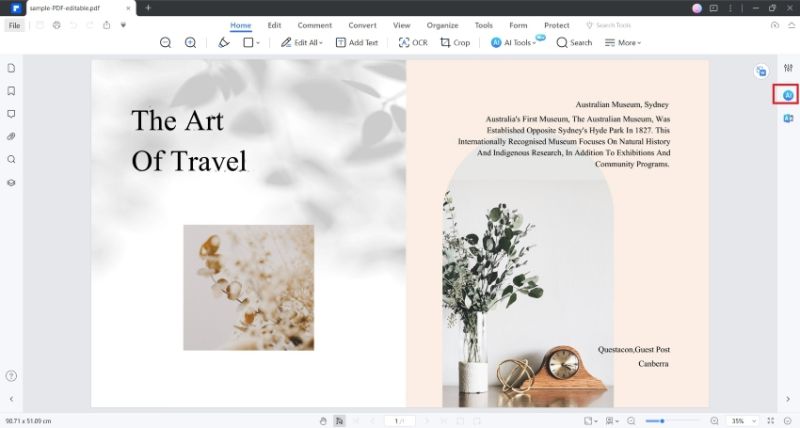
- The AI Sidebar will open. You can ask Lumi, PDFelement's AI assistant, any questions. You can ask for more information about the topic or how to perform an operation on the PDF (ex. how to convert to Word).
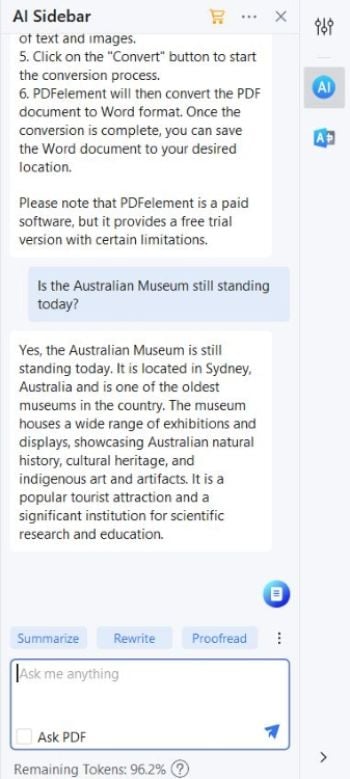
- If you want to summarize text, click Summarize > select the text that you want to summarize > press Enter. Lumi's response will include an abstract, key points, and maybe even keywords.
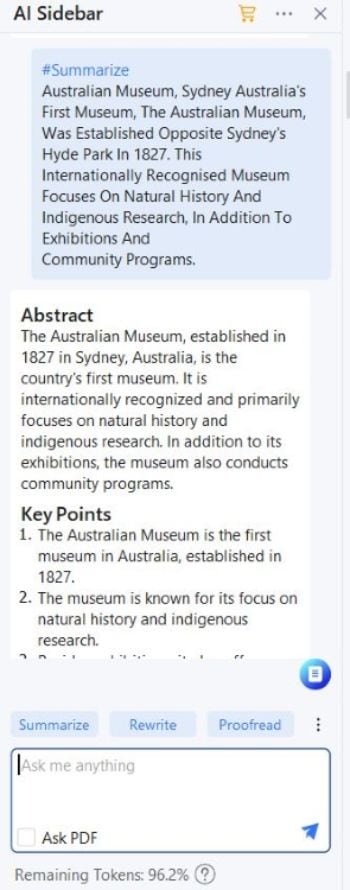
- If you want an explanation in paragraph form, use the Explain feature instead. Click the three dots stacked vertically >Explain > Select the text that you want Lumi to explain > Hit Send.
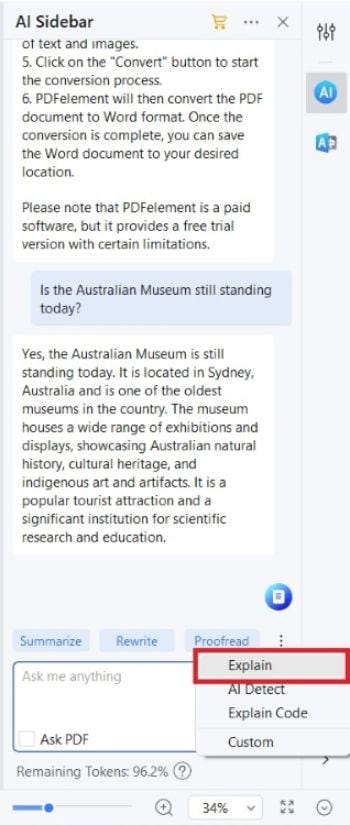
Part 2.2. Bonus: Other Wondershare PDFelement AI Features
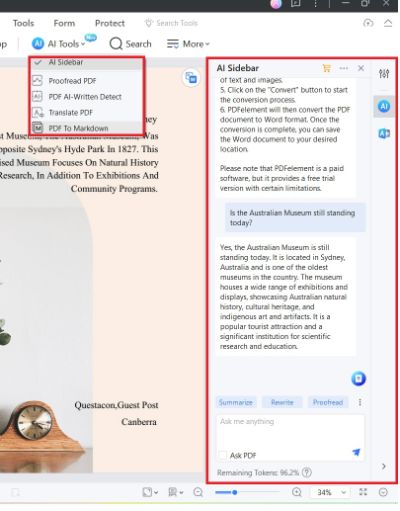
Here are other PDFelement AI features that you may find useful:
- Rewrite - Wondershare PDFelement's Lumi can rewrite text for you. This helps avoid plagiarism.
- Proofread - Lumi can also proofread text, aiding in improving the PDF's readability. It helps correct grammar, spelling, punctuation, and sentence structure errors.
- AI Detect - Wondershare PDFelement also has a GPTZEro integration. Thus, you can use it to detect AI-written text.
- Explain Code - Lumi can also explain code! Programmers would find this very useful.
- AI Translate - Wondershare PDFelement's AI-powered translator is more accurate than the standard translator tool. Like its OCR, this feature supports a wide range of languages.
Part 3. Comparison Table
Here is a comparison between Wondershare PDFelement and PDF.ai.
| Price | Ratings | AI/Key Features | Limitations | |
| Wondershare PDFelement |
Yearly Plan - $79.99 2-Year Plan - $109.99 Perpetual Plan - $129.99 |
4.5 / 5 stars - 586 reviews on G2 |
● Chat with PDF ● Summarize ● Explain ● Explain Code ● Translate ● Proofread ● Rewrite ● AI Detect |
Wondershare PDFelement offers a free trial, but it lasts only 14 days. Since the AI tools are ChatGPT-powered, you need to be connected to the internet to use them. |
| PDF.ai |
Unlimited - $15/month Limited - $5/month |
3 / 5 stars - 13 reviews on Product Hunt |
● Chat with PDF ● Explain ● Summarize ● OCR ● Cloud integration ● Chrome extension |
You need an internet connection. The free Plan and $5 per month plan have limited capabilities. For instance, the free Plan does not accept PDFs larger than 10 MB. |
Conclusion
AI has helped simplify PDF management. Wondershare PDFelement is a testament to this. It has ChatGPT and GPTZero integrations that have given it advanced capabilities. For example, because of the AI integration, you can now talk to your PDF. And that is not all! PDFelement's AI features also let you proofread, summarize, explain, and translate text. That is on top of the features users love, like PDF conversion, editing, and compression.
Indeed, Wondershare PDFelement's AI integration has made it into an all-in-one tool. Therefore, it is now the most cost-effective PDF solution in the market.

 G2 Rating: 4.5/5 |
G2 Rating: 4.5/5 |  100% Secure
100% Secure



