 Home
>
Free PDF Tools
> Best Fillable PDF Form Designer Tools
Home
>
Free PDF Tools
> Best Fillable PDF Form Designer Tools
Designing a fillable PDF form is not always an easy task. You need to use a PDF form designer to design fillable PDF forms, but many of them may pose some challenges. Usually, you will not find any preset templates to create your desired PDF fillable form. Luckily, this article outlines how to design fillable PDF forms using Wondershare PDFelement - PDF Editor Wondershare PDFelement Wondershare PDFelement.
PDFelement is available for Windows and Mac OS X. This software will not only help you create and fill out PDF forms, but it will also provide you with free form templates.
PDFelement is more than just a PDF form designing tool. It also lets you create new PDF files, or edit PDF files in any way you need. As well, it allows you to convert PDF files to Word, PowerPoint, and Excel, Image, etc. One of its most useful features is the OCR tool, which will allow you to edit scanned PDFs.
4 Steps for Designing a PDF Form
Step 1. Create a PDF Form
Once you have installed PDFelement, launch it and then click on "Create PDF" and select the PDF file that you want to turn into a fillable form. You can also start from scratch by selecting a blank page and creating your own form. Just click on "File" and select "New > Blank".
Now click on the "Form" tab. The top bar lists all the tools that can be used to design a PDF form such as add text field, check button, radio button, combo button, list box, button, and digital signature. Choose an option and simply draw it within the document using your mouse.

Step 2. Edit PDF Form
To edit the PDF form, you can click the "Form Edit" button under the "Form" tab. Then double click on the item that you want to modify. You can also adjust the size and alignment of these boxes at any time.
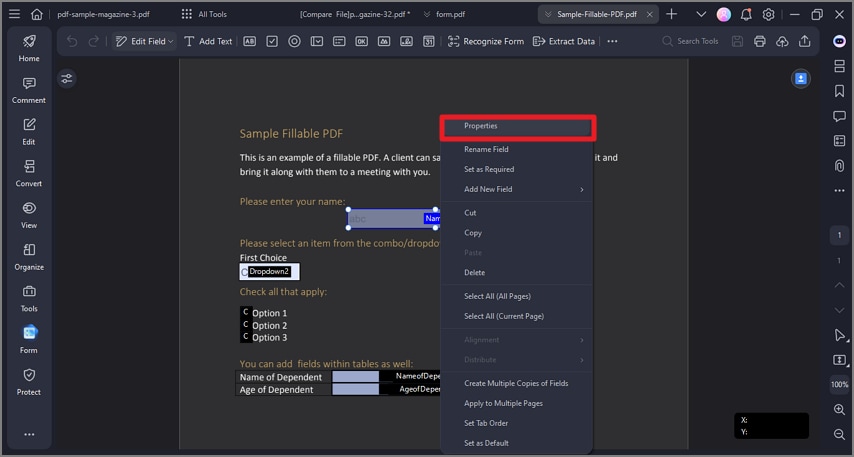
Step 3. Fill out PDF Form
Once you have created and edited the form to your liking, close the form editor and click on the field you want to fill. These fields could be a check box, drop-down list, or option to add text or objects. Whenever you click on a field, a relevant option will be revealed to fill that form.
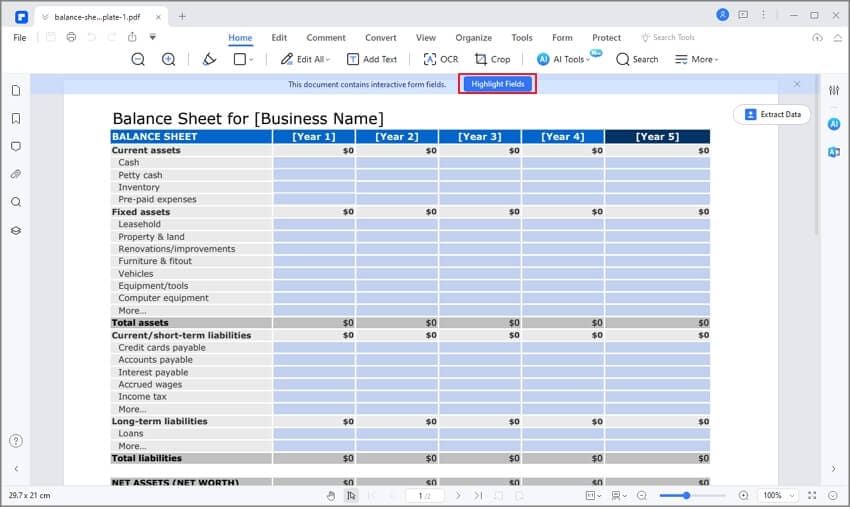
Step 4. Save PDF Form
Once finished filling out your PDF form, you can save it to your computer. Click on the "File" button in the top left-hand corner and select "Save As".
That's it! You have successfully created a PDF form and saved it on your computer.

Recommendations for Best Fillable PDF Form Designer Tools
1. Foxit PDF Editor
This is one of the top PDF form designer tools capable of designing highly-quality fillable PDF forms with ease. It is an editor that is simply designed and helps in managing PDF documents without hassle. Apart from being a good form designer, Foxit boasts many other advanced PDF editing tools that allow for the editing and filling of forms. It is very easy to use, although it can be time-consuming due to all the separate plug-ins required to use it.

2. PDF Studio
PDF studio is a great application that can be used to design and create fillable PDF forms with relative ease. It allows you to create PDF forms from scratch. If the form is already created, PDF studio lets you import and edit them. You can share the forms you create by exporting them to Google drive. PDF studio works well on Windows, but to get the best results you may have to upgrade to the professional version.

3. Adobe Acrobat DC
Adobe Acrobat DC needs no introduction as it is one of the most well-known PDF editors available on the market today. It allows you to design fillable PDF forms and create them with ease. In addition, it boasts other important features that make it a top-class PDF editor. The created PDF forms can be signed digitally using this tool as well. Adobe Acrobat is among the best PDF form designers, but the one downside is that it is an expensive program to purchase in comparison to most other options.

Free Download or Buy PDFelement right now!
Free Download or Buy PDFelement right now!
Try for Free right now!
Try for Free right now!
 100% Secure |
100% Secure | G2 Rating: 4.5/5 |
G2 Rating: 4.5/5 |  100% Secure
100% Secure




Elise Williams
chief Editor